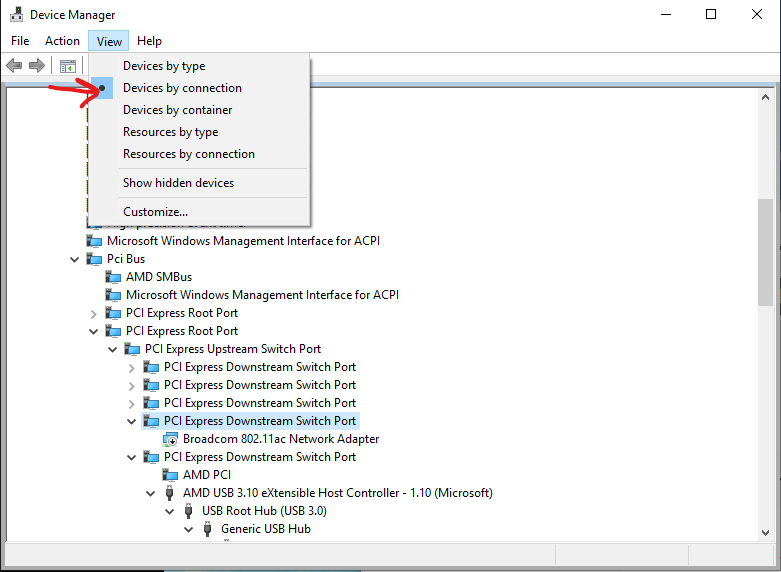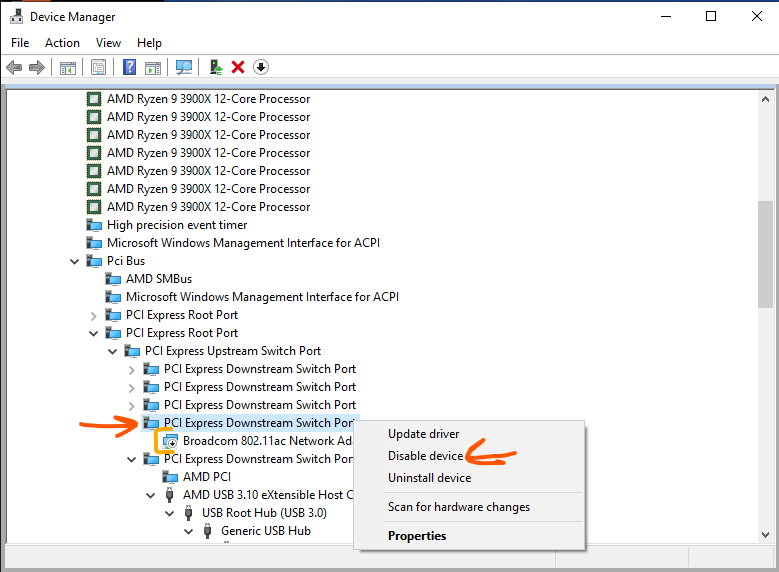- AMD Community
- Communities
- PC Drivers & Software
- PC Drivers & Software
- Re: Error 173 – Radeon Software Install Cannot Pro...
PC Drivers & Software
- Subscribe to RSS Feed
- Mark Topic as New
- Mark Topic as Read
- Float this Topic for Current User
- Bookmark
- Subscribe
- Mute
- Printer Friendly Page
- Mark as New
- Bookmark
- Subscribe
- Mute
- Subscribe to RSS Feed
- Permalink
- Report Inappropriate Content
Error 173 – Radeon Software Install Cannot Proceed as AMD Graphics Hardware Has Not Been Detected in Your System Configuration in Adrenalin 2020 Edition 19.12.2
- Mark as New
- Bookmark
- Subscribe
- Mute
- Subscribe to RSS Feed
- Permalink
- Report Inappropriate Content
PCI\VEN_14E4&DEV_43BA&SUBSYS_0133106B&REV_01
PCI\VEN_14E4&DEV_43BA&SUBSYS_0133106B
PCI\VEN_14E4&DEV_43BA&CC_028000
PCI\VEN_14E4&DEV_43BA&CC_0280
USB\VID_05AC&PID_8290&REV_0154
USB\VID_05AC&PID_8290
- Mark as New
- Bookmark
- Subscribe
- Mute
- Subscribe to RSS Feed
- Permalink
- Report Inappropriate Content
That fenvi magic.
PCI\VEN_14E4&DEV_43A0&SUBSYS_0117106B&REV_03
PCI\VEN_14E4&DEV_43A0&SUBSYS_0117106B
PCI\VEN_14E4&DEV_43A0&CC_028000
PCI\VEN_14E4&DEV_43A0&CC_0280
- Mark as New
- Bookmark
- Subscribe
- Mute
- Subscribe to RSS Feed
- Permalink
- Report Inappropriate Content
For those with Fenvi cards that want an easy (e.g. not removing hardware fix) here is what I did that worked:
- Open device manager and change your view to "Devices by Connection"
- Find your Broadcom device and above it there should be a "PCI Express Downstream Switch Port"
- Right click on the Switch Port and click "Disable Device"
- Install the AMD drivers
- Go back into Device manager, right click on the disabled Switch Port and click "Enable Device"
Attached are a few screenshots of which options to select.
- Mark as New
- Bookmark
- Subscribe
- Mute
- Subscribe to RSS Feed
- Permalink
- Report Inappropriate Content
zonywhoop this doesn't work for me unfortunately. I have a Mac mini 2018 (Win 10 1809 BootCamp) and an RX 5700 XT eGPU, with the same Broadcom card but doing as described does not help.
I tried disabling both the device itself and the PCI Express port but neither worked.
Thanks anyway. Will just have to wait for AMD to fix. Adrenalin 2019 drivers fortunately work perfectly fine for now.
- Mark as New
- Bookmark
- Subscribe
- Mute
- Subscribe to RSS Feed
- Permalink
- Report Inappropriate Content
You have to remove the wireless card from the computer then install drivers amd then put the card back in
Sent from Yahoo7 Mail on Android
On Fri, 13 Dec. 2019 at 5:59 pm, squuiid<amd-external@jiveon.com> wrote:
#yiv9440108234 * #yiv9440108234 a #yiv9440108234 body {font-family:Helvetica, Arial, sans-serif;}#yiv9440108234 #yiv9440108234 h1, #yiv9440108234 h2, #yiv9440108234 h3, #yiv9440108234 h4, #yiv9440108234 h5, #yiv9440108234 h6, #yiv9440108234 p, #yiv9440108234 hr {}#yiv9440108234 .yiv9440108234button td {}#yiv9440108234 .yiv9440108234jive-rendered-content table {border-collapse:collapse;margin:0 0 2px;}#yiv9440108234 #yiv9440108234 #yiv9440108234 , #yiv9440108234 .yiv9440108234j-rte-table .yiv9440108234jiveBorder {border-color:inherit;border-style:solid;border-width:1px;}#yiv9440108234 .yiv9440108234j-rte-table tbody, #yiv9440108234 .yiv9440108234j-rte-table tfoot, #yiv9440108234 .yiv9440108234j-rte-table thead, #yiv9440108234 .yiv9440108234j-rte-table tr, #yiv9440108234 .yiv9440108234j-rte-table th, #yiv9440108234 .yiv9440108234j-rte-table td {border-color:inherit;border-style:solid;border-width:inherit;text-align:left;vertical-align:baseline;}
|
Community |
Re: Error 173 – Radeon Software Install Cannot Proceed as AMD Graphics Hardware Has Not Been Detected in Your System Configuration in Adrenalin 2020 Edition 19.12.2 in Drivers & Software zonywhoop this doesn't work for me unfortunately. I have a Mac mini 2018 (Win 10 1809 BootCamp) and an RX 5700 XT eGPU, with the same Broadcom card but doing as described does not help. I tried disabling both the device itself and the PCI Express port but neither worked. Thanks anyway. Will just have to wait for AMD to fix. Adrenalin 2019 drivers fortunately work perfectly fine for now.
Reply to this message by replying to this email -or- go to the message on Community
SHARE THE LOVE! Help other developers by marking replies to your questions as Helpful or Correct. If you are the original question asker, you can mark replies as Helpful or Correct by:
- Go to the message on Community (you’ll need to log in). - Click on either the Helpful Answer button or the Correct Answer button. - Pat yourself on the back! You’ve helped others who have the same question as you by telling them which replies are helpful and correct.
This email was sent by Community because you are a registered user. You may unsubscribe instantly from Community, or adjust email frequency in your email preferences |
|
- Mark as New
- Bookmark
- Subscribe
- Mute
- Subscribe to RSS Feed
- Permalink
- Report Inappropriate Content
Tricky on a Mac mini when it is soldered to the motherboard.![]()
- Mark as New
- Bookmark
- Subscribe
- Mute
- Subscribe to RSS Feed
- Permalink
- Report Inappropriate Content
Hi, this worked perfectly for me. However on my Gigabyte Z390 Aorus Pro, the Port I needed to disable had a slightly different name:
And I'm sure it differs from motherboard to motherboard, and depends on which PCI-E port you have the Wi-Fi card plugged into.
However, once disabled, I was able to start the update from the AMD Radeon Software panel, and it installed successfully - thanks.
- Mark as New
- Bookmark
- Subscribe
- Mute
- Subscribe to RSS Feed
- Permalink
- Report Inappropriate Content
I created an account here just to thank you all. My computer is a DELL Inspiron 15 5547. The past weeks have been quite annoying since a game I used to play without any major problems kept crashing in the middle of the play. Yesterday it crashed and suddenly my dedicated graphics card (switchable graphics with Intel) went missing. I tried evertything I could think of to make it appear again but wasn't succesful. So I ended up doing reinstalling windows 10 in the recovery options (keeping my files), just to find out the issue wasn't solved. So after more researching I found this.
My wifi network adapter is Qualcomm 802.11. Disabling it was enough to solve the problem. Thanks again!
- Mark as New
- Bookmark
- Subscribe
- Mute
- Subscribe to RSS Feed
- Permalink
- Report Inappropriate Content
UPDATES: It happened again. Windows crashed earlier and when it restarted my GPU went missing again :C. I disabled my wireless device as before, used the AMD CleanUp Utility to remove the software, restarted the PC and (having previously dowloaded the driver from AMD site) tried to install the software again, hoping it would identify my graphics card. That didn't help this time, though. I keep receiving the 173 error.
- Mark as New
- Bookmark
- Subscribe
- Mute
- Subscribe to RSS Feed
- Permalink
- Report Inappropriate Content
New updade, and hope it's the last.
I tried to emulate the EXACT conditions in which this worked the first time. So, instead of downloading the installer, using AMD cleanup tool, disabling the wifi device and attempting to install, I did this now:
1) I used the Cleanup tool
2) I turned OFF the laptop
3) I turned ON the laptop
4) I disabled the WiFi card
5) I restarted windows (this I did incidentally, but somehow it might have helped. Maybe if I had disabled it before turning OFF the computer, the result would have been the same)
6) I connected the ethernet cable
7) I downloaded AMD auto-detect tool
😎 I installed it again and it worked.
I have a feeling this won't last. I was trying to avoid having the graphics card used at the same time as the wi-fi, by always disabling the wi-fi device before playing the game I mentioned before. I just hope these steps keep working when/if this happen again.
- Mark as New
- Bookmark
- Subscribe
- Mute
- Subscribe to RSS Feed
- Permalink
- Report Inappropriate Content
Here I am again. Just as yesterday, my PC just crashed, but this time I had time to pay attention to the blue screen, which pointed out a problem with "amdkmdag.sys". This time I had not turned on the wifi device and (probably) only the web browser might have used the graphics card.
This erros gave me more to search on the web and it seems like it's a far more common problem than I thought. A couple forums I read associated the problem with the recent AMD Adrenalin software.
https://forums.tomshardware.com/threads/keep-getting-amdkmdag-sys-error-crash.3617757/
https://forum.spacedesk.ph/community/discussion-board/bsod-windows-10-error-amdkmdag-sys/
I only wished I could get an older version of the software, but I don't know how. I would appreciate if anyone could help me with this.
P.S. Two forum replies suggested the 4.2 release works well, and it seems one can find in on the link below:
https://www.amd.com/en/support/kb/release-notes/rn-rad-win-20-4-2
- Mark as New
- Bookmark
- Subscribe
- Mute
- Subscribe to RSS Feed
- Permalink
- Report Inappropriate Content
Well. Here I am again. I guess I figured out the "problem". Like, Using AMD CleanUp Utility (link below), doing the necessary restart and after that turning the PC off and turning it on again makes my graphics card "detectable" again, so that I can proceed with installing the software and use my graphics card. I guess this might serve as a solution to the main problem here.
https://www.amd.com/en/support/kb/faq/gpu-601
Except, it seems like there's an underlying problem here: the graphics card goes missing always the blue screen appears. If the game I play just "freezes" my pc and I hard reset it, the graphics card are still there and working. So the thing is, what is causing this blue screen with the "VIDEO_TDR_FAILURE" in either "amdkmdag.sys" or "atikmpag.sys" is what I'd like to figure out. This and the question "why does these failures make the graphics card disappear" is what remains unsolved for me. It really sucks having to reinstall my AMD graphics card twice a week. I've been reinstalling the 20.4.2 version, but that didn't solve the problem, unfortunately.
https://softwarekeep.com/help-center/how-to-fix-video-tdr-failure-atikmpagsys
https://forums.tomshardware.com/threads/keep-getting-amdkmdag-sys-error-crash.3617757/
- Mark as New
- Bookmark
- Subscribe
- Mute
- Subscribe to RSS Feed
- Permalink
- Report Inappropriate Content
My PC's battery is dead, I removed it long ago. So I thought of changing some energy settings in order to try and solve the problem. Also, I updated Radeon Software to 20.5.1.
Control Panel > System and Security > Power Options > Change plan settings > Change advanced power settings.
After performing the previous steps to clean and reinstall the software, I change these settings to "Balanced". Here is the thing, I don't remember exactly which devices I altered, but I changed it/them to balanced. It seems to be working. I'm a couple days with no blue screen. Hope this works.
- Mark as New
- Bookmark
- Subscribe
- Mute
- Subscribe to RSS Feed
- Permalink
- Report Inappropriate Content
Thank you! You're a genius. I hope AMD fixes their installer.