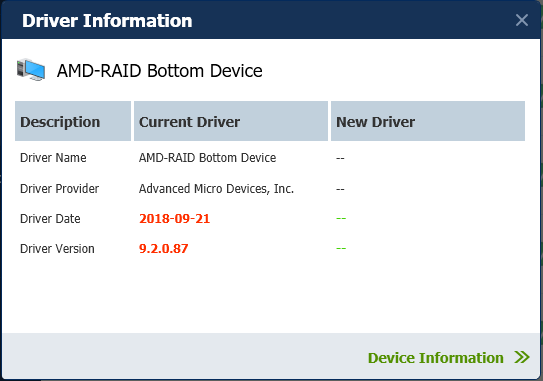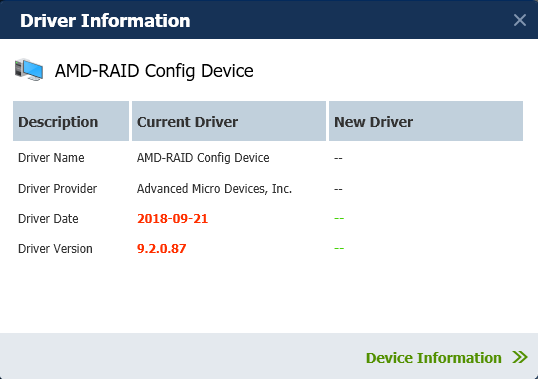- AMD Community
- Communities
- PC Drivers & Software
- PC Drivers & Software
- Can't update PC from version 1809
PC Drivers & Software
- Subscribe to RSS Feed
- Mark Topic as New
- Mark Topic as Read
- Float this Topic for Current User
- Bookmark
- Subscribe
- Mute
- Printer Friendly Page
- Mark as New
- Bookmark
- Subscribe
- Mute
- Subscribe to RSS Feed
- Permalink
- Report Inappropriate Content
Can't update PC from version 1809
So I've been having tons of issues with my computer. Windows store and settings just keeps breaking and many functions just simply don't work, and I'm lost for ideas. After trying to update my computer, I got this error message:
AMD Ryzen™ or AMD Ryzen™ Threadripper™ configured in SATA or NVMe RAID mode.
A driver is installed that causes stability problems on Windows. This driver will be disabled. Check with your software/driver provider for an updated version that runs on this version of Windows.
From research in the past, I've been sent to this page: https://www.amd.com/en/support/kb/faq/pa-260 however, I do not have an AMD processor, motherboard or graphics card, and the installer does not work.
Here are my specs:
Operating System Microsoft Windows 10 Home (64-bit)
Memory 32 GB
Processor Intel(R) Core(TM) i7-9700K CPU @ 3.60GHz
Motherboard ASRock - Z390 Phantom Gaming 4
Video Cards NVIDIA GeForce RTX 2080
Monitors VG248
Hard Disk Hitachi HUA722020ALA331 (2.0 TB), SSD: AMD-RAID HP SSD EX900 (1.0 TB)
Network Card WAN Miniport (IKEv2)
I have driver easy, and found that AMD-RAID Bottom Device and AMD-RAID Config Device are both using versions that are incompatible with the most recent windows update. I've tried all I can, but I cannot figure out how to update those drivers as driver easy says these drivers are up to date, and I can't find anywhere the newer versions of these drivers.
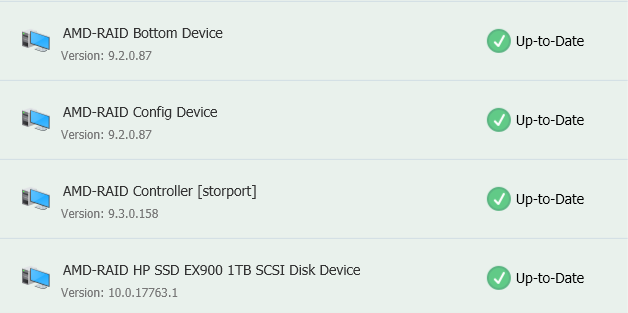
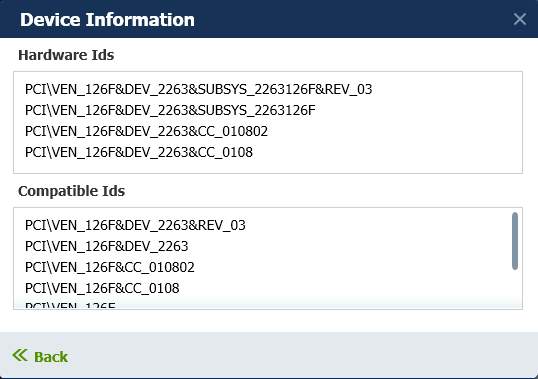
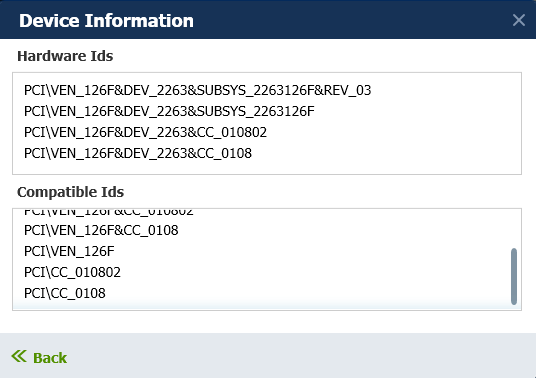
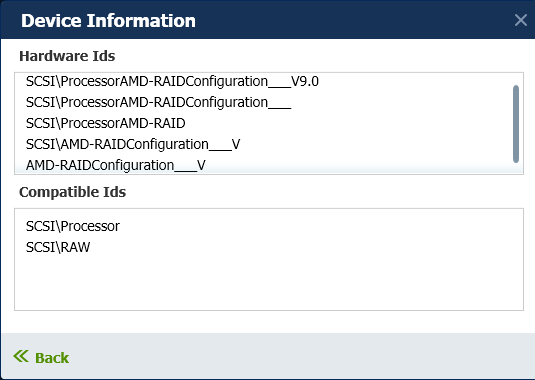
Solved! Go to Solution.
- Mark as New
- Bookmark
- Subscribe
- Mute
- Subscribe to RSS Feed
- Permalink
- Report Inappropriate Content
Actually, I managed to figure out how to resolve the issue. For anyone else who has this issue:
go to https://www.amd.com/en/support/chipsets/amd-socket-tr4/x399 and instead of downloading the installer, go down to the AMD RAID Driver and download that. Once you've done that, open up the WIN10 folder, inside that should be the 64x folder. Open up that folder, and then for me specifically, I opened up the RAID_SATA folder and extracted rccfg and rcbottom to the desktop. These are the drivers that I had outdated. Once I had them extracted, I went over to Device Manager and found the outdated drivers, and updated them manually as follows:
Step 1. Open Device Manager
Step 2. Double click on the outdated driver after looking through the dropdowns.
Step 3. Click on "Driver Details" to find the name of the driver, and with that info you can then go to the driver download and choose the correct driver to extract.
Step 4. Click on the "Driver" Tab on the top (should be the 2nd one)
Step 5. Click on the "Update Driver" button
Step 6. Click on "Browse my computer for driver software"
Step 7. Click on "Let me pick from a list of available drivers on my computer"
Step 8. Click on "Have Disk"
Step 9. Click "Browse" and find the extracted driver, click on the folder, and you should see the .inf file. Double click it and press OK.
Step 10. Finish the installation process and restart your computer if prompted to.
- Mark as New
- Bookmark
- Subscribe
- Mute
- Subscribe to RSS Feed
- Permalink
- Report Inappropriate Content
Did you have RAID installed on your computer?
- Mark as New
- Bookmark
- Subscribe
- Mute
- Subscribe to RSS Feed
- Permalink
- Report Inappropriate Content
I don't know if I did, but I presume I did as I'm getting the error message when trying to update and my solid state drive is using AMD-RAID. However, when I use the AMD RAID Software installer to check for drivers, before anything else pops up I get an error message stating "This Installer is intended to be deployed only on an AMD system. Exiting installation as the requirement is not satisfied", so I honestly don't know at this point.
- Mark as New
- Bookmark
- Subscribe
- Mute
- Subscribe to RSS Feed
- Permalink
- Report Inappropriate Content
Deleted my answer since I obviously misread your original post.
- Mark as New
- Bookmark
- Subscribe
- Mute
- Subscribe to RSS Feed
- Permalink
- Report Inappropriate Content
Alright so yes, I'm not using RAID on my computer as my HD and SSD are two different storage units and in my computer, my local disk (SSD) being C: and my data (Hard Drive) being D:. Given this information should I still try and enable RAID in the BIOS?
- Mark as New
- Bookmark
- Subscribe
- Mute
- Subscribe to RSS Feed
- Permalink
- Report Inappropriate Content
Actually, I managed to figure out how to resolve the issue. For anyone else who has this issue:
go to https://www.amd.com/en/support/chipsets/amd-socket-tr4/x399 and instead of downloading the installer, go down to the AMD RAID Driver and download that. Once you've done that, open up the WIN10 folder, inside that should be the 64x folder. Open up that folder, and then for me specifically, I opened up the RAID_SATA folder and extracted rccfg and rcbottom to the desktop. These are the drivers that I had outdated. Once I had them extracted, I went over to Device Manager and found the outdated drivers, and updated them manually as follows:
Step 1. Open Device Manager
Step 2. Double click on the outdated driver after looking through the dropdowns.
Step 3. Click on "Driver Details" to find the name of the driver, and with that info you can then go to the driver download and choose the correct driver to extract.
Step 4. Click on the "Driver" Tab on the top (should be the 2nd one)
Step 5. Click on the "Update Driver" button
Step 6. Click on "Browse my computer for driver software"
Step 7. Click on "Let me pick from a list of available drivers on my computer"
Step 8. Click on "Have Disk"
Step 9. Click "Browse" and find the extracted driver, click on the folder, and you should see the .inf file. Double click it and press OK.
Step 10. Finish the installation process and restart your computer if prompted to.