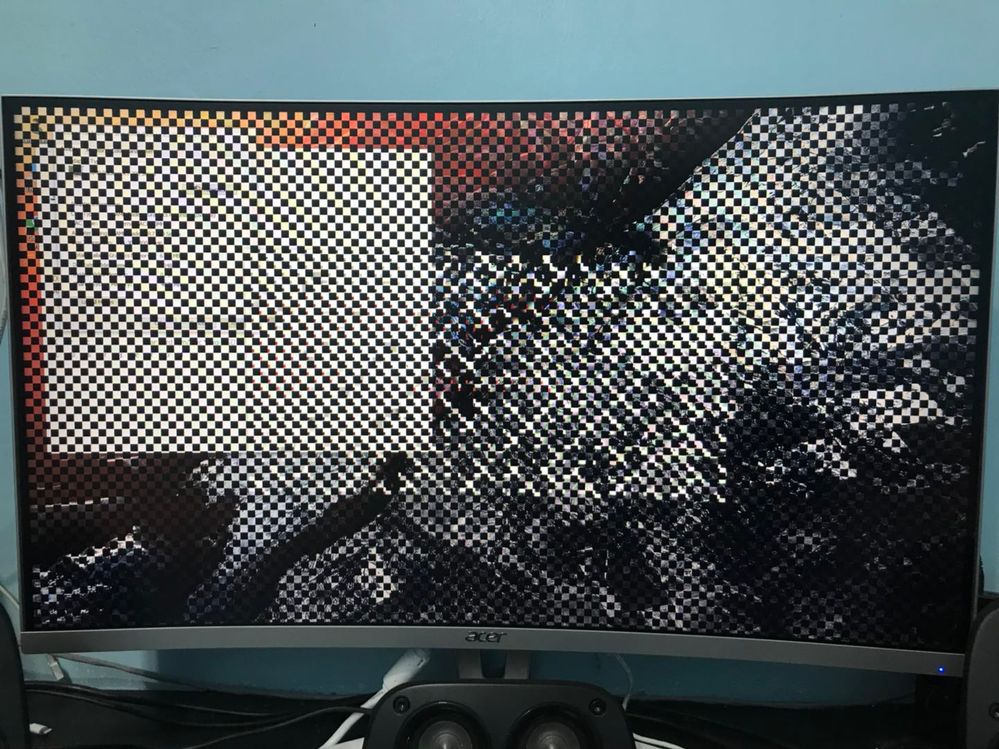- AMD Community
- Communities
- PC Drivers & Software
- PC Drivers & Software
- 1x1 Black Box Issues
PC Drivers & Software
- Subscribe to RSS Feed
- Mark Topic as New
- Mark Topic as Read
- Float this Topic for Current User
- Bookmark
- Subscribe
- Mute
- Printer Friendly Page
- Mark as New
- Bookmark
- Subscribe
- Mute
- Subscribe to RSS Feed
- Permalink
- Report Inappropriate Content
1x1 Black Box Issues
There is this black box problem after setting up my new Monitor and no matter change of Windows or Driver the problem keep appearing after using AMD drivers. Anybody can help me solve this? Only removing the drivers it will return to normal state.
Processor: Intel Core i5-2500 3.3Ghz
Graphic: AMD R7 260X
OS: Windows 10 64-bit
Motherboard: Asus H61M-K, BIOS 0801
Driver version installed: Radeon Adrenalin Edition 18.8.2
RAM: 8GB DDR3
- Mark as New
- Bookmark
- Subscribe
- Mute
- Subscribe to RSS Feed
- Permalink
- Report Inappropriate Content
It might help other Users in troubleshooting your problem if you gave your computer information as per AMD Forum rules: INFORMATION REQUIRED WHEN POSTING A QUESTION
- Mark as New
- Bookmark
- Subscribe
- Mute
- Subscribe to RSS Feed
- Permalink
- Report Inappropriate Content
Did this occur with your previous monitor?
If not, Make & Model of your new Monitor plus how is it connected to your R7 260x?
Have you installed the Monitor's Driver from the Manufacturer's Support site and installed it?
I believe that if your problem didn't occur with the previous monitor than it must be something to do with your new monitor. Possibly misconfigured in the Monitor's menu or Windows or Radeon Settings.
Do you have the latest Motherboard Intel Chip set installed?
Try installing a Previous AMD Driver. Start with the oldest one listed and see if the problem persists.
It does sound like a Driver issue but here is how to do a basic AMD Driver installation:
install AMD driver:
1) Download the correct AMD Full Set of drivers from AMD Support. Make sure your Windows is fully updated via Windows Update. Windows Must be fully updated because the latest AMD Drivers requires all the latest "Optional" and "Recommended" updates to be installed.
2) Use Windows Uninstall to uninstall current AMD driver and software. Then use DDU (Display Driver Uninstaller) Display Driver Uninstaller (DDU) from Wagnardsoft (Display Driver Uninstaller (Display Driver Uninstaller (DDU) V17.0.9.1 Released. - Wagnardsoft Forum ) Forum in Safe Mode. This will eliminate all traces of the AMD driver and software from your computer.
Delete C: \ AMD folder from the Root Directory. Reboot and disconnect the internet from your computer.
3) Go to Device Manager and click "Display Adapter" and make sure you are on the MS Basic Display Adapter. If not, uninstall the AMD driver using Properties.
4) Try reinstalling the AMD FULL SET OF DRIVERS that you have downloaded manually. Make sure you disable the Internet to prevent Windows from installing a newer version. So configure windows to prevent it from updating drivers via windows update. So it has been mentioned to disable any anti-virus programs before installing AMD Drivers.
5) If the new AMD drivers installs and works correctly, delete again the C: \ AMD folder from the root directory. To save space on the HDD.
6) Enable both the Internet and Anti-Virus program (if applicable).
7) Go back to Device Manager and check your GPU card driver is working and identified correctly.
- Mark as New
- Bookmark
- Subscribe
- Mute
- Subscribe to RSS Feed
- Permalink
- Report Inappropriate Content
It does not occur with my previous monitor. I just change to Acer ED273A monitor and it become like this.
I'm trying to install the display driver from my Motherboard but it keep mentioning my Processor or CPU is not in the list and This CPU is not supported.
- Mark as New
- Bookmark
- Subscribe
- Mute
- Subscribe to RSS Feed
- Permalink
- Report Inappropriate Content
Skip installing the Intel Chip set . Is your Intel I5 an I5 - 2500S . This from your Motherboard's CPU List; H61M-K CPU Support | Motherboards | ASUS Global
| Core i5-2500S (2.7G,L3:6M,iGPU,4C,rev.D2) | ALL | 0306 GO |
How is your monitor connected to the GPU card? HDMI or DVI?
Here is the Driver for your new ACER Monitor: Product support
Driver (1)
After upgrading to Windows 10, if there are any drivers that haven't been installed, please run Windows Update to install the appropriate drivers.
- Mark as New
- Bookmark
- Subscribe
- Mute
- Subscribe to RSS Feed
- Permalink
- Report Inappropriate Content
You can download the Monitor driver directly from my Post. Download it and install it and see if it makes any difference.
Go to the Monitor's Menu while it shows the distorted video and play with the Settings and see if any changes in settings fixes your display.
Here is your Monitor's Manual from ACER Support. Read about how to configure your new Monitor in your manual: https://global-download.acer.com/GDFiles/Document/User%20Manual/User%20Manual_Acer_1.0_A_A.pdf?aceri...
Hopefully it is a Monitor configuration problem rather than a driver problem since your previous Monitor worked fine.
I don't know why the Intel Chip Set would not install on your computer. But it if is failed to install, then just skip it for now.
Download from here Intel Driver & Support Assistant.: Intel® Driver & Support Assistant .
This will check your computer and update any Intel hardware installed on your Motherboard through the internet.
- Mark as New
- Bookmark
- Subscribe
- Mute
- Subscribe to RSS Feed
- Permalink
- Report Inappropriate Content
Can I know how to install the Monitor Driver files? It does not have any installer in the file.
I have tried clean up and install many kind of AMD drivers but the problem still persist, I have even try to change to another monitor and the problem also exist.
And my processor is Intel Core i5-2500k and it does not exist in the BIOS list maybe thats why it cannot detect the CPU.
- Mark as New
- Bookmark
- Subscribe
- Mute
- Subscribe to RSS Feed
- Permalink
- Report Inappropriate Content
If the same problem occurs with another monitor, than it seems like you GPU card is bad. If you installed several different AMD drivers with all the same results means your GPU card is probably defective.
I thought you mentioned it worked fine with your previous Monitor. Now it doesn't. GPU Card is bad.
Best way is to install it in another computer. IF the same problem occurs in a different computer, most likely your GPU card failed.
By the way, to install the Monitor driver, go to Device Manager and click on Monitor. Then click on "generic PNP Monitor" , Under "Properties" click on "Update Driver" and then direct it to the unzipped Monitor folder. It should update and install your Monitor's driver.
I don't know the difference between i5 2500S and i5 2500K. But if your computer was working before than it shouldn't be a problem now.
Try using Intel Driver & Support Assistant. That will download and install the correct drivers for your Intel CPU and other Intel hardware on your computer. I use it for my Gigabyte WiFi/Bluetooth PCIe card.
Install your GPU card in another person's computer to see if the artifacts occurs. If it does than you need to replace your GPU card.
- Mark as New
- Bookmark
- Subscribe
- Mute
- Subscribe to RSS Feed
- Permalink
- Report Inappropriate Content
Have you tried connecting your Monitor to a different port on the GPU Card? from HDMI to DVI or DP ?