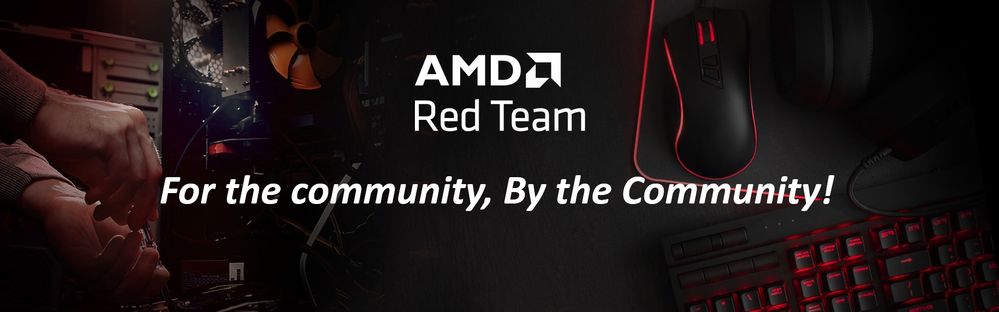
This article has been created by members of the Red Team Community and the AMD Community Management Staff.

One of the simplest parts to install in your gaming rig is your random access memory (RAM) kit. In addition, your RAM makes a dramatic performance improvement the moment you install it. Today, most gaming rigs feature 32GB of RAM. That said, 8 or 16GB can work just as well, it depends on your budget and the performance you are seeking.
Follow the steps below to install your RAM kit:
1. Turn off your PC and unplug it from the wall.
2. Ground yourself! It’s a safety precaution to prevent static electricity from damaging your RAM Kit and other circuits/components in your gaming PC.
3. Lay your PC on its side, ideally on a smooth, flat surface.

4. Open your PC case to allow access to the motherboard.
5. Read your motherboard’s manual to determine where you should install each memory module. Memory Kits normally consist of two modules. Each module will need to be installed in its own dual in-line memory module (DIMM) slot. When you’re ready to install the new memory modules avoid touching their gold connectors.

6. Holding the RAM module, align the notches on the module with the ridge in the DIMM slot, then apply pressure and firmly press the module in. The plastic retention clips located on each side of the DIMM slot should pop in. If not, apply some pressure to lock the modules in place.



7. Close your PC case, connect the power cord to your PC, and turn it on.
8. Your PC, specifically its BIOS, should automatically detect the new memory kit during boot-up. Depending on your motherboard, you may have to reboot your system once or twice.
9. Get into the BIOS once your computer successfully boots with the new RAM kit and check the memory settings to ensure you are getting the performance you paid for.
Important notes/tips:
- Be sure to read your motherboard’s user manual before you start. Get familiar with the layout of the motherboard, including how each DIMM slot is labeled and whether it supports the type or memory kit you’re planning to install.
- If you must remove any parts (for example the CPU cooling fan) to access the DIMM slots comfortably, take a picture of how everything is connected/installed before installing your RAM Kit. It will make it easier when putting everything back together.
- To configure/overclock your memory modules click here.
If you have questions or need an opinion or two from the Red Team Community, please be sure to start a new Discussion in the Red Team PC Building sub-forum. Don’t be shy, our community consists of hundreds (if not thousands) of seasoned PC builders! We are here to help you!
A special “Thank you” to @blazek @johnnyenglish @filinux @red5 @jamesc359 @Weber462 @mengelag @BigAl01 @Axxemann @Amber_AMD and world-famous @Wally_AMD for helping me prepare this article!