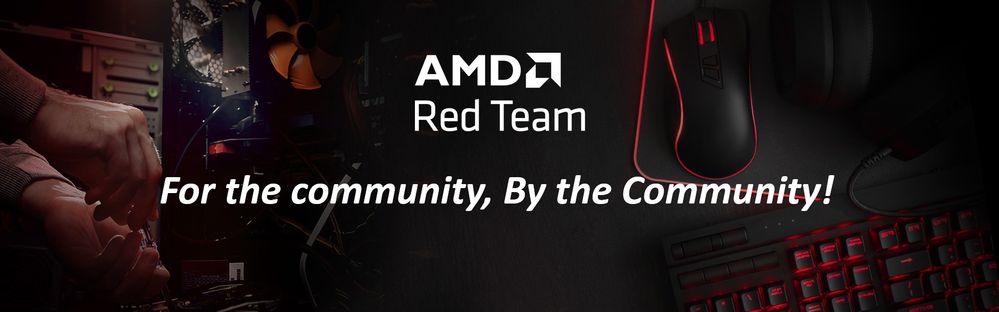
This article has been created by members of the Red Team Community and the AMD Community Management Staff.
Considered the “brain” of your gaming PC (or the “traffic controller”) there are numerous central processing units (CPUs) to choose from. Without getting into the nitty-gritty of a CPU, it’s important to keep in mind that modern CPUs feature multiple cores. Having multiple cores enables the CPU to perform multiple tasks at the same time. Simply put, the CPU can do “two things” at once if it features two cores. More importantly, the implementation of the cores is determined by the software. Not all video games take advantage of all the cores in a CPU.

To install a CPU, you will need to open the computer case and locate the motherboard. Once you have located the motherboard, you will see a “socket” where the processor can be inserted/installed.

The steps below assume that you are installing a CPU while building an AMD-based gaming PC and that you are not upgrading/swapping a CPU. The system should not be plugged into a power outlet.
AM4 Socket (a.k.a. platform):
Launched in 2016, the AM4 Pin Grid Array (PGA) socket features hundreds of pin slots (specifically 1331 little tiny holes for the CPU’s pins).
- Ground yourself! It’s a safety precaution to prevent static electricity from damaging your CPU (and other circuits/components in your gaming PC).
- Carefully lift the lever (a.k.a. retention arm) located on the side of the socket. (The CPU socket is usually labeled, and clearly shown in the diagram of the motherboard’s user manual).

- Be sure to hold the CPU by its sides, keeping the pins clean, and un-touched is important (you don’t want to bend any of these).
- Align the CPU with the socket. The CPU can only fit in one way. Look for a tiny triangle located on one of the corners of the CPU. Or make sure that the notches on the CPU match with the notches on the socket. When done correctly the CPU will “drop” into the socket, with no additional pressure required.
- Now, gently lock the CPU in the socket by pushing down the lever (the retention arm). You’re done!
AM5 Socket (a.k.a. platform):
Introduced in 2022, the AM5 Land Grid Array (LGA) socket is quite different from the AM4. It does not have the pin slots, the tiny holes to accommodate the CPU’s pins. In fact, the new AMD Ryzen 7000 Series CPUs do not have the pins anymore, the pins are now in the socket. This feature eliminates the possibility of bending the pins when installing the CPU.
- Remember, ground yourself!
- Note that the new AM5 motherboards have a protective cover placed on the socket. It will “eject” automatically once you’ve installed the CPU.
- Release the latch located on the side of the socket.

- Gently lift the retention bracket to expose the LGA socket.
- Align the CPU with the socket. Locate the two notches on either end of the socket and align the CPU accordingly. This step is important, you can damage your motherboard/PC system if done wrong. Take your time with this step.
- Gently place the CPU in the socket. It should slide into place without any additional pressure or wiggling.

- Now, gently lock the CPU in the socket by placing back the retention bracket mentioned in step 4. The protective cover will eject when taking this step.

Important notes/tips:
- Be sure to read your motherboard manual for specific instructions on how to install the CPU for your particular motherboard. Read the manual first!
- It is important to handle the CPU with care, as it can be damaged easily.
- Again, properly ground yourself before handling the processor to prevent static electricity from damaging your CPU.
- Before purchasing the CPU, make sure it’s listed as compatible with the motherboard.
- After you have installed the CPU, you will need to install the cooling systems (heatsink with a fan attached to it) on top of the processor to keep it cool. You will need thermal paste for this step.
If you have questions or need an opinion or two from the Red Team Community, please be sure to start a new Discussion in the Red Team PC Building sub-forum. Don’t be shy, our community consists of hundreds (if not thousands) of seasoned PC builders! We are here to help you!
A special “Thank you” to @blazek @johnnyenglish @filinux @red5 @jamesc359 @Weber462 @mengelag @BigAl01 @Axxemann @Amber_AMD and world-famous @Wally_AMD for helping me prepare this article!