How to Build a Gaming PC
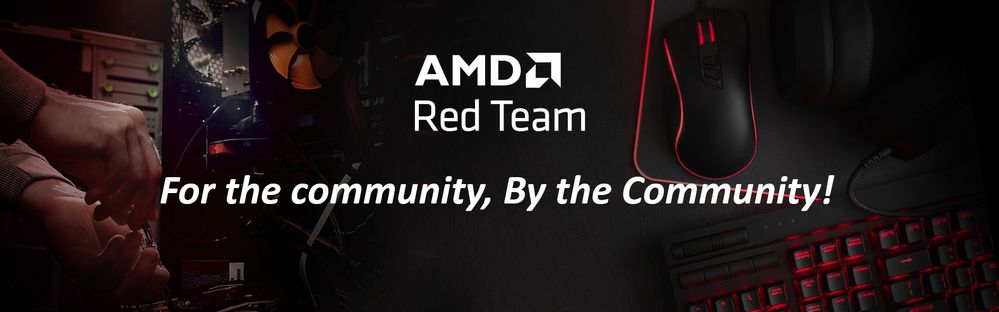
This article has been created by members of the Red Team Community and the AMD Community Management Staff.
Building a gaming PC is satisfying. If you are like me, and many other Red Team Members, you’ll enjoy building something special. A gaming PC can deliver not only great gaming experiences but also the possibility of making new “digital” friends. A gaming PC will create memories that can last for a long time (“Dude, I got you 20 times in MW2 last night”, “I can’t believe you’re in here racing”, “Who wants to play LOL tomorrow night?”). In short, a gaming PC will turn you into a gamer, and being a gamer in my humble opinion is a lifestyle. It just feels great to build something high-tech with your own hands (“Yeah man, I build that beast…”).
This article provides guidance and tips for building a gaming PC, as there isn’t a specific, universal step-by-step process for building one.
- Choose a large table or workbench to build your gaming PC. Avoid kitchen counters for all good reasons (you still need to prepare meals).
- Avoid building your PC on carpeted floors or rugs.
- Unbox all your components carefully, and keep any documentation, especially the user manuals handy. Save the packaging (boxes and internal protective pieces) for after you are done building your PC in case some component fails or isn't performing well; you may need to return it.
- Take a close look at each component. You’ll want to make sure they’re not scratched or damaged (this can happen during shipping), and that you’re not missing anything.
- Take pictures of your components and continue taking pictures during the build process. You’ll want to post these in the PC Building forum or share them with friends.
- Read the motherboard and the PC case manuals carefully! This is important. No matter your PC building level/experience, you will find lots of useful information and instructions in them.
- Before you start building, be sure to re-measure the space in your PC Case needed for your GPU as these come in different sizes, especially their length. Do the same for your CPU cooling system. If you are going to attach a fan complete with a heatsink, you’ll want to double-check and ensure it will fit. In the end, be sure that all your components will fit.
- Always ground yourself. It’s a safety precaution to prevent static electricity from damaging your components. A good anti-static wrist strap will do the trick.
- Tools! You’ll need a Phillip screwdriver. That’s it. Most modern PC Cases come with mounting brackets, latches, zip ties, adapters, HDD bay trays, screws, Velcro, some cables, etc. I’ve been using the same screwdriver for the past decades, and it’s magnetized, which is helpful when you accidentally drop a screw inside the case.
- Thermal paste. AMD CPU coolers come with pre-applied thermal paste, but it’s always good to have a stick of thermal paste handy.

With the above in mind, here is a guide/tips for the order you should follow when building your PC:
- If you haven’t yet, unbox your motherboard, and gently remove it from the anti-static bag. Place the empty bag on top of the box, and put the motherboard on it.
- Install the CPU, and memory kit, and if you have one, the M.2 SSD onto the motherboard.
- Open all the covers (side, and front panels) of your PC Case, and get ready to start building.
- Install the PSU in the PSU bay of your PC Case. Be sure it’s installed correctly, and that the fan of the PSU is facing downward, blowing the hot air out of the unit and away from the inside of your case.
- Install the motherboard IO shield (if it’s not built into your motherboard rear panel) on the back side of the PC Case. This step is often forgotten by even experienced PC builders.
- Place your PC Case on its side and slowly place your motherboard (which now has the CPU, RAM, and SSD) in it. Be sure that the motherboard aligns with the PC case standoffs and that all of the I/O ports (i.e. USB, Audio, Wi-Fi, Ethernet, etc.) align with the I/O shield you installed in the prior step. Finally, secure it by using the screws that came with the PC case.
- Install the CPU Cooler fan onto the CPU. Most coolers come with mounting brackets (keep in mind that it’s the motherboard’s socket type that determines which coolers are compatible). If you have an all-in-one (AIO) Liquid Cooling System, it is time to install it. Note, some builders install the AIO before the motherboard; it depends on the PC case dimensions, and it won’t matter if you have a full-tower case. Just be sure you have enough room to install the motherboard and most of all to connect all the cables, wires, cords, etc.
- Next are your storage devices. “Visually” plan where you are going to install them (in the drive bay(s) vs. the back side of the back panel) and how you are going to connect the SATA power and data cables.
- Now, you should install the GPU. One of the heaviest components of your rig requires special care. Some GPUs will take two slots of your PC Case backplate, some may cover the M.2 SSD or a PCIe slot. This is why you want to install this part last.
- Lastly, start connecting all the cords, cables, and wires. Again, be sure to refer to your motherboard and PC Case manuals for this important step. Do the same for the PSU, read the user manual. Your system may not start (boot) if the PSU cords aren’t connected correctly.
- Cable Management. I have OCD! So I spend hours (I’m not exaggerating) organizing, tying, and securing all the cables inside the case. You don’t want anything loose or dangling inside your case.
Other tips:
- Avoid resting/placing your gaming PC on carpeted floors or rugs. If anything, use a wooden or plastic board as a tray to keep your PC from touching the carpet/rug.
- When your system is up and running, place your hand behind the case to “feel” hot air coming out of the rear of your case, this is called the “exhaust”. Do the same if you have fans installed on the interior top side of your case.
- Listen for any weird/strange noises coming out of your case. For example, a fan may be hitting a loose cable. Or one of your fans may be vibrating because it’s not secured properly.
- Don’t place anything heavy on top of your PC Case. In fact, generally speaking, nothing should be placed there.
- Use a zip tie to tie the keyboard, mouse, and audio cables together. Leave the PC power cord and display cord separate. Don’t tie these together or with anything else.
- Budget permitting, get an ergonomic chair, complete with a headrest! Your back and posture are very important; play right, have fun, and be safe!
If you have questions or need an opinion or two from the Red Team Community, please be sure to start a new Discussion in the Red Team PC Building sub-forum. Don’t be shy, our community consists of hundreds (if not thousands) of seasoned PC builders! We are here to help you!

A special “Thank you” to @blazek @johnnyenglish @filinux @red5 @jamesc359 @Weber462 @mengelag @BigAl01 @Axxemann @Amber_AMD and world-famous @Wally_AMD for helping me prepare this article!
