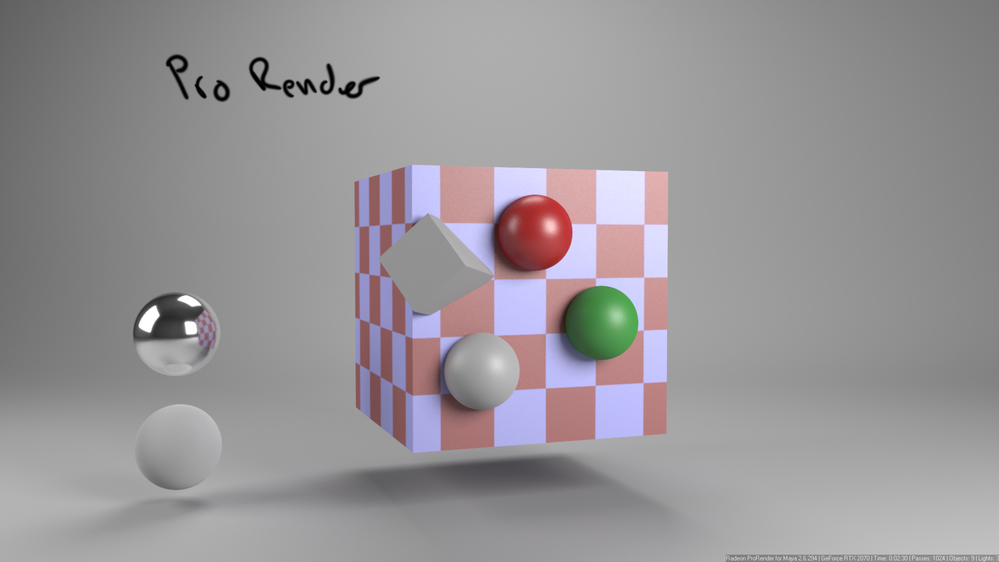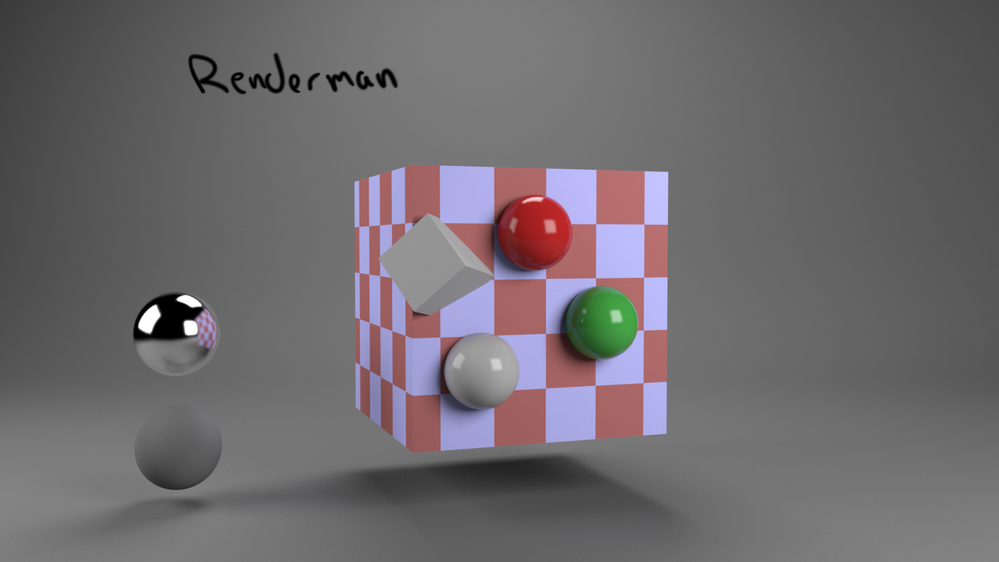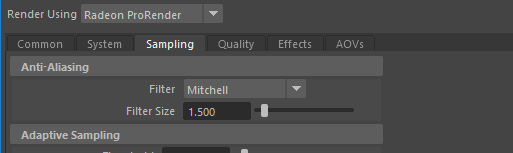- AMD Community
- Communities
- Radeon ProRender
- Maya Discussions
- Edges on renders are really crisp and harsh.
Maya Discussions
- Subscribe to RSS Feed
- Mark Topic as New
- Mark Topic as Read
- Float this Topic for Current User
- Bookmark
- Subscribe
- Mute
- Printer Friendly Page
- Mark as New
- Bookmark
- Subscribe
- Mute
- Subscribe to RSS Feed
- Permalink
- Report Inappropriate Content
Edges on renders are really crisp and harsh.
The renders I'm getting out look decent reflection/color wise, the problem though is the edges. There are some really aliased edges, not only on the silhouette of the object, but also if there are any edges on top of other geo. For example, if we have a character, the edge is really aliased, and also the buttons on his shirt are really aliased as well. I've been lowering the pixel variance and it cleans up noise from soft shadows and stuff, but not the edges. Am I missing the anti aliasing checkbox somewhere?
I also see there is a filter for anti aliasing in the user manual, but I have no clue how to use those filters as it doesn't really explain how. Any help is appreciated. Thanks!
Maya 2018.6
Win 10
Intel i9
geforce RTX 2070
- Mark as New
- Bookmark
- Subscribe
- Mute
- Subscribe to RSS Feed
- Permalink
- Report Inappropriate Content
Also, I have played with the Anti-Aliasing filters that are in the sampling tab (not the other ones in the manual I was talking about), and they make everything just super blurry.
- Mark as New
- Bookmark
- Subscribe
- Mute
- Subscribe to RSS Feed
- Permalink
- Report Inappropriate Content
Hi there. Can you show few examples what problem do you have? I never had anything problematic related to edges or anti-aliasing with Prorender. Lets see if it is related to renderer itself or something with your lighting setup.
- Mark as New
- Bookmark
- Subscribe
- Mute
- Subscribe to RSS Feed
- Permalink
- Report Inappropriate Content
Shading isn't exactly the same, but the two images below show what Im talking about. Look at the edges in particular around the top right sides of the spheres. Also the cube jutting out, the bottom edge is very hard. If you look at the RenderMan render, there's a sub pixel blending going on to help blend all the objects together. The AMD render looks like cut outs.
As I stated, I played with the anti aliasing filters in the render settings and it just makes the whole image blurry. I might be doing something wrong.
- Mark as New
- Bookmark
- Subscribe
- Mute
- Subscribe to RSS Feed
- Permalink
- Report Inappropriate Content
I'm usually using guassian with filter size 1.0 or 1.5 not more. Try that. Agree, Renderman is doing really great job on anti aliasing. Also more passes and higher resolution helps with this.
- Mark as New
- Bookmark
- Subscribe
- Mute
- Subscribe to RSS Feed
- Permalink
- Report Inappropriate Content
Hi Tom,
You can find the anti-aliasing option on the Sampling tab of Maya render settings.
- Mark as New
- Bookmark
- Subscribe
- Mute
- Subscribe to RSS Feed
- Permalink
- Report Inappropriate Content
Thanks, I saw that. It just makes the textures blurry and does nothing to solve the edge issue that I am talking about.