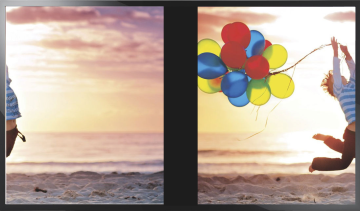- AMD Community
- Communities
- PC Graphics
- PC Graphics
- display sometimes wraps the left part of the monit...
PC Graphics
- Subscribe to RSS Feed
- Mark Topic as New
- Mark Topic as Read
- Float this Topic for Current User
- Bookmark
- Subscribe
- Mute
- Printer Friendly Page
- Mark as New
- Bookmark
- Subscribe
- Mute
- Subscribe to RSS Feed
- Permalink
- Report Inappropriate Content
display sometimes wraps the left part of the monitor display over to the right side of the monitor display with a gap between.
This is hard to describe. My monitor sometimes freaks out and the displayed image is shifted to the right, so that about half of the image shows up on the left side of the monitor, while the rest stays on the right side.
The error has occurred while using Outlook and nothing else in use, like a browser, or other application.
The error will occur also on my HDTV when on as the 2nd monitor streaming as well as the primary monitor.
So both screens have the same problem!
I've attached 2 images to help you "see" the problem, as the text description below is hard to follow.
The "[" and "]" represent the edges of my monitor. Below is a crude example of an image on the screen:
[ Left side of image Right side of image ]
When the error occurs, the following is what the screen now looks like.
[Right side of image wrapped Left side of image shifted]
[Right side of image wrapped Left side of image shifted]
[Right side of image wrapped Left side of image shifted]
[Right side of image wrapped Left side of image shifted]
All the drivers are updated and Win 10 is updated.
Help resolving this issue, pretty please with an extra pixel on top!
- Mark as New
- Bookmark
- Subscribe
- Mute
- Subscribe to RSS Feed
- Permalink
- Report Inappropriate Content
Would you provide more information on the hardware? For instance, which GPU, which monitor, how is the GPU connected to the monitor? Does this happen only when two displays are connected but not when using a single display? When using two displays does this happen on both at the same time?
- Mark as New
- Bookmark
- Subscribe
- Mute
- Subscribe to RSS Feed
- Permalink
- Report Inappropriate Content
**The GPU
-AMD Radeon HD 6800 Series
**Which monitor:
- Monitor1: HP flat panel display for PC
- Monitor2: LG HDTV used for Cable TV, and for streaming from PC.
**How is the GPU connected to the monitor?
- PC video output using "monitor cable" from PC AMD Radeon HD 6800 Series GPU to PC HP Monitor1.
- LG Monitor2 is using an HDMI cable from PC to for streaming.
**Does this happen only when two displays are connected but not when using a single display?
- The 2 displays are always wired up and ready to use.
- Sometimes, the HDTV is on for viewing TV via the cable box.
- Sometimes, the PC is streaming via the HDMI cable to the LG Monitor2.
- The issue can happen only on the HP Monitor1 display, while LG Monitor2 is viewing TV via the cable box.
-- Note: when the LG Monitor2 is switched from cable box to HDMI the problem is there.
- The issue can happen on both the HP monitor1 (using email), and LG Monitor2 (PC is streaming to LG Monitor2).
**When using two displays does this happen on both at the same time?
- Yes! Both displays begin to behave the same way, at the same time.
# I messed up the graphic images I tried to make. I took a picture of LG Monitor2 which shows the issue better.
# I'll try to upload that soon.
# Chrome is my browser.
- Mark as New
- Bookmark
- Subscribe
- Mute
- Subscribe to RSS Feed
- Permalink
- Report Inappropriate Content
This image is what the problem is. The boy was shifted right and the image wrapped to the other side of the monitor.
Why there is a black bar over part of the image I can't explain. It was not part of the original image on the display.
- Mark as New
- Bookmark
- Subscribe
- Mute
- Subscribe to RSS Feed
- Permalink
- Report Inappropriate Content
I'm not really sure what this could be. That being said, I will tell you what I would try if the problem were here on my equipment. I would try to get things down to the simplest set of equipment to make troubleshooting easier. I would disconnect the TV and only focus on the LG monitor.
Once I am down to only a single monitor I would use bring up Windows in Safe Mode, use DDU, and uninstall the driver suite. Restart and install the latest driver suite with only a single monitor. At this point Windows should only see a single display and not set for multiple desktops. There is a possibility that something in Windows is not properly handling the geometry with multiple displays. If all that fails, then look at the settings in the monitor itself and see if there is a setting for auto adjust. Another thing that could be causing this is a janky HDMI cable. If you have another cable and the problem is persisting, you can try it to see if you get a stable image.
Finally, just as a test, if you have a spare GPU available, I would try swapping in the spare and see if the problem remains. If not, then the problem is following the GPU and it could just be defective. If the problem persists using different GPUs, then you either a Windows issue, or a monitor issue. If you have a spare monitor sitting around, try using it. If the problem happens on a different monitor then you know it is something hardware related or OS related. I am doubtful the OS is the issue, but it could be.
Another test I would try is a GPU stress test. Unigine can stress your GPU and you can see how well the images are rendered, etc. That could be another test of a defective GPU.
I know that's a lot of things to try and probably not what you wanted to read. But it is the best way I can think of to isolate the issue and see what it yields. Please post back as this is an interesting case and someone else may stumble across it later.