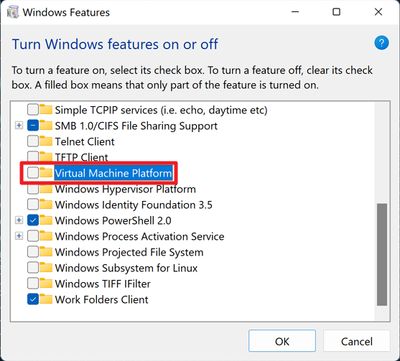Microsoft enhances the system security protection and starts the native support for virtualization in Windows 11 22H2 which includes Hypervisor-protected code integrity (HVCI), also called Memory Integrity, the Virtual Machine Platform (VMP), and Windows Subsystem.
Enabling these features might cause potential tradeoffs between maximum gaming performance under specific scenarios and these security setups.
If the system is already upgraded to Windows 11 22H2, follow the steps below to turn off the Memory Integrity and VMP manually to optimize on game performance is suggested.
*Some specific game performance issues might be caused by the GPU performance debugging feature, Microsoft suggested users not attempt to manually upgrade using the Update now button or the Media Creation Tool until this issue has been resolved, and the safeguard removed.
Turning off Memory Integrity
1. Select Start, enter ‘Core Isolation’ in the taskbar
2. Select Core Isolation from the list of results to open the Windows security app.
3. On the Core isolation page, turn off the toggle for Memory Integrity.
4. Restart the system.
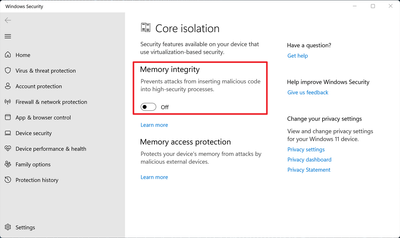
Turning off Virtual Machine Platform (VMP)
1. Select Start, enter ‘Windows features’ in the search box
2. Select Turn Windows features on or off from the list of results.
3. In the Windows Features window, find and unselect Virtual Machine Platform.
4. Select OK, and restart the system.