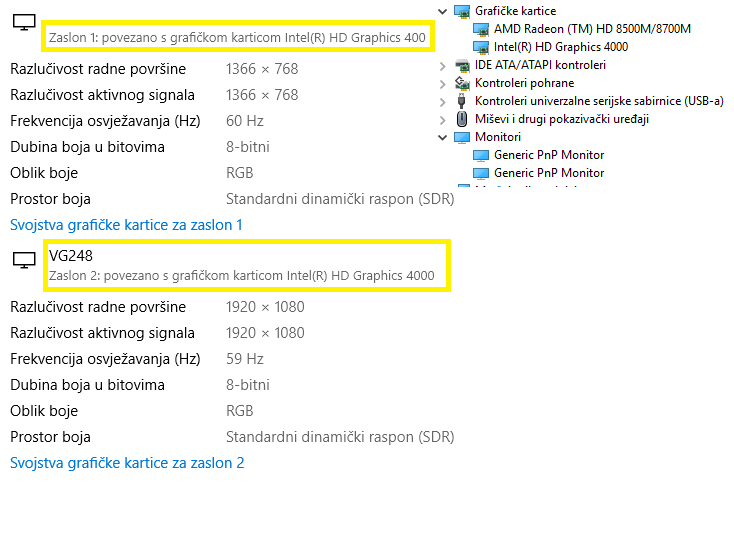- AMD Community
- Communities
- General Discussions
- General Discussions
- Still... how to switch between Intel and AMD graph...
General Discussions
- Subscribe to RSS Feed
- Mark Topic as New
- Mark Topic as Read
- Float this Topic for Current User
- Bookmark
- Subscribe
- Mute
- Printer Friendly Page
- Mark as New
- Bookmark
- Subscribe
- Mute
- Subscribe to RSS Feed
- Permalink
- Report Inappropriate Content
Still... how to switch between Intel and AMD graphics?
The article https://community.amd.com/docs/DOC-1581 is good. The only problem - my 'Radeon settings' has version 20108.0216.1847.33779 and doesn't have neither 'additional settings' nor 'switchable application settings'! So the question appeared again - how to switch between Intel and AMD graphics?! I have Windows 10 Pro, AMD HD 8790M, Dell E8540.
Why?! Why? AMD always change GUI?! it was before Catalyst Control Center then Radeon Settings.... and now versioning....
- Mark as New
- Bookmark
- Subscribe
- Mute
- Subscribe to RSS Feed
- Permalink
- Report Inappropriate Content
That's the older vers., new changes, 'How To' in the link AMD Driver Help Portal

- Mark as New
- Bookmark
- Subscribe
- Mute
- Subscribe to RSS Feed
- Permalink
- Report Inappropriate Content
Thanks a lot! https://support.amd.com/en-us/kb-articles/Pages/DH-017.aspx is very helpful. Somehow I could not find it on the site. ![]() Searching for the right document is almost always an issue.
Searching for the right document is almost always an issue. ![]()
So, it means I cannot switch EVERYTHING to discrete GPU! Only per application. Hmm... All these video players, like VLC or even native Windows Media Player do not use those GPUs! It seems that if I do not play games or use some special video/photo editing programs - there is no sense to buy discrete video card for laptop, just waste of money... Well. now I know. Or I'm missing something? ![]()
Thanks a lot for your help
- Mark as New
- Bookmark
- Subscribe
- Mute
- Subscribe to RSS Feed
- Permalink
- Report Inappropriate Content
Same problem here, NEED HELP
Everything is installed properly, but both my DELL Inspiron laptop old 5 years and my new ASUS monitor can't recognize AMD Radeon graphic card, and I need to fix this as soon as possiblle, HELP what to do?
if I click on Generic PnP Monitor there is only mentioned Intel HD,
Please give me some pictures how to resolve this
- Mark as New
- Bookmark
- Subscribe
- Mute
- Subscribe to RSS Feed
- Permalink
- Report Inappropriate Content
You can not use the discrete graphics for some applications. By default, all laptops are designed to save battery. You do not need the more powerful graphics to surf the web. All OGL/2D applications will use the integrated graphics.
Configuring Laptop Switchable Graphics on a Windows® Based System | AMD
These service bulletins are from HP, but apply to all laptops.
- Mark as New
- Bookmark
- Subscribe
- Mute
- Subscribe to RSS Feed
- Permalink
- Report Inappropriate Content
Go to windows Power Options--> Select the plan you want (Balance, High Performance)--> Change Plan Settings--> set the Intel(R) Graphic Settings to Maximum Performance--> scroll down to Switchable Dynamic Graphic--> Global Settings--> and select Maximum Performance. Now your AMD Radeon will kick in every time there is a rendering operation. See if ti solves your issue