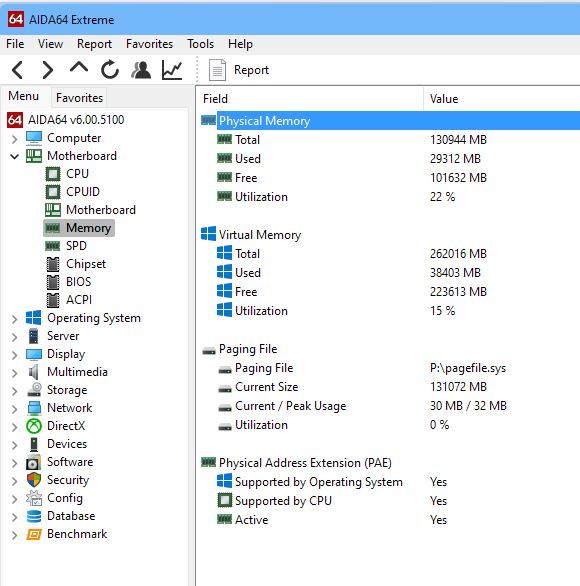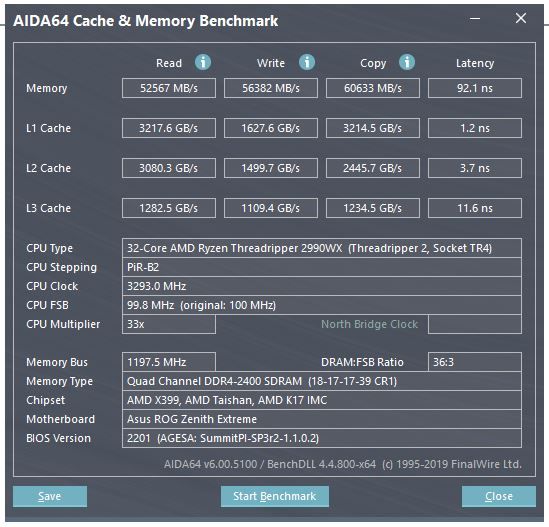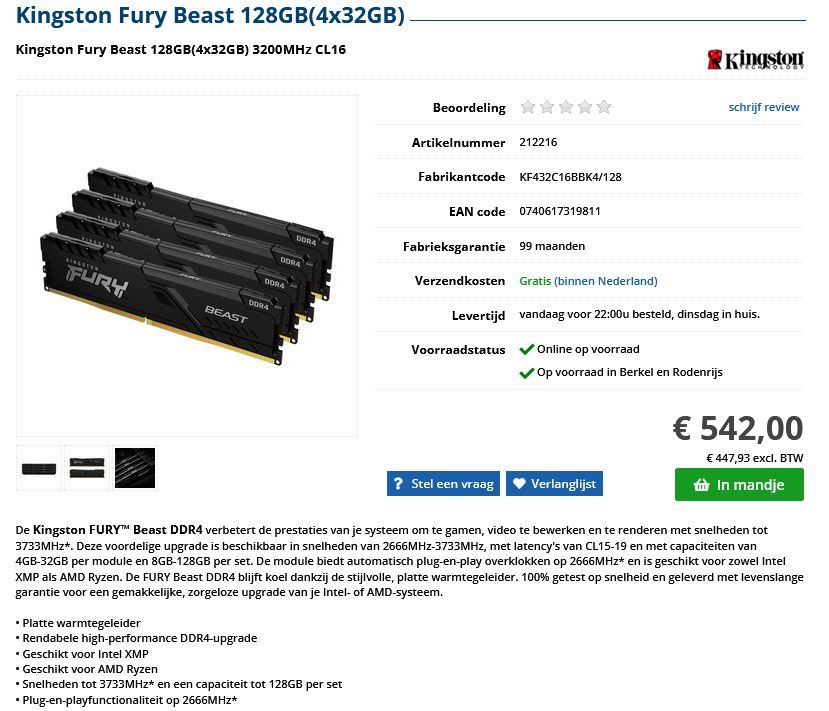- AMD Community
- Communities
- General Discussions
- General Discussions
- Motherboard Asus ROG Zenith Extreme 32GB ram modul...
General Discussions
- Subscribe to RSS Feed
- Mark Topic as New
- Mark Topic as Read
- Float this Topic for Current User
- Bookmark
- Subscribe
- Mute
- Printer Friendly Page
- Mark as New
- Bookmark
- Subscribe
- Mute
- Subscribe to RSS Feed
- Permalink
- Report Inappropriate Content
Motherboard Asus ROG Zenith Extreme 32GB ram modules
Hello,
I got this Asus ROG Zenith Extreme motherboard:
ID 63-0100-000001-00101111-091015-Chipset$0AAAA000_BIOS DATE: 07/15/21 15:09:17 VER: 05.0000D
In the manual the max ram size is 16 GB per module. I have put 4x 32GB Kingston KF3200C16D4/32GX in slots A1,B1,C1,D1.
All works well. But can I put 4 more of the same 32GB ram modules in the unused slots A2,B2,C2,D2 ???
OK, I know I can put them in, but will it work ??
greetz.
- Mark as New
- Bookmark
- Subscribe
- Mute
- Subscribe to RSS Feed
- Permalink
- Report Inappropriate Content
According to your Asus Motherboard Specs the MAXIMUM AMOUNT OF RAM MEMORY it will support is 128GB: https://rog.asus.com/us/motherboards/rog-zenith/rog-zenith-extreme-model/spec

Also to get Quad Channel Memory enabled you must have 4 RAM Modules in the correct DIMM Slots plus the RAM must support Quad Channel feature.
That means you can install 8 x 16GB RAM modules maximum.
IF you already have 4 x 32GB RAM modules installed you have reached the Maximum amount of RAM that the Motherboard supports.
On your Motherboard's QVL List I don't see any RAM Modules of 32GB in the list.
Have you checked in BIOS and in Windows to see if you are getting 128GB of RAM or 64GB of RAM.
I am thinking since it doesn't seem to support 32GB RAM modules, The motherboard might be seeing those 32GB RAM modules as 16GB RAM modules instead. So instead of 128GB, In BIOS it will show 64GB of RAM installed.
Not sure but please verify via BIOS and Windows that you are showing 128GB of RAM Memory installed with your 4 x 32GB Ram Modules.
- Mark as New
- Bookmark
- Subscribe
- Mute
- Subscribe to RSS Feed
- Permalink
- Report Inappropriate Content
Deleted most of my reply since I misread the OP original DIMM Slots that he has Memory installed. They are installed in the correct order for Quad Channel to be enabled.
I bet your BIOS is not showing 128GB of RAM Memory installed since it doesn't support 32GB RAM Modules.
- Mark as New
- Bookmark
- Subscribe
- Mute
- Subscribe to RSS Feed
- Permalink
- Report Inappropriate Content
"I bet your BIOS is not showing 128GB of RAM Memory installed since it doesn't support 32GB RAM Modules"
By The Way: You lost the bet. It supports the 4x 32GB modules, tests are ok. But you are right if you doubt that it will not support 256 GB (8x 32GB). I hoped someone of Asus could give me more info about it, or tell me I have to wait for a new bios update.
"You have your RAM Module in the incorrect order in your DIMM Slots according to what you wrote."
The slot colors (light-dark) are reversed in the illustration, I have put them exactly as in positions you circled, A1,B1,C1 and D1.
- Mark as New
- Bookmark
- Subscribe
- Mute
- Subscribe to RSS Feed
- Permalink
- Report Inappropriate Content
To tell you the truth, I am surprised it is showing the full amount of RAM. Since in your Motherboard Specs it clearly states that Maximum amount is 128GB of RAM.
Plus in the QVL List for RAM there are no 32GB Ram Modules. Plus in the Manual it clearly states up to 16GB per Ram Module.
Normally if someone installs more than the Motherboard can support, the Motherboard will only show the Maximum amount that it supports which is why I mentioned that it will only show 128GB of Ram installed or 64GB of RAM which is half of 32GB per Module you have installed.
Does BIOS show the same thing as Aida64?
How is it that Aida64 is showing more than 128GB of Physical Memory?
It is showing 131GB of RAM Memory which, too me indicates, either Aida64 is misreading your RAM installed or the Motherboard is not reporting the proper amount of RAM installed. That is why I mentioned what BIOS is indicating.
Now if the motherboard will support 256GB, I don't know now, since the motherboard is supporting RAM modules with twice the Memory it says it can support. So maybe that is wrong also.
I did find one ASrock TR4 X399 Motherboard that does mention it supports up to 256GB of RAM but most mentions maximum of 128GB of RAM.
Possibly the RAM you have install made it possible to install and support 32GB Ram modules.
By the way, Asus will probably tell you the same thing I mentioned because they will just be reading the Specs on the Motherboard like I did.
LoL, You are correct, I misread your DIMM slots on your original Post. Otherwise I wouldn't have mentioned it.
EDIT: Delete most of my reply about your RAM DIMM Slots since they were installed in the correct order and I misread your post concerning the DIMM slots.
- Mark as New
- Bookmark
- Subscribe
- Mute
- Subscribe to RSS Feed
- Permalink
- Report Inappropriate Content
"Does BIOS show the same thing as Aida64? How is it that Aida64 is showing more than 128GB of Physical Memory?"
I was not surprised. Manuals are always behind newer biosses. Did this many times before: More ram as in manual.
Of cause, bios shows the same. It was the first I looked at when starting up after i changed ram.
You have to multiply 127.875 (128GB) with 1024 and get 130944 MB ! [1024mb=1gb]
- Mark as New
- Bookmark
- Subscribe
- Mute
- Subscribe to RSS Feed
- Permalink
- Report Inappropriate Content
Thanks for clarifying that.
I did read in a Reddit Thread where another User was able to install more RAM then the Maximum mentioned for his motherboard.
But I figured that was more of an exception than the rule.
So I guess it depends on the RAM your are using and the Motherboard involved and the version of BIOS installed.
Also post what Asus Support mentions. I have a X570 Asus Motherboard and am curious if the Maximum is something firm or not in the Specs.
- Mark as New
- Bookmark
- Subscribe
- Mute
- Subscribe to RSS Feed
- Permalink
- Report Inappropriate Content
"So I guess it depends on the RAM your are using and the Motherboard involved and the version of BIOS installed."
Sorry, this is dutch, but it says: compatible with AMD Ryzen
- Mark as New
- Bookmark
- Subscribe
- Mute
- Subscribe to RSS Feed
- Permalink
- Report Inappropriate Content
Oh, I know that the RAM is compatible otherwise it wouldn't boot up or it will generate various memory errors when operating or run very poorly.
It isn't whether it is compatible but rather the amount of RAM in each module that the motherboard Specs says it supports.
Everything that I know and read says if you surpass the Maximum amount of RAM specified for your motherboard BIOS will only show the maximum amount of RAM and the rest is ignored.
Of course there is the exception to the rule and someone is able to install more than the maximum by adjusting Ram settings in BIOS and the type of RAM used etc like you did to get your motherboard to accept 32GB RAM modules.
I went to Kingston Support and inputted Asus ROG Zenith Extreme and all the compatible RAM Fury Beast is 16GB: https://www.kingston.com/unitedstates/us/memory/search/model/97033/asus-rog-zenith-extreme-motherboa...
I then Inputted your Kingston Fury Beast Part number and had me show all the compatible Motherboards. Found two ASUS motherboard Extreme models: https://www.kingston.com/unitedstates/us/memory/search/systemdevices?partid=KF432C16BBK4%2F128

But found out both use the TRX40 Socket and has a maximum RAM capacity of 256GB.
- Mark as New
- Bookmark
- Subscribe
- Mute
- Subscribe to RSS Feed
- Permalink
- Report Inappropriate Content
"So if you have one of the two models mentioned above than I understand why it was compatible."
Thanks for all your research effords.
I have the ROG Zenith Extreme (without II), but it seems the board has the same characteristics.
- Mark as New
- Bookmark
- Subscribe
- Mute
- Subscribe to RSS Feed
- Permalink
- Report Inappropriate Content
I deleted that quote as you were answering. I found out they are not TR4 Socket Motherboards but the newer TRX40 Socket Motherboards.
Hey, Glad you were able to install your Maximum RAM to work with just 4 Modules instead of 8 Modules.
I guess the Motherboard Specs are general Spec and that there could be exceptions.
Anyway if you contact Asus please post what they say unless they are just quoting the Motherboard's Specs. Maybe they will update the RAM Motherboard Specs later on to include 32GB Ram Modules.
EDIT: Let see if some other User/s confirms the same thing you posted on their motherboards.
- Mark as New
- Bookmark
- Subscribe
- Mute
- Subscribe to RSS Feed
- Permalink
- Report Inappropriate Content
OK
- Mark as New
- Bookmark
- Subscribe
- Mute
- Subscribe to RSS Feed
- Permalink
- Report Inappropriate Content
I know it's been a couple years since this thread was created, but after looking at the specs, I've got a theory. I only have 1950x Processors, but you have the "Max" 2990WX CPU that is 32 core based. I think the processor supports the higher memory in conjunction with the max CPU. I'm curious if anyone with a 1950x has tried 32gig ram sticks (or a mix).