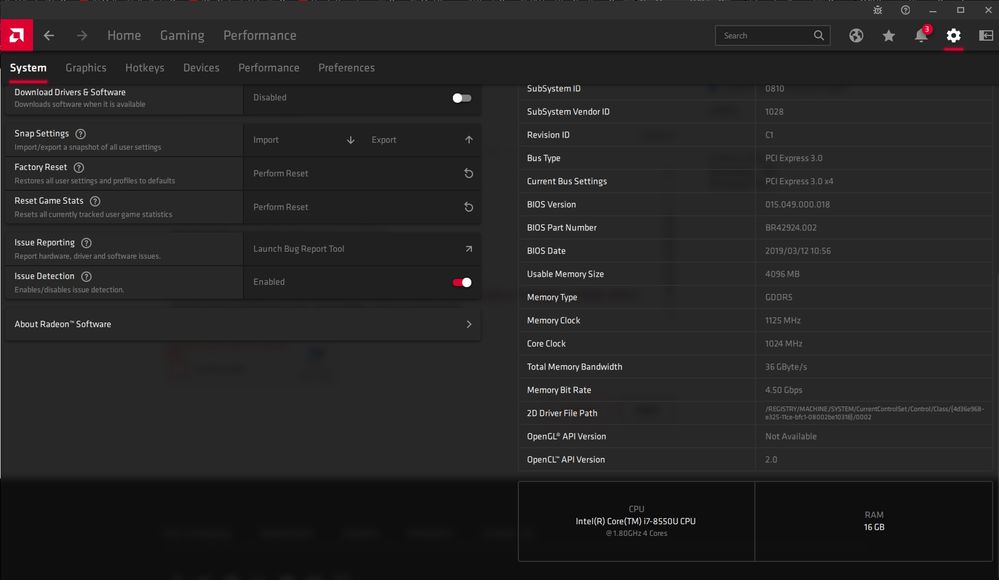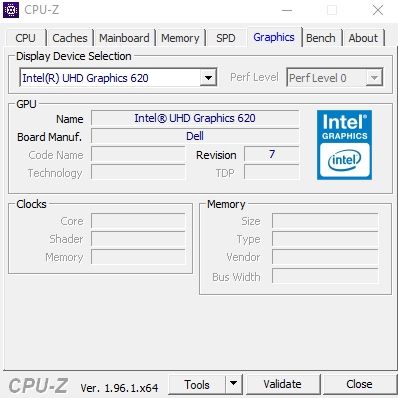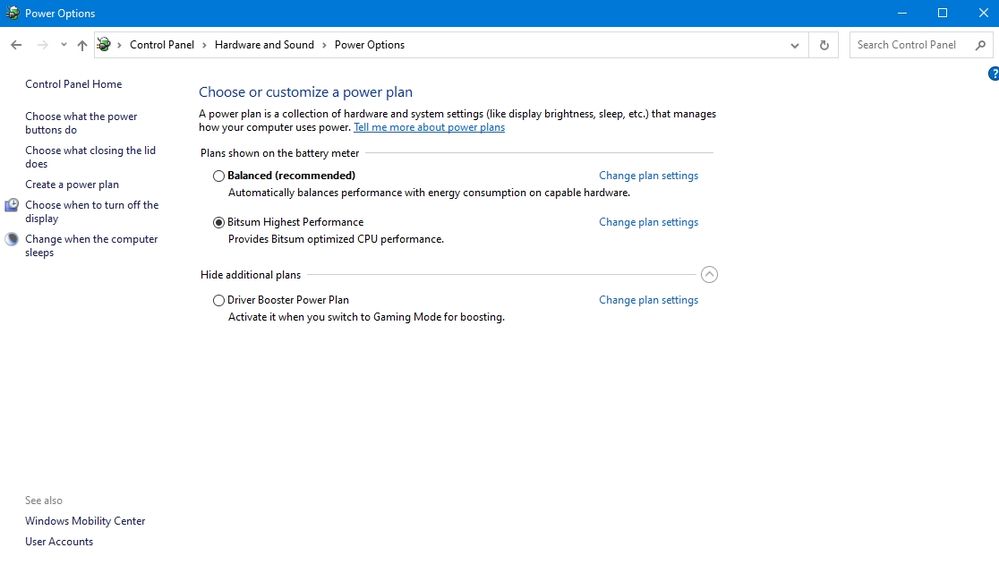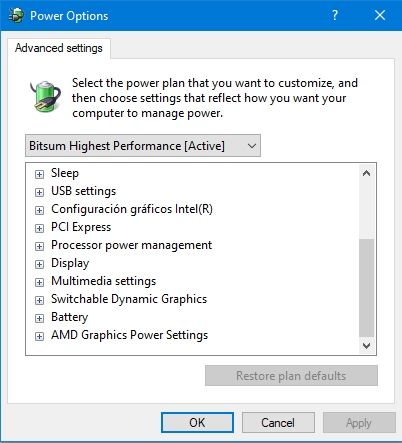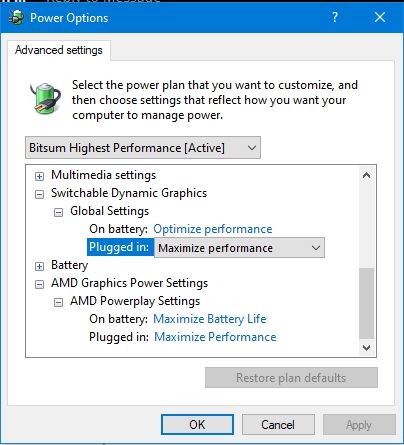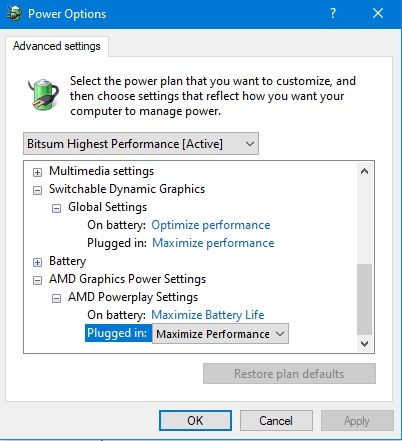- AMD Community
- Communities
- PC Drivers & Software
- PC Drivers & Software
- Re: Open GL API Version Not Available (AMD Radeon ...
PC Drivers & Software
- Subscribe to RSS Feed
- Mark Topic as New
- Mark Topic as Read
- Float this Topic for Current User
- Bookmark
- Subscribe
- Mute
- Printer Friendly Page
- Mark as New
- Bookmark
- Subscribe
- Mute
- Subscribe to RSS Feed
- Permalink
- Report Inappropriate Content
Open GL API Version Not Available (AMD Radeon 530)
Required Information:
AMD Graphics Card Make & Model: AMD Radeon 530
Desktop or Laptop System: Laptop. Dell Inspiron 5570
Operating System: Windows 10 64Bit 21H1 Build
Driver version installed: Radeon Software Adrenaline 21.5.2
CPU/APU Make and model number: Intel Core i7 8550U
Motherboard Make & Model + Bios Revision: Dell Inc. 0Y1T82 A00 BIOS 1.4.1
Problem:
I've had problems trying to run apps and games running on Open GL, they either crash or do not open. And when I tried to view the Open GL API version it says "Not Available", and I do not know why. I also have an Intel UHD Graphics Card 620, but I have no idea how to solve the problem.
Thanks in advance.
Solved! Go to Solution.
- Mark as New
- Bookmark
- Subscribe
- Mute
- Subscribe to RSS Feed
- Permalink
- Report Inappropriate Content
I found a solution, even if the BIOS doesn't allow me to disable Switchable Graphics, you can go to Advanced Power Options, in my case this worked:
1.- Go to Power Options.
2.- Select a Power Plan and click "Change Plan Settings".
3.- Click "Advanced Power Settings" and go to the bottom, for me there's: "Switchable Dynamic Graphics" and "AMD Graphics Power Settings"
4.- Now I changed these two to "Maximize Perfomance"
That's it! And now I can open my OpenGL games without any workaround!
- Mark as New
- Bookmark
- Subscribe
- Mute
- Subscribe to RSS Feed
- Permalink
- Report Inappropriate Content
Generally, with laptops, OGL apps/games will not run on the discrete graphics. They run on the integrated graphics. This is the default setting. There are ways to bypass this...old article but still relevant:
- Mark as New
- Bookmark
- Subscribe
- Mute
- Subscribe to RSS Feed
- Permalink
- Report Inappropriate Content
It does not work, since my laptop is Dell and not HP, also, I found an option that could help, but it's not available on my BIOS
- Mark as New
- Bookmark
- Subscribe
- Mute
- Subscribe to RSS Feed
- Permalink
- Report Inappropriate Content
It doesn't matter what brand of laptop you have...they all have the same default setting. And you obviously did not read the link. You found nothing new.
Enabling Fixed Mode Switchable Graphics in the BIOS
note:These steps and the screen image may be slightly different for your experience depending on the version of BIOS on your computer.
- With the power off, make sure the power adapter is connected to the computer and plugged into a power source.
- Turn on the computer using the power button and immediately press the F10 key repeatedly until a BIOS Setup utility screen appears.
- Press the Right Arrow key to select System Configuration.
- Press the Down Arrow key to select Switchable Graphics Mode.
note:
If you do not see Switchable Graphics Mode in the BIOS or it cannot be selected, see the following section Updating the BIOS to enable Fixed Mode. - Press Enter, select Fixed, and press Enter again.
- Mark as New
- Bookmark
- Subscribe
- Mute
- Subscribe to RSS Feed
- Permalink
- Report Inappropriate Content
I found a solution, even if the BIOS doesn't allow me to disable Switchable Graphics, you can go to Advanced Power Options, in my case this worked:
1.- Go to Power Options.
2.- Select a Power Plan and click "Change Plan Settings".
3.- Click "Advanced Power Settings" and go to the bottom, for me there's: "Switchable Dynamic Graphics" and "AMD Graphics Power Settings"
4.- Now I changed these two to "Maximize Perfomance"
That's it! And now I can open my OpenGL games without any workaround!
- Mark as New
- Bookmark
- Subscribe
- Mute
- Subscribe to RSS Feed
- Permalink
- Report Inappropriate Content
Have never seen that...thanks. It's about time.