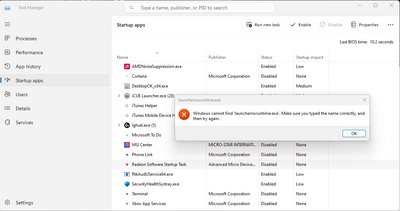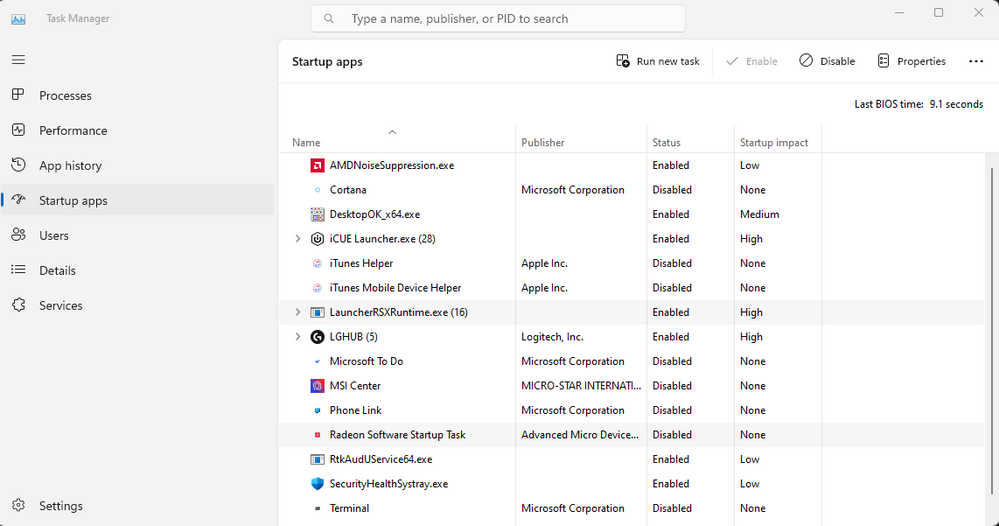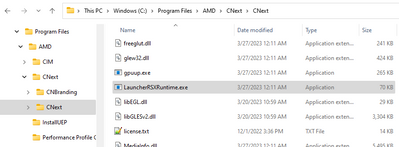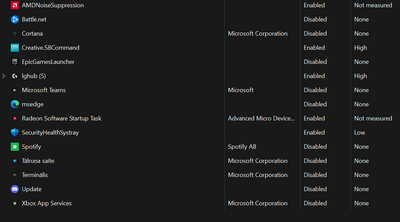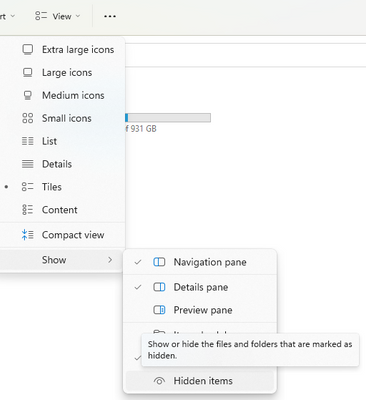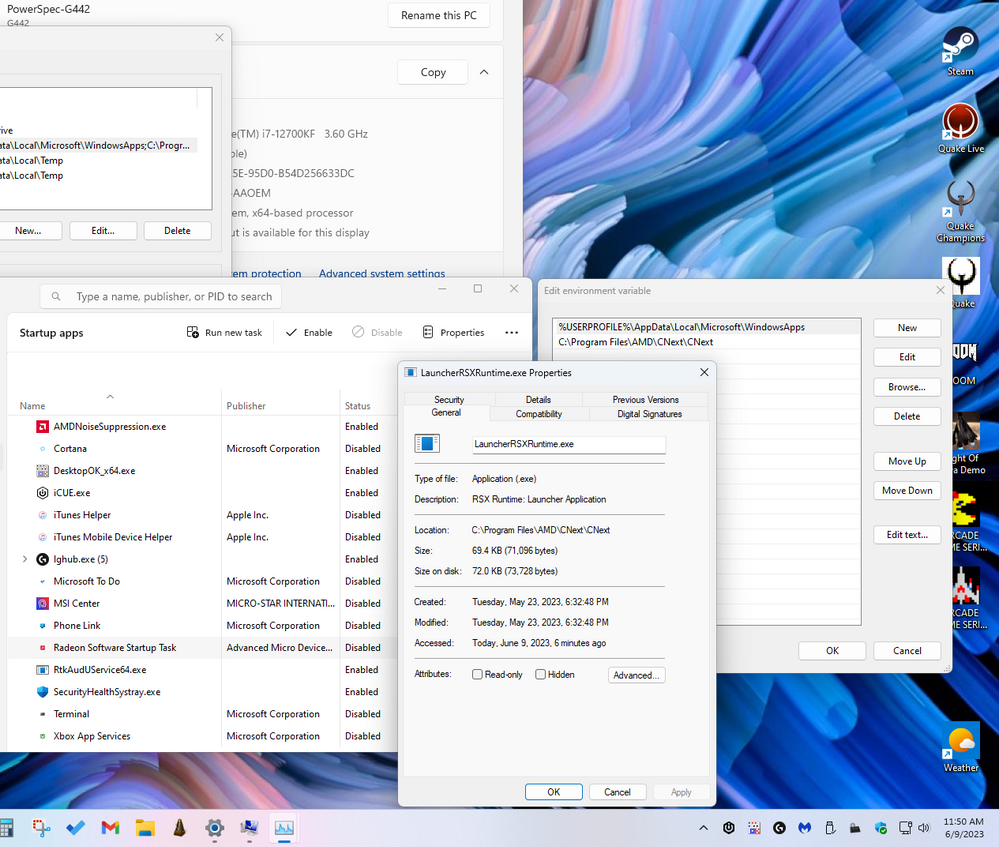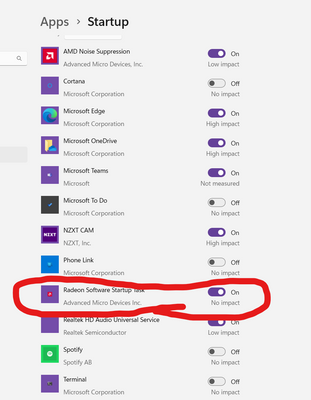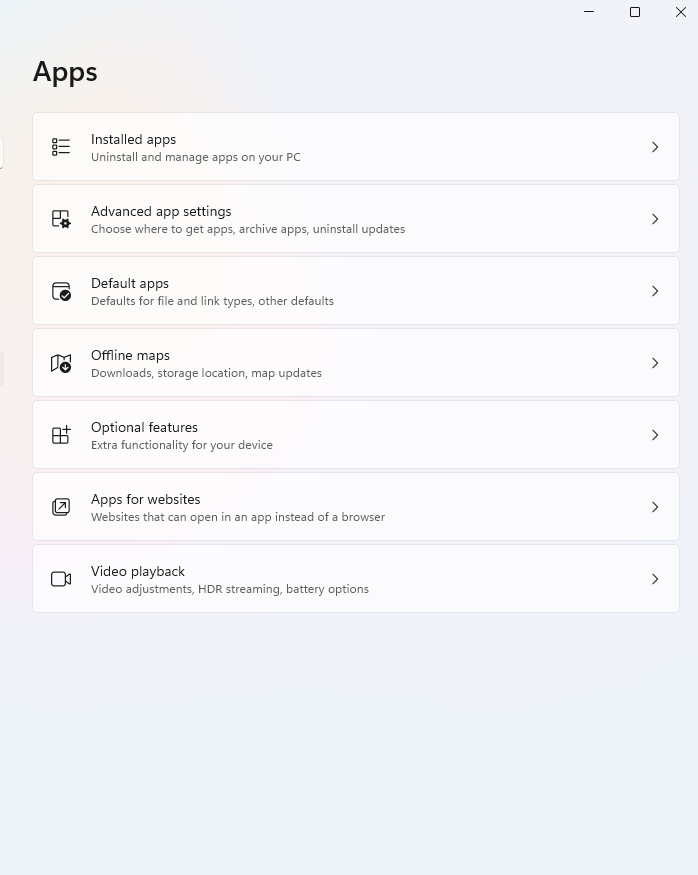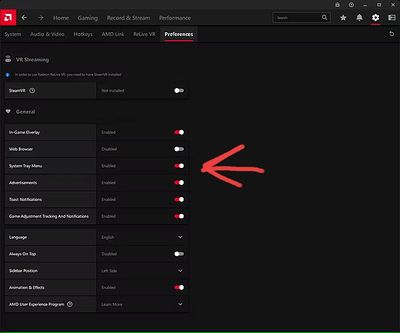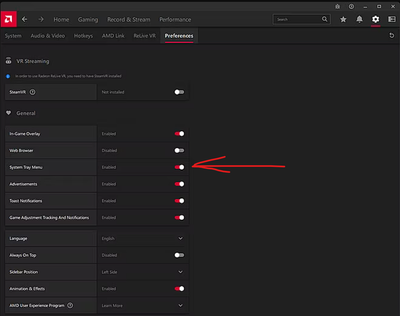- AMD Community
- Communities
- PC Drivers & Software
- PC Drivers & Software
- Adrenalin Not Starting With Windows 11
PC Drivers & Software
- Subscribe to RSS Feed
- Mark Topic as New
- Mark Topic as Read
- Float this Topic for Current User
- Bookmark
- Subscribe
- Mute
- Printer Friendly Page
- Mark as New
- Bookmark
- Subscribe
- Mute
- Subscribe to RSS Feed
- Permalink
- Report Inappropriate Content
Adrenalin Not Starting With Windows 11
Just noticed when Windows 11 Pro starts the Adrenalin system tray icon does not load. I have to run Adrenalin manually from my desktop icon before launching my first game. After that it shows in the system tray but It's annoying it no longer loads on Windows startup. I see in under Task Manager but it's disabled and it won't let me enable it due to it can't find it? Here's a screenshot. I has the same problem with MSI Center too even though in that software it's set to load at Windows Startup. As far as AMD Adrenalin goes I also tried adding a startup string in the Registry HKey Current User's run key but that didn't work at all.
Solved! Go to Solution.
- Mark as New
- Bookmark
- Subscribe
- Mute
- Subscribe to RSS Feed
- Permalink
- Report Inappropriate Content
Solution: I ended up creating a Windows shortcut to C:\Program Files\AMD\CNext\CNext\LauncherRSXRuntine.exe into the Startup folder located at %AppData%\Microsoft\Windows\Start Menu\Programs (bring up this folder from the Run line) and now it does run on Windows startup in the System Tray. It's a workaround but at least it does work. Maybe someone with Windows 11 can check their Startup Apps list and tell me if yours also says "High" impact?
- Mark as New
- Bookmark
- Subscribe
- Mute
- Subscribe to RSS Feed
- Permalink
- Report Inappropriate Content
Well I used the AMD cleanup utility to uninstall and remove any previously installed AMD driver files, registries, and driver store, which used Safe Mode and rebooted afterwards. Then I did a full install of AMD Adrenalin 23.4.1 software and drivers and rebooted to finish. On first reboot the AMD icon appeared in the System Tray and I reconfigured all my game profiles. I rebooted Windows 11 Pro again and now it no longer automatically loads. In order to track my game performance and tweak settings, I will have to manually run AMD Adrenalin. 🙁
- Mark as New
- Bookmark
- Subscribe
- Mute
- Subscribe to RSS Feed
- Permalink
- Report Inappropriate Content
This file is in the folder so why is Windows 11 Pro telling me it can't be found and disables it in the Startup Apps list?
- Mark as New
- Bookmark
- Subscribe
- Mute
- Subscribe to RSS Feed
- Permalink
- Report Inappropriate Content
Solution: I ended up creating a Windows shortcut to C:\Program Files\AMD\CNext\CNext\LauncherRSXRuntine.exe into the Startup folder located at %AppData%\Microsoft\Windows\Start Menu\Programs (bring up this folder from the Run line) and now it does run on Windows startup in the System Tray. It's a workaround but at least it does work. Maybe someone with Windows 11 can check their Startup Apps list and tell me if yours also says "High" impact?
- Mark as New
- Bookmark
- Subscribe
- Mute
- Subscribe to RSS Feed
- Permalink
- Report Inappropriate Content
Good day. I had the issue with the Pro edition not starting on startup so I tried the solution mentioned above and it was still not working.
I ended up downloading the software from the AMD website and ran it to repair the version already installed. Now it is fully working and runs on startup.
I have RX 6500 XT card in my rig.
- Mark as New
- Bookmark
- Subscribe
- Mute
- Subscribe to RSS Feed
- Permalink
- Report Inappropriate Content
After update to version 23.4.2 Amd software adrenalin edition not show in tray icon when Win11 start.
What can I do to fix this?
- Mark as New
- Bookmark
- Subscribe
- Mute
- Subscribe to RSS Feed
- Permalink
- Report Inappropriate Content
My workaround solution with screenshots is posted above. Still not sure if the cause is Adrenalin invoking the system tray app on startup or Windows 11. But just create a "shortcut" (right-click create shortcut and copy to that Startup folder, or right-click drag to that Startup folder and choose create shortcut) to the file in that Startup folder and now it loads every time.
- Mark as New
- Bookmark
- Subscribe
- Mute
- Subscribe to RSS Feed
- Permalink
- Report Inappropriate Content
For such a big company as AMD, should I manually write something to Windows startup in 2023 year??
They broke something in their software and it's a shame. And I have to do in myself OS?
- Mark as New
- Bookmark
- Subscribe
- Mute
- Subscribe to RSS Feed
- Permalink
- Report Inappropriate Content
I agree. They need to fix this automatically. They are not writing something correctly into the Windows 11 (Pro?) Registry for the startup task. I am having the same issue with my MSI Center for the motherboard. Never had an issue with Nvidia Experience software but I only used that when notified there was an update to install.
- Mark as New
- Bookmark
- Subscribe
- Mute
- Subscribe to RSS Feed
- Permalink
- Report Inappropriate Content
I understood what needs to be done.
Not need to write something in startup. See picture your Task Manager (Startup apps): Radeon Software Startup Task status Disabled. Need right click on task and make Enabled. And restart Windows.
Bravo AMD (sarcasm). Just turned off the task in autorun when installing new software.
- Mark as New
- Bookmark
- Subscribe
- Mute
- Subscribe to RSS Feed
- Permalink
- Report Inappropriate Content
Umm it says disabled and when I enable it disables itself again. Windows says it can't find the file as stated in my first screenshot. But the file is there as evidenced with the working shortcut that I had to add to the Startup folder. Obviously Adrenalin is providing the wrong path or something to the startup tasks list via the Registry or some other way. The strange thing is that when a new driver (and Adrenalin) is installed, it works only on the first reboot. After that it never loads and becomes disabled. So the only way to make it work is by manually adding via a Windows shortcut file.
- Mark as New
- Bookmark
- Subscribe
- Mute
- Subscribe to RSS Feed
- Permalink
- Report Inappropriate Content
This worked for me, after installing I did not restart, but enabled the task in start up. After restart software launched, finally. Before that it did not see it in the list, as I wrote before, there was just AMD noise suppression.
- Mark as New
- Bookmark
- Subscribe
- Mute
- Subscribe to RSS Feed
- Permalink
- Report Inappropriate Content
Yeah I wish that worked for me. It lets me enable it then a few moments later it shows disabled again and when I select it and click on properties it says it cannot find the launcher file. I can't remove it from the list either.
- Mark as New
- Bookmark
- Subscribe
- Mute
- Subscribe to RSS Feed
- Permalink
- Report Inappropriate Content
Have you tried going into the folder and giving that folder permissions, that is deselecting read only, giving admin permission.
- Mark as New
- Bookmark
- Subscribe
- Mute
- Subscribe to RSS Feed
- Permalink
- Report Inappropriate Content
I had considered the folder permissions but they look normal. It’s odd that the Task Manager startup task acts like it can’t find the launcher file path, yet there is no problem running the launcher via a shortcut to it placed in the Startup folder which has been working that way ever since as a workaround.
- Mark as New
- Bookmark
- Subscribe
- Mute
- Subscribe to RSS Feed
- Permalink
- Report Inappropriate Content
I can say that there are still some issues for me too, while the software now runs on startup. The software won't open during games and it is bad, I got warzone II open, the fan speed resets or I just can't control any settings until a reboot has been made. Tried clean install, but same thing, not reacting.
- Mark as New
- Bookmark
- Subscribe
- Mute
- Subscribe to RSS Feed
- Permalink
- Report Inappropriate Content
Just noticed I have a typo in my solution. It should read this. I had spelled LauncherRSXRuntime wrong. It should read as:
"C:\Program Files\AMD\CNext\CNext\LauncherRSXRuntime.exe"
- Mark as New
- Bookmark
- Subscribe
- Mute
- Subscribe to RSS Feed
- Permalink
- Report Inappropriate Content
I got this issue after reinstalling the software. In task manager and startup tab I could only see AMD Noise Suppression so I disabled that, opened a program called CCleaner and used the app to scan registry and made it fix all issues it found then I opened the preformance optimizer tab (only works with paid or trial version, I have trial) and there I put AMD Software to sleep and resetted the pc. Since then the AMD Adrenaline software is minimized in my task bar and has been lunched with my Windows 11.
- Mark as New
- Bookmark
- Subscribe
- Mute
- Subscribe to RSS Feed
- Permalink
- Report Inappropriate Content
I just got new computer. Had lines down the center of display, then found that Windows had disabled Adrenalin software and drivers due to issues or what ever. I know very little about the workings of computers, used to plug and play. I do have CCleaner, so what would be the steps involved in trying your solution? SeismicForce had a workaround listed, but it could not find the %AppData% etc, I am not comfortable with going too deep into folders. Is AMD not aware of the issue? I did reinstall the program, and slowly things got disabled by windows.
- Mark as New
- Bookmark
- Subscribe
- Mute
- Subscribe to RSS Feed
- Permalink
- Report Inappropriate Content
I forgot; to see the AppData folder you have to temporarily go under Explorer view settings and show hidden items. But like I said if you do Start/Run you can paste %AppData%\Microsoft\Windows\Start Menu\Programs in the box and hit enter and the folder will pop up without showing hidden items first. Then just navigate to the Startup folder where you can place the shortcut to the launcher app C:\Program Files\AMD\CNext\CNext\LauncherRSXRuntine.exe
- Mark as New
- Bookmark
- Subscribe
- Mute
- Subscribe to RSS Feed
- Permalink
- Report Inappropriate Content
Hi,
with the latest update the same problem occured on my system and I found another solution not yet mentioned here which worked for me (of course I don't know if it works for everyone).
I just added the path to "LauncherRSXRuntime.exe" which is "C:\Program Files\AMD\CNext\CNext" to my users environment variable "Path". Worked fine and it also should do no harm if the variable remains like this if AMD fixes the problem in the future.
- Mark as New
- Bookmark
- Subscribe
- Mute
- Subscribe to RSS Feed
- Permalink
- Report Inappropriate Content
This is a nice advice and this works for me! Thanx
- Mark as New
- Bookmark
- Subscribe
- Mute
- Subscribe to RSS Feed
- Permalink
- Report Inappropriate Content
I added the user environment path and in Task Manager Startup Apps I can now view LauncherRSXRuntime.exe properties, but the task remains disabled. I even tried some compatibility mode options to run as administrator and reregister for startup but no luck. I can manually enable Radeon Software Startup Task but every time I restart it is disabled again. I even reinstalled the newest AMD Adrenaline drivers but no luck. It loads on first reboot but doesn't on subsequent reboots. So I had to put my LauncherRSXRuntime.exe shortcut icon back into the Windows Startup folder again to make it work.
- Mark as New
- Bookmark
- Subscribe
- Mute
- Subscribe to RSS Feed
- Permalink
- Report Inappropriate Content
These are work arounds. There is something wrong with Windows 11 and AMD for me now too... not loading at start up and I should not have to make my own start up.
No clue what is going on. But ya... like someone else said... this was toggled off and I had to toggle it on.
- Mark as New
- Bookmark
- Subscribe
- Mute
- Subscribe to RSS Feed
- Permalink
- Report Inappropriate Content
Where are you getting that screen? I don't see a Apps/Startup window.
- Mark as New
- Bookmark
- Subscribe
- Mute
- Subscribe to RSS Feed
- Permalink
- Report Inappropriate Content
I've gone through all solutions and mine doesn't open at all, it was working fine when I was still using Windows 10, it start occuring when I upgraded to Windows 11. I even tried uninstall, reinstalling the software and deleting all AMD folders. Still nothing
- Mark as New
- Bookmark
- Subscribe
- Mute
- Subscribe to RSS Feed
- Permalink
- Report Inappropriate Content
ok i think i found a solution what i did is went to device manager and disable my gpu then renable it and after i did that the amd software started to work btw if it stops to work u have to do that solution again. hope it helps:)
- Mark as New
- Bookmark
- Subscribe
- Mute
- Subscribe to RSS Feed
- Permalink
- Report Inappropriate Content
ok i think i found a solution what i did is went to device manager and disable my gpu then renable it and after i did that the amd software started to work btw if it stops to work u have to do that solution again. hope it helps:)
- Mark as New
- Bookmark
- Subscribe
- Mute
- Subscribe to RSS Feed
- Permalink
- Report Inappropriate Content
Hi! Please, try this:
I'm not sure, but in my case, this option was disabled (after the clear install).
After the reboot - I still can find the AMD icon in my tray.
- Mark as New
- Bookmark
- Subscribe
- Mute
- Subscribe to RSS Feed
- Permalink
- Report Inappropriate Content
System Tray Menu is enabled in mine but i still have to manually load it as a Startup Task.
- Mark as New
- Bookmark
- Subscribe
- Mute
- Subscribe to RSS Feed
- Permalink
- Report Inappropriate Content
Also, I have disabled the driver update in Win11.
After the previous update (2 days ago) I had a problem with the AMD drivers and Adrenaline.
Also, I reinstalled the Adrenaline and all looks smooth.
The funny thing is that I have sent the response here and on the next day - surprise-surprise...
- Mark as New
- Bookmark
- Subscribe
- Mute
- Subscribe to RSS Feed
- Permalink
- Report Inappropriate Content
OK... day 4 - all looks fine.
In my case, all was fixed when I disabled the Win11 drivers update (Win+R -> gpedit.msc - > open the Local Group Policy Editor -> Computer Configuration -> Administrative Templates -> Windows Components -> Windows Update -> Manage updates offered from Windows Update -> On the right side, double-click the Do not include drivers with Windows Update policy -> Enabled -> Apply/OK)
and made a clean install of Adrenaline (also, enabled the Tray).
Maybe, this can help anyone (mb not, but ...)
Have a good and safe day!
- Mark as New
- Bookmark
- Subscribe
- Mute
- Subscribe to RSS Feed
- Permalink
- Report Inappropriate Content
Guys - one note - if you using Windows 11 specially - install drivers in different partition than system, AS ADMINISTRATOR.
- Mark as New
- Bookmark
- Subscribe
- Mute
- Subscribe to RSS Feed
- Permalink
- Report Inappropriate Content
Didn't help me.