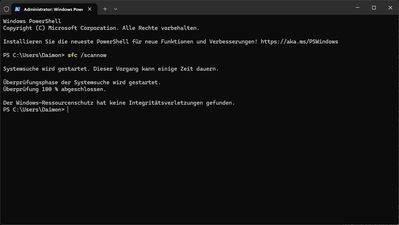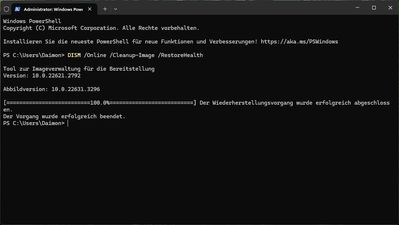Processors
- AMD Community
- Support Forums
- Processors
- How to test IMC on Ryzen 7 5800X3D?
- Subscribe to RSS Feed
- Mark Topic as New
- Mark Topic as Read
- Float this Topic for Current User
- Bookmark
- Subscribe
- Mute
- Printer Friendly Page
- Mark as New
- Bookmark
- Subscribe
- Mute
- Subscribe to RSS Feed
- Permalink
- Report Inappropriate Content
How to test IMC on Ryzen 7 5800X3D?
Recently I found out, that my Arctic Liquid Freezer II 280 had a malfunctioning pump and was emitting electricity onto the cooling block and from there via cpu to the mainboard and case.
Now I fixed that problem by switching to a Corsair A115 cooler with 2 Noiseblocker NB-eLoop B14 fans to achieve adequate cooling with a tower cooler.
What remains: weird behaviour of the Windows 11 GUI (taskbar visually resetting sometimes) and browsers, but also in games.
Overwatch 2 and Last Epoch seem to have weird physics behaviour with corpses often enough spinning around like a boomerang.
Is there a way to fully test all memory related features of the CPU / exclude the cpu as source of these behaviours?
I know how to handle Prime95 and how to read the results/crashes if they occur, but what I don't know: will the FFT size fit the extended L3 cache of the X3D cpu's?
Setup:
Ryzen 7 5800X3D
MSI MPG B550 Gaming Plus
G.Skill Trident Z Neo F4-3600C16D-32GTZN (Samsung B-Die)
MSI GeForce RTX 3080 12G (running at reference clock)
Creative Soundblaster AE-5
Seasonic Focus PX-850 PSU
What I've done so far:
Changed the cooler from a faulty aio to a tower cooler.
Switched the rams to G.Skill Aegis F4-3200C16D-32GIS (Hynix chips)
- Mark as New
- Bookmark
- Subscribe
- Mute
- Subscribe to RSS Feed
- Permalink
- Report Inappropriate Content
Understanding the Issue:
- You're experiencing unusual behavior in Windows 11 GUI, browsers, and games (Overwatch 2, Last Epoch) after replacing a faulty AIO cooler with a tower cooler on your Ryzen 7 5800X3D system.
- Your concern is whether the CPU's Integrated Memory Controller (IMC) might be the culprit.
Potential Causes and Troubleshooting:
1) Residual Issues from Faulty AIO:
While the faulty AIO has been replaced, there's a chance it might have caused electrical damage to other components like the motherboard or RAM.
Solution:
Visually inspect the motherboard for any burnt or discolored components.
Consider temporarily swapping in a different, known-good motherboard (if possible) to isolate the issue.
2) RAM Compatibility:
You've switched RAM from G.Skill Trident Z Neo (Samsung B-Die) to G.Skill Aegis (Hynix chips). While both are DDR4, chip types can affect compatibility.
Solution:
Try the original B-Die RAM again to see if the problem persists.
If you prefer the Hynix RAM, research online for optimal settings for this specific RAM with your motherboard and CPU combination. You might need to adjust memory timings or voltages in the BIOS.
3) Software Issues:
Faulty hardware can sometimes lead to corrupted drivers or Windows installations.
Solution:
Try a Windows System File Checker (SFC) scan and DISM scan to repair potentially corrupted system files:
Open a command prompt as administrator and run sfc /scannow followed by DISM /Online /Cleanup-Image /RestoreHealth (press Enter after each command).
If issues persist, consider a clean Windows installation on a fresh drive (if possible) to rule out software-related problems.
4) IMC Testing (Limited Capability):
Unfortunately, there's no single definitive test for the IMC. However, some memory stress tests can help identify potential instability issues.
Note: The 5800X3D's large L3 cache (3D V-Cache) might affect how stress tests behave compared to standard Ryzen CPUs.
Solution:
Use a memory stress test with caution. Prime95 can be particularly aggressive and might not be suitable for the 5800X3D. Consider other options like HCI MemTest or TM5 with appropriate settings (consult online guides for specific configurations).
Monitor temperatures and voltages throughout testing. If instability occurs, it doesn't necessarily pinpoint the IMC as the sole culprit (other components could be involved).
Additional Recommendations:
- Update your BIOS to the latest version from MSI's website.
- BIOS updates often include bug fixes and performance improvements that might address your issues.
- Check for updated drivers for your motherboard, graphics card, and other peripheral devices.
- If none of the above resolve the problem, consider seeking further assistance from MSI support or relevant online communities, providing detailed information about your setup and the troubleshooting steps you've already taken.
- Mark as New
- Bookmark
- Subscribe
- Mute
- Subscribe to RSS Feed
- Permalink
- Report Inappropriate Content
Update:
After observing the issue a bit closer, it always happens, when Windows Taskmanager shows 15,8 GB out of 32 GB used.
It then starts acting weird by not loading thumbnails on VOD sites like twitch or youtube streams.
To rule out hardware issues with the ram, I've run Memtest86+ over night, which passed 7 times:
After that, I did again check systemfile integrity:
and DISM:
The problem persists, even after installing Windows on a different physical drive which was the only drive attached, other than my Samsung 980 Pro NVMe.
The problem itself feels like the memory issue which Geforce GTX 970 had, when a game tried to allocate more than 3,5 GB vram: as soon as the threshold is reached or exceeded, performance drops significantly.
With my system memory behaviour, I can effectively only use 16 GB ram and I have to reboot if it uses more, because the entire system starts slowing down and feel "laggy" the more ram is used.
Observing list:
-disabled virtualization in bios
-set the base clock speed to a fixed 100 MHz instead of AUTO
-set the FCLK to 1600 MHz instead of AUTO
-adjusted subtimings (tRC, tFAW on memory timings that weren't accepted after loading xmp profile)
If that doesnt help, To-do list:
- test both memory sticks in channel A and B respectively as single channel config
- update BIOS to a newer version (current is AGESA 1.2.0.A which includes X3D support) which I consider a "hail mary" option.