- AMD Community
- Communities
- PC Processors
- PC Processors
- Ryzen5 5600G wont boot with my motherboard
PC Processors
- Subscribe to RSS Feed
- Mark Topic as New
- Mark Topic as Read
- Float this Topic for Current User
- Bookmark
- Subscribe
- Mute
- Printer Friendly Page
- Mark as New
- Bookmark
- Subscribe
- Mute
- Subscribe to RSS Feed
- Permalink
- Report Inappropriate Content
Ryzen5 5600G wont boot with my motherboard
I installed the processor on the board, turned it on, it doesn't work. The board stopped working with other processors as well. I repeated it with the second motherboard, the effect is the same. Does this processor damage the motherboard?
Solved! Go to Solution.
- Mark as New
- Bookmark
- Subscribe
- Mute
- Subscribe to RSS Feed
- Permalink
- Report Inappropriate Content
Yes the QVL list is a "Recommendation" from the Motherboard Support. But you must realize that list are all the RAM Memories that the Manufacturer actually tested on the Motherboard and found them to be completely compatible according to the type of processor used.
Same goes with the list from the RAM Memory Manufacturer. They have also tested their RAM modules on the motherboard for compatibility.
So either one should be a good method of making sure the Ram you have is compatible.
If it isn't compatible then just install one RAM stick and see if it boots up or not.
- Mark as New
- Bookmark
- Subscribe
- Mute
- Subscribe to RSS Feed
- Permalink
- Report Inappropriate Content
I hope you realize that you didn't give any valid information about your computer hardware (Make & Models) or versions (BIOS and Windows) nor explain exactly what is happening to the motherboard when you power up.
Is the CPU Fan and all the case fans running?
Do you have all the Motherboard's power connectors connect from the PSU to the Motherboard?
What Motherboard Trouble LED lights are lit up when you power up and it doesn't boot?
What is the Make & Model of your Motherboard, CPU, GPU, & PSU?
What version of BIOS does your motherboard currently have installed?
Does your current BIOS version support the 5600G processor?
What Windows version are you using?
- Mark as New
- Bookmark
- Subscribe
- Mute
- Subscribe to RSS Feed
- Permalink
- Report Inappropriate Content
the motherboard is a Biostar A520 MH, the first to be used is 5600G, then Ryzen 5 2600 because it is surely supported by the BIOS.Of course, the power supply was connected and after it was turned on the fans were working and nothing else, no beep, no disk connected. My intention was to enter the BIOS and update it. The graphics card is Radeon HD7700.
- Mark as New
- Bookmark
- Subscribe
- Mute
- Subscribe to RSS Feed
- Permalink
- Report Inappropriate Content
Make sure your Motherboard has the following BIOS version or newer installed: https://www.biostar.com.tw/app/en/mb/introduction.php?S_ID=989#cpusupport
BIOS version "A52AS204.BSS"
At the above link make sure your RAM Memory is also listed as being compatible.
From your Biostar Motherboard Manual make sure you have a Chassis Speaker plugin otherwise you won't hear any beeps when power on. Also your manual mentions it uses AMI BIOS POST Codes. What AMI BIOS POST Code is showing when it doesn't boot up.
I know that you must have the PSU connected what I was talking about do you have the 8 Pin Aux CPU power connected?
In the image of the Motherboard it is the 8 pin connection on the top left side of the motherboard.
- Mark as New
- Bookmark
- Subscribe
- Mute
- Subscribe to RSS Feed
- Permalink
- Report Inappropriate Content
and the problem is that the motherboard does not boot with the new or old processor. I cannot enter the BIOS, the speaker is connected to pins 1 and 4 and there is no sound. CPU power (8 pin) is included, the only activity is running fans.
Could any defect in the 5600G processor damage the board?
- Mark as New
- Bookmark
- Subscribe
- Mute
- Subscribe to RSS Feed
- Permalink
- Report Inappropriate Content
Unable to enter BIOS really complicates troubleshooting your PC.
Try this to eliminate as much hardware as possible.
Disconnect everything from the Motherboard except the PSU and CPU and see what Beeps occurs. If no beeps than either you have a defective PSU not supplying enough power to the motherboard or a defective motherboard.
If the Processor passes the BIOS test you should get a sequence of Beeps telling you there is no RAM or RAM is not detected.
Now install one RAM stick and see if the Beep sequence changes.
A chassis Speaker has a four pin cable to connect to the motherboard.
These are the standard AMI Beep codes. Not sure how many applies to your BIOSTAR Motherboard which uses a AMI BIOS:
I would open a BIOSTAR SUPPORT ticket and see if they recommend you RMA your motherboard if it is still under warranty. If not maybe they can tell you by your symptoms that you may have a defective Motherboard. Maybe your BIOS became corrupted too.
But I don't see any method of installing your BIOS on your motherboard unless you have access to BIOS which you don't.
Since neither processor the 2000 and 5000 series processor doesn't boot, at least into the BIOS menu, seems to indicate either an incompatible hardware is installed or a defective hardware. That is why I suggested you remove all hardware from your motherboard except, at first, the PSU and CPU and go from there according to the Beep sequence you hear.
NOTE: to answer you question a defective processor shouldn't damage your motherboard. It just won't boot up or you will have many computer crashes.
When you remove all the hardware, visually check the motherboard for anything that looks damaged. Otherwise open a Biostar Support ticket.
- Mark as New
- Bookmark
- Subscribe
- Mute
- Subscribe to RSS Feed
- Permalink
- Report Inappropriate Content
THX , I returned the motherboard as broken. I ordered a Gigabyte A520M DS3H. Is it possible that the 5600G processor has a defect that damages the board? I'm afraid he'll spoil the next one for me. Can I check somewhere if there are any series of processors with problems?
- Mark as New
- Bookmark
- Subscribe
- Mute
- Subscribe to RSS Feed
- Permalink
- Report Inappropriate Content
Lets hope the motherboard was defective and not some other hardware you had installed.
Extremely rare that a defective processor will physically damage a motherboard.
One way is if you forced the processor in the Motherboard's socket the wrong way damaging the socket and processor.
I haven't heard of a processor damaging a motherboard as far as I am aware of.
Like a mentioned if the processor was bad the PC just wouldn't boot up or it will be constantly crashing or turning off by itself.
Just be very careful when you install the processor and CPU Cooler and all hardware. Before you do anything inside your computer I would touch a ground source like a metal water pipe or if your computer case is grounded through your house power outlet to discharge any Static electricity in your body.
Good luck on your new Motherboard. I would look at Gigabyte's Support CPU SUPPORT LIST to see which BIOS version you need that will support your new processor and also check the QVL List for RAM MEMORY for both the 5000 and 2000 series processors you have.
NOTE: For the Rzyen 5 5600g you will need to have BIOS version F13 (07/13/2021) or newer installed for your motherboard to recognize and boot up.
Here you can check to see if your RAM is listed for the 5000 series processor: https://www.gigabyte.com/Motherboard/A520M-DS3H-rev-1x/support#support-doc
This is the QVL List you need to look at:
If you Ram Memory is not listed than go to the manufacturer of the RAM and use their Ram/Memory Configurator to make sure it will be compatible with your motherboard and processor.
- Mark as New
- Bookmark
- Subscribe
- Mute
- Subscribe to RSS Feed
- Permalink
- Report Inappropriate Content
I have a set of 2 HyperX 4 GB memories, does it mean that the motherboard will not start? I have always treated these lists as a recommendation, not a must have .
- Mark as New
- Bookmark
- Subscribe
- Mute
- Subscribe to RSS Feed
- Permalink
- Report Inappropriate Content
Yes the QVL list is a "Recommendation" from the Motherboard Support. But you must realize that list are all the RAM Memories that the Manufacturer actually tested on the Motherboard and found them to be completely compatible according to the type of processor used.
Same goes with the list from the RAM Memory Manufacturer. They have also tested their RAM modules on the motherboard for compatibility.
So either one should be a good method of making sure the Ram you have is compatible.
If it isn't compatible then just install one RAM stick and see if it boots up or not.