- AMD Community
- Communities
- PC Drivers & Software
- PC Drivers & Software
- Re: Dual Monitor 2560 x 1440
PC Drivers & Software
- Subscribe to RSS Feed
- Mark Topic as New
- Mark Topic as Read
- Float this Topic for Current User
- Bookmark
- Subscribe
- Mute
- Printer Friendly Page
- Mark as New
- Bookmark
- Subscribe
- Mute
- Subscribe to RSS Feed
- Permalink
- Report Inappropriate Content
Dual Monitor 2560 x 1440
Hi,
I have just bought a second AOC Q3279VWF monitor and I have the two connected to my PC (Win 10/64 Pro) which has a Radeon RX460 graphics card (2Gb), one via a DVI-D lead and the other by an HDMI to DVI-D. I have successfully configured it as dual 2560 x 1440 res displays but I was getting a problem with some snap issues (which turned out to be an AOC software thing). Since then my displays have become a maximum of 1920 x 1080 and I can't seem to change that.
I know the system will work at 2560 x 1440 and that is what I bought the monitors for so can anyone tell me how I can override the system or whatever I need to do to get back up to full res?
Thanks in advance ![]()
James
Solved! Go to Solution.
- Mark as New
- Bookmark
- Subscribe
- Mute
- Subscribe to RSS Feed
- Permalink
- Report Inappropriate Content
`No problem. I enjoy troubleshooting. But I am getting as frustrated as you are.
What happens if you make Display 2 (2560 x 1440) as your main monitor in Windows Settings - Display? Does it stay at 2560 x 1440 or does it go to the lower Resolution?
If it stays at 2560 x 1440 than it must be your adapter that is causing the issue.
Then you have a DP>HDMI Adapter and not a HDMI>DVI-D Adapter.
If you have a DP>HDMI Adapter it should be an "Active Adapter" like this one at Amazon.com: https://www.amazon.com/Plugable-DisplayPort-Supports-displays-3840x2160/dp/B00S0C7QO8
Product Description
The Plugable DP-HDMI active adapter allows you to connect your DisplayPort-enabled computer or tablet to virtually any HDMI display. As more and more system manufacturers such as Microsoft, Intel, Dell, and Lenovo include DispalyPort outputs on their systems, Plugable’s active adapters enable you to continue to utilize your existing HDMI displays while minimizing potential compatibility issues that can be caused by low-cost, low-quality “passive” adapters.
Our active DisplayPort to HDMI adapter is capable of supporting up to a 594MHz pixel clock and allows resolutions up to 3840×2160@60Hz (4K). (Most inexpensive “passive” adapters on the market, also known as “level-shifters” or “Type 1" adapters, have a maximum resolution of 1920×1200.) Supports pass-through of LPCM/HBR audio up to 8-channels and 192kHz sample rate.
The adapter has passed the extensive testing requirements necessary for VESA certification, and is compliant with VESA Dual-Mode DisplayPort 1.2, High Bit Rate 2 (HBR2), and HDMI 2.0 standards. The adapter is also AMD Eyefinity and Nvidia compatible.
Features
- Active adapter enables you to connect a DisplayPort video output from your laptop, desktop, or tablet PC to HDMI-equiped displays, TVs, and projectors
- Supports resolutions up to 3840×2160 (4k) Ultra-HD@60Hz. 1080p displays supported at 120Hz
- VESA (DisplayPort) certified to ensure maximum compatibility and performance
- Compliant with VESA Dual-Mode DisplayPort 1.2, High Bit Rate 2 (HBR2), and HDMI 2.0 standards
- Compatible with the Plugable UGA-4KDP USB 3.0 DisplayPort graphics adapter
- AMD Eyefinity compatible for 3+ displays
- Supports 8-channel LPCM and HBR audio up to 192kHz sample rate
- Complies with HDCP content protection
- Requires no driver installation or external power supply
Q: What’s the difference between an active and passive adapter?
DisplayPort is a very interesting standard. It has a function known as “Dual-Mode” or “DisplayPort++/DP++” which allows other signal types to be passed through the DisplayPort connector, including TMDS which is the signaling required by HDMI and DVI displays. Passive adapters rely entirely upon the “Dual-Mode” DisplayPort functionality in conjunction with a voltage boost (DisplayPort natively has a 3.3V output, where HDMI requires 5V). When outputting a TMDS (DVI/HDMI) signal through Dual-Mode, most DisplayPort sources as well as the inexpensive passive adapters on the market are limited to a 165MHz clock rate. This limited clock rate generally limits the maximum resolution to 1920×1200 and reduces the maximum available color-depth to preserve the limited bandwidth.
Some mid-range DP -> HDMI adapters (whether these qualify as “active” or “passive” is a subject of much debate and confusion) are capable of operating at up to 300MHz, but ultimately they are still reliant upon the Dual-Mode functionality of the host to transmit the TMDS signal required for HDMI/DVI displays.
Plugable’s DP-HDMI adapter is truly active. Rather than relying upon passing a TMDS signal via DisplayPort’s Dual-Mode, the adapters actively convert the outgoing DisplayPort LVDS packets into the necessary TMDS signalling. With an internal clock rate of up to 594MHz, our adapters support all the “must-have” features of HDMI 2.0, with resolutions up to 4K@60Hz, steroscopic 3D support, and higher color depths.
If you have an "Active" DP>HDMI then I am stumped.
Can you test your 1920 x 1080 with the adapter on another computer and see if you get it Native Resolution? If you don't then it is either the adapter or cable the issue.
- Mark as New
- Bookmark
- Subscribe
- Mute
- Subscribe to RSS Feed
- Permalink
- Report Inappropriate Content
Get a better video card with a pair of DisplayPort connectors and use one of them for each panel.
- Mark as New
- Bookmark
- Subscribe
- Mute
- Subscribe to RSS Feed
- Permalink
- Report Inappropriate Content
Thanks. Not particularly helpful though since (as I said above) I know it can work so this has to be a configuration issue and especially since I am most emphatically NOT a hardcore gamer (I'm still back there with Doom II, admittedly in higher res).
- Mark as New
- Bookmark
- Subscribe
- Mute
- Subscribe to RSS Feed
- Permalink
- Report Inappropriate Content
The reason for DisplayPort is that it has more bandwidth etc
- Mark as New
- Bookmark
- Subscribe
- Mute
- Subscribe to RSS Feed
- Permalink
- Report Inappropriate Content
Have you check Windows Settings - Display to see what Resolutions are available for each monitor?
- Mark as New
- Bookmark
- Subscribe
- Mute
- Subscribe to RSS Feed
- Permalink
- Report Inappropriate Content
HardCoreGames: The reason for DisplayPort is that it has more bandwidth etc
No, that can't be correct because, as I said above, I have had both monitors working at 2560x1440, albeit briefly also my leads [currently] are a DVI-D to DVI-D (this monitor is behaving correctly at 2560x1440) and a DisplayPort to DVI-D (this monitor is not, 1920x1080). Additionally, I can clone the monitors using the AMD driver software (latest installed) and both monitors display at 2560x1440 even if that's a bit pointless since what I want is increased real estate (desktop).
Elstaci: Have you check Windows Settings - Display to see what Resolutions are available for each monitor?
Yes, I have. Windows insists that Monitor 1 is 1920x1080 and Monitor 2 is 2560x1440, settings I assume it reads from the AMD driver configuration as it's much lower and single monitor when the drivers aren't installed. Interestingly the AMD driver software identifies the monitors in reverse i.e. AMD Monitor 1 is Windows Monitor 2 and vice versa.
The main problem I have is the complexity of the AMD driver software interface; although I am (or rather was for 30 years) an IT techy, I'm not a gamer. The interface is extremely complicated and confusing, seemingly geared for gamers who are willing to put loads of time and effort into making sure they have the very best performance possible whereas I'm just happy if it works.
It seems I am going to have learn; there are videos on YouTube that seem to explain some of the settings.
Thanks
James
- Mark as New
- Bookmark
- Subscribe
- Mute
- Subscribe to RSS Feed
- Permalink
- Report Inappropriate Content
Which Monitor do you have as your "Main Display" under Windows Settings - Display?
Do you have it set as "Duplicate" or "Extend"?
What happens if you change both monitors to 2560x1440 in Windows?
If you connect each Monitor separately without the second connected, do you get 2560x1440 on each Monitor?
Is the Monitor with the adapter the one that is showing 1920x1080 in Windows Settings?
Just covering the basics. Reason why I am asking all those questions.
- Mark as New
- Bookmark
- Subscribe
- Mute
- Subscribe to RSS Feed
- Permalink
- Report Inappropriate Content
Elstaci: Which Monitor do you have as your "Main Display" under Windows Settings - Display?
Monitor 1 (the one that is NOT at full resolution)
Elstaci: Do you have it set as "Duplicate" or "Extend"?
Extend ... there would be little point in doing anything else in my opinion ![]()
Elstaci: What happens if you change both monitors to 2560x1440 in Windows?
I can't, Windows won't let me. I've also tried to do it within the AMD driver software but, as yet, have not learned enough about how to configure custom monitor settings.
Elstaci: If you connect each Monitor separately without the second connected, do you get 2560x1440 on each Monitor?
If I unplug a connection the remaining monitor stays the same resolution, however, if I swap the connection the graphics anomaly swaps too (changing with the cable). Clearly the monitors themselves are no much at fault ... it's something further back down the line i.e. either the cables, software/driver configuration or the card itself
Elstaci: Is the Monitor with the adapter the one that is showing 1920x1080 in Windows Settings?
I don't really understand. They are both running off the same adapter (Radeon RX 460).
Elstaci: Just covering the basics. Reason why I am asking all those questions
Understood ![]()
Could it be a card limitation or maybe even memory i.e. is 2Gb enough for two high-res monitors? Would it be possible to switch one of the monitors to the port on my motherboard? It's an ASUS P8Z77-V LE which has VGA, DVI-D, DP & HDMI of which, according to the ASUS specifications, only the onboard DP is capable of better than standard HD. Since speed is not my primary concern, I guess I'll look into that.
Here's some other stuff from a program called "Speccy":
Thanks for your help ![]()
James
- Mark as New
- Bookmark
- Subscribe
- Mute
- Subscribe to RSS Feed
- Permalink
- Report Inappropriate Content
i noticed scaling on one of the panels was 125% so they both need to have the same scaling which is best at 100%
- Mark as New
- Bookmark
- Subscribe
- Mute
- Subscribe to RSS Feed
- Permalink
- Report Inappropriate Content
HardCoreGames: i noticed scaling on one of the panels was 125% so they both need to have the same scaling which is best at 100%
It's a choice on my part ... I'm not exactly a youngster with twenty-twenty vision ![]()
That said, changing it doesn't make much difference. Will check again when I restart ... need to check my motherboard's BIOS.
James
- Mark as New
- Bookmark
- Subscribe
- Mute
- Subscribe to RSS Feed
- Permalink
- Report Inappropriate Content
jc-rocks wrote:
HardCoreGames: i noticed scaling on one of the panels was 125% so they both need to have the same scaling which is best at 100%
It's a choice on my part ... I'm not exactly a youngster with twenty-twenty vision
That said, changing it doesn't make much difference. Will check again when I restart ... need to check my motherboard's BIOS.
James
if the vision is an issue, reading glasses are low cost
- Mark as New
- Bookmark
- Subscribe
- Mute
- Subscribe to RSS Feed
- Permalink
- Report Inappropriate Content
HardCoreGamess: if the vision is an issue, reading glasses are low cost
Already do ![]()
- Mark as New
- Bookmark
- Subscribe
- Mute
- Subscribe to RSS Feed
- Permalink
- Report Inappropriate Content
You mentioned that one Monitor is using a HDMI-DVI-D adapter in your previous reply.
Is the Monitor that is showing 1920 x 1080 the same model as the one you recently purchased or is it an older model?
Reason why I am asking, I had an older Acer HD Monitor that would not work above 1920 x 1080 via HDMI connection, But with a DP connection I would get the 2560 x 1440 Resolution.
The point I am trying to mention is make sure under your Monitors specs it shows HDMI resolutions supporting higher than 1920 x 1080.
By the way there is a small free Program you can use to create customized Resolutions. It is called Custom Resolution Utility. This website gives instruction on how to use CRU and to download the program: Custom Resolution Utility (CRU)
Also I suggest you open an Online AMD Service Request (AMD SUPPORT) and see if they believe the problem you are having to due to the Graphic driver or GPU itself from here: https://www.amd.com/en/support/contact-email-form
- Mark as New
- Bookmark
- Subscribe
- Mute
- Subscribe to RSS Feed
- Permalink
- Report Inappropriate Content
Elstaci: You mentioned that one Monitor is using a HDMI-DVI-D adapter in your previous reply. Is the Monitor that is showing 1920 x 1080 the same model as the one you recently purchased or is it an older model?
Both are AOC Q3279WG5B's, so the same in theory. That's why I bought the second one. I've demonstrated that both can do high-resolution
Elstaci: Reason why I am asking, I had an older Acer HD Monitor that would not work above 1920 x 1080 via HDMI connection, But with a DP connection I would get the 2560 x 1440 Resolution. The point I am trying to mention is make sure under your Monitors specs it shows HDMI resolutions supporting higher than 1920 x 1080.
Yes, the specs say it can: https://pcmonitors.info/reviews/aoc-q3279vwf/
Elstaci: By the way there is a small free Program you can use to create customized Resolutions. It is called Custom Resolution Utility. This website gives instruction on how to use CRU and to download the program: Custom Resolution Utility (CRU)
OK, I've found that and will try it but I have to reconnect my monitor first as I've been trying, without success, to make it work on the onboard DisplayPort. Will report back.
Elstaci: Also I suggest you open an Online AMD Service Request (AMD SUPPORT) and see if they believe the problem you are having to due to the Graphic driver or GPU itself from here: https://www.amd.com/en/support/contact-email-form
Will do.
Thanks
James
- Mark as New
- Bookmark
- Subscribe
- Mute
- Subscribe to RSS Feed
- Permalink
- Report Inappropriate Content
By any chance do you have the latest Windows AOC Driver installed for both of your monitors?
You can get them from here: Q3279VWF | AOC Monitors
Use Device Manager to update both of your monitor's drivers in case they are not the same. Also check for any errors.
That link you posted was a excellent review of your Monitor. It did mentioned that 1920 x 1080 WASN'T a Native Resolution for the Monitor.
I downloaded your Monitor manual and I am going to see if there is any settings that could be causing your issue with the resolutions of your monitor. In case you missed something ![]()
- Mark as New
- Bookmark
- Subscribe
- Mute
- Subscribe to RSS Feed
- Permalink
- Report Inappropriate Content
Looking at your Monitor's Manual found a settings that affects your Monitor's Resolution under EXTRA:
Go to Windows Settings - Display. Click on the lower links that mentions "Advance Display Settings". Then click on the lower blue link "Display Adapter Properties for Display 1" You should see the menu in the right side pop up. Click on "List All Modes". It should show resolution 2560 x 1440. Click on that and see if it changes the resolution to the one you want.
The monitor's Resolution is Present for the 2560 x 1440 except VGA which is 1920 x 1080. Could your monitor be configured for VGA and not HDMI? I imagine if it was you wouldn't have an image or video. From the Specs from your Manual:
- Mark as New
- Bookmark
- Subscribe
- Mute
- Subscribe to RSS Feed
- Permalink
- Report Inappropriate Content
Hi Elstaci,
Thank you, your help is greatly appreciated. I've checked the monitor drivers and both are up to date.
I have also checked "List All Modes" and, no, it isn't there. Interestingly there is a difference between the available modes on each monitor:
So monitor #2 is correct but, for some reason, Monitor #1 isn't. I can't see any reason that the monitor would be configured VGA.
Thanks
James
- Mark as New
- Bookmark
- Subscribe
- Mute
- Subscribe to RSS Feed
- Permalink
- Report Inappropriate Content
Does the Monitor that is 1920 x 1080 the one that is using the HDMI>DVI-D Adapter?
Also does your Monitor that shows 1920 x 1080, If you plug it in the same GPU port as the monitor that is showing 2450 x 1440, does that Monitor also show 2450 x 1440 or does it still show 1920 x 1080.
If you are using the HDMI>DVI-D adapter on the monitor that is showing 1920 x 1080, if you remove the adapter and plug the monitor directly into the DVI-D Port, is the Resolution still 1920 x 1080 or can you change it to 2450 x 1440?
Trying to eliminate the adapter as the cause for your lower Resolution. Also checking to see if the GPU ports are working correctly.
Personally it sounds like a configuration issue. Either with the Monitor or Windows or AMD Radeon Settings. Unless the HDMI>DVI-D adapter is the problem
- Mark as New
- Bookmark
- Subscribe
- Mute
- Subscribe to RSS Feed
- Permalink
- Report Inappropriate Content
James, I would open a AOC Support ticket and see what they believe may be the cause.
You mentioned in your original post that you changed something in AOC software and after that is when all your problems started:
"but I was getting a problem with some snap issues (which turned out to be an AOC software thing). Since then my displays have become a maximum of 1920 x 1080 and I can't seem to change that."
It is possible the AOC software changed something in your monitor's settings.
Make sure your monitor is set up for the correct Video Input.
- Mark as New
- Bookmark
- Subscribe
- Mute
- Subscribe to RSS Feed
- Permalink
- Report Inappropriate Content
Hi Elstaci,
I've been switching things around a bit (no apparent difference) and the current cables are:
- Monitor #1: DisplayPort to HDMI (1920 x 1080)
- Monitor #2: DVI-D to DVI-D (2560 x 1440)
On the AOC software front, I found that the Screen+ application caused a kind of application where every time I moved a window it would snap to full screen. Nothing I tried would turn it off except uninstalling it and even that proved problematic though I did eventually do it. The i-Menu software doesn't seem to contribute anything much and asked to be installed every time I logged on so I ditched it. I've reinstalled it to try again.
When switching cables the configuration switches with it which implies the monitors themselves are not the issue.
Thanks again for your help ![]()
James
- Mark as New
- Bookmark
- Subscribe
- Mute
- Subscribe to RSS Feed
- Permalink
- Report Inappropriate Content
`No problem. I enjoy troubleshooting. But I am getting as frustrated as you are.
What happens if you make Display 2 (2560 x 1440) as your main monitor in Windows Settings - Display? Does it stay at 2560 x 1440 or does it go to the lower Resolution?
If it stays at 2560 x 1440 than it must be your adapter that is causing the issue.
Then you have a DP>HDMI Adapter and not a HDMI>DVI-D Adapter.
If you have a DP>HDMI Adapter it should be an "Active Adapter" like this one at Amazon.com: https://www.amazon.com/Plugable-DisplayPort-Supports-displays-3840x2160/dp/B00S0C7QO8
Product Description
The Plugable DP-HDMI active adapter allows you to connect your DisplayPort-enabled computer or tablet to virtually any HDMI display. As more and more system manufacturers such as Microsoft, Intel, Dell, and Lenovo include DispalyPort outputs on their systems, Plugable’s active adapters enable you to continue to utilize your existing HDMI displays while minimizing potential compatibility issues that can be caused by low-cost, low-quality “passive” adapters.
Our active DisplayPort to HDMI adapter is capable of supporting up to a 594MHz pixel clock and allows resolutions up to 3840×2160@60Hz (4K). (Most inexpensive “passive” adapters on the market, also known as “level-shifters” or “Type 1" adapters, have a maximum resolution of 1920×1200.) Supports pass-through of LPCM/HBR audio up to 8-channels and 192kHz sample rate.
The adapter has passed the extensive testing requirements necessary for VESA certification, and is compliant with VESA Dual-Mode DisplayPort 1.2, High Bit Rate 2 (HBR2), and HDMI 2.0 standards. The adapter is also AMD Eyefinity and Nvidia compatible.
Features
- Active adapter enables you to connect a DisplayPort video output from your laptop, desktop, or tablet PC to HDMI-equiped displays, TVs, and projectors
- Supports resolutions up to 3840×2160 (4k) Ultra-HD@60Hz. 1080p displays supported at 120Hz
- VESA (DisplayPort) certified to ensure maximum compatibility and performance
- Compliant with VESA Dual-Mode DisplayPort 1.2, High Bit Rate 2 (HBR2), and HDMI 2.0 standards
- Compatible with the Plugable UGA-4KDP USB 3.0 DisplayPort graphics adapter
- AMD Eyefinity compatible for 3+ displays
- Supports 8-channel LPCM and HBR audio up to 192kHz sample rate
- Complies with HDCP content protection
- Requires no driver installation or external power supply
Q: What’s the difference between an active and passive adapter?
DisplayPort is a very interesting standard. It has a function known as “Dual-Mode” or “DisplayPort++/DP++” which allows other signal types to be passed through the DisplayPort connector, including TMDS which is the signaling required by HDMI and DVI displays. Passive adapters rely entirely upon the “Dual-Mode” DisplayPort functionality in conjunction with a voltage boost (DisplayPort natively has a 3.3V output, where HDMI requires 5V). When outputting a TMDS (DVI/HDMI) signal through Dual-Mode, most DisplayPort sources as well as the inexpensive passive adapters on the market are limited to a 165MHz clock rate. This limited clock rate generally limits the maximum resolution to 1920×1200 and reduces the maximum available color-depth to preserve the limited bandwidth.
Some mid-range DP -> HDMI adapters (whether these qualify as “active” or “passive” is a subject of much debate and confusion) are capable of operating at up to 300MHz, but ultimately they are still reliant upon the Dual-Mode functionality of the host to transmit the TMDS signal required for HDMI/DVI displays.
Plugable’s DP-HDMI adapter is truly active. Rather than relying upon passing a TMDS signal via DisplayPort’s Dual-Mode, the adapters actively convert the outgoing DisplayPort LVDS packets into the necessary TMDS signalling. With an internal clock rate of up to 594MHz, our adapters support all the “must-have” features of HDMI 2.0, with resolutions up to 4K@60Hz, steroscopic 3D support, and higher color depths.
If you have an "Active" DP>HDMI then I am stumped.
Can you test your 1920 x 1080 with the adapter on another computer and see if you get it Native Resolution? If you don't then it is either the adapter or cable the issue.
- Mark as New
- Bookmark
- Subscribe
- Mute
- Subscribe to RSS Feed
- Permalink
- Report Inappropriate Content
Hi Elstaci,
Nothing changed (apart from the primary display) when I change that however, the active DisplayPort thing interested me; I started wondering if I needed an active cable so I searched through my cables and found a DP to DP cable (albeit a bit short) and tested it. It only went and WORKED!
It's too short, of course (my system unit is about 2m from my screens) but something like this should sort it:
You, Sir, are a genius and a legend; I mean granted, I need the longer cable but I'm really impressed. And grateful! And happy! Very ![]()
Anyway, thanks ... I'll order the new lead and drop back one more time tomorrow when it's tested.
James
- Mark as New
- Bookmark
- Subscribe
- Mute
- Subscribe to RSS Feed
- Permalink
- Report Inappropriate Content
Fantastic. So it was the adapter causing the whole issue. Thanks not frustrated anymore ![]()
Gigabyte RX 460 2 gbyte even has higher max resolutions: Gigabyte RX 460 Windforce OC 2GB - LanOC Reviews
- Mark as New
- Bookmark
- Subscribe
- Mute
- Subscribe to RSS Feed
- Permalink
- Report Inappropriate Content
Hi Elstaci,
I now have my new cable and am happy to confirm everything is fine. So I think it was the cable rather than the card. Again I thank you for your help which is greatly appreciated.
James
- Mark as New
- Bookmark
- Subscribe
- Mute
- Subscribe to RSS Feed
- Permalink
- Report Inappropriate Content
like i said DisplayPort works better
- Mark as New
- Bookmark
- Subscribe
- Mute
- Subscribe to RSS Feed
- Permalink
- Report Inappropriate Content
Did you ever think possibly the issue was that it was your Display Port causing it?
You have Display Port To HDMI, right? or Display Port To DVI-D?
It's not a Display Port Cord, it's an Adapter, which I have 2 of them, & I had simular problems as you did...
While I got 2 Monitors Working, I had crazy issues with a 3rd Monitor...
I eventually ditched the Display Port for a USB to HDMI Adapter, & this instantly made everything work,
although, i'm stuck with only 2 of them connecting on the GPU... But the Display Port was a problem
that was way too difficult to fix...
I couldn't determine which Display Port was Active, & which was not... There was also the limitation for
each Display Port Adapter in terms of Resolutions, as well... So I just gave up on that whole idea...
Full Screen I get 4K, Windows Mode in specific Games, I get like around 6000x1080 Resolution...
I could get even 1440P, but i'd have uneven Displays, so I switched to 1080P Per Monitor for better results...
If you decide to give up on the Display Port idea... I used (USB 3.0 to HDMI Multi-Monitor Adapter J5Create)
- Supports 1080P @ 60FPS Up To 2048x1152 Res
- Extended Display Mode (Up To 4 Adapters Per System)
- Mirror Mode
- Primary Mode
- & Rotation Mode (Windows Only)
- Audio Supported
- Plug & Play Drivers (Just Plug-In, No Trouble Needed)
GPU Software No longer works, So Editing Visuals are best left to Display & Windows...
It is not a perfect solution, & it won't get you the 2560x1440 Resolution you want,
but it is very simple to setup, & works flawlessly without any hastle... Plus there is
even room for even more Displays if you wanted to connect more...
- Mark as New
- Bookmark
- Subscribe
- Mute
- Subscribe to RSS Feed
- Permalink
- Report Inappropriate Content
Thanks but Elstaci solved it for me ![]()
James
- Mark as New
- Bookmark
- Subscribe
- Mute
- Subscribe to RSS Feed
- Permalink
- Report Inappropriate Content
Good To Hear, Congrats,
Which Cable Did You Buy?






