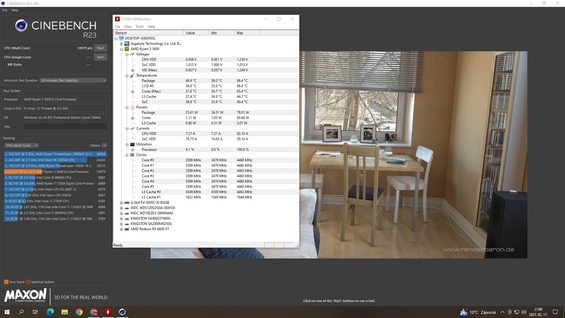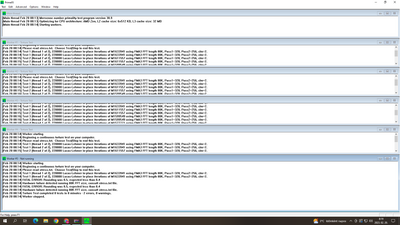Gaming Discussions
- AMD Community
- Communities
- Red Team
- Gaming Discussions
- Re: Pc restarting R5 5600
- Subscribe to RSS Feed
- Mark Topic as New
- Mark Topic as Read
- Float this Topic for Current User
- Bookmark
- Subscribe
- Mute
- Printer Friendly Page
- Mark as New
- Bookmark
- Subscribe
- Mute
- Subscribe to RSS Feed
- Permalink
- Report Inappropriate Content
Pc restarting R5 5600
HI,
My pc Specs:
R5 5600-bought in jan. before that an r5 2600
arctic liquid freezer ii 120
Gigabyte B450 Aorus Elite- f64c bios
4x8gb G.skill Aegis 3000mhz
xfx speedster Merc rx 6600 xt
Be quiet system power 9 600w
The problem is that the pc restarts while playing, first only during wz 2, but recently overwatch 2 and fortnite. Temps ok( cpu 60, gpu 70 max, hotspot max 95). there were no such problems with the 2600.
after restart, the following error message appears in the event log:
WHEA logger id 18
Why can the pc restart?
Thanks.
- Labels:
-
Gaming Hardware
- Mark as New
- Bookmark
- Subscribe
- Mute
- Subscribe to RSS Feed
- Permalink
- Report Inappropriate Content
Have you checked your BIOS is compatible with new CPU?
Clear CMOS once (unplug computer, connect clear cmos pins for a couple of seconds, reboot). Remember to enable XMP and other settings you might have changed from default.
You should reinstall chipset drivers at least, but maybe repair install or perhaps even clean install of Windows due to changed hardware.
- Mark as New
- Bookmark
- Subscribe
- Mute
- Subscribe to RSS Feed
- Permalink
- Report Inappropriate Content
I had a clean Windows install, f64c is the latest bios, cmos reset ok->nothing changed, only the xmp profile is not default.
- Mark as New
- Bookmark
- Subscribe
- Mute
- Subscribe to RSS Feed
- Permalink
- Report Inappropriate Content
Some things that come to mind:
5600 is a lot faster than 2600, so GPU and everything else runs much faster too, which puts more stress on everything and more heat is produced.
Since I doubt you have plenty of extra components laying around, have to think what can be done to find out where the issue is.
If you run Cinebench R23 (select advanced benchmark and then 30 minutes minimum test duration), you can stress CPU without stressing GPU (nor PSU too much) to see if that and memory are stable. This is not exactly a memory stability test, but if there are serious memory issues, they should crash the software too.
Second, run something that stresses GPU heavily, but not necessarily CPU that much. Maybe Heaven benchmark maybe 10 times or more (can't remember if there is setting to let it loop by itself). This should show if there is a problem with GPU.
While 95C should be ok as a junction temp, never know how accurate readings are. I would try running with side panel open to reduce temperatures so see if that is an issue. It temp reading is still 95C, try setting an fps cap to game to reduce how heavily GPU is used to see if something changes and offers any clue.
If that does nothing, return settings and try running the machine with two memory sticks only and if problem continues, remove used sticks and install the other two. If problem continues, try running with two sticks, XMP disabled.
If problems still occur, I would suspect PSU before motherboard.
While not common, it can of course be the CPU, but without testing and trying, it is just guessing.
- Mark as New
- Bookmark
- Subscribe
- Mute
- Subscribe to RSS Feed
- Permalink
- Report Inappropriate Content
it passed the 30 minute stress test with 3000mhz xmp profile.
- Mark as New
- Bookmark
- Subscribe
- Mute
- Subscribe to RSS Feed
- Permalink
- Report Inappropriate Content
Good. I doubt there is any serious trouble with memory or CPU.
Next, maybe try https://benchmark.unigine.com/heaven to test GPU
- Mark as New
- Bookmark
- Subscribe
- Mute
- Subscribe to RSS Feed
- Permalink
- Report Inappropriate Content
I will have time for the gpu tomorrow, but before the rx 6600 xt there was a 6600 and it did the same thing, I bought the new card last week.
- Mark as New
- Bookmark
- Subscribe
- Mute
- Subscribe to RSS Feed
- Permalink
- Report Inappropriate Content
In that case it is not likely there is a technical issue with GPU, so:
Download and install chipset driver for motherboard from amd.com
- Disable Windows automatic driver update and reboot
- DDU current GPU drivers and Radeon software.
- Download new GPU driver from amd.com and install
Could be your power supply or cable delivering power to it. If your PSU is modular, try another PSU-VGA cable and try running some game you have not yet tested.
- Mark as New
- Bookmark
- Subscribe
- Mute
- Subscribe to RSS Feed
- Permalink
- Report Inappropriate Content
if the GPU and the CPU are good separately but not together, then what is the situation?
it is not a modular power supply, but there is another cable to which it can be connected.
- Mark as New
- Bookmark
- Subscribe
- Mute
- Subscribe to RSS Feed
- Permalink
- Report Inappropriate Content
PSU, Software or motherboard
If you can connect GPU to other power cable, try it as some of the copper fibers inside cable might be cut and cause power delivery issues even if PSU itself was ok. If you have two connectors on that GPU, it would be better to have two independent cables running from PSU to GPU. One way to rule out PSU would be to stress it by running something that stresses both CPU and GPU. Perhaps MSI Kombustor "run stress test" at 1280x1024 and run Cine R23 at the same time to make PSU work hard to see if it fails.
Best way to make sure it is not software issue is clean install of Windows, let it update, install chipset driver from amd, restart, install gpu driver from amd, restart. You mentioned reinstalling Windows, but did you remember to do it after first installing latest BIOS. Also chipset driver should be installed before gpu driver.
Then install nothing else except one game, preferably something graphically demanding like Cyberpunk 2077, Red Dead Redemption 2, Horizon Zero Dawn or something like that. Maybe not one of the games you have had issues so far.
CPU and GPU support PCIe Gen4, but motherboard is Gen3. Should not be an issue though.
- Mark as New
- Bookmark
- Subscribe
- Mute
- Subscribe to RSS Feed
- Permalink
- Report Inappropriate Content
does it mean anything that all 4 sticks passed memtest86?
half an hour cinebench r23 test ok, msi combustor too
- Mark as New
- Bookmark
- Subscribe
- Mute
- Subscribe to RSS Feed
- Permalink
- Report Inappropriate Content
Try installing some game you haven't played to see if it works better.
Also check from add/remove programs in Windows, that you don't have duplicate installations of C++ runtime environments (same year version multiple times)
I would probably still do a clean Windows installation, not install anything else but chipset driver from amd, gpu driver from amd and one single game, preferably something you don't have installed right now.
EDIT: Also if it is a small number of games you've tried, remember to google them and if they have some bugs or issues and how to fix them. Could be it's the games you run too.
- Mark as New
- Bookmark
- Subscribe
- Mute
- Subscribe to RSS Feed
- Permalink
- Report Inappropriate Content
what does it mean that I wanted to run a prime95 stress test and the 5th worker indicates an error?
- Mark as New
- Bookmark
- Subscribe
- Mute
- Subscribe to RSS Feed
- Permalink
- Report Inappropriate Content
half hour cinebench test and msi combustor stress test ok
I also tried the occt stability test
I haven't tried with a game yet, only overwatch.
- Mark as New
- Bookmark
- Subscribe
- Mute
- Subscribe to RSS Feed
- Permalink
- Report Inappropriate Content
there were no problems with heaven benchmark and cinebench either
- Mark as New
- Bookmark
- Subscribe
- Mute
- Subscribe to RSS Feed
- Permalink
- Report Inappropriate Content
Everything @MADZyren said.
I looked for specs on your Arctic Liquid Freezer ii 120 and looked at the manual which does not show your motherboard as a compatible board. Now perhaps it should be listed since it is a better board than some that are. Just something to check into.
Here is a link on Tom's Hardware forum;
https://forums.tomshardware.com/threads/whea-logger-id-18.3665555/
There are lots of solutions offered, some I think you have already tried on your own. Some others you might want to consider.
Famous last words of a RedNeck "Hey Ya'll, WATCH THIS"