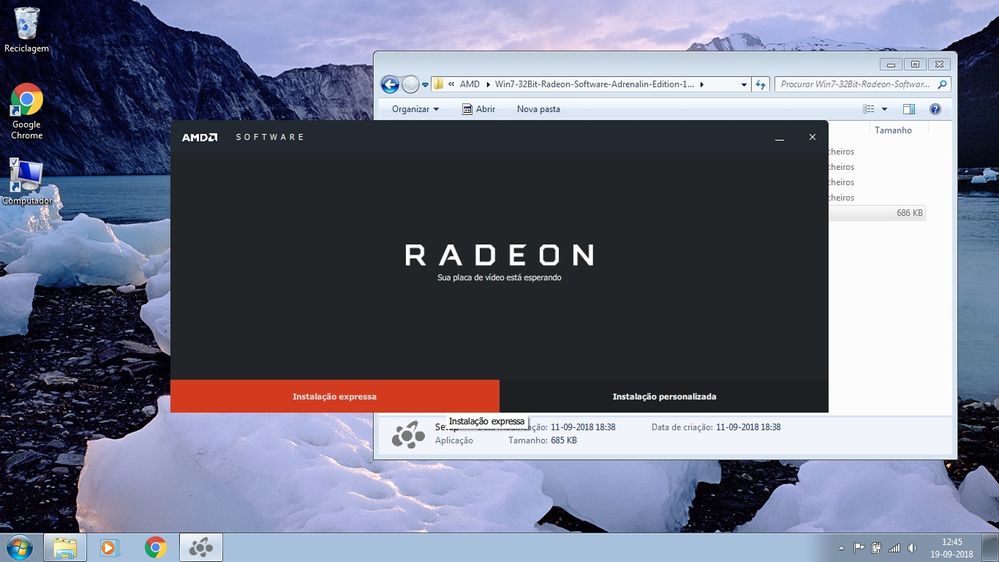- AMD Community
- Communities
- PC Drivers & Software
- PC Drivers & Software
- Re: Unable to click "express" or "custom" installa...
PC Drivers & Software
- Subscribe to RSS Feed
- Mark Topic as New
- Mark Topic as Read
- Float this Topic for Current User
- Bookmark
- Subscribe
- Mute
- Printer Friendly Page
- Mark as New
- Bookmark
- Subscribe
- Mute
- Subscribe to RSS Feed
- Permalink
- Report Inappropriate Content
Unable to click "express" or "custom" installation - radeon drivers
Hi.
I´m trying to install drivers, but i cant pass this screen:
Clicking/enter on "Express Installation" or "Custom Installation" (translated from pt), it doesnt do anything, but i can minimize the window or close it.
Tried multiple versions available: September, May (?), all behave the same way. Manage to install drivers using Drive Updater Tools, but installs a driver version from December which makes the OS slow down (moving mouse, opening windows, etc). The OS is pretty clean, only Chrome and C++ 2008 installed. Updating Windows, doesnt look to solve it.
How can i install a working driver?
Laptop Acer V5-122p
APU: A4-1250 / HD8210
OS: Windows 7 32bit
Solved! Go to Solution.
- Mark as New
- Bookmark
- Subscribe
- Mute
- Subscribe to RSS Feed
- Permalink
- Report Inappropriate Content
Thanks for the answers.
Tried both methods following all steps, none worked out.
-Clicked on VGA Adapter, update, selecting AMD or Adrenalin folder it only says the something like "Current driver is already the best driver" (translated from pt).
-Using DDU method in safe mode, reinstalling or updating, didint work also.
-Using "Clean Windows Desktop" (didint know this method of booting!), didint work, unable to click.
But i managed to installing Catalyst 15.7.1, from this link:
Download AMD Catalyst Drivers 15.7.1 Windows 7 - FileHippo.com
Driver dates from 2015, but its woking ok, so far didint encounter any issue (fingers crossed).
Since i already got a AMD driver, tried running Adrenalin again, it detects the AMD driver, allows to uninstall the driver, but the section of "checking for updates", becomes blank. So its not possible to update the driver using Adrenalin.
Went to Device Manager, Graphic Card, HD 8210, update driver, select Adrenalin folder..it only says the something like "Current driver is already the best driver".
So..the issue is solved (i got a AMD driver), but not fully solved (unable to install latest driver). But i think i wont spent more time on this, too many hours.
Best Regards.
- Mark as New
- Bookmark
- Subscribe
- Mute
- Subscribe to RSS Feed
- Permalink
- Report Inappropriate Content
This is the correct AMD APU driver for your Laptop: Radeon™ Software Adrenalin Edition 18.9.1 Release Notes | AMD .
Is you laptop a x32 or x64 Windows7? I noticed that you downloaded Window 7 x32 bit AMD Driver.
According to CNET Specs on your laptop it is a x64 bit Computer and not x32 bit. Acer Aspire V5-122P-0408 Specs - CNET .
OPERATING SYSTEM / SOFTWARE
- OS Provided: TypeWindows 8 64-bit Edition
Try installing the Windows 7 x64 bit AMD APU Driver and see if you have better results.
NOTE: Don't use any type of Generic Driver Updater. Many times these programs installs the wrong driver causing your computer to not work correctly or crash. Only use the specific Driver Updater program from the Manufacturer of the Hardware like Intel.
- Mark as New
- Bookmark
- Subscribe
- Mute
- Subscribe to RSS Feed
- Permalink
- Report Inappropriate Content
Hi.
I appreciate the answer, i´ve downloaded the driver x32 and x64 in the link you provided, and both have the same issue. Minimal or fully.
My laptop came with Windows 8 x64, used W10 x64 in the last year, but i´m downgrading it to W7 x86 (reasons dont matter). Everything is working ok, except the graphic driver. W7 is fully updated.
Cant understand why i cant click on the installation type, everything is clickable, except that part.
I only want the driver, dont need Adrenalin software.
Any ideas?
- Mark as New
- Bookmark
- Subscribe
- Mute
- Subscribe to RSS Feed
- Permalink
- Report Inappropriate Content
If you just want to install the AMD Driver by itself.
On your C:\Drive you should have a folder called C:\AMD created when you ran the AMD installation.
Go to Device Manager. Under "Display Adapters" go to your AMD GPU card. Right Click on it and then click on "Properties" then click on "Driver" then "Update Driver". Don't choose automatic but "Browse My Computer For Driver Software" then direct it to the C:\AMD Folder and cllck on "Browse" and then click on "next'. This will install the Driver inside the AMD Folder and any related software the driver needs to operate.
Try this basic method of installing AMD Drivers on your computer first and see if it works: (If you didn't delete the previous C:\AMD Folder the Installation program might have tried to install the wrong driver again):
install AMD driver:
1) Download the correct AMD Full Set of drivers from AMD Support. Make sure your Windows is fully updated via Windows Update. Windows Must be fully updated because the latest AMD Drivers requires all the latest "Optional" and "Recommended" updates to be installed.
2) Use Windows Uninstall to uninstall current AMD driver and software and disconnect the internet from your computer. Then use DDU (Display Driver Uninstaller) Display Driver Uninstaller (DDU) from Wagnardsoft Forum in Safe Mode. This will eliminate all traces of the AMD driver and software from your computer.
Delete C: \ AMD folder from the Root Directory. Reboot
3) Go to Device Manager and click "Display Adapter" and make sure you are on the MS Basic Display Adapter. If not, uninstall the AMD driver using Properties.
4) Try reinstalling the AMD FULL SET OF DRIVERS that you have downloaded manually. Make sure you disable the Internet to prevent Windows from installing a newer version. So configure windows to prevent it from updating drivers via windows update. So it has been mentioned to disable any anti-virus programs before installing AMD Drivers.
5) If the new AMD drivers installs and works correctly, delete again the C: \ AMD folder from the root directory. To save space on the HDD.
6) Enable both the Internet and Anti-Virus program (if applicable).
7) Go back to Device Manager and check your GPU card driver is working and identified correctly
- Mark as New
- Bookmark
- Subscribe
- Mute
- Subscribe to RSS Feed
- Permalink
- Report Inappropriate Content
I am baffled also as to why none of the Installation boxes don't work. Unless some 3rd party software is interfering with the installation.
Disable your Anti-Virus and see if it installs using the procedure from my previous comment.
If not, restart your computer in a "Clean Windows Desktop" and then see if it installs. A clean Desktop disables all 3rd party software except Microsoft on your Windows desktop. It is very easy to do.
Here is how to do it: https://support.microsoft.com/en-us/help/929135/how-to-perform-a-clean-boot-in-windows
- Mark as New
- Bookmark
- Subscribe
- Mute
- Subscribe to RSS Feed
- Permalink
- Report Inappropriate Content
Thanks for the answers.
Tried both methods following all steps, none worked out.
-Clicked on VGA Adapter, update, selecting AMD or Adrenalin folder it only says the something like "Current driver is already the best driver" (translated from pt).
-Using DDU method in safe mode, reinstalling or updating, didint work also.
-Using "Clean Windows Desktop" (didint know this method of booting!), didint work, unable to click.
But i managed to installing Catalyst 15.7.1, from this link:
Download AMD Catalyst Drivers 15.7.1 Windows 7 - FileHippo.com
Driver dates from 2015, but its woking ok, so far didint encounter any issue (fingers crossed).
Since i already got a AMD driver, tried running Adrenalin again, it detects the AMD driver, allows to uninstall the driver, but the section of "checking for updates", becomes blank. So its not possible to update the driver using Adrenalin.
Went to Device Manager, Graphic Card, HD 8210, update driver, select Adrenalin folder..it only says the something like "Current driver is already the best driver".
So..the issue is solved (i got a AMD driver), but not fully solved (unable to install latest driver). But i think i wont spent more time on this, too many hours.
Best Regards.
- Mark as New
- Bookmark
- Subscribe
- Mute
- Subscribe to RSS Feed
- Permalink
- Report Inappropriate Content
Will glad to see that you found a working AMD Driver.
It is possible your Laptop doesn't support the latest AMD Drivers.
If interested, here is ACER SUPPORT concerning your Ultra Thin laptop: Product support .
By the way, Mark your comment where you said the AMD Driver is working as "Correct" in case someone else might be interested in your solution.
Edit: You driver is for Windows Vista through Windows 10.
- Mark as New
- Bookmark
- Subscribe
- Mute
- Subscribe to RSS Feed
- Permalink
- Report Inappropriate Content
Hello, I just had the same problem a few minutes ago and I saw this, as I did not have the solution I just had to try some things and the problem with this is Windows Update
What you have to do is stop the Windows Update service, it is on - Task Manager - Services
I hope it serves you still