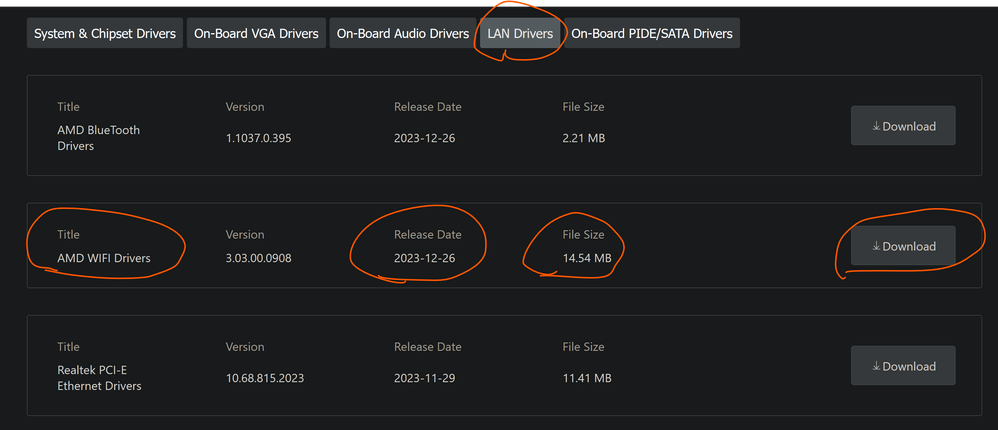Drivers & Software
- AMD Community
- Support Forums
- Drivers & Software
- Re: Can't install Wi-Fi drivers, says "No suitable...
- Subscribe to RSS Feed
- Mark Topic as New
- Mark Topic as Read
- Float this Topic for Current User
- Bookmark
- Subscribe
- Mute
- Printer Friendly Page
- Mark as New
- Bookmark
- Subscribe
- Mute
- Subscribe to RSS Feed
- Permalink
- Report Inappropriate Content
Can't install Wi-Fi drivers, says "No suitable drivers"
Hi, I'm a little new so please don't mind anything dumb I say. I just finished building my PC and am trying to install drivers for the MSI B650M Project Zero Motherboard but it just says "No suitable drivers" whenever I try. I managed to install the audio and Bluetooth drivers successfully though, both off the official site for the motherboard.
Contacted both Windows and MSI support, neither fixed my issue. Here's what we did try:
Ran installing application as administrator
Completed Windows updates
Looked at Network Adapters in Device Manager
Used the System Information file in the Wi-Fi folder to install something
Made sure Wi-Fi was enabled in BIOS
I would appreciate any kind of response, currently have an RMA request on MSI but I REALLY don't want to send parts back. I can buy a Wi-Fi dongle but I'm pretty sure this motherboard has Wi-Fi so I don't want to do that if I can.
Thanks in advance.
- Mark as New
- Bookmark
- Subscribe
- Mute
- Subscribe to RSS Feed
- Permalink
- Report Inappropriate Content
Hi there,
I understand you're having Wi-Fi connectivity issues. I'd recommend trying to update your BIOS to the latest stable version (not the beta). In some cases, updating the BIOS can address compatibility issues and improve overall system stability, which may resolve Wi-Fi problems, without needing to download the wifi driver.
I hope it can fix your problem.
- Mark as New
- Bookmark
- Subscribe
- Mute
- Subscribe to RSS Feed
- Permalink
- Report Inappropriate Content
Hello,
Thanks for the reply. Updating the BIOS was actually the first thing I did when I booted the machine.
I'm actually starting to figure out that this motherboard might have some other issues and a good amount of others with this motherboard are also experiencing issues too, the most common being Wi-Fi. Seems like the motherboard is a hit or miss type situation.
Along with Wi-Fi drivers I also have some booting issues too. The motherboard takes around 40 seconds to recognize all my hardware as the debug LEDs turn on for CPU, RAM, and GPU but then it will boot just fine every time without me doing anything. Maybe the motherboard is faulty in general?
Should I bother returning it or going for repairs? Can I even return it after removing the brackets on the CPU socket? Or is there some kind of solution that I can still try?
Thanks again.
- Mark as New
- Bookmark
- Subscribe
- Mute
- Subscribe to RSS Feed
- Permalink
- Report Inappropriate Content
Needed to edit my reply after reading your last reply.
Very good suggestion to update your Motherboard BIOS to the latest version. As mentioned that helps with compatibility issues.
As to your slow boot up and could be due to your RAM. Is you RAM listed in your Motherboard's QVL LIST FOR RAM for your 7000 or 8000 series CPU? ( You didn't mention your PC Information): https://www.msi.com/Motherboard/B650M-PROJECT-ZERO/support#mem
With the 600 Series Motherboards the new RAM needs to go through a training session which can last several minutes before booting up. But this normally occur the first time your boot up with the new RAM. But if your RAM isn't completely compatible it might go into training more often or due to not being completely compatible.
Since no Motherboard Trouble LEDs stays on while booting indicates that all the hardware you have installed has passed the BIOS/POST Test and boots into Windows.
Make sure you have your Motherboard's WiFi Antennas connected to the rear of your Motherboard and you have the latest Motherboard CHIPSET and AMD WIFI Driver installed from your MSI Download page: https://www.msi.com/Motherboard/B650M-PROJECT-ZERO/support#mem
After installing the latest CHIPSET and AMD WIFI drivers go into Device Manager and see if you see any errors or yellow exclamation marks indicating driver issues.
- Mark as New
- Bookmark
- Subscribe
- Mute
- Subscribe to RSS Feed
- Permalink
- Report Inappropriate Content
Hey there,
Thanks for the reply as well! My system specifications are compatible with my motherboard, I have a T-Force DDR5 6000 MHz (2 sticks) and a Ryzen 9 7900X.
I actually did a bit of experimenting and interestingly enough, found out that using earlier BIOS versions both gave me back the Wi-Fi drivers and improved the booting issue. Initially used V1.81 where I had no Wi-Fi drivers and about a 30 second boot time with the Debug LEDs flashing, starting from V1.70 I had Wi-Fi drivers back with ~10 seconds boot time with the LEDs, then V1.60 with Wi-Fi and ~5 seconds, now V1.30 with Wi-Fi and ~3 seconds. (I didn't track the boot time with a stopwatch or anything so those might be wrong but my point is it's getting better) Might try some even earlier BIOS versions if I have the time but for now, 3 seconds is acceptable and I am especially satisfied that I no longer need a Wi-Fi dongle.
I'm actually curious as to why this makes it work better? Is there something wrong with my motherboard, MSI's drivers, or something else?
Really grateful for all the recent replies.
- Mark as New
- Bookmark
- Subscribe
- Mute
- Subscribe to RSS Feed
- Permalink
- Report Inappropriate Content
I would suggest that you open a MSI SUPPORT Ticket and let them know that , at least with your MB, BIOS version above 1.7 and newer versions bricks your Wifi and with very long boot up times.
See if it is a BIOS issue with incompatibility or hardware you have installed.
If you do open a MSI SUPPORT Ticket please post their reply back here.
NOTE: Also let AMD SUPPORT know since it seems to affect their own AMD WiFi Drivers from here: https://www.amd.com/en/forms/contact-us/support.html
Actually this is the first time that I see that AMD has its own WiFi drivers.
- Mark as New
- Bookmark
- Subscribe
- Mute
- Subscribe to RSS Feed
- Permalink
- Report Inappropriate Content
I haven't contacted support yet, but I did do some more experimenting.
Went back to V1.81 to double check that Wi-Fi drivers are missing on that version, can confirm that it is.
As for the booting issue, I actually found out that there are long boot times across any BIOS version, it's actually due to overclocking the DDR5 ram to anything other than "Auto" or having A-XMP/EXPO. Apparently that's normal across even non-MSI boards. Without any sort of ram overclocking, it boots at ~2 seconds across all BIOS versions I've tested, with the Debug LEDs still turning on. (I actually don't know if they are supposed to turn on at all)
Later found an MSI forum talking about this issue, someone said to enable "Memory Context Restore" which did the trick. It also said to enable "Power Down Enable" to avoid blue screens. Now it boots at ~6 seconds with overclocking at 6000 MHz, which seems to be the best it can do.
Currently running V1.70 which is the latest version after V1.81 with no problems whatsoever. You think I should still contact MSI and AMD support for this issue or no?
- Mark as New
- Bookmark
- Subscribe
- Mute
- Subscribe to RSS Feed
- Permalink
- Report Inappropriate Content
BIOS has no drivers at all to install.
From what you just replied it seems like version 1.81 is incompatible with the AMD Wifi Drivers.
If you were able to verify that BIOS version 1.70 or older enables the AMD Wifi and BIOS version 1.81 disables the AMD Wifi then I would definitely open a AMD and MSI Support ticket.
BIOS fixes are done by MSI and AMD can find out why BIOS version 1.81 disables its Wifi drivers, at least on your MSI Motherboard.
Concerning your RAM issues. Your Motherboard's QVL List should indicate which BIOS RAM Overclocking Mode your specific RAM part number is compatible with.
Some RAM is compatible with EXPO but not XMP and vice versa and some are not compatible at all for overclocking. The QVL list should mention this.
By the way, Good troubleshooting on your part.
- Mark as New
- Bookmark
- Subscribe
- Mute
- Subscribe to RSS Feed
- Permalink
- Report Inappropriate Content
Thanks for the kind words! It's been a pleasure with you assisting me too!
I couldn't find my RAM model on the motherboard's QVL list, not sure if that's poor part picking on my end. The model ID is FF4D532G6000HC30DC01 if you're interested. Either way, the compatibility list doesn't specify whether to use A-XMP or EXPO, just some slower models have "(Profile 2)" next to them.
I did try using A-XMP instead with the other 2 settings from before enabled, now it has ~3 seconds boot time compared to ~6 seconds for EXPO. The LEDs still turn on. You didn't say this explicitly but I think you implied that the LEDs aren't supposed to turn on at all? All 4 colors turn on whenever I boot up my computer and it's been like that ever since the beginning.
As for contacting support, MSI Support for motherboards is only available during weekdays so I'll have to wait. On the other hand, I couldn't find how to contact AMD Support other than by phone which I don't want to do. I'll get back to you when MSI Support is online on Monday.
- Mark as New
- Bookmark
- Subscribe
- Mute
- Subscribe to RSS Feed
- Permalink
- Report Inappropriate Content
Generally the way the 4 Motherboard Trouble LED works is when BIOS is testing your CPU, RAM, GPU and System during POST each Trouble LED will light up then turn off as it passes each BIOS test.
So normally your CPU Trouble LED will light up first and then turn off and then your RAM Trouble LED will light up and off and so forth.
So normally all 4 Motherboard Trouble LEDs will light up and then turn off before booting into Windows.
IF one of the connected hardware CPU, RAM, GPU, or System (Windows drive or some other hardware) fails the BIOS Test during POST. Then whichever Trouble LED that corresponds to the failed hardware will stay lit until your reboot again. Telling you that specific hardware failed the BIOS test and stopped the booting process.
Went to TeamGroup Website and inputted your Motherboard for compatible RAM. The highest speed showing is 5600Mhz: https://www.teamgroupinc.com/en/support/compatibility/by-motherboard/result/?type=ram&chipset=QU1EIE...
So the issue you might be having is that your RAM may not be 100% compatible with your Motherboard when overclocked to 6000Mhz.
But since it does boot up into Windows and passes the BIOS test is seems to be compatible enough to boot into Windows without issue.
To tell you the truth not sure if that would affect your AMD WiFi driver or not concerning your RAM installed. MSI or AMD would probably let you know.
- Mark as New
- Bookmark
- Subscribe
- Mute
- Subscribe to RSS Feed
- Permalink
- Report Inappropriate Content
Hi there, sorry for the delay, some things came up yesterday.
Thank you for explaining that the LEDs turning on isn't irregular. I suppose there's no issue with the RAM or motherboard now as it generally boots in 2 seconds which seems to be typical for any computer.
I also contacted MSI Support today, they said that it shouldn't be a hardware issue as it is working on an earlier BIOS version and the agent will notify MSI of the bug. I'm guessing those issues weren't due to my motherboard at all, which is a huge relief.
I suppose that's the end of my troubles in my PC. Thank you kindly for the assistance throughout.
- Mark as New
- Bookmark
- Subscribe
- Mute
- Subscribe to RSS Feed
- Permalink
- Report Inappropriate Content
Hey Moonie,
I'm having similar issues. Just put the PC together Sunday/yesterday, but I'm running the following:
AMD7800x3D
MSI B650M Project Zero
Gigabyte GEFORCE 4080 Super OC AERO
2x16GB Corsair Vengeance RGB RAM CMH32GX5M2E6000C36W
I'm having a similar issue where I can't get the WIFI or LAN Drivers to install or the devices to appear. I'm going to try to get V1.70 installed tonight, see if that helps. Can you let me know where you found "Power Down Enable" and "Memory Context Restore?" I'm also getting blue screens when I enable A-XMP but I think I need to go the EXPO route (will also try that).
Let me know if you have any other advice - this will be very helpful for my trouble shooting this evening
- Mark as New
- Bookmark
- Subscribe
- Mute
- Subscribe to RSS Feed
- Permalink
- Report Inappropriate Content
Hello figurskijr21,
For the Wi-Fi issue, I've found that any BIOS version other than V1.81 does the trick (I've only tested V1.70, V1.60, and V1.30). My system had Wi-Fi when I downgraded the BIOS and I didn't even have to go to their website to download the latest drivers for it to show up.
As for the RAM, "Memory Context Restore" is in the same "DRAM Setting" section where you would overclock your RAM, it's the second to last option. As for "Power Down Enable," you'll want to click on "Advanced DRAM Configuration" that's right under "Memory Context Restore" and scroll almost all the way down until you find the "Misc Item" section. There you should find "Power Down Enable" as the first option.
As I said in my post I am no expert in technology, but I believe whether to use A-XMP or EXPO may be specific to the RAM you installed as that is what elstaci has said. Currently I am using A-XMP as it has a faster boot time (~2 seconds for A-XMP, ~5 seconds for EXPO) but it shouldn't hurt give both a try.
Hope you can get your PC to work like I did, I never had any blue screens no matter the settings or BIOS version I used. If you have any other issues or my solutions don't work, I'm sorry to say but that's all I got. I'll leave this thread open for a few days so you can still reply.
- Mark as New
- Bookmark
- Subscribe
- Mute
- Subscribe to RSS Feed
- Permalink
- Report Inappropriate Content
While hitting the POST button, nothing happened and it wouldn't leave from Edit mode. So refreshed page and saw my reply did go through TWICE.
So deleted this reply.