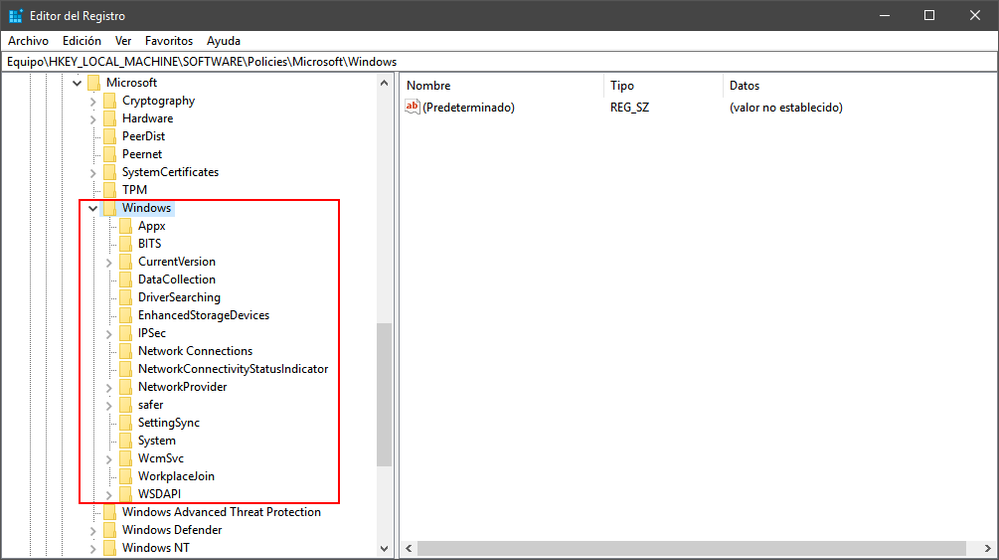- AMD Community
- Communities
- PC Drivers & Software
- PC Drivers & Software
- Any solutions to the err 1603 problem after Window...
PC Drivers & Software
- Subscribe to RSS Feed
- Mark Topic as New
- Mark Topic as Read
- Float this Topic for Current User
- Bookmark
- Subscribe
- Mute
- Printer Friendly Page
- Mark as New
- Bookmark
- Subscribe
- Mute
- Subscribe to RSS Feed
- Permalink
- Report Inappropriate Content
Any solutions to the err 1603 problem after Windows 10 update and AMD Adrenalin driver package?
I had noticed the Windows 10 update just before I went and (did probably something stupid) started installation / update again from 18.5.1 to 18.12.3 and that's when all went out of whack!
From now on I get the 1603 error. I followed all the suggestions found on the AMD support website, without success.
The system was working just fine with the 18.5.1 package, but NO I had to update and find out that the latest AMD software messes up my screens (triple screen setup) by selecting the wrong resolution and restricting my 144 Hz monitors to 60 Hz Vsync. Also, had problems to get the screens adjusted properly and so on, I learned this before the Windows update. The AMD driver would install without any problems and revert to an older version. It seems I may have to remove some Windows updates, knowing Microsoft for many, many years, it will probably break the entire system. So I won't do this!
Actually, I went and edited parts of the registry because "installation not allowed etc." went and changed system policies to allow some stuff I don't really understand. No success!
I did try previous restore point(s) but in my experience this isn't going to change anything, if the system works otherwise. Disconnected the Internet during install as some guessed would cause a problem.
So I have hit a brick wall and have nothing to try anymore.
I believe that AMD and Microsoft have outwitted each other and there is nothing I as user can do, except wait for something to happen.
But my research revealed that this is not a new issue, it may exist since Windows 7 or even earlier.
I can only say "I TRIED EVRYTHING I COULD FIND ON THE INTERNET"!
My system may never work with triple screens , again.... since I can't get the darn driver back into the system..!!!!
Unless of course someone at Microsoft and AMD gets together and find the cause of the problem, I rather by a lottery ticket!
AMD: None of the listed suggestions worked for my system!
EDIT:
Solved!!
I used the Windows key and r, ergo "win+r" to open the run window.
Type "regedit" without the quotes. (If you are not comfortable with editing the registry, please stop and see if there are other solutions)
Find HKEY_LOCAL_MACHINE\SOFTWARE\Policies\Microsoft\Windows\DeviceInstall\Restrictions
Check if the DenyDeviceID's has value "0" Zero. In case, a 1 means the devices are restricted and may not be installed, whereas the 0 (ZERO) means there are no restrictions.
If not "Zero" edit / modify (right click at DenyDeviceID's) the value to 0 (Zero). I believe there are only binary values allowed e.g. 1 or 0!
After I did set this value to Zero, the driver install completed.
Message was edited by: Norbert Seibert
Thursday 12/27/2018
- Mark as New
- Bookmark
- Subscribe
- Mute
- Subscribe to RSS Feed
- Permalink
- Report Inappropriate Content
I actually love you
Solved!!
I used the Windows key and r, ergo "win+r" to open the run window.
Type "regedit" without the quotes. (If you are not comfortable with editing the registry, please stop and see if there are other solutions)
Find HKEY_LOCAL_MACHINE\SOFTWARE\Policies\Microsoft\Windows\DeviceInstall\Restrictions
Check if the DenyDeviceID's has value "0" Zero. In case, a 1 means the devices are restricted and may not be installed, whereas the 0 (ZERO) means there are no restrictions.
If not "Zero" edit / modify (right click at DenyDeviceID's) the value to 0 (Zero). I believe there are only binary values allowed e.g. 1 or 0!
After I did set this value to Zero, the driver install completed.
- Mark as New
- Bookmark
- Subscribe
- Mute
- Subscribe to RSS Feed
- Permalink
- Report Inappropriate Content
Hello, a question, the last two folders \ DeviceInstall \ Restrictions do not appear in the registry, and I can not access the solution you propose. Is the route you say in the registry correct? Thank you