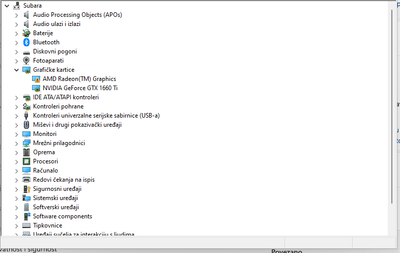Drivers & Software
- AMD Community
- Support Forums
- Drivers & Software
- Re: AMD Radeon Vega 8 Graphics error code 43
- Subscribe to RSS Feed
- Mark Topic as New
- Mark Topic as Read
- Float this Topic for Current User
- Bookmark
- Subscribe
- Mute
- Printer Friendly Page
- Mark as New
- Bookmark
- Subscribe
- Mute
- Subscribe to RSS Feed
- Permalink
- Report Inappropriate Content
AMD Radeon Vega 8 Graphics error code 43
So i was trying to play Minecraft when i got an error about OpenGL. This led me to device manager, where i saw that the display adapter AMD Radeon Vega 8 Graphics had the error code 43. I looked up how to solve this, and it said to either update the driver, roll-back the driver, or uninstall and reinstall the driver. The first 2 do not work, as i can't update nor roll back the driver. I do not know how to reinstall the driver, and i do not want to mess anything up, as i am not very good with computers. If anyone could help me, I would appreciate it.
Thanks in advance.
Solved! Go to Solution.
- Mark as New
- Bookmark
- Subscribe
- Mute
- Subscribe to RSS Feed
- Permalink
- Report Inappropriate Content
Okay you seemed to have a Asus TUF Gaming FX505DD Laptop.
Here is where you can download Asus own AMD Driver for your APU Processor: https://www.asus.com/us/Laptops/For-Gaming/TUF-Gaming/ASUS-TUF-Gaming-FX505DD-DT-DU/HelpDesk_Downloa...
The Asus CHIPSET driver package seems to also include the AMD Graphics Driver. so try just installing the newer AMD Graphic Driver and see if it is recognized.
Also make sure to update your Laptop BIOS version if it is older then the one above. The Asus laptop Manual can show you how to update your laptop's BIOS to the latest version.
Before you install the latest Asus AMD Driver you must do the following first:
1- Download the Asus AMD Graphics Driver and save it in your laptop.
2-Make sure Windows is fully updated via Windows Update
3- Delete if you have a C:|AMD folder. This is when you last installed your AMD Driver. Delete this installation folder at C:\AMD.
4- Download (Wagnardsoft DDU Download ) and run DDU (Display Driver Uninstaller) with the Internet/Wifi disconnected.
5- When DDU reboots back into Windows Desktop run the full Asus AMD Graphics driver package. If it installs successfully
6-Again delete the AMD installation folder at C:\AMD.
NOTE: If you are not confident in updating your BIOS then skip it for now. If you don't know how to follow my instructions from above then see if you can find someone to do it for you and teach how to do it for the future.
- Mark as New
- Bookmark
- Subscribe
- Mute
- Subscribe to RSS Feed
- Permalink
- Report Inappropriate Content
What is the Make & Model of your CPU and Motherboard?
- Mark as New
- Bookmark
- Subscribe
- Mute
- Subscribe to RSS Feed
- Permalink
- Report Inappropriate Content
It's an ASUS laptop
System model says "TUF Gaming"
Motherboard model is FX505DD
- Mark as New
- Bookmark
- Subscribe
- Mute
- Subscribe to RSS Feed
- Permalink
- Report Inappropriate Content
Thank you but I need the Make & Model of your Asus Laptop processor.
- Mark as New
- Bookmark
- Subscribe
- Mute
- Subscribe to RSS Feed
- Permalink
- Report Inappropriate Content
Ok, sorry. How do i find this?
- Mark as New
- Bookmark
- Subscribe
- Mute
- Subscribe to RSS Feed
- Permalink
- Report Inappropriate Content
Easiest way is to go to Windows Settings - About and there it will tell you what processor you have installed.
Otherwise, download a small free program called CPU-Z or CPUID and run it. It will tell you what processor you have installed in your laptop.
To find out more information about the Make & Model and software you have installed download and run a small free program called SPECCY and run it.
- Mark as New
- Bookmark
- Subscribe
- Mute
- Subscribe to RSS Feed
- Permalink
- Report Inappropriate Content
Ok, i think I have it. My proccesor is "AMD Ryzen 5 3550H with Radeon Vega Mobile Gfx 2.10 GHz." I got it from the settings app.
- Mark as New
- Bookmark
- Subscribe
- Mute
- Subscribe to RSS Feed
- Permalink
- Report Inappropriate Content
Okay you seemed to have a Asus TUF Gaming FX505DD Laptop.
Here is where you can download Asus own AMD Driver for your APU Processor: https://www.asus.com/us/Laptops/For-Gaming/TUF-Gaming/ASUS-TUF-Gaming-FX505DD-DT-DU/HelpDesk_Downloa...
The Asus CHIPSET driver package seems to also include the AMD Graphics Driver. so try just installing the newer AMD Graphic Driver and see if it is recognized.
Also make sure to update your Laptop BIOS version if it is older then the one above. The Asus laptop Manual can show you how to update your laptop's BIOS to the latest version.
Before you install the latest Asus AMD Driver you must do the following first:
1- Download the Asus AMD Graphics Driver and save it in your laptop.
2-Make sure Windows is fully updated via Windows Update
3- Delete if you have a C:|AMD folder. This is when you last installed your AMD Driver. Delete this installation folder at C:\AMD.
4- Download (Wagnardsoft DDU Download ) and run DDU (Display Driver Uninstaller) with the Internet/Wifi disconnected.
5- When DDU reboots back into Windows Desktop run the full Asus AMD Graphics driver package. If it installs successfully
6-Again delete the AMD installation folder at C:\AMD.
NOTE: If you are not confident in updating your BIOS then skip it for now. If you don't know how to follow my instructions from above then see if you can find someone to do it for you and teach how to do it for the future.
- Mark as New
- Bookmark
- Subscribe
- Mute
- Subscribe to RSS Feed
- Permalink
- Report Inappropriate Content
I checked in windows settings for updates, and realized i had an optional update for the AMD system. Now there isn't an error code in device manager, so i think it worked!
Thanks!
- Mark as New
- Bookmark
- Subscribe
- Mute
- Subscribe to RSS Feed
- Permalink
- Report Inappropriate Content
Hey Buddy I have question, I can see you know a lot of, I have same issues, with Error 43
https://www.asus.com/laptops/for-gaming/tuf-gaming/asus-tuf-gaming-a17/helpdesk_download?model2Name=...
this is my laptop, could you give me instruction, because what I see, Setup-s for my Pc are not same like for other which you been share previoues posts.
Here you can see. I have it new's version and everything, didn't have any problem, today affter some update which was not releted with Graphich Cards, error show up, and I can't play games with my friends.