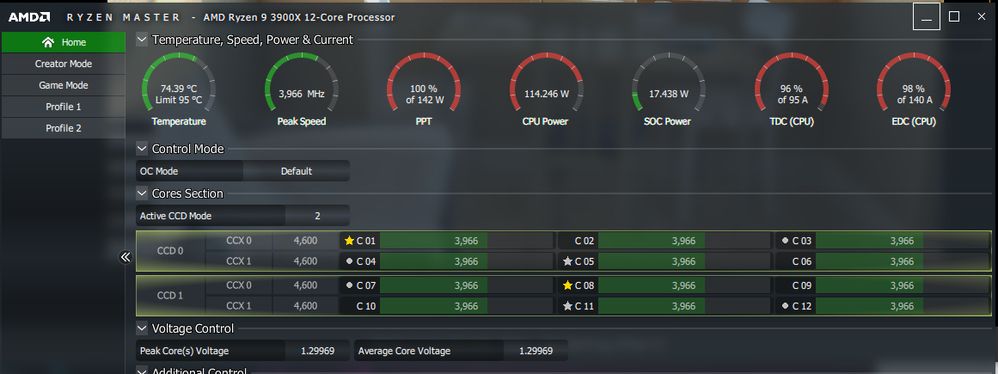Processors
- AMD Community
- Support Forums
- Processors
- 3900x, no idea how to interpret PPT/CPU Power, TDC...
- Subscribe to RSS Feed
- Mark Topic as New
- Mark Topic as Read
- Float this Topic for Current User
- Bookmark
- Subscribe
- Mute
- Printer Friendly Page
- Mark as New
- Bookmark
- Subscribe
- Mute
- Subscribe to RSS Feed
- Permalink
- Report Inappropriate Content
3900x, no idea how to interpret PPT/CPU Power, TDC and EDC
Hi,
I built my first PC. I didnt know anything a week ago, learnt as much as I could.
CPU: 3900x, stock cooler, enabled high RPM
MB: MSI B450 Tomahawk max
RAM: HyperX 16GB KIT DDR4 3200MHz CL16 Predator Series
VGA: old Geforce GTX1060 (pulled from friend's crypto 2yr old farm, I never play games, I'd use integrated VGA if I could)
PSU: old EVGA 650 GQ (ditto, should be high quality PSU and 2 years are supposedly fine)
case Fractal Design Focus G.
I build the pc myself, but everything went smoothly afaik. Downloaded all updates and new chipset driver. The only OC done is enabling XMP in MB, so that I get 3200MHz from my RAM. I use HW monitor and ryzenmaster
I use the pc for data analysis, using all 24 cores roughly 12hr/day. At first, it ran at 95C, I bought a rear fan/top fan and opened a case and the temp dropped to 81C, voltage 1.4. I assume that's ok? I don't need the cpu to survive for 10 years anyway, I'll replace it sooner.
However, PPT is 95% (of 142W), CPU Power 105W, TDC 87%-90% and EDC is 94% of 140A. These indicators appear red (TDC is yellow) in the ryzenmaster. Is this acceptable for longterm load?
I'd just like to check that by running these I won't ruin the cpu very fast.
Assuming I don't care about the noise and absolutely do not need higher performance, is there any benefit in getting nh d15s?
thanks
- Mark as New
- Bookmark
- Subscribe
- Mute
- Subscribe to RSS Feed
- Permalink
- Report Inappropriate Content
If any of the top indicators in Ryzen Master are in the RED, that indicates your processor is probably throttling.
Download Ryzen Master QRG and User Manual and it will explain what those indicators mean: https://www.amd.com/en/support/cpu/amd-ryzen-processors/amd-ryzen-9-desktop-processors/amd-ryzen-9-3...
Generally by configuring certain BIOS Settings will help prevent those indicators from going red. Also selecting the proper WIndows or Ryzen Master Power plan also helps in preventing some of the top indicators from going RED.
- Mark as New
- Bookmark
- Subscribe
- Mute
- Subscribe to RSS Feed
- Permalink
- Report Inappropriate Content
Hi,
thank you.
However, I'm still unclear whether those indicators going red are likely to damage my CPU is I keep this on. Like temperature indicator in the red zone would damage my cpu, so I took steps to decrease the temp.
I really don't need more performance.
thanks
- Mark as New
- Bookmark
- Subscribe
- Mute
- Subscribe to RSS Feed
- Permalink
- Report Inappropriate Content
hello nemehlo,
red color simply indicates that you are near or have reach 100% of the capacity.
I'm not sure but 90% to 100% is RED and 75% to 90% is yellow.
If you unlock max TDC/EDC with OC features, you can see colors changing from red to yellow or green.
In my experience, using an electronic component always at the same temperature doesn't break it or worn it. Electronic components hate temp variation.
So using your CPU all the time at 80°C doesn't destroy it.
Just a little suggestion, if you can enable CPU Vcore offset with -0.05V, you can grab some degrees without any lose.
- Mark as New
- Bookmark
- Subscribe
- Mute
- Subscribe to RSS Feed
- Permalink
- Report Inappropriate Content
Prolonged use under 95c for the 3900x is gonna result in your chip eventaully degrading sooner than what is expected of it but it wont kill it. Just keep everything stock, Disable PBO and dont mess around with the voltages and use the recomended power plan that comes with the chipset drivers and you should be fine. Ideally you should keep temps below 80c if your main concern is the chips lifespan.
Also those indicators showing red or yellow is also normal for a system that is under load.
For example,This is what my 3900x looks like under full load using CB R20 (with a room temp of 30c):
Also with the type of workload that your using your system for, you should really be going with a decent AIO anyway (for my 3900x Im using a cheap 360mm AIO but a decent 280mm would also work just as well). Like in my case when is started learning Blender and doing some hybrid rendering (combined GPU+CPU rendering) where rendering some scenes can at times last for more than 12hours, an AIO was a must cause temps when under AIR cooling just wasnt cutting it anymore for prolonged use under full system load. Eventually also ended up buying a kraken G12 and using that to also liquid cool my GPU (paired with a corsair H55 120mm AIO) to keep overall system temps down during hybrid rendering.
Other than that, the only other thing you should watch out for is your VRM temps cause they can get a bit toasty under constant load sometimes, and if your having temp issues with your vrm being too hot, you can remedy it by simply adding a 120mm fan pushing air down towards your vrm heatsinks (just ziptie it in place), in my case for example i handmade a ducting for a small 40mm pwm server fan (sitting just above the GPUs backplate) that directs air up towards the boards VRM heatsinks, fan speeds are controlled by the boards built in fanspeed manager to keep the speed and noise levels down (server fans are really loud btw, like a mini jet engine taking off loud, so you dont want them running at full speeds)