Drivers & Software
- AMD Community
- Support Forums
- Drivers & Software
- W7 and switchable graphics
- Subscribe to RSS Feed
- Mark Topic as New
- Mark Topic as Read
- Float this Topic for Current User
- Bookmark
- Subscribe
- Mute
- Printer Friendly Page
- Mark as New
- Bookmark
- Subscribe
- Mute
- Subscribe to RSS Feed
- Permalink
- Report Inappropriate Content
W7 and switchable graphics
Hello again ,
My system:
HP Probook 4740s with Windows 7 Pro 64bit
GPU: AMD Radeon HD 7650M
CPU: Intel Core i5-2450M CPU 2,5GHz
Chipset: Intel HD Graphics 3000
Display: Generic PnP Monitor on Intel HD Graphics 3000
Motherboard: HP 1846 (U3E1)
BIOS: HP 68IRR Ver. F.68
RAM: 6Gb
(I can provide other info if needed).
I just did a clean installation of W7 on my laptop I was previously on W10 but had a lot of issues with "switchable graphics" so I decided to go back on W7.
I did all the updates through Windows Update, I uninstalled and cleaned my laptop from any former drivers for my GPU.
When I tried to update my AMD and Intel drivers through Windows Update, I could access the login screen for one second then I have a BSOD telling me there is a problem with "atikmpag.sys".
I tried a bunch of things I saw on the Internet (delete the file, expand it with another file...) but nothing works, I now have to deactivate my GPU (and the chipset) and can only use my laptop with the basic gpu from Microsoft.
I also tried many different drivers (from HP, from AMD, from Windows), none of them worked.
I always have either a "code 43" error or the BSOD.
I also read that updating the BIOS could improve things but my laptop is a used one and its BIOS is locked with a password I do not have (I've also tried to bypass it, no success...). If there is a way to force a BIOS update I'm willing to try.
I've also read the BSOD is sometimes caused by the GPU death therefore if there is a way to verify that, that would be great too.
I'm pretty desperate and willing to try anything since I've already tried so much...
Tell me if I can provide any more useful information.
- Mark as New
- Bookmark
- Subscribe
- Mute
- Subscribe to RSS Feed
- Permalink
- Report Inappropriate Content
I suggest you download HP Support AMD (2012) & Intel (2019) Graphics driver , CHIPSET, BIOS latest version from here: HP ProBook 4740s Notebook PC Software and Driver Downloads | HP® Customer Support
All Intel drivers especially the Graphics and CHIPSET drivers must be the latest version for AMD Graphics driver to work correctly.
Download the HP AMD Driver and Intel Graphics drivers. Use DDU to remove all traces of AMD driver with the internet disconnected.
Note: HP AMD Driver is 100% compatible with your laptop and should be the first driver installed before install AMD driver. This way you can verify that your laptop Graphics is working correctly.
First update all of your Intel Drivers to the latest versions. You can use Intel own driver download app called Intel Driver & Assistant.
Then install the AMD Driver using the following basic method:
Uninstall the current AMD Driver using DDU as per this method:
It could be due to a corrupted AMD Driver installation.
Download free program DDU (Display Driver Uninstaller). Run it in Safe mode with the internet disconnected.
You can also run it in Windows Desktop but then you would need to Reboot the computer for DDU to finish erasing all of the AMD Driver traces from your computer.
Once it finishes uninstalling the current AMD Driver in Safe mode and boots back to Windows Desktop, still with the Internet disconnected, delete the AMD Installation folder C:\AMD if it was created before.
Now install the full AMD Drive package you downloaded manually from AMD Download page. Not the express package. Run the package and if it installs correctly again delete C:\AMD folder and reconnect the internet.
This should prevent any conflict when installing the new version from the previous version.
By the way, C:\AMD is always created whenever you run the AMD Driver package
I realize you mentioned that your laptop's BIOS is lockout but maybe using HP BIOS Flashing app you can update it. From above HP Support link under BIOS Download:
- Use the HPQFlash Utility to update the BIOS directly in a Microsoft Windows Operating System environment.
This tech website shows you a few ways to bypass a locked password protected BIOS on a laptop: https://www.computerhope.com/issues/ch001302.htm
- Mark as New
- Bookmark
- Subscribe
- Mute
- Subscribe to RSS Feed
- Permalink
- Report Inappropriate Content
Thanks a lot for your answer and your help.
I did what you ask except updating the BIOS since I really can't access it and to be honest I'm a bit scared about opening my laptop and doing what is showed in the tutorial you linked, It seems like a risky operation...
Since it's a "Probook" there is no code when I type wrong passwords and when I launch HPQFlash it asks for the password anyway.
The good point is that now my Intel chipset is working, I installed the driver with Intel tool and now my laptop works a little better so thanks a lot for that. Then I tried the HP Driver, AMD Driver (both WHQL and non-WHQL) and Windows Update Driver (each time I removed all the former drivers with DDU in safe mode):
-With the HP Driver and the non-WHQL AMD driver my laptop was crashing during the installation, black screen, then BSOD with atikmpag.sys thing...
-With the Windows Update Driver I had the BSOD after a restart.
-With the AMD WHQL Driver no BSOD but my laptop was on a startup loop.
I really wonder if my GPU is simply dead. Is there a way to be sure of that ?
Do you think the BIOS update would solve everything ?
Anyway, thanks again for taking the time and effort to answer and help me.
Have a great day!
- Mark as New
- Bookmark
- Subscribe
- Mute
- Subscribe to RSS Feed
- Permalink
- Report Inappropriate Content
Click on this HP Support Diagnostic for your laptop: HP Support Diagnostic Tools – Automated fix for HP Laptop Computers & Printers Run all the test to see if anything shows up.
Now go here to HP PC HARDWARE DIAGNOSTIC: https://www8.hp.com/us/en/campaigns/hpsupportassistant/pc-diags.html Run the tests to see if you have any hardware issues.
If that doesn't show anything download this HP Support Assistant to check your Laptop: HP Support Assistant | HP® Hong Kong
- Mark as New
- Bookmark
- Subscribe
- Mute
- Subscribe to RSS Feed
- Permalink
- Report Inappropriate Content
Good news! I did all the things you told me to do especially the full system diagnostic (which can go for at least 2 hours) with HP PC Hardware Diagnostic and everything was a success. Same for the tests with HP Support Assistant.
I hope that means my GPU is fine.
Is there anything more I can do in order to use my AMD GPU ? Or should I forget about that ?
Oh one last thing HP Support Assistant just told me I had to update the BIOS...
Again, thanks for taking the time to help me, you've been really helpful.
- Mark as New
- Bookmark
- Subscribe
- Mute
- Subscribe to RSS Feed
- Permalink
- Report Inappropriate Content
Well, it seems like your laptop is in good shape.
I realize the BIOS is locked which was really stupid to do if the original owner was going to sell the laptop.
Found this YouTube video that shows how to locate and remove the CMOS Battery on your laptop. It basically is just removing a few tiny screws and easy disassembly. just need to be very careful and go slow when removing any panels from inside the laptop in case they have wires or cables connected: How to remove or replace a HP Probook 4320s CMOS Battery - YouTube
EDIT: Since even HP own AMD Driver caused BSODs as a final desperate last troubleshooting procedure you can try to recover your laptop to the way it was when the original owner purchased it using a HP Recovery disk or software. You need to look that up on how to do it.
Also I would contact the former owner and see if he will give you the password so that you can disable it for the future. If not open a HP Support ticket and ask how you can bypass the BIOS Password without opening the laptop's case.
- Mark as New
- Bookmark
- Subscribe
- Mute
- Subscribe to RSS Feed
- Permalink
- Report Inappropriate Content
Here is what Speccy tells me:
Version 68IRR Ver. F.68
I'll try the recovery thing.
I'll try to contact the former owner but I'm afraid I will have no success.
I already tried to contact HP Pro Support, they told me the only solution was to replace the motherboard. When I looked up my issue on the internet I learnt that HP used to provide the consumer with a SMC.bin file in order to reset the BIOS but they no longer do that...
- Mark as New
- Bookmark
- Subscribe
- Mute
- Subscribe to RSS Feed
- Permalink
- Report Inappropriate Content
Your laptop has the latest BIOS Version installed according to HP Support download page:
Unless the BIOS version the original Owner installed is a modified F68 BIOS version.
So your best bet is to try first to remove the CMOS Battery to reset and disable the password or try to recover the laptop back to it original factory state when it was bought.
Why did HP Support suggest you replace the Motherboard? Do they believe your Motherboard is defective? If so, then messing with BIOS or doing a recovery will not do any good.
- Mark as New
- Bookmark
- Subscribe
- Mute
- Subscribe to RSS Feed
- Permalink
- Report Inappropriate Content
Oh that's weird, maybe it did update after all.
HP told me that because I said I wanted to bypass the BIOS password and actually when I talked to them about the CMOS battery thing they told me that with the "Professional" model the CMOS trick doesn't work, the only solution to reset the bios was to send the mobo to HP.
I'll try the recovery thing but I thought that doing a clean install would solve these types of issues...
Thanks a lot.
- Mark as New
- Bookmark
- Subscribe
- Mute
- Subscribe to RSS Feed
- Permalink
- Report Inappropriate Content
Since you have a "Professional" Model then ignore the CMOS Battery video.
The original owner really screwed you by not removing the BIOS password before selling it to you.
Basically HP is saying to turn it your laptop to get the password removed (Probably replacing the BIOS Chip from the motherboard) which probably will be expensive. Probably be cheaper to purchase a new laptop.
You can try the recovery method but it most likely won't work with the BIOS using a password but I see no harm in trying. Make sure you make a SYSTEM BACKUP of your Windows OS in case something goes wrong with the Recovery method.
- Mark as New
- Bookmark
- Subscribe
- Mute
- Subscribe to RSS Feed
- Permalink
- Report Inappropriate Content
OEM driver install seemed to work for me, no need to uninstall you just need the correct packages from HP apparently.
**This solution was based on this thread and after hours of digging I found these
https://support.hp.com/za-en/drivers/selfservice/hp-probook-4740s-notebook-pc/5229498
From the above link, download the chipset driver installer and the 2018 Intel Graphics 4000 installer
(2018 supports win10 x64)
https://support.hp.com/au-en/document/c04087092
From the above link there is available the original OEM AMD driver and CCC for the 4740s probook.
1) Install chipset
2) Install intel
3) install AMD
(Just double click each HP installer)
