Microsoft plans to finish the next feature update for Windows 10, Windows 10 version 1903, sometime later this month. Windows 10 version 1903 will become available then at the end of March or the beginning of April 2019.
First, to administrators of Windows who deploy it actively, then after a while on systems automatically provided that automatic update functionality has not been turned off.
The release of Windows 10 version 1809, the last feature update for Windows 10, has shown that things can go terribly wrong even with all the Insider build testing and Microsoft's focus on data analysis.
There is no guarantee that the new feature update will offer a smoother experience and that is the main reason why administrators and users may want to defer the installation of the update. Instead of being among the first to upgrade to the new version and participate in what some call a second beta phase, it seems more reasonable to watch from the second row how things unfold.
Millions of devices will be upgraded in the first few days to the new version and it does not take long, usually, before reports about issues in the new version emerge.
It is a good idea to defer the update unless you need to install the new feature update version as soon as possible.
How to delay Windows 10 version 1903
Windows 10 Pro, Enterprise and Education systems include two options to defer feature updates:
- Setting the branch readiness level (this option goes away in Windows 10 version 1903).
- Specifying the deferral for x days.
While you may use the Settings application to defer the update, it is recommended that you configure the deferral using the Group Policy editor instead as this option will remain available (it seems as if Microsoft will remove all deferral options from the Settings app in Windows 10 version 1903).
The Group Policy method:
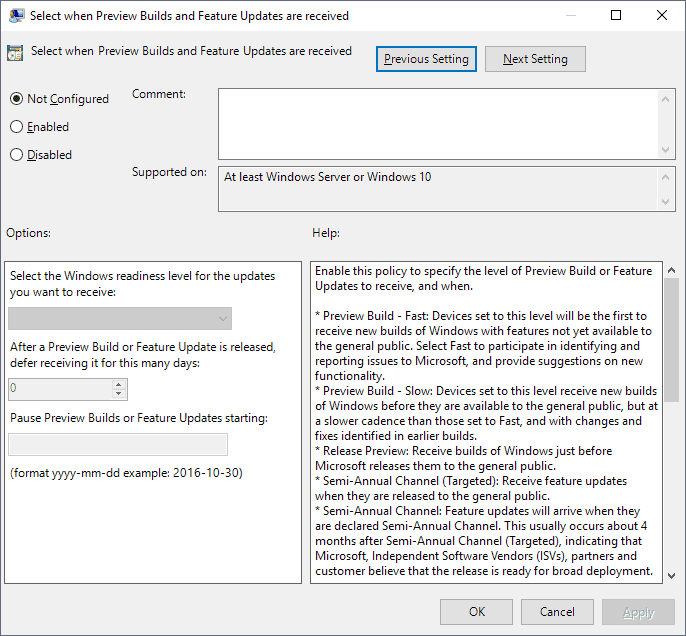
- Make sure that you have elevated rights.
- Load the Group Policy Editor, e.g. by opening Start, typing gpedit.msc, and selecting the result.
- Go to Computer Configuration > Administrative Templates > Windows Components > Windows Update > Windows Update for Business.
- Double-click on "Select when Preview Builds and Feature Updates are received".
- Set the policy to enabled.
- Change the number of days under "After a Preview Build or Feature Update is released, defer receiving it for this many days" to 90 days. Doing so blocks the update for about three months. You may set it to a different number of days, e.g. 120 days or 60 days.
- Click ok.
Doing so blocks the automatic installation of the feature update on the PC for the select number of days.
Home system administrators can't use that option. They may either make changes to the Registry directly, or try and set the connection to metered. How that is done is explained here.
Third-party tools like StopUpdates10 or Windows 10 Update Switch may also be worth a try.
It is time to defer the next feature update for Windows 10 - gHacks Tech News