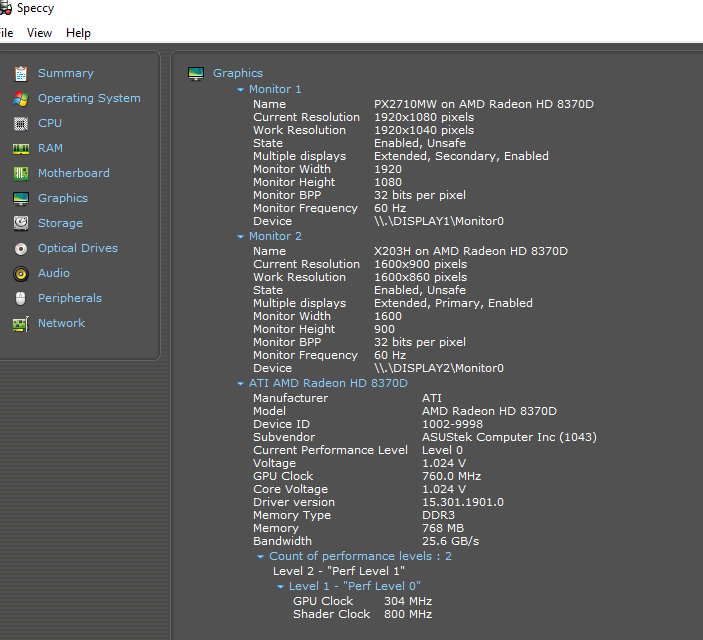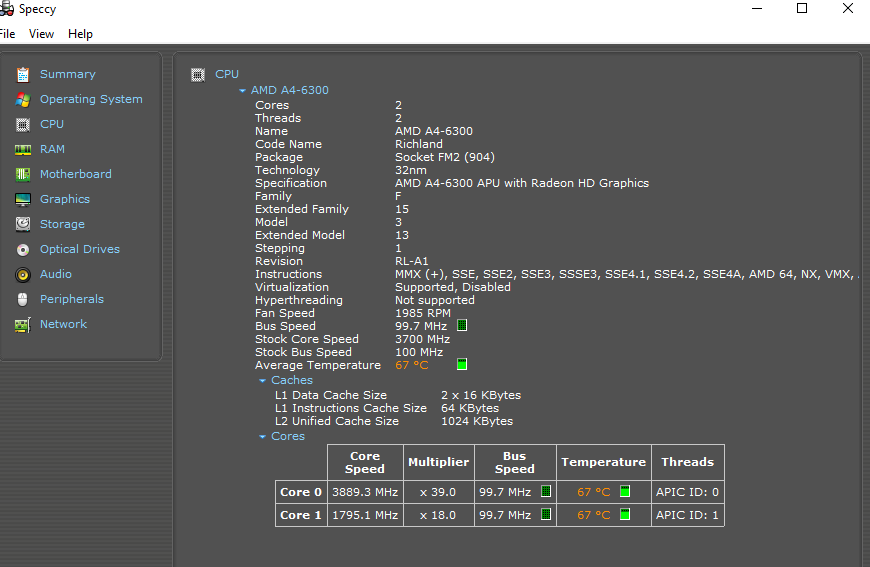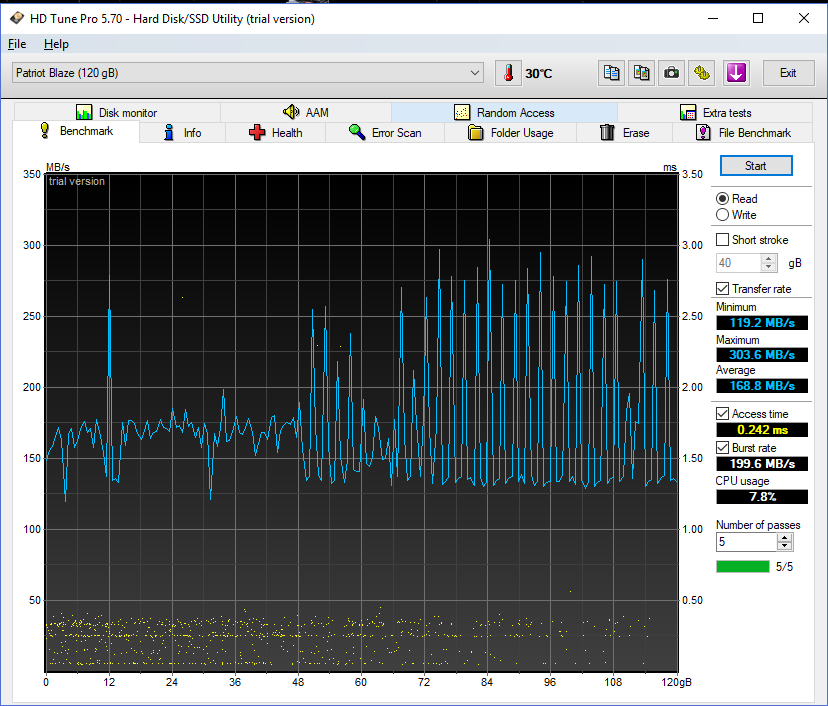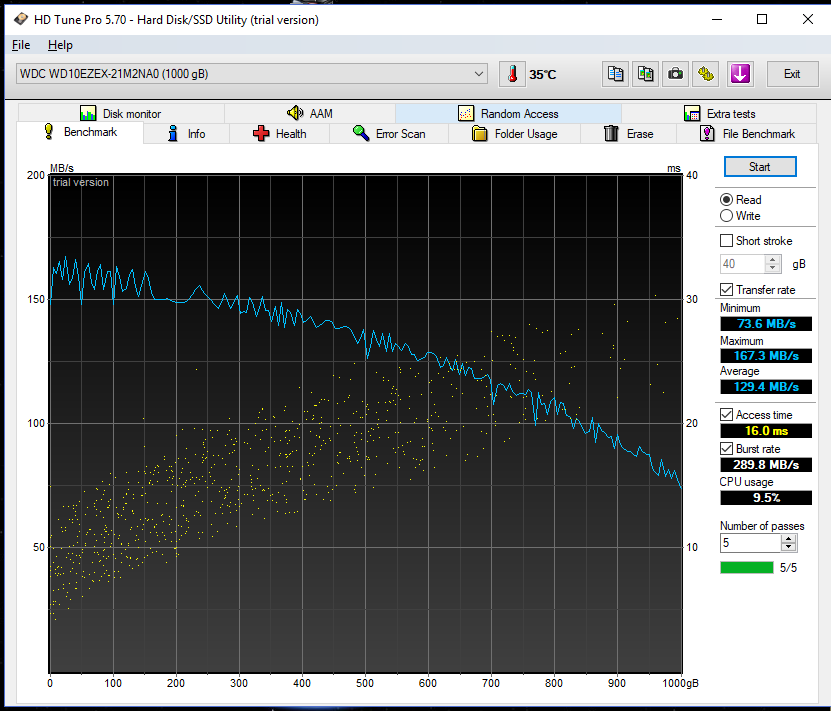Drivers & Software
- AMD Community
- Support Forums
- Drivers & Software
- Atikmpag.sys driver causing BSOD. How can I fix th...
- Subscribe to RSS Feed
- Mark Topic as New
- Mark Topic as Read
- Float this Topic for Current User
- Bookmark
- Subscribe
- Mute
- Printer Friendly Page
- Mark as New
- Bookmark
- Subscribe
- Mute
- Subscribe to RSS Feed
- Permalink
- Report Inappropriate Content
Atikmpag.sys driver causing BSOD. How can I fix this?
This has been a long battle. I have been getting mysterious freeze-ups and BSODs for over a year. I have been getting some help from Microsoft, you can see the thread here and everything I have done up to this point.
The person helping me believes it's the atikmpag.sys driver causing the problem. If I run Windows Verifier to check the drivers, my machine crashes and I get a BSOD right away. One thing I notice when I am setting up Verifier to run, there are two versions of Atikmpag.sys. Does that make any difference?
Just now I uninstalled Catalyst, with driver version 15.201.1151.1008 and replaced it with Crimson Beta, driver version 15.301.1901.0. Apparently, this did no good because it still crashes on Verifier.
Is there a version of a driver I can access that is perhaps three years old? Maybe I could try that. Any other suggestions?
Thanks.
Solved! Go to Solution.
- Mark as New
- Bookmark
- Subscribe
- Mute
- Subscribe to RSS Feed
- Permalink
- Report Inappropriate Content
This is a DESKTOP and not a LAPTOP correct?
Have you performed the SFC /scannow and DISM commands from the link? do that first and see if it fixes your problem. If it doesn't then read further.
If this is a DESKTOP, I would suggest doing a Windows 10 Ingrade Repair on your computer. This will install a fresh copy of Windows 10 on your Desktop without having to reinstall anything. It is the same process when you upgraded from Windows 8 to Windows 10 without deleting everything on the hard drive.
You would need a Windows 10 Installation DVD or USB.
Download Windows Creation Tool and download Windows 10 as an .ISO file. Once you have the .ISO file either burn it to a DVD or install in on a USB drive or on a second Hard drive other than C:\.
You can install Windows 10 .ISO file by using Window 7 USB/DVD Tool. I posted the Tool on this post so that you can either burn a DVD or install it on a USB.
Once you have the DVD or USB or Second Hard drive with the installation program. Go to your Windows desktop and locate the Windows 10 Installation and Click on the setup.exe file. This will start the installation. Make sure you click the box that mentions to save all personal data. Once Windows 10 gets installed anew again.
Check to see if you get anymore BSODs. If not after, I believe, Ten days Windows.Old should be automatically deleted. If not follow the below procedure on how to manually delete it Windows.old file
But don't delete it until you know for sure your Desktop is working normally. If the same problem continues, you can always go back to the former Windows 10 that you had installed but I don't really think that would be necessary.
Right click on the C:\ Drive at "THIS PC" and under "Properties" in the "General" Tab click on "Disk Cleanup" than click "Cleanup System Files" and choose checkmark the box "Previous Windows Installation". This will delete Windows.old folder and clear up several Gigabytes of Hard drive space.
- Mark as New
- Bookmark
- Subscribe
- Mute
- Subscribe to RSS Feed
- Permalink
- Report Inappropriate Content
AMD doesn't support your APU and HD 8370D with updated APU/GPU Drivers since your APU and GPU are considered to be Legacy (old).
I will post a basic procedure to uninstall and install your APU/GPU Driver on your computer the proper way. The BSOD could be caused by improper uninstall or install of the APU/GPU Driver. Following the basic procedure step by step MAY FIX your problem. If not post back:
install AMD driver:
1) Download the correct AMD Full Set of drivers from AMD Support. Make sure your Windows is fully updated via Windows Update. Windows Must be fully updated because the latest AMD Drivers requires all the latest "Optional" and "Recommended" updates to be installed.
2) Use Windows Uninstall to uninstall current AMD driver and software. Then use DDU (Display Driver Uninstaller) Display Driver Uninstaller (DDU) from Wagnardsoft (Display Driver Uninstaller (DDU) V17.0.9.1 Released. - Wagnardsoft Forum ) Forum in Safe Mode. This will eliminate all traces of the AMD driver and software from your computer.
Delete C: \ AMD folder from the Root Directory. Reboot and disconnect the internet from your computer.
3) Go to Device Manager and click "Display Adapter" and make sure you are on the MS Basic Display Adapter. If not, uninstall the AMD driver using Properties.
4) Try reinstalling the AMD FULL SET OF DRIVERS that you have downloaded manually. Make sure you disable the Internet to prevent Windows from installing a newer version. So configure windows to prevent it from updating drivers via windows update. So it has been mentioned to disable any anti-virus programs before installing AMD Drivers.
5) If the new AMD drivers installs and works correctly, delete again the C: \ AMD folder from the root directory. To save space on the HDD.
6) Enable both the Internet and Anti-Virus program (if applicable).
7) Go back to Device Manager and check your GPU card driver is working and identified correctly.
- Mark as New
- Bookmark
- Subscribe
- Mute
- Subscribe to RSS Feed
- Permalink
- Report Inappropriate Content
Thanks. That is almost everything I have done, with the exception of Step 3) above, but I will do it again, taking it from the top. If this doesnt' work, I guess I'll throw in the get a new motherboard or a new computer.
Question. Which set of drivers would I be better off with, Catalyst or Crimson? I am not a gamer. I just use two screens and tend to have several programs open at once.
- Mark as New
- Bookmark
- Subscribe
- Mute
- Subscribe to RSS Feed
- Permalink
- Report Inappropriate Content
I believe Catalyst is Windows Qualified while Crimson is not. It is Beta. Crimson was the new software that took over Catalyst.
- Mark as New
- Bookmark
- Subscribe
- Mute
- Subscribe to RSS Feed
- Permalink
- Report Inappropriate Content
No joy. ![]()
I followed your instructions, and the DDU tutorial as explicitly as possible. I installed non-whql-win10-64bit-radeon-software-crimson-relive-16.2.1-sep20.exe
When I ran Windows Verifier, it got an immediate BSOD with a Driver Verification Error.
- Mark as New
- Bookmark
- Subscribe
- Mute
- Subscribe to RSS Feed
- Permalink
- Report Inappropriate Content
disable Windows Verifier and see if you get any BSODs. The BSOD might be to some other software of driver.
BTW, What was the Verifier Error?
I once activated Windows Verifier and also got immediate BSODs. Needed to disable it to get my computer working again.
Could be because the AMD GPU drivers are Legacy and the Verifier is tagging it.
Here is a link to Microsoft on how to use and debug the information from Window's Verifier feature: Driver Verifier | Microsoft Docs
- Mark as New
- Bookmark
- Subscribe
- Mute
- Subscribe to RSS Feed
- Permalink
- Report Inappropriate Content
The crashes happen once or twice a day. For more background of my problem, please see: https://community.amd.com/external-link.jspa?url=https%3A%2F%2Fsocial.technet.microsoft.com%2FForums...
- Mark as New
- Bookmark
- Subscribe
- Mute
- Subscribe to RSS Feed
- Permalink
- Report Inappropriate Content
Run DXDIAG and save file to .txt and upload it here on this thread. Sometimes that helps to identify software that is causing problems.
Seems like the link you posted is blocked by the Forum's JIVE software but the original link in the first Post does work.
For troubleshooting purposes only, Download a free Diagnostic Program called OCCT (Download ). It tests the CPU, GPU, and PSU on your computer. Run each test separately for a full hour on Full Screen and post back if the computer BSODs or restarts by itself during any of the tests.
While running, check the CPU and GPU Temperatures and PSU Outputs especially the 12 vdc, 5.0 vdc, and 3.3 vdc.
It is possible you have some sort of Hardware failing.
- Mark as New
- Bookmark
- Subscribe
- Mute
- Subscribe to RSS Feed
- Permalink
- Report Inappropriate Content
Here is the DxDiag file.
I will get those other tests going.
- Mark as New
- Bookmark
- Subscribe
- Mute
- Subscribe to RSS Feed
- Permalink
- Report Inappropriate Content
According to DXDIAG, AMD Driver is not showing as a problem but mainly Windows type corruption and a couple of other 3rd party programs.
These are the files that are showing having problems from your DXDIAG:
+++ WER3 +++:
Fault bucket , type 0
Event Name: CLR20r3
Response: Not available
Cab Id: 0
This one showed up several times. Microsoft linked this website on how to fix that error: https://techdracula.com/fix-program-has-stopped-working-problem-event-name-clr20r3/
( Windows related)
-------------------------------------------------------------------------------------------
+++ WER1 +++:
Fault bucket , type 0
Event Name: AppHangB1
Response: Not available
Cab Id: 0
How this fix this error: Fix: AppHangB1 Error - Appuals.com
-------------------------------------------------------------------------------------------
P1: Display Driver Uninstaller.exe
P2: 17.0.9.1
P3: 5b53391b
P4: 8661
Q5: 67246336
For some reason DDU had a problem also. Make sure you downloaded the latest version of DDU.
--------------------------------------------------------------------------------------------
P1: AvdbUpdaterUI.exe
P2: 1.4.4.0
P3: 5a62331e
P4: AvdbUpdaterUI
Q5: 1.4.4.0
P6: 5a62331e
P7: af2
P8: 2nd
P9: System.NullReferenceException
P10:
Garmin Updater is causing problems also: Garmin Aviation Database Updater is a software program developed by Garmin This is shown several times in the DXDIAG.
--------------------------------------------------------------------------------------------------
This is showing up once or more times in DXDIAG: (Windows related)
Fault bucket , type 0
Event Name: StartupRepairOnline
Response: Not available
Fault bucket , type 0
Event Name: WindowsUpdateFailure3
Response: Not available
Cab Id: 0
10.0.17134.1
P2: 10.0.17134.1
P3: System manufacturer
P4: 26
Q5: 0
P6: Auto Failover
P7: 1
P8: CorruptFile
mmc.exe
P2: 10.0.17134.1
P3: 81b0c732
P4: StackHash_19c8
Q5: 10.0.17134.228
P6: 6d15b6d7
P7: c0000374
P8: PCH_DC_FROM_ntdll+0x000000000009AA04
Fault bucket , type 0
Event Name: APPCRASH
Response: Not available
Cab Id: 0
--------------------------------------------------------------------------------------------------------
From looking at the DXDIAG files, most seems to be related to Windows Corruption or problems. Did you by any chance upgrade from Windows 7 to Windows 10?
Follow these instructions on how to repair your Windows OS from Microsoft using SFC & DISM command lines: https://support.microsoft.com/en-us/help/929833/use-the-system-file-checker-tool-to-repair-missing-o...
See if there are any problems showing after running SFC /scannow and then DISM.
- Mark as New
- Bookmark
- Subscribe
- Mute
- Subscribe to RSS Feed
- Permalink
- Report Inappropriate Content
This motherboard started out as Windows 8, then I updated it to Windows 10.
- Mark as New
- Bookmark
- Subscribe
- Mute
- Subscribe to RSS Feed
- Permalink
- Report Inappropriate Content
This is a DESKTOP and not a LAPTOP correct?
Have you performed the SFC /scannow and DISM commands from the link? do that first and see if it fixes your problem. If it doesn't then read further.
If this is a DESKTOP, I would suggest doing a Windows 10 Ingrade Repair on your computer. This will install a fresh copy of Windows 10 on your Desktop without having to reinstall anything. It is the same process when you upgraded from Windows 8 to Windows 10 without deleting everything on the hard drive.
You would need a Windows 10 Installation DVD or USB.
Download Windows Creation Tool and download Windows 10 as an .ISO file. Once you have the .ISO file either burn it to a DVD or install in on a USB drive or on a second Hard drive other than C:\.
You can install Windows 10 .ISO file by using Window 7 USB/DVD Tool. I posted the Tool on this post so that you can either burn a DVD or install it on a USB.
Once you have the DVD or USB or Second Hard drive with the installation program. Go to your Windows desktop and locate the Windows 10 Installation and Click on the setup.exe file. This will start the installation. Make sure you click the box that mentions to save all personal data. Once Windows 10 gets installed anew again.
Check to see if you get anymore BSODs. If not after, I believe, Ten days Windows.Old should be automatically deleted. If not follow the below procedure on how to manually delete it Windows.old file
But don't delete it until you know for sure your Desktop is working normally. If the same problem continues, you can always go back to the former Windows 10 that you had installed but I don't really think that would be necessary.
Right click on the C:\ Drive at "THIS PC" and under "Properties" in the "General" Tab click on "Disk Cleanup" than click "Cleanup System Files" and choose checkmark the box "Previous Windows Installation". This will delete Windows.old folder and clear up several Gigabytes of Hard drive space.
- Mark as New
- Bookmark
- Subscribe
- Mute
- Subscribe to RSS Feed
- Permalink
- Report Inappropriate Content
Thank you for all your help. I just ran DISM and SCANNOW and no errors were detected. I didn't have much luck tracking down the errors from the DXDIAG scan.
A year ago or so, when I was working on this same problem, I reinstalled Windows 10 and the problems went away for a while. A couple of weeks maybe? Then it came back.
For right now, and since I re-installed the AMD drivers a couple of days ago, I'm going to let it run as-is and see if there are any more crashes. Most of the crashes are seen in the Event Viewer as Error 41, Kernel Power errors (leading me to replace the power supply two months ago). If it crashes gain, I will reinstall Windows 10. If it crashes after that, this computer is going out the window and I'm getting a new machine.
Thanks again.
- Mark as New
- Bookmark
- Subscribe
- Mute
- Subscribe to RSS Feed
- Permalink
- Report Inappropriate Content
When I was having a lot of BSODs especially concerning Memory or Service Exceptions, turned out to be a bad RAM Memory module. You may want to run MEMTEST86 just to be sure your Memory is good. It should show ZERO error after two passes.
Also a failing C: hard drive can cause all types of Windows and programs corruptions constantly. Try running CHKDSK as per this instructions and see what the results are: How to Run CHKDSK on Windows 10 - Appuals.com
The easiest way is through "Properties" on the C:\ Menu.
The Event Viewer Error 41 is generated every time the computer shuts down without properly shutting it down through Windows. Like if you hit the Power or Restart button while still on the Desktop.
Good luck.
- Mark as New
- Bookmark
- Subscribe
- Mute
- Subscribe to RSS Feed
- Permalink
- Report Inappropriate Content
Sound like you C: Drive is may be going bad. Here is a website that mentions five signs of a failing Hard drive: 5 Signs Your Hard Drive Lifetime Is Ending (And What to Do) :
Copied the FIve signs from above link:
1. Slowing Down Computer, Frequent Freezes, Blue Screen Of Death
These are very unspecific signs that can be caused by a million different things. However, regardless of what the issue behind these symptoms is, it is recommended that you immediately make a backup. If these problems occur after a fresh installations or in Windows Safe Mode, it is almost certain that it is due to bad hardware, and possibly a failing hard drive.
How To Start In Windows Safe Mode & Its Uses How To Start In Windows Safe Mode & Its UsesThe Windows operating system is a complex structure that hosts a lot of processes. As you add and remove hardware and software, problems or conflicts can occur, and in some cases it can become very...READ MORE

2. Corrupted Data
If you’re beginning to find files that fail to open and are corrupted even though they saved without errors or if files suddenly disappear, you should get worried. While again this could be due to a multitude of issues, it is also a typical sign for a gradual hard drive failure.
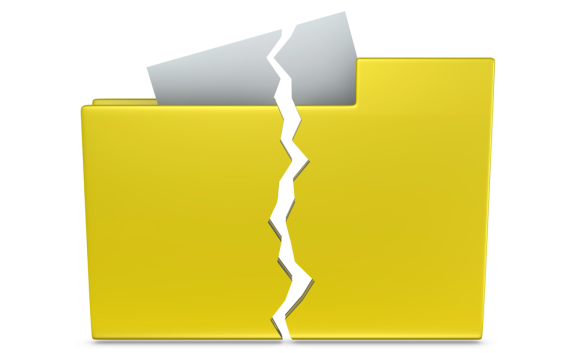
3. Accumulation Of Bad Sectors
Bad sectors are areas of the hard drive that do not maintain data integrity. They are automatically masked by the operating system and thus hard to identify, especially if large amounts of the disk are currently in use. If you actually run into bad sectors, however, that certainly is a bad sign.
You can run a manual disk check to identify errors that Windows has not spotted, yet. In Windows 7, go to > Start > Computer and right-click on the disk or partition you wish to check. Select > Properties, in the window that opens switch to the > Tools tab and click > Check now… In the Checking Disk window place a checkmark next to > Automatically fix file system errors and > Scan for an attempt recovery of bad sectors.
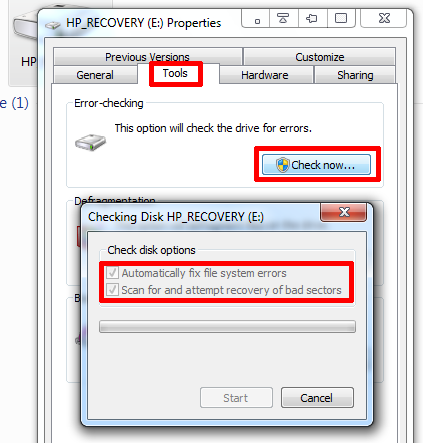
Windows will also check for bad sectors, when you perform a full format or chkdsk command.
How to Format a USB Drive & Why You Would Need To How to Format a USB Drive & Why You Would Need ToFormatting a USB drive is no different than formatting any other drive. But how often have you actually formatted a drive and did you ever wonder what the various options mean?READ MORE
4. Strange Sounds
When you hear strange noises coming from your hard drive, it may be too late already. A repetitive sound also known as the click of death is caused by the head as it is trying to write data and recovers from errors in doing so. Grinding or screeching noises indicate that parts of the hardware, for example the bearings or spindle motor, are failing.
5. S.M.A.R.T. Data
There are tools that aim to predict hard drive failure by reading the S.M.A.R.T. (Self-Monitoring, Analysis and Reporting Technology) data that is recorded by the operating system. Unfortunately, like most other methods listed above, S.M.A.R.T. is notoriously unreliable in predicting hard drive failure and the catastrophe will often happen before the warning of S.M.A.R.T. kicks in. If you have a working hard drive, however, and would like to have a look at its S.M.A.R.T. data, check out our article on tools to predict and prevent hard drive failure.
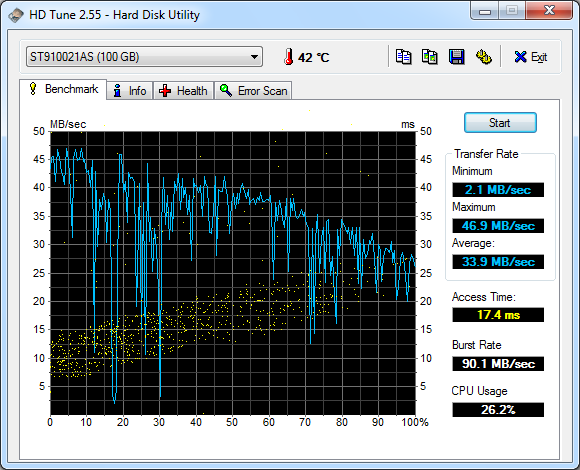
- Mark as New
- Bookmark
- Subscribe
- Mute
- Subscribe to RSS Feed
- Permalink
- Report Inappropriate Content
Thanks.
My C: drive is a Blaze Patriot SSD, and I have a Western Digital HD that holds most of my files.
And yes, this is a Desktop computer I built from components.
In previous testing, I ran MEM86 for 11 passes. Zero errors.
I just uninstalled the Garmin program, and re-installer a newer version.
- Mark as New
- Bookmark
- Subscribe
- Mute
- Subscribe to RSS Feed
- Permalink
- Report Inappropriate Content
I also used HD Tune to do a couple of scans of my SSD
- Mark as New
- Bookmark
- Subscribe
- Mute
- Subscribe to RSS Feed
- Permalink
- Report Inappropriate Content
I didn't know you were using a SSD. You never mentioned your Computer specs. Most likely your SSD is fine, the link was for Hard Drives which I thought you were using.
In that case, most likely your BSOD is either Windows corruption or some incompatible software you have installed.
You can always run a "Clean" Windows in which all 3rd party software is deactivated from running. If you get no more BSODs that will indicate a 3rd party as the culprit of your BSOD.
If interested, this is how to run a "Clean" Windows Desktop: https://support.microsoft.com/en-us/help/929135/how-to-perform-a-clean-boot-in-windows
- Mark as New
- Bookmark
- Subscribe
- Mute
- Subscribe to RSS Feed
- Permalink
- Report Inappropriate Content
I finally threw in the towel and bought a new computer. I hate to admit failure, but I finally reached my limit. I really appreciate all the help I've gotten and your effort to try and help me work through the problems. I believe I originally had AMD 15.301.1901. It had auto updated to 15.7 Catalyst and I had lots of problems with crashing, so using all the tools provided, I reverted the driver package back to 15.301 and vowed if that didn’t work I would reinstall Windows 10.
More crashes.
So I performed the nuclear option and did a complete reinstall of Windows 10, a complete reinstall. It ran satisfactorily for about a day, then crashed again.
I already had a good machine picked out on Amazon, an Acer Aspire Desktop, 7th Gen Intel Core i3-7100, 8GB DDR4, 1TB HDD, TC-780-ACKi3, so I hit the BUY button.
At the moment, I am in the process of transferring files, weeding out the old junk as I go. It’s a nice machine, and I did install a M2 SSD and it seems to be performing nicely.
Again, thanks for all the help.
- Mark as New
- Bookmark
- Subscribe
- Mute
- Subscribe to RSS Feed
- Permalink
- Report Inappropriate Content
I have learned from another forum that specializes in BSOD that if you make a complete clean installation of Windows and the computer continues to BSOD it is probably Hardware related and not software.
- Mark as New
- Bookmark
- Subscribe
- Mute
- Subscribe to RSS Feed
- Permalink
- Report Inappropriate Content
Yep.
And the kicker is, I did all sorts of hardware diagnostics and nothing showed up. So, now I have a nice new machine that will be just fine for me.
- Mark as New
- Bookmark
- Subscribe
- Mute
- Subscribe to RSS Feed
- Permalink
- Report Inappropriate Content
![]()
- Mark as New
- Bookmark
- Subscribe
- Mute
- Subscribe to RSS Feed
- Permalink
- Report Inappropriate Content
Hello,
I have the same issue, but windows can not start. So I stuck on the blue screen and I can not get into windows to do the fixes that are suggested above. Is there anything I could do? Thank you