Note: The blog Enabling HP Compaq Pro 6305 Desktop for DASH Management is for 6305s. Recently, we acquired few HP EliteDesk 705s and with that blog as reference, I successfully enabled DASH on the new HP EliteDesk 705s. I have taken the previous blog post and modified where there is change for HP EliteDesk 705s.
This post will illustrate how DASH option can be enabled on fresh HP EliteDesk 705 system and later provisioned for access from management consoles.
HP EliteDesk 705 comes with Broadcom 5762 ethernet controller. DASH management option must be enabled in BIOS and required software must be installed on Windows OS. Let us start with changes in BIOS.
BIOS Changes
DASH Management option must be enabled in the BIOS. To confirm, goto BIOS\Advanced, select and enter Management Operations
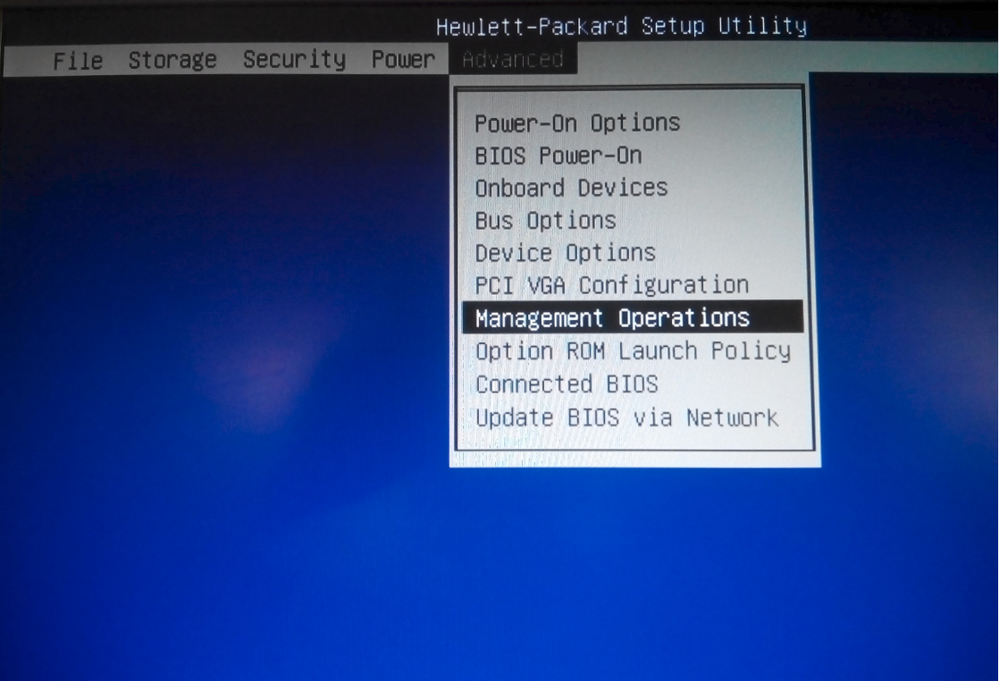
In the Management Operations, these options must be enabled
- DASH Support
- DASH Console Redirection.
Press F10 to save the changes and exit BIOS.
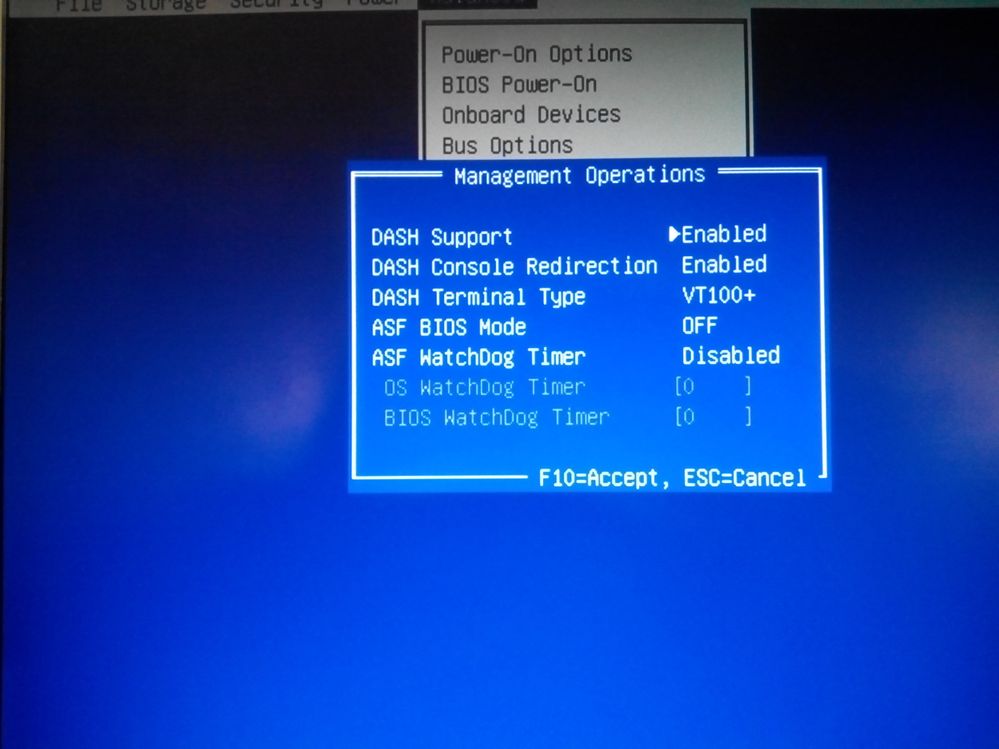
Note: You could request the OEM (HP in this case) to have these options enabled by default in factory BIOS.
Microsoft Windows Changes
This post illustrates the changes to be made on Windows OS. For other OS, check either HP or Broadcom documentation.
(1) Network Driver
Boot to Windows OS. The recommended network driver version is 16.6.0.4b or above. To confirm the driver version, goto 'Control Panel\All Control Panel Items\System', open 'Device Manager', expand 'Network adapters', right click on 'Broadcom NetXTreme Gigabit Ethernet Plus' adapter and select 'Properties'. In the driver tab, verify the 'Driver Version'.
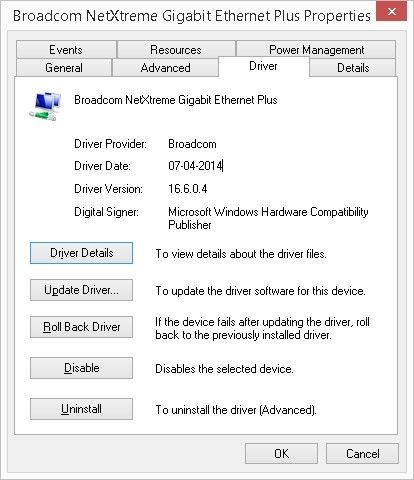
In case the driver version is old, to get the latest driver, download Broadcom's 'NetXtreme Software Kit' version 16.6.4.1 or highrer. Extract the archive, go to the folder 'B57HPCD-DT-v16.6.4.1/MgmtApps/x64' and run,
setup /s /v /qn
This option will install the required driver and the software required for DASH management.
Note: Broadcom NetXtreme Software Kit can be obtained from either HP support or Broadcom support site.
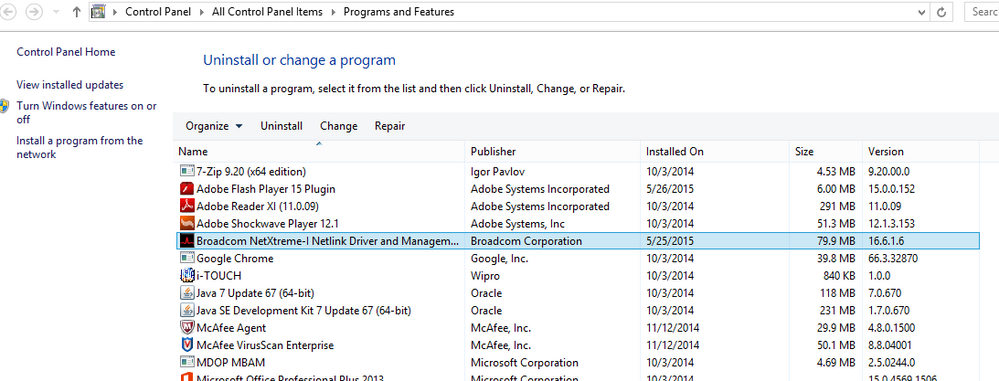
(2) Broadcom Management Agent
Open 'Control Panel\All Control Panel Items\Administrative Tools\Services' windows and ensure status of 'Broadcom Management Agent' is 'Running'. If it is not running, check if 'Broadcom NetXtreme Software Kit' version is right and is correctly installed.
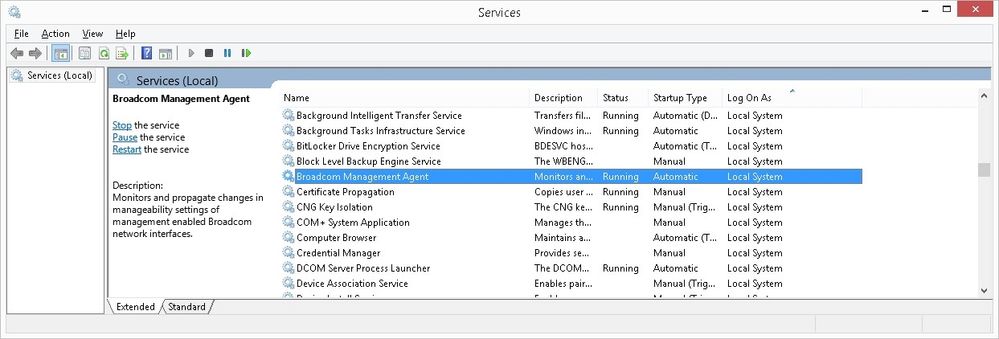
(3) Broadcom WMI namespaces
This is additional verification step. Goto Start\Run, enter 'wbemtest' and click OK. In the window, Connect to 'root\BrcmBnxNs' namespace and verify if connect is successful.
If connect fails, check if 'Broadcom NetXtreme Software Kit' version is right and is correctly installed.
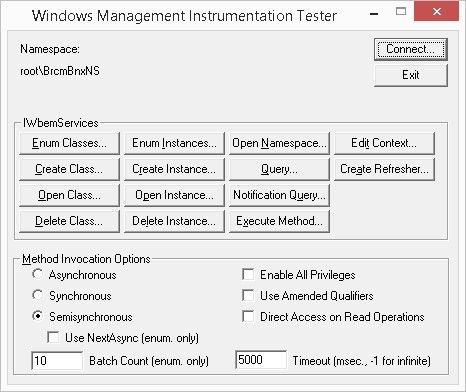
Note: You could add the right version of Broadcom NetXtreme Software Kit to your organization's OS image.
Once these settings are in place, HP EliteDesk 705 can be provisioned either locally or remotely using DASHConfig tool. Checkout the detailed usage of DASHConfig here - How to use AMD DASHConfig tool to provision DASH capable targets
(4) Quick steps using DASHConfig
DASHConfig is packaged with AMPS (AMD Management Plugin for SCCM), AMC (AMD Management Console) and DASHCli. These tools can downloaded from http://www.amd.com/DASH
1) In the DASHConfig folder, edit the 'DASHConfigExample.xml' file. Fill in digest credentials or active directory settings and save the file.
2) On the HP EliteDesk 705 DASH system, from the Command-Prompt, go to the DASHConfig folder and run the command, "DASHConfig.exe –xf:DASHConfigExample.xml -lf:DASHProvision.log"
HP EliteDesk 705 will be provisioned. Now the system can be discovered and managed by any Management Console which supports DASH.