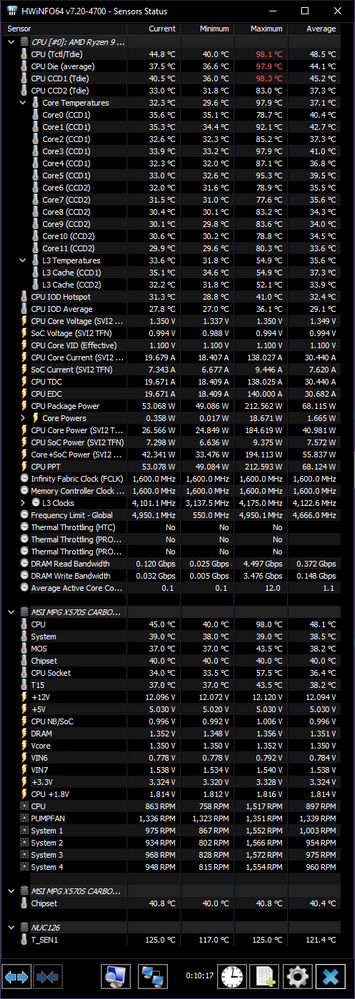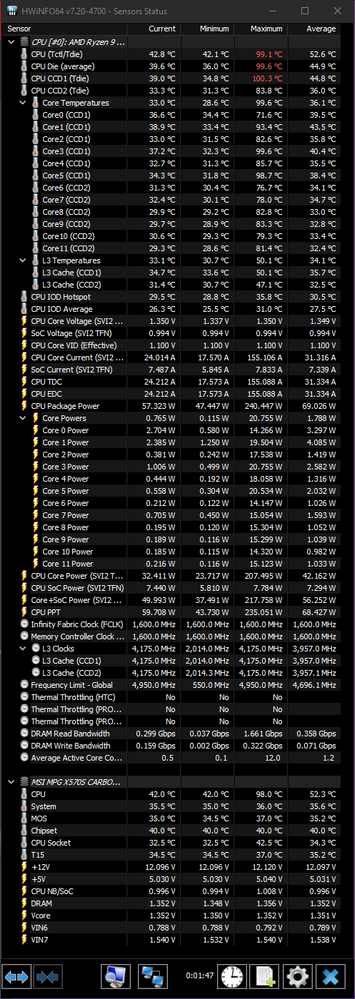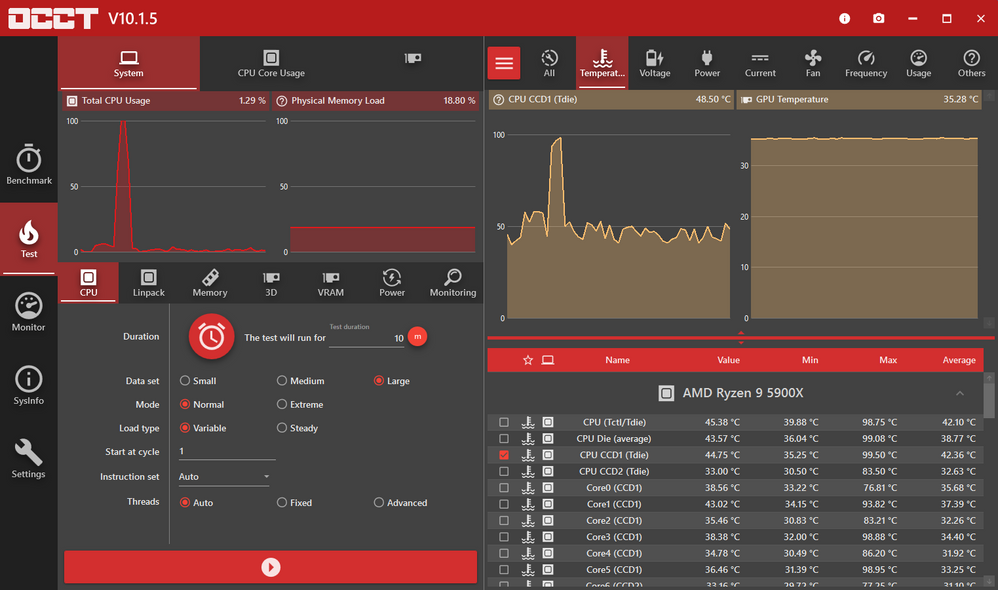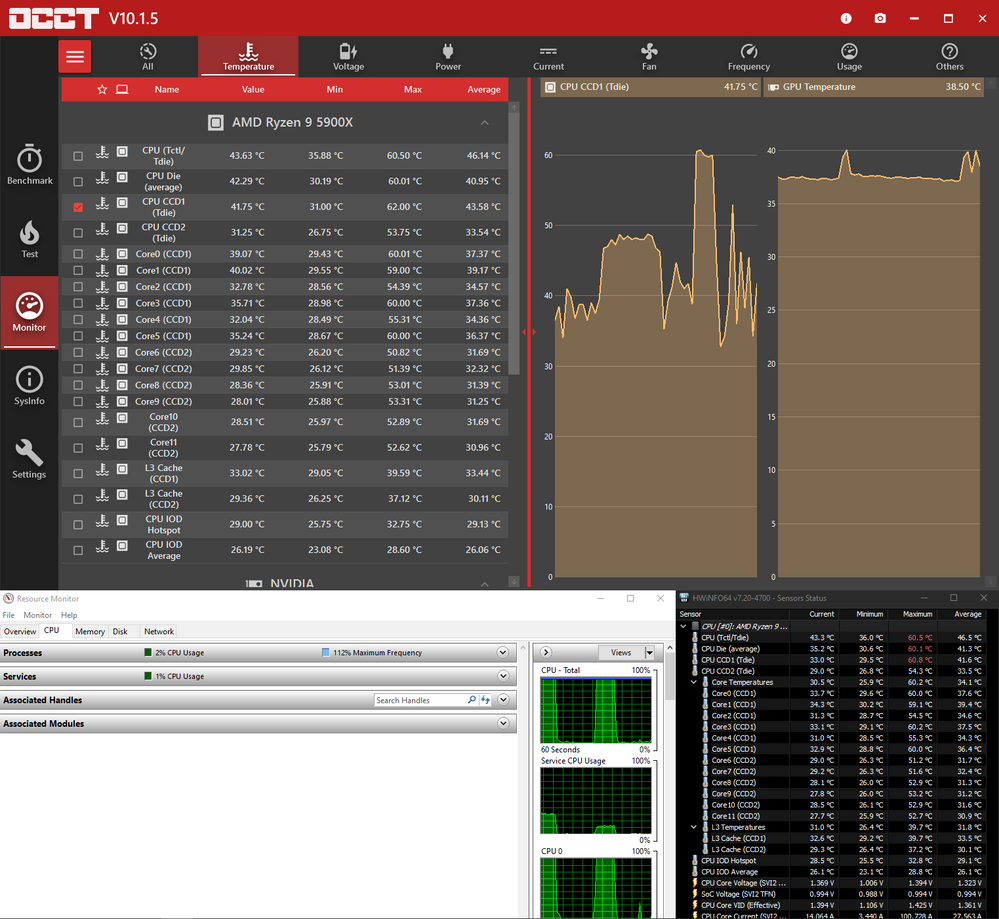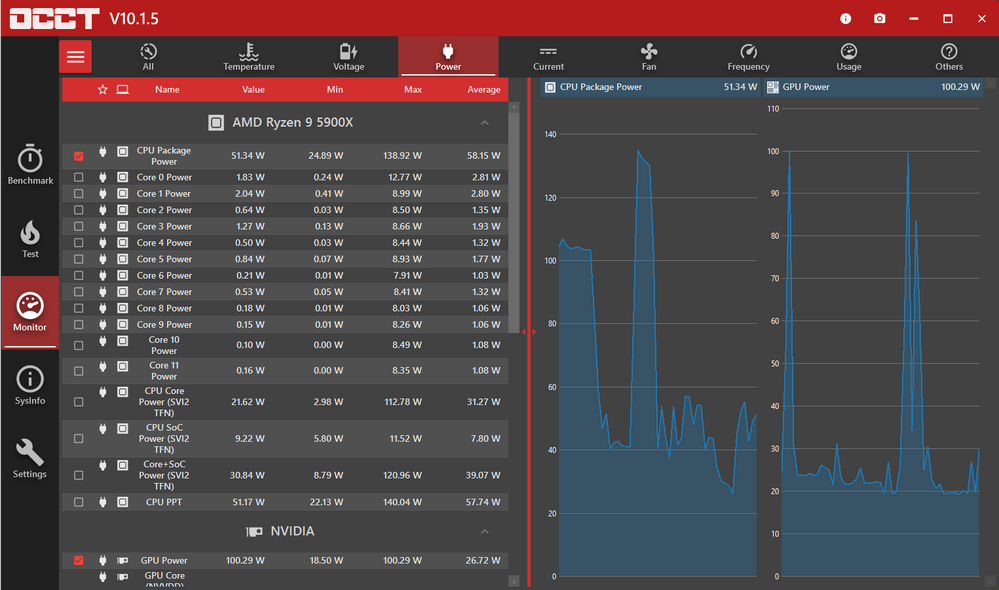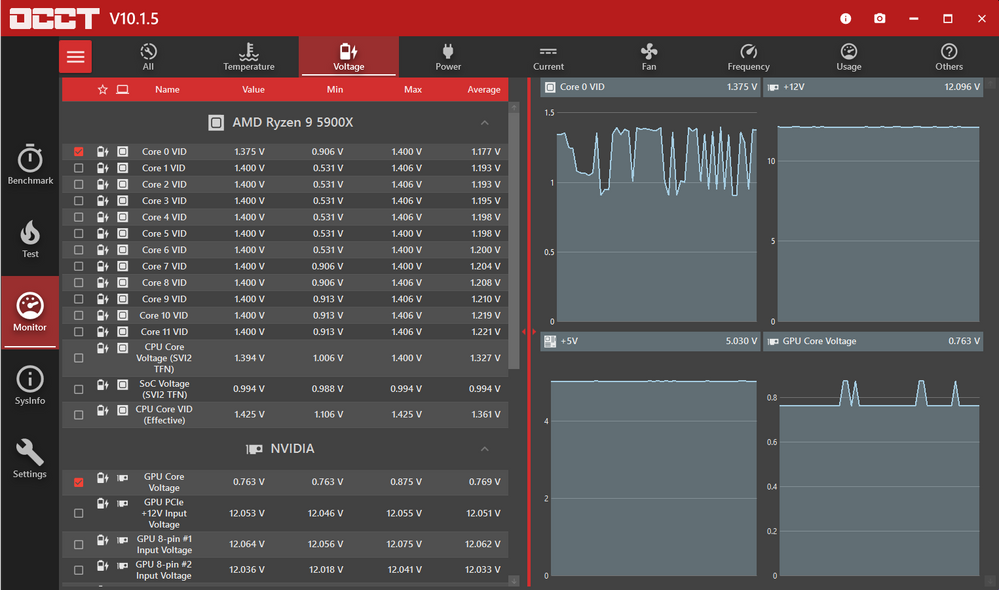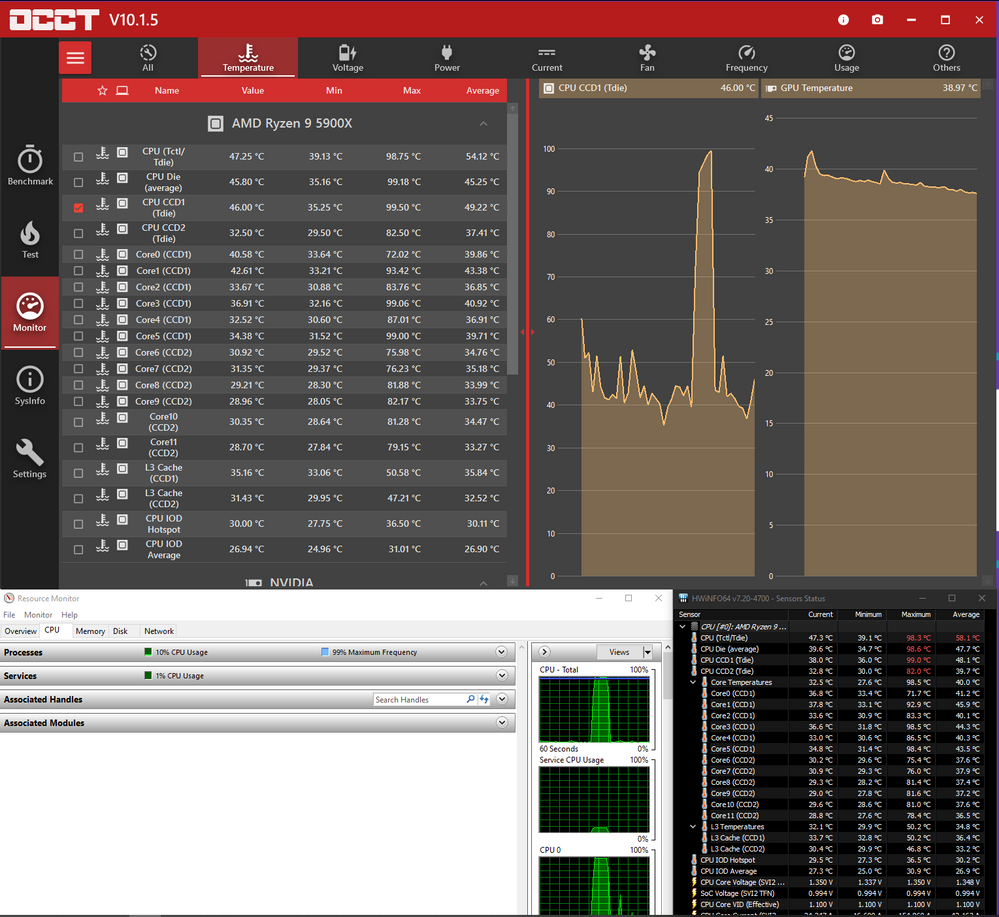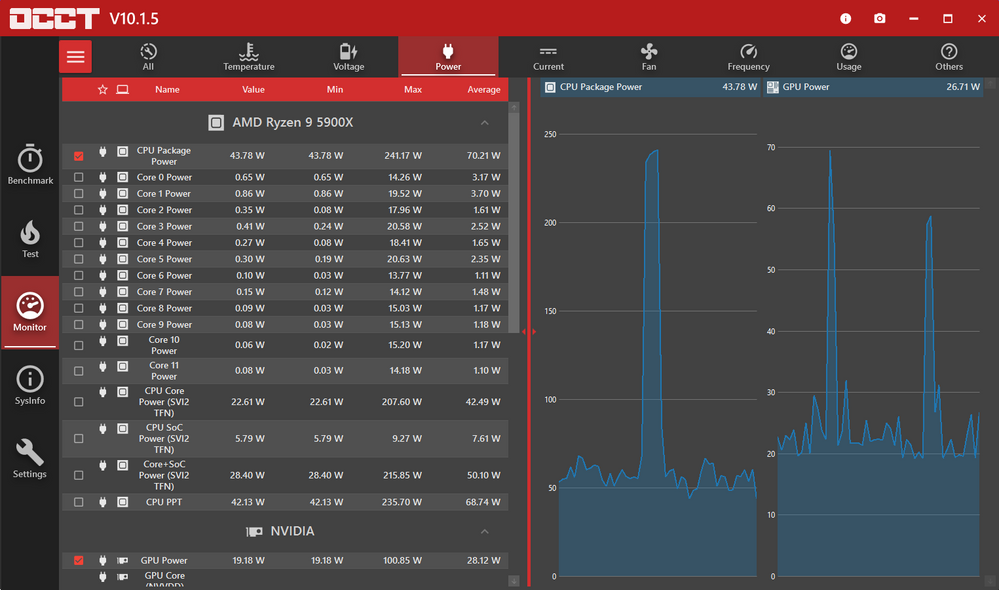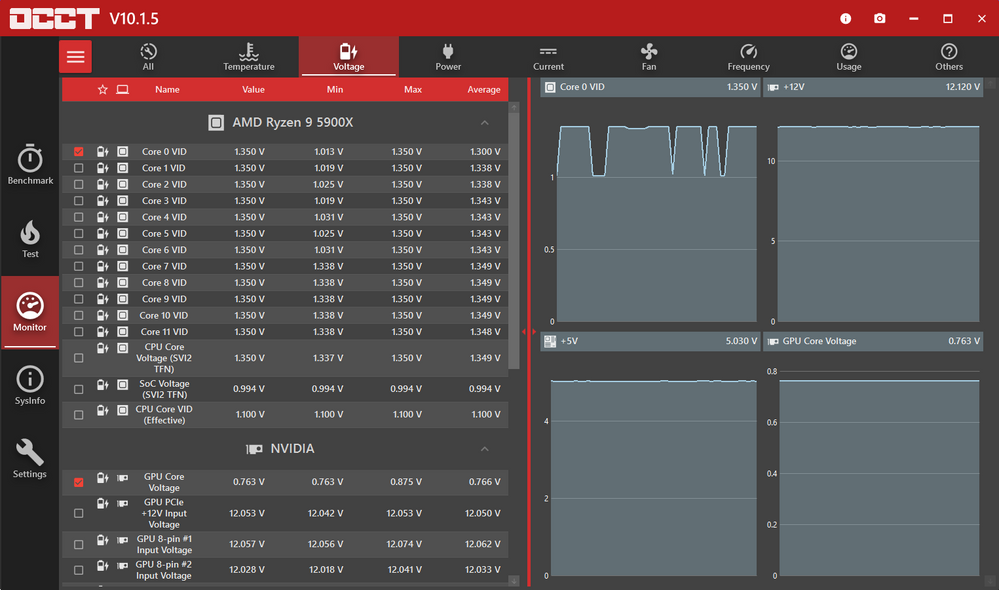Processors
- AMD Community
- Support Forums
- Processors
- Re: Ryzen 9 5900x no throttling on high temperatur...
- Subscribe to RSS Feed
- Mark Topic as New
- Mark Topic as Read
- Float this Topic for Current User
- Bookmark
- Subscribe
- Mute
- Printer Friendly Page
- Mark as New
- Bookmark
- Subscribe
- Mute
- Subscribe to RSS Feed
- Permalink
- Report Inappropriate Content
Ryzen 9 5900x no throttling on high temperature
Hello, I've just built my new PC with a ryzen 9 5900x and I've done a stress test with Cinebench R23 on multicore while I had game boost enabled. The CPU temperature was already over 95 degrees celsius but there was no sign of stopping and it kept on rising while the thermal throttling didn't happen. I think I should reapply my thermal paste but I am more worried about why the throttling didn't start. Any ideas as to why that didn't happen?
The temp without game boost was around 66 degrees celsius in R23.
Build:
- MPG X570S Carbon max wifi
- Ryzen 9 5900x
- Noctua Nh-D15
- 3 noctua fans in front, 1 in the back, 2 corsair fans on top all 120mm
- Case Corsair 4000D
Here is a picture of the temps read in HWiNFO64
Solved! Go to Solution.
- Mark as New
- Bookmark
- Subscribe
- Mute
- Subscribe to RSS Feed
- Permalink
- Report Inappropriate Content
You are talking abour MSI Game Boost correct?
I suggest you uninstall or disable MSI Game Boost in BIOS for overclocking and just use BIOS Settings (PBO or PBO2) that automatically and safely over clocks your Ryzen processor
Found this tech site explaining about MSI Game Boost: https://www.tekpip.com/what-does-the-msi-game-boost-do/
Is the MSI Game Boost Safe?
Experienced gamers and gaming machine builders suggest that when you use the MSI game boost way too often, your PC can start to overheat, causing it to function at even a lower level of efficiency. We noticed something when we enabled the MSI game boost on one of our machines. Our Core I5-6600K Vcore was instantly set to 1.4v. So it clearly got too much voltage into the CPU Vcore and that is enough to damage the PC. As a rule of thumb, try to do any kind of OC manually, not automatically using a tool like MSI Gaming Boost and other similar ones.
Until MSI recodes Game Boost not to cause the CPU to go past its safety parameters it is best to not use this program. Plus the fact if it should damage your processor your 3 year AMD Warranty is voided since it was overclocked.
- Mark as New
- Bookmark
- Subscribe
- Mute
- Subscribe to RSS Feed
- Permalink
- Report Inappropriate Content
At 98c your computer should be very close to the critical overheating temperature to shut down before damage occurs.
Your Processor Maximum Operating Temperature is 90c. So it seems like your Noctua is not installed properly or not making good contact with the processor.
Your Processor's TDP Rating is 105 watts and your Noctua NH-D15, according to Noctua's CPU Compatibility that model is more than enough to keep your processor from overheating.
Another reason could be that the monitoring program is misreading your processor's temperature. See if you can install and run Ryzen Master then stress your processor to see what it shows.
According to what I have read in HWINFO64 - HTC means Hardware Thermal Control and if it says "Yes" it indicates your processor is overheating. Since it is saying "No" when the Temp is over 90c it should say "yes"
But HWINFO64 is telling you the processor is overheating by indicating the processor's temperature in "RED".
I would use OCCT CPU to test your processor. There you will be able to see if the processor is throttling or not by its speed. If you see the temp go above 90c, your processor speed should start to slow down quite a bit to keep the processor from overheating.
But first I would make sure your CPU Cooler is installed correctly and it is tight and making good contact with the processor casing.
Putting too much thermal paste can also cause your processor to overheat.
Do you have a Push-Pull CPU Cooler Fan configuration?
In BIOS you can set the maximum Temperature limit below the normal Maximum Operating Temp of your processor. The processor I believe will start to throttle at the temperature you set in BIOS.
I have a 3700X with a M.O.T. of 95c but in BIOS I set the Maximum Temperature at 85c for safety reasons.
- Mark as New
- Bookmark
- Subscribe
- Mute
- Subscribe to RSS Feed
- Permalink
- Report Inappropriate Content
- Mark as New
- Bookmark
- Subscribe
- Mute
- Subscribe to RSS Feed
- Permalink
- Report Inappropriate Content
Hi,
Try other bench tools like elstaci said, OCCT sure is very good for this.
Go to BIOS and check if there is nothing there overriding the thermal protection, like a manual profile or something.
in case of doubt, reset BIOS to defaults.
You haven't used third party softwares like throttlestop, right? Beware using these.
If you still can't find a reason, its time to check hardware level. If its OK, or maybe a fresh windows install.
Still not OK? You'd better start creating thermal limits in a profile inside Ryzen Master to stop it from going further and do some fan curve adjust so the system can start pumping some serious air when needed. Like 100% fans at 85ºC
Do you have the 4000D airflow or solid front? If you have the solid, check the side vents and test with the side panel open too.
Between these two cases, sometimes there's a 5-8ºC difference on the CPU if running on air. I know because I have the Obsidian 450D airflow and tested against the one with solid front. The intake fans wont send much air on the case with solid front.
And as always, check warranty status, you never know if something is really going bad.
Good Luck
- Mark as New
- Bookmark
- Subscribe
- Mute
- Subscribe to RSS Feed
- Permalink
- Report Inappropriate Content
Out of curiosity do you have a graph of the temps (or a log)? Those figures you're seeing are maximums but they don't indicate constant temps. So were they spikes?
I've seen a few differing reports around the net about when thermal throttling kicks in, with some saying 90 and others saying 100. So I'm not entirely sure what to believe, but if it's the latter then you haven't quite hit that ceiling.
Anyway, I'd imagine Game Boost is the culprit. It is the automatic overclocking util from MSi right? It's known to bump up voltages a lot (too much) at the same time as it bumps up speeds. Which in turn produces a ton of heat. I tried to find whether it disables thermal throttling but didn't find anything.
- Mark as New
- Bookmark
- Subscribe
- Mute
- Subscribe to RSS Feed
- Permalink
- Report Inappropriate Content
When I've installed my Noctua I've tightened the screws until the end so I doubt it might be because of not making good contact with the processor, more like the thermal paste not being spread evenly but this should still make the CPU thermal throttle.
I've done the testing with OCCT for the processor and I had to close it after 20 secs because it already reached 100 degrees. I had the same reading in HWInfo64 and Ryzen Master.
Yes I have a Push-Pull CPU configuration, 3 pull in front, 1 exhaust in the back and 2 exhaust on top. On the CPU as well I have a push-pull with the 2 fans from Noctua faced towards the front case. I've checked the air flow and the fans are mounted okay, so there is no fan that should be mounted the other way.
I changed nothing in BIOS except switching the sys_fans from DC to PWM for the fans, while the other settings are the defaults made by MSI profiles.
I have the 4000D max airflow case.
I've also didn't use any throttle stop software.
Here are 2 pictures from the OCCT and HWInfo64 at the same time (I didn't manage to screenshot Ryzen Master as well)
- Mark as New
- Bookmark
- Subscribe
- Mute
- Subscribe to RSS Feed
- Permalink
- Report Inappropriate Content
Ryzen CPU's have thermal shutdown at 115C, but they should not normally reach that. The only thing I can think of is if the mobo's Platform Thermal Limit setting is wrong.
Go into BIOS, search for Platform Thermal Limit - by default they should on Auto (or 0) to respect the value fused into the CPU. Set it manually to 90 (default for Ryzen 5000 series CPU's except for the 5600X), or lower if you want. The CPU should not operate much above the value you set.
- Mark as New
- Bookmark
- Subscribe
- Mute
- Subscribe to RSS Feed
- Permalink
- Report Inappropriate Content
I'm sorry to hear, but with that case and cooler, you should even touch 100ºC to begin with.
In normal working conditions, I mean, a well maintained computer and not OC'ed in anyway. I've not seen any 5800X/5900X/5950X go above 90ºC in a sustained way during stress test. Of course there are people that go way past that values but there's a reason behind it. For instances, a mini ITX build, very closed case, high ambient room temps, heavy OC or a insufficient cooler.
When you re apply thermal paste do the following:
- Clean very well the old paste from both CPU and cooler
- Is the thermal paste more than 2 years old, it should not be very important unless its dry.
- Check the copper plate on the cooler if its in someway damaged or with imperfections.
- The same as the above for the CPU IHS.
- Spread evenly or try a cross pattern of the thermal paste, I've noticed that the first CCD is running hotter
- Tighten the screws in a cross pattern with some sensible force, not too much but not too loose.
- Even if you hadn't done anything in BIOS, do the reset anyway.
- Undervolt the CPU it will help a lot, your board should have undervolt option by offset, apply something like negative 0.1v
- Try checking temps with XMP/DOCP off, higher speeds on ram will make IMC run hotter
- Check for BIOS updates for that board, if there are anything related to your problem.
In the end consider that it could be a faulty CPU and you may have to RMA it, but I would try another CPU before if you got the chance or the same CPU in another system.
Good luck and keep us posted
- Mark as New
- Bookmark
- Subscribe
- Mute
- Subscribe to RSS Feed
- Permalink
- Report Inappropriate Content
I've checked the BIOS settings and the thermal throttle was set on Auto but I don't want to change that manually. I would rather not use game boost ever but I would still like to find the problem.
- Clean very well the old paste from both CPU and cooler
· I usually try to do that everytime as well as I can
- Is the thermal paste more than 2 years old, it should not be very important unless its dry.
· The thermal paste I am using is an Arctic MX-4 bought around 6 months ago when I did another build
- Check the copper plate on the cooler if its in someway damaged or with imperfections.
· I've checked and I didn't see any damage or imperfections on it
- The same as the above for the CPU IHS.
· Same as the cooler
- Spread evenly or try a cross pattern of the thermal paste, I've noticed that the first CCD is running hotter
· I've redone the thermal paste and the spread was pretty good on the whole CPU, after reapplying it I still had the same result. The method I've used was the dot method.
- Tighten the screws in a cross pattern with some sensible force, not too much but not too loose.
· Yes I did that until the screws on the Noctua cooler wouldn't screw anymore and afterwards I've applied a little bit of force for another rotation
- Even if you hadn't done anything in BIOS, do the reset anyway.
· I don't think this will help since I've done almost no change in the BIOS and everything is already on default mode
- Undervolt the CPU it will help a lot, your board should have undervolt option by offset, apply something like negative 0.1v
· Undervolting might help a lot but the problem is I want the CPU to start thermal throttling not to not make it hit that temp for now
- Try checking temps with XMP/DOCP off, higher speeds on ram will make IMC run hotter
· The same as the undervolting I want to solve the throttle problem rather than making the CPU to not reach that temp
- Check for BIOS updates for that board, if there are anything related to your problem.
· I am already running the latest BIOS version that is not a beta from MSI for my motherboard
- In the end consider that it could be a faulty CPU and you may have to RMA it, but I would try another CPU before if you got the chance or the same CPU in another system.
· I might be able to test in another system but that would be in around 2-3 months from now.
If I find anything in the meantime of course I will post the answer in this thread
- Mark as New
- Bookmark
- Subscribe
- Mute
- Subscribe to RSS Feed
- Permalink
- Report Inappropriate Content
I missed the part about game boost - if the temps are normal without game boost, then you've found your answer! Get rid of it.
Nothing wrong with setting the thermal limit manually. It's the best way to keep CPU temps under a limit you're comfortable with. Set the limit and the CPU won't exceed it. Game boost is overriding that, apparently.
- Mark as New
- Bookmark
- Subscribe
- Mute
- Subscribe to RSS Feed
- Permalink
- Report Inappropriate Content
That's what I was saying! Game Boost is notorious for raising the voltages in a big way and temps go up accordingly. There are numerous reports of it killing people's CPUs (though you may want to take them with a grain of salt). When you combine those two factors I can't help but think maybe it's disabling the throttling at the same time (even though I couldn't find reports of this).
66 degrees on the CPU running a Cinebench benchmark seems perfectly fine to me. That would indicate that the case cooling, heatsink paste and CPU cooler are all working just fine. It's only when you're artificially forcing the CPU to generate more heat that it's a problem. So I don't think you can "fix" your cooling. The only issue would be "why isn't it throttling"?
That question may hinge on how long you saw those super high temps. Were they momentary? Looking at the screenshots of the graph (thanks for the extra info) it looks like a momentary spike. Did you immediately shut it down when temps got that high? In which case maybe it didn't get a chance to throttle? I know this is quite old, but this is a nice little examination of thermal throttling http://ixbtlabs.com/articles2/p4-throttling/index.html
Maybe the modern CPUs response faster, but older ones at least dropped speed slowly, it's not instantaneous.
For the OP, maybe a better way to test whether throttling is happening is to apply the same overlocks as Game Boost manually. ie: if it sets voltage at 1.4v then do that manually. That way you remove the possibility that Game Boost is turning off throttling but you should still generate the same temps. So if/when your CPU gets that hot it should throttle successfully. Just be cautious since you really don't want to cook your CPU.
- Mark as New
- Bookmark
- Subscribe
- Mute
- Subscribe to RSS Feed
- Permalink
- Report Inappropriate Content
This tech article give you a very good explanation of both CPU Throttling and Thermal Throttling. It mentions how by using HWMonitor or HWInFO you can tell if your processor is throttling or not. It has images showing you the difference using the mention monitoring software: https://www.novatech.co.uk/blog/cpu-and-thermal-throttling/
It also mentions using Windows Resource Monitor which will also show you if your processor is throttling or not. It shows you images and explain how you can tell by looking at it while running Resource Monitor (Type this in Windows Search perfmon.exe /res)
- Mark as New
- Bookmark
- Subscribe
- Mute
- Subscribe to RSS Feed
- Permalink
- Report Inappropriate Content
Yes but I wanted to leave the auto one on 90 degrees since it was okay as a limit but game boost seems to go over that.
Yes, the only issue would be why it wouldn't throttle. Also in the pictures before I've stopped the testing when temps went that high but I think I've found that this was only the Game Boost fault.
I did the testing the other way around, I've switched thermal throttle for the profile without game boost to 60 degrees and it seems that without it the CPU wouldn't go higher than 60 degrees.
After that I've tried the same with game boost enabled and 60 degrees as thermal throttle. It completly ignored my thermal throttle and went to 99 degrees and it was still trying to go up. The interesting part was how much power game boost was feeding my CPU. I've attached the pictures for the 2 tests.
I checked Resource Monitor as well and I saw no stopping to my CPU with the GB enabled.
1. Test with Thermal Throttle on 60 degrees and Game Boost disabled
2. Test with Thermal Throttle on 60 degrees and Game Boost enabled
- Mark as New
- Bookmark
- Subscribe
- Mute
- Subscribe to RSS Feed
- Permalink
- Report Inappropriate Content
You are talking abour MSI Game Boost correct?
I suggest you uninstall or disable MSI Game Boost in BIOS for overclocking and just use BIOS Settings (PBO or PBO2) that automatically and safely over clocks your Ryzen processor
Found this tech site explaining about MSI Game Boost: https://www.tekpip.com/what-does-the-msi-game-boost-do/
Is the MSI Game Boost Safe?
Experienced gamers and gaming machine builders suggest that when you use the MSI game boost way too often, your PC can start to overheat, causing it to function at even a lower level of efficiency. We noticed something when we enabled the MSI game boost on one of our machines. Our Core I5-6600K Vcore was instantly set to 1.4v. So it clearly got too much voltage into the CPU Vcore and that is enough to damage the PC. As a rule of thumb, try to do any kind of OC manually, not automatically using a tool like MSI Gaming Boost and other similar ones.
Until MSI recodes Game Boost not to cause the CPU to go past its safety parameters it is best to not use this program. Plus the fact if it should damage your processor your 3 year AMD Warranty is voided since it was overclocked.
- Mark as New
- Bookmark
- Subscribe
- Mute
- Subscribe to RSS Feed
- Permalink
- Report Inappropriate Content
- Mark as New
- Bookmark
- Subscribe
- Mute
- Subscribe to RSS Feed
- Permalink
- Report Inappropriate Content
@TothWthose numbers don't surprise me. And I guess your test pretty much confirms that Game Boost literally ignores the regular throttling rules.
All of which sounds like a good thing, your temps without it all looked fine to me. And the fact throttling kicked in at 60 when game boost was off confirms that throttling is working properly on your setup.
All you need to do is avoid game boost and OC manually (assuming you plan to OC).