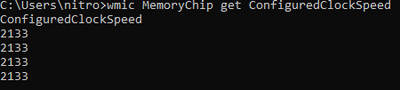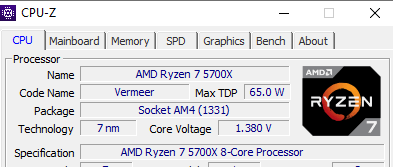Processors
- AMD Community
- Support Forums
- Processors
- PC will not boot with new Ryzen 7 5700X processor
- Subscribe to RSS Feed
- Mark Topic as New
- Mark Topic as Read
- Float this Topic for Current User
- Bookmark
- Subscribe
- Mute
- Printer Friendly Page
- Mark as New
- Bookmark
- Subscribe
- Mute
- Subscribe to RSS Feed
- Permalink
- Report Inappropriate Content
PC will not boot with new Ryzen 7 5700X processor
I have recently received a Ryzen 7 5700X CPU from Amazon in order to upgrade from my current Ryzen 5 2600 CPU.
I took out my old processor today and replaced it with the 5700X along with a new CPU cooler, without changing any other components. My motherboard is a Gigabyte Aorus B450 Pro Wifi, and I have 4x Corsair Vengeance 8GB DDR4 3GHz RAM. I can provide any more information on other parts if it would help☺.
After I finished putting in the new CPU, I was not able to boot and the motherboard speaker did not make any sounds. On the motherboard in the corner, the CPU light turned on for a moment then it switched to the DRAM light and stayed on for a while. It sometimes flashed back to CPU light and then back to DRAM light. When I held the power button, the CPU light stayed on until I released it, then it went back to DRAM light.
I looked it up and I read that I had to update my motherboard BIOS to support the Ryzen 5000 processors. I reinserted my old 2600 processor and the computer started up again fine. I used Gigabyte's @BIOS program to flash with the most recent version (F63c) which is supposed to support the 5700X. I checked my BIOS and it does confirm the version is F63c. Then, I put back in the 5700X and it still did not start up.
Next, I tried removing RAM and leaving one 8GB stick in at a time. I tried using all four slots on the motherboard individually with the 5700X installed and it still did not boot, still with the same DRAM light staying on. After that I reinserted all of my RAM sticks into the same slots they were in initially and still no luck. I replaced my 2600 into the CPU slot and tried again to flash my BIOS, but flashing in the BIOS using a USB stick instead. There was no change in the BIOS (as expected), and I tried again to use the 5700X and it did not work again.
Now I am tired of staring at the BIOS screen and decided to ask for help. Have I missed something silly or could there be something wrong with the CPU I have received? I am happy to give more information and I am definitely happy to receive some ☺. Thanks!
- Mark as New
- Bookmark
- Subscribe
- Mute
- Subscribe to RSS Feed
- Permalink
- Report Inappropriate Content
When you updated the BIOS to F63c and your Motherboard BIOS version was older than F40 did you follow the instructions on updating from BIOS version F32 or older? https://www.gigabyte.com/Motherboard/B450-AORUS-PRO-WIFI-rev-1x/support#support-dl-bios
If you did follow the Gigabyte BIOS update instructions then I would check your RAM Memory being compatible.
If you just installed one RAM Stick and the DRAM TROUBLE LED light stayed on that indicates the RAM is not compatible with your Processor.
Since the CPU TROUBLE LED light turned off that means BIOS tested the CPU and found it working and then checked the RAM and found it has an issue and stopped booting up.
Try to make changes to your RAM Memory parameters in BIOS Settings to see if it will boot up with one stick of RAM or try to find another RAM that is listed in Gigabyte's Support QVL RAM MEMORY List for the 5000 series CPU processor and see if it boots up or not.
Sounds like you have incompatible RAM installed but just my opinion.
- Mark as New
- Bookmark
- Subscribe
- Mute
- Subscribe to RSS Feed
- Permalink
- Report Inappropriate Content
Thank you for the quick response! I am nearly sure that I updated my bios from version F50 to F63c, but I do know that I did update my BIOS once before in the past. I noticed those directions you posted when I went to update my BIOS earlier today, but I didn't do anything special since my version was higher than F40. If there is a possibility that I made that mistake when I updated my BIOS before, how could I check? Would my computer just not be able to boot up?
As for memory, I used the wmic command to check the part numbers and found that they were in the QVL I found. It seems that I have two pairs of slightly different RAM cards rather than four identical ones as I thought, but I believe they are located in the correct slots and they are both in the list.
I am not sure how to verify the version as listed in the QVL, so maybe my RAM cards are an older version of the same part. I have read that some other people have had the DRAM light turn on using the same motherboard with a Ryzen 5000 CPU before they update the BIOS, but that update does not seem to have fixed it for me. What should my next steps be?
- Mark as New
- Bookmark
- Subscribe
- Mute
- Subscribe to RSS Feed
- Permalink
- Report Inappropriate Content
If you had a newer BIOS Version after F40 on your motherboard before then you can updated the BIOS without doing anything special.
You have two different set of RAM Memory.
One pair is for 3200Mhz with CL16 and the other pair is for 3000Mhz with CL15.
Mixed pairs of RAM is probably causing your incompatibility issue.
You are correct that both RAM Part Numbers are listed but they are not the same:
CMK16GX4M2B3200C16 - 16-18-18-36
CMK16GX4M2B3000C15 - 15-17-17-35
Try installing the pair of 3200Mhz RAM Sticks in A2 & B2 (Dimm Slots 2 & 4) and see if it boots up. If not then use the other pair the same slots and see if it boots up.
If it doesn't and the DRAM TROUBLE LED light is still lit then just use one RAM stick from each pair by itself in A2 (Dimm Slot 2) and see if it boot up.
Post back the results.
- Mark as New
- Bookmark
- Subscribe
- Mute
- Subscribe to RSS Feed
- Permalink
- Report Inappropriate Content
Thank you again. I have had no issues with the two pairs together previously, and it seems that they have been running at the same, somewhat lower, frequency.
I have not yet actually done any tests with the different pairs as you suggested, and I will probably do it tomorrow when I have more time. If this does not work, would you know how I could check the version of the RAM sticks as listed in the QVL (e.g. Ver3.32, Ver5.30)? I will make sure to post what I find once I try.
- Mark as New
- Bookmark
- Subscribe
- Mute
- Subscribe to RSS Feed
- Permalink
- Report Inappropriate Content
As to the version I would ask Corsair Support that question. Possibly on the RAM Stick label it should mention the part number and version.
When you run 3200Mhz with a 3000Mhz RAM, BIOS would automatically always run it at the slowest RAM speed installed. which is 3000Mhz speed
- Mark as New
- Bookmark
- Subscribe
- Mute
- Subscribe to RSS Feed
- Permalink
- Report Inappropriate Content
I highly recommend clearing the CMOS. Take the battery out of the motherboard after you pull the PSU plug, and short the two CMOS pins for 10 seconds. I've seen crazy things happen after BIOS updates that are fixed when the CMOS is cleared.
- Mark as New
- Bookmark
- Subscribe
- Mute
- Subscribe to RSS Feed
- Permalink
- Report Inappropriate Content
I've got the CPU working! I took another look at the RAM sticks and my 3200C16 pair had been labeled version 4.32, rather than 4.23 as expected by the QVL. I was unable to get the computer to boot with these 3200C16 sticks in any slots arranged in any way, so I suppose I will have to buy new RAM if I want to get back to 32 GB ☺. Additionally, I noticed that my 3000C15 sticks MUST be in slots 3 and 4 (the closest two to the CPU) on my motherboard in order for the computer to boot. The 1 and 2 slots were working before with the old CPU, and they worked when I swapped the old CPU back in, so I don't think I broke anything. Maybe the new CPU doesn't like these slots on this motherboard in particular, or maybe there is some BIOS setting I have to change. I will check to make sure I have the CPU seated properly but if anyone knows about a BIOS setting I should check I will make sure to try that as well.
Thank you both for the help!
- Mark as New
- Bookmark
- Subscribe
- Mute
- Subscribe to RSS Feed
- Permalink
- Report Inappropriate Content
I suggest you sell the two pairs of RAM Memory you have or keep one pair that works as a backup pair and purchase a complete set of 32GB RAM Memory to avoid any more compatibility issues.
Since the second pair only works in Dimm slots 3 & 4 that means it is working only as a Single Channel RAM Memory and not Dual Channel RAM Memory for some reason.
Dimm Slots 2 & 4 are Dual Channel and 1& 3 are Dual Channel RAM Memory slots.
- Mark as New
- Bookmark
- Subscribe
- Mute
- Subscribe to RSS Feed
- Permalink
- Report Inappropriate Content
I will definitely be getting a new set of identical RAM sticks soon! I'll also look into resolving the memory slots issue but that's probably beyond the scope of this post. The CPU has been reseated and there are no bent pins or anything else problematic on the pins, and unfortunately the 1 and 2 slots still do not want to work.
- Mark as New
- Bookmark
- Subscribe
- Mute
- Subscribe to RSS Feed
- Permalink
- Report Inappropriate Content
If you install the new set of 32GB of RAM Memory and those two slots still doesn't work then you either have a defective Processor or Motherboard.
If the above occurs I would open 2 Support tickets. One for the Processor and one for the Motherboard to see if they need to be RMAed to be checked and replaced.