Processors
- AMD Community
- Support Forums
- Processors
- My system reboots after installing AMD driver for ...
- Subscribe to RSS Feed
- Mark Topic as New
- Mark Topic as Read
- Float this Topic for Current User
- Bookmark
- Subscribe
- Mute
- Printer Friendly Page
- Mark as New
- Bookmark
- Subscribe
- Mute
- Subscribe to RSS Feed
- Permalink
- Report Inappropriate Content
My system reboots after installing AMD driver for Ryzen 2200G
We would like to know if the problem we are having on the new PC is a motherboard or CPU problem. Whenever we format the PC and install any video drivers, such as the Ryzen 2200G APU, the PC starts to reboot itself. In the last format, the system started rebooting without having installed anything. I restarted the PC by accident, the resolution changed permanetly and it was wrong. I tried to update microsoft video driver and the pc starting booting up again. I formatted but didn't delete all the partitions, and the resolution and boot up problems stayed. It works if we don't install drivers. Other programs are fine, like music, Office, Photoshop.. When we put a video card to test, everything seemed to go well. Well installed drivers for GPU and CPU and it kept working. Game performance was extremely poor (no card). Even if we were single channel, games like Half-Life 2 were running at 15 frames per second. I know that Ryzen, specially APUs, run better with dual channel. Please don't comment that (of course, if it's causing the problem, you should comment). We are talking about 15fps on half life 2. Something is wrong.
So that's it. It enters a reboot loop that never stops. I could not repair with boot / rec and any other prompt.
Ryzen 3 2200G
GA-AB350M-DS3H (F31 BIOS version)
550W PSU
HyperX Fury 8GB 2400MHz DDR4 CL15 HX424C15FB2/8
1TB HDD Seagate
- Mark as New
- Bookmark
- Subscribe
- Mute
- Subscribe to RSS Feed
- Permalink
- Report Inappropriate Content
What BIOS/UEFI version do you have currently installed on your Motherboard?
Have you updated your Motherboard's CHIP Set to the latest version: GA-AB350M-DS3H (rev. 1.x) | Motherboard - GIGABYTE Global
I would suggest to update the Motherboard's CHIP Set drivers first.
Then if you decide to update the BIOS/UEFI you would be all set to do so since you need the latest CHIP Set drivers installed first before updating the BIOS/UEFI.
Your specific RAM MEMORY is not listed on the Motherboard's QVL list but there are two that are almost identical:
If you noticed the RAM module HX424C15FB2/8 is supported on only one DIMM slot on the motherboard while HX424C15FB/8 is supported on all 4 DIMM Slots. Since yours isn't listed try removing all the RAM Module except the first one and try installing the APU's Driver and see if it starts rebooting again. It is possible the 3/8 is also only supported on one DIMM slot like the 2/8.
If the computer works fine with one DIMM slot populated after you install the APU Driver than it would seem to indicate is the same as the 2/8 which is supported on only one DIMM slot.
- Mark as New
- Bookmark
- Subscribe
- Mute
- Subscribe to RSS Feed
- Permalink
- Report Inappropriate Content
Hm. Ok. Some good information. I will try to update the BIOS. I was going to, but it's on my girlfriends house and I only go there during the weekend. And think about it. I tried to update (I don't think it was the bios version update) but couldn't. It gave me an error on the UEFI page. I though about being the BIOS version, but I never updated my A320M. But I have to admit I used a Gen 1 Ryzen and had a GPU. The BIOS on the PC is F31. I didn't update chipset. Maybe this is affecting the performance on games (not just that, but you understand).
I will try to change the setup of the RAM also, but I listed the wrong one. HX424C15FB2/8 is the right one. If I'm not mistaken, this one is listed. But it's 2400mhz, the mobo lits that supports that clock.
To be honest, I didn't pay much attention because the RAM on my current build wasn't listed and it worked fine. On single channel first and they I upgraded to dual. But there is still the matter of DRAM, which I never cared too. So there is good info here. Although, I can tell you that the RAM stick is on slot 1, the closest to CPU.
Also, testing with a GeForce GTX 1060 I could install everything without problems. I tried to install everything while having the GPU and then took it out. But the problems returned. What bugs me is that wasn't right a way. I took the GPU out and thought the trick worked, but only after two turn offs/restarts is that the loop began again.
- Mark as New
- Bookmark
- Subscribe
- Mute
- Subscribe to RSS Feed
- Permalink
- Report Inappropriate Content
Note the BIOS Notes. You MUST FIRST update to the latest Chip set BEFORE updating the BIOS Version.
If that processor is fairly new (Three years or less), You might want to open a AMD Warranty Request (https://www.amd.com/en/support/kb/warranty-information/rma-form ) and ask them if they believe the processor might be defective once you explain the symptoms after installing the Driver. It could be that you just need to update the BIOS or Chip Set, but the BIOS version you have installed should be fine since the other newer BIOS is basically related to the 3rd Generation Processors. So I really don't see a need for you to update yet unless Gigabyte Support recommends it. Which might be a good idea to open a Gigabyte Support ticket to see what they believe might be causing the reboots.
I would also, just for troubleshooting purposes, run MEMTEST86 and make sure your RAM MEMORY checks good. Just to eliminate bad memory module.
Does you Motherboard have any Trouble LEDs or Codes showing when it reboots? If not, then you can go by the BEEPs it generates. When it Reboots any Error messages appear?
Sounds like either defective Hardware (CPU or Motherboard) or Driver is incompatible causing the Reboots.
By the way, here is the latest Ryzen 3 2200G APU Driver from AMD Download page: https://www.amd.com/en/support/apu/amd-ryzen-processors/amd-ryzen-3-desktop-processors-radeon-vega-g...
Didn't realize you had a Nvidia GPU card driver installed. Could it be possible the Nvidia Driver is in conflict with the APU AMD Driver. One way to check is by removing the Nvidia Driver using DDU in Safe Mode with internet disconnected and not installing the Nvidia GPU card.
But if the reboots continues you may have a hard time installing the Nvidea Driver again unless you remove the AMD driver in safe mode.
- Mark as New
- Bookmark
- Subscribe
- Mute
- Subscribe to RSS Feed
- Permalink
- Report Inappropriate Content
The Nvidia card was just for the test. It was the only time that it worked, actually. Everything worked while WITH GPU. All the other times with only CPU are the ones with rebooots. Yes, I tried that AMD driver. The mobo doesn't have trouble LEDs, doesnt beep and doesn't display error messages. I didn't run memtest86, but I used a heavy software that didn't detect any error.
So, it must be defective hardware. Time to face facts. Damn it. It's my girlfriends first PC and I dind't want her to have that muh of a bad luck. I contacted Gigabyte support, but didn't know I could do the same on AMD. I thought I needed to solve in the forums. The CPU is a month old. Everything is brand new.
So, I guess this is it. Thank you for the help.
- Mark as New
- Bookmark
- Subscribe
- Mute
- Subscribe to RSS Feed
- Permalink
- Report Inappropriate Content
Click on the AMD Warranty link I posted and input all the data it requires. Then under Problems explain what is happening. AMD might want you to run some tests or give you suggestions to fix the reboot issue or maybe recommend to RMA the Processor to be checked by AMD.
But you FIRST must go by the Warranty of the Vendor/Retailer if it is active. But still open a Warranty Ticket just to see what they recommend.
One sure way to check if the new processor is defective is by installing it on another compatible Motherboard. If the reboots continue then it is a good indication the processor is probably defective. If it doesn't then it could be your motherboard is defective or some driver is in conflict with the AMD APU driver.
By the way, You do have Windows 10 installed, Correct? You never mentioned what OS you have installed. The APU Driver is only supported on Windows 10 OS.
- Mark as New
- Bookmark
- Subscribe
- Mute
- Subscribe to RSS Feed
- Permalink
- Report Inappropriate Content
Ok. Apparently it is the motherboard. I was going to update the chipset, but tried to update the Bios first. From F31 to F42d, and the PC started rebooting. Even after formatting again, with clean everything, so...
- Mark as New
- Bookmark
- Subscribe
- Mute
- Subscribe to RSS Feed
- Permalink
- Report Inappropriate Content
Can you install BIOS version F31 again?
If you are able to degrade to version F31. See if the computer starts working normally again. IF it does, than download the latest Gigabyte motherboard Chip set that I posted previously and install it.
The Ryzen 2600g is supported on BIOS version F1.
I would open a Gigabyte Support Warranty ticket to see if you need to RMA the motherboard or see what they suggest. If by degrading the BIOS version to F31 and still constantly reboots then you need to contact Gigabyte Support.
EDIT: you mentioned previously in your original post when you installed a GPU Card everything worked fine (When we put a video card to test, everything seemed to go well. Well installed drivers for GPU and CPU and it kept working.). Can you install a GPU Card again and see if the reboots stops and everything works good again. If it does than either the CPU is defective or possibly the motherboard. I would again mention to open a AMD warranty request and Gigabyte Support tickets to see what they recommend AFTER downgrading the BIOS to version F31. Since version 31 was the original Bios Version installed and it did work correctly when you had a GPU card installed.
Personally, since the Motherboard boots up and works correctly with a GPU card but not with the Integrated Graphics on the Ryzen does seem to suggest the Ryzen processor might be defective. Since the GPU card becomes the main Graphics adapter when booting up and not the integrated graphics on the Ryzen. AMD Warranty will be able to tell you if the Ryzen or Motherboard might be defective by your symptoms. Same for Gigabyte Support.
- Mark as New
- Bookmark
- Subscribe
- Mute
- Subscribe to RSS Feed
- Permalink
- Report Inappropriate Content
Just as a reference, On my Asus Motherboard (end of line - not supported with BIOS updates anymore) when I upgraded the BIOS to the latest version, My computer refused to boot up. I needed to downgrade to the previous BIOS for everything to work properly. I did this twice to double check that it was the BIOS.
Then a couple of months later, Asus came out with last and latest BIOS version, newer than the one that bricked my motherboard. I installed it and everything has been working like a charm. For some reason that second to last BIOS Version was not compatible with my motherboard or hardware installed.
Just mentioning to show that a bad BIOS version can cause your problems. Since you mentioned the motherboard came with version F31 and it works correctly with a GPU card installed but not with the Ryzen Integrated Graphics that suggests that BIOS F31 is good. Thus it is either a bad Ryzen or bad motherboard. I would first check the Ryzen. If you are able to install it on another compatible motherboard and the same thing happens that suggest that the Ryzen is defective. But if it works correctly and with the APU drivers installed than that suggests your motherboard is defective.
- Mark as New
- Bookmark
- Subscribe
- Mute
- Subscribe to RSS Feed
- Permalink
- Report Inappropriate Content
Oh, man. I just wanted to blame one piece and be done with it. When I had problem with the new bios version, I was happy, but now you're saying about a bad BIOS version. I really didn't want togo this far haha but ok. I had already narrowed down to either CPU or motherboard, but you have to remember that it started rebooting after updating BIOS without any drivers. But it works with GPU, yes. however, I don't think it's only because of the version. Anyway, I will try some more things.
- Mark as New
- Bookmark
- Subscribe
- Mute
- Subscribe to RSS Feed
- Permalink
- Report Inappropriate Content
I am having lots of fun running my old R5 2400G on an X570 motherboard, which was slow to be added to the CPU support list.
I still see the red CPU LED lots at boot, so there are still some problems with the ROM suggesting CPUID was checked in more than one location in the code
- Mark as New
- Bookmark
- Subscribe
- Mute
- Subscribe to RSS Feed
- Permalink
- Report Inappropriate Content
Okay, I know this is not about the CPU anymore, but I could use a help. This is the only forum tha even answered me.
I tested de CPU and RAM on another Gigabyte motherboard, and they worked fine. Runed well in gaming (180 FPS in Half-Life 2). It had a terrible performance before because the motherboard was not only rebooting when installing driver, but it was also no activating them. The usage of the APU was at 0% in games. But I swaped the motherboard for a new one and it came with the same problem. ! tried to even install chipset first, but it started rebooting.
I don't know whats going on with this model, if i's some compatibility issue, but the dealer a purchased from sent the first motherboard for test, with different hardware than mine, and they confirmed the problem. This one came with the BIOS F41.Seriously, what's going on with this model? Is it cursed? Did I get two defective units in a roll? This is next to impossible.
And that thing about working with the GPU was nothing. After I removed it, the PC started rebooting a day later. I also messaged Gigabyte, but I have a feeling they wont be able to help, and I really dont want to wait another moth byt asking the dealer again for exchange and waiting for the whole process.. Plus, I have another feeling that the same thing would happen again.
- Mark as New
- Bookmark
- Subscribe
- Mute
- Subscribe to RSS Feed
- Permalink
- Report Inappropriate Content
I have several MSI motherboards, none of them are DOA, I simply have upgraded them as my needs change.
- Mark as New
- Bookmark
- Subscribe
- Mute
- Subscribe to RSS Feed
- Permalink
- Report Inappropriate Content
Okay, I was going to mention about testing your CPU on another Motherboard which you did. You mentioned it worked correctly with the currant RAM Memory you have. Seems like you eliminated CPU and RAM from being defective.
Did you use the same Hard drive on the other motherboard also?
Possibly you could have a defective hard drive if you didn't use the same hard drive on the other motherboard.
Also did Dealer send you a different Motherboard after you swapped the first one? Possibly they repaired the one you sent in and sent back to you. You can tell by the motherboard's serial number if the Dealer sent you a different or same motherboard.
Which motherboard model do you have currently?
From a Windows Tech site about what could cause a computer to reboot constantly:
Rebooting due to Hardware failure
Hardware failure or system instability can cause the computer to reboot automatically. The problem could be the RAM, Hard Drive, Power Supply, Graphic Card or External devices: – or it could be an overheating or BIOS issue.
Try connecting a little hardware as possible when you power up.
Use the Motherboard, APU (CPU with Integrated Graphics), One stick of RAM Module, PSU, Keyboard & Mouse, Windows Drive & monitor. Disconnect everything else including the GPU since you have Graphics from the CPU.
Power up and see if anything changes. Also, if you have a Multi Meter or Digital Voltage meter, check the PSU 12 & 5.5 Vdc when you power up the computer. It should be within 5% tolerances.
This way you only have the APU, Ram stick, PSU, Motherboard, & Windows Hard Drive to check for defective hardware. A faulty or corrupt BIOS can also cause the computer to reboot and crash.
The Dealer verified they reproduced the same issue on the first Motherboard you had? It also was rebooting?
- Mark as New
- Bookmark
- Subscribe
- Mute
- Subscribe to RSS Feed
- Permalink
- Report Inappropriate Content
So, the hard drive is the only thing I didn't test, but since the testing team of the dealer experienced the same problem, it's probably not the HDD, and asnwering the other question.
Man, the setup we have here is the simplest there is already. We only have one RAM stick, Ryzen 3, no GPU, one hard drive and only basic peripherals. I bet that changing the BIOS will result in the same that the one before. It will restart again. That's why I didn't do it yet, but it doesn't hurt. Actually. I can turn on the PC for now again, but if I update BIOS, the mobo will not work propaerly even after formatting again.
- Mark as New
- Bookmark
- Subscribe
- Mute
- Subscribe to RSS Feed
- Permalink
- Report Inappropriate Content
mr_furball wrote:
So, the hard drive is the only thing I didn't test, but since the testing team of the dealer experienced the same problem, it's probably not the HDD, and asnwering the other question.
Man, the setup we have here is the simplest there is already. We only have one RAM stick, Ryzen 3, no GPU, one hard drive and only basic peripherals. I bet that changing the BIOS will result in the same that the one before. It will restart again. That's why I didn't do it yet, but it doesn't hurt. Actually. I can turn on the PC for now again, but if I update BIOS, the mobo will not work propaerly even after formatting again.
hard disks are more robust than ever, they seem to be rather durable now
the BIOS and memory are the big problems
on my own box recent drivers all cause BSOD crashes
- Mark as New
- Bookmark
- Subscribe
- Mute
- Subscribe to RSS Feed
- Permalink
- Report Inappropriate Content
Just tested Hard Drive as well. No issues. At least with this new motherboard I was able to update the BIOS. Which made me think it could actually be the HDD, neglecting the fact that the dealer had problem with mobo, but it turns out it's not the hard drive. Gigabyte support did not comment about deffective units or anything. I think the only way is to send the motherboard back AGAIN and ask for store credit and buy another model.
- Mark as New
- Bookmark
- Subscribe
- Mute
- Subscribe to RSS Feed
- Permalink
- Report Inappropriate Content
mr_furball wrote:
Just tested Hard Drive as well. No issues. At least with this new motherboard I was able to update the BIOS. Which made me think it could actually be the HDD, neglecting the fact that the dealer had problem with mobo, but it turns out it's not the hard drive. Gigabyte support did not comment about deffective units or anything. I think the only way is to send the motherboard back AGAIN and ask for store credit and buy another model.
I have not used Gigabyte motherboard for a long time. Gave up on Asus and since I adopted MSI I have been happier.
- Mark as New
- Bookmark
- Subscribe
- Mute
- Subscribe to RSS Feed
- Permalink
- Report Inappropriate Content
Update. Bought na Asus A320M-K and had the SAME PROBLEM! Do you think it could be the power supply? I didnt think so at first because the delar confirmed the problem on the first board. They confirmed in the second one too, but not that it was restarting. They said in the first one.
- Mark as New
- Bookmark
- Subscribe
- Mute
- Subscribe to RSS Feed
- Permalink
- Report Inappropriate Content
Just contributing with my two cents...
Reboots and/or halts after installing original drivers could be caused by overheating. I personalty got this issue in the past with a brand new GPU with a poor/wrong thermal paste application. I had to remove the thermal solution (cooler) and reapply the thermal paste. That solved the halting problem in my case.
Usually this behavior happens just after the driver installation due to the load over the chip (GPU or Graphic portion of your APU) and consequently the extra heat that it will generate.
Please check if the cooler (box or after market) is making proper contact over the APU and if the thermal paste is correctly applied.
Hope this could help a little bit the discussion.
- Mark as New
- Bookmark
- Subscribe
- Mute
- Subscribe to RSS Feed
- Permalink
- Report Inappropriate Content
I also considered this. The screws were firm, but since I will test the CPU on another motherboard, I will buy some thermal paste and test this theory as well. I presumed that updating graphic drivers would increase load.
Thank you for your contribution.
- Mark as New
- Bookmark
- Subscribe
- Mute
- Subscribe to RSS Feed
- Permalink
- Report Inappropriate Content
I have also had a rough time with my R5 2400G which is in the same boat as furball. My CPU has Vega 11 graphics.
I eventually yanked my RX 480 as I could not get any driver to install with a clean install of windows 10 version 1909
I went back to my GTX 1060 and at least that driver works, so I am completely puzzled as to what is wrong with AMD drivers and windows 10 version 1909????
- Mark as New
- Bookmark
- Subscribe
- Mute
- Subscribe to RSS Feed
- Permalink
- Report Inappropriate Content
I didn't test other GPUs, but I think any would work. Not only the 1060. I don't know if is a physical problem on the area of the CPU on the motherboard or on the CPU and when I use a GPU I think the system doesn't need to use graphics from cpu and that would solve the problem. The thing is that we didn't want to spend more on a GPU. Maybe if we had we would never know about this problem. I used two versions of windows 1903 and 1809. Both had problems.
- Mark as New
- Bookmark
- Subscribe
- Mute
- Subscribe to RSS Feed
- Permalink
- Report Inappropriate Content
mr_furball wrote:
I didn't test other GPUs, but I think any would work. Not only the 1060. I don't know if is a physical problem on the area of the CPU on the motherboard or on the CPU and when I use a GPU I think the system doesn't need to use graphics from cpu and that would solve the problem. The thing is that we didn't want to spend more on a GPU. Maybe if we had we would never know about this problem. I used two versions of windows 1903 and 1809. Both had problems.
I do not have that many modern cards to test but I have been looking around a lot at issues in an attempt to identify the cause.
Installing an update for 1909 failed so I was able to download it manually and install it, so I am looking at windows bugs as much as anything
