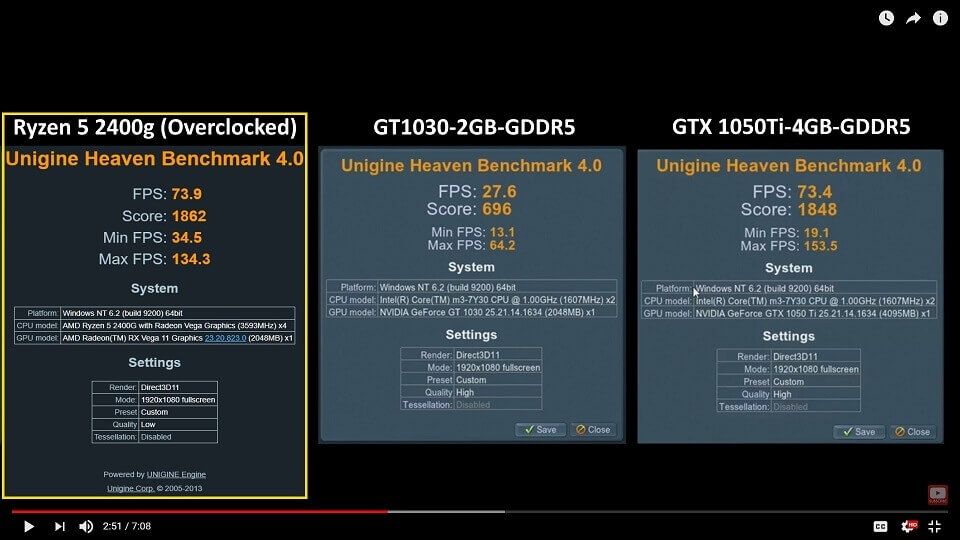Processors
- AMD Community
- Support Forums
- Processors
- For Those Who Are Having Problem With Ryzen 5 2400...
- Subscribe to RSS Feed
- Mark Topic as New
- Mark Topic as Read
- Float this Topic for Current User
- Bookmark
- Subscribe
- Mute
- Printer Friendly Page
- Mark as New
- Bookmark
- Subscribe
- Mute
- Subscribe to RSS Feed
- Permalink
- Report Inappropriate Content
For Those Who Are Having Problem With Ryzen 5 2400G
I recently bought this APU called Ryzen 5 2400g about 3 weeks ago and saw so many post about ryzen 5 2400g users that are not satisfied enough because of some stability issues. So i am here trying to share my experience with AMD community what kind of problem i got and how to fix it in a certain ways and also share some tips about this APU.
Here are the most common issues with AMD Ryzen 5 2400g (don't worry because i also experience all of this):
1. Registry Issues with TDR Checker Result in BSOD - Video TDR Failure Atikmpag.sys or Atikmdag.sys
Problem: a thing called TDR checker monitors the computers hardware, particularly the GPU, is say the GPU stops responding with the computer for 2 seconds TDR checker restarts the driver. The TDR checker was good on paper but did not work in the real world. as a gpu can stop responding when it is working hard.
Solutions:
- Exit all Windows based programs.
- Click Start, type regedit in the Search box, and then double-click regedit.exe from the result.
- Browse to and then click the following registry subkey:
HKEY_LOCAL_MACHINE\SYSTEM\ControlSet001 (sometimes called ControlSet002) \Control\GraphicsDrivers
On the Edit menu, click New, and then select the following registry value from the drop-down menu specific to your version of Windows (32/64 bit):
For 32 bit Windows
- Select DWORD (32-bit) value.
- Type TdrDelay as the Name and click Enter.
- Double-click TdrDelay and add 8 for the Value data and click OK.
For 64 bit Windows
- Select QWORD (64-bit) value.
- Type TdrDelay as the Name and click Enter.
- Double-click TdrDelay and add 8 for the Value data and click OK.
Close the registry editor and then restart your computer for the changes to take affect. This puts a delay on the tdr checker of 8 seconds thus the gpu can stop responding for 10 seconds, usually this fixes the problem.
The Ultimate Solution:
If you are still suffering from this issue (after updates or a reinstall your drivers) then you can follow this step, do the same thing as i mentioned before but instead of typing "TdrDelay" you can now type "TdrLevel" enter the data value as 0 then delete the TdrDelay ones, restart your PC. This method completely turns off Tdr checker, so now your windows 7/vista/8/10 now works more like windows XP without any TDR Checker anymore.
2. Stability Issues with Unstable Overclock Configuration
First of all i DO NOT recommend any corsair ddr4 RAM on any b350 series motherboard (idk for other series due to lack of experiment), i've been using the Vengeance RGB 3200 kit for more than 2 weeks and IT'S NOT STABLE even at loose timing. So i changed my RAM to V-GeN Tsunami DDR4 LED 3200kit, stable at cl 14 timing and it runs great untill now. I ussually OC that ram into 3533MHz with 16-18-18-18-36 timing and subtiming tweaked a lil bit when iam in need for AAA Gaming to boost my performance even better.
Here is my config for safe daily Overclock using combined method between Gigabyte BIOS and Ryzen Master:
(Please note that there may be some differences in name due to motherboard manufacturers standard)
@BIOS:
M.I.T. Settings
1. Advance Frequency Settings
- GFX Clock Frequency: 1600MHz
- GFX Core Voltage: 1.16875V
2. CPU Clock Ratio: Auto
3. CPU Frequency: 3.6GHz
Advance CPU Core Settings
- Core Performance Boost: Disabled
- AMD Cool&Quiet: Disabled
- SVM Mode: Disabled
- Global C-State Control: Disabled
4. Extreme Memory Profile: Profile 1
5. System Memory Multiplier: 32.00
Standard Timing Control
- CAS Latency: 16
- tRCDRD: 18
- tRCDWR: 18
- tRP: 18
- tRAS: 36
Advance Timing Control
- tRC: 54
- tCWL: 16
6. Voltage Settings
- Dynamic VCore (DVID): Auto
- Dynamic VCore SOC (DVID): Auto
- DRAM Voltage (CH A/B): 1.350V
Chipset Settings
1. Integrated Graphics: Forces
2. UMA Mode: UMA Specified
3. UMA Frame Buffer (VRam): 2G/4G (Depend On Needs)
Power Settings
1. ErP: Enabled
2. High Precision Event Timer: Enabled <<< Must be enabled in order to use Ryzen Master!
@Ryzen Master:
1. Speed (MHz): 3900
2. Core Disabled: 0 Cores
3. Voltage Control (V)
CPU Voltage: 1.3
4. Additional Control
Simultaneous Multithreading: On
5. APU GFX Speeds
APU GFX Clock: 1600 MHz
APU GFX Voltage: 1.16875
6. Memory Voltage Control
MEM VDDIO: 1.35
MEM VTT: 0.675
SOC Voltage: 1.1
7. Memory Control: Off or Set it same as your Current Profile <<< Changing any config on this settings will require Ryzen Master to restart your PC!
Please use HWInfo Software to monitor your CPU VCORE SOC, if your average is beyond 1.250v* then u may degrade your Ryzen IMC (Integrated Memory Controller) within 2-3 months and your APU will require more voltage that is no longer considered as safe voltages anymore!!!
*If your average CPU VCORE SOC is beyond 1.250v you will have to decrease your GFX Clock Frequency to 1550MHz/1500MHz and GFX Core Voltage to 1.115000v/1.100000v and see if its help decreasing your SOC Voltages. This is what we called as a silicon lottery where when it comes to overclocking processors, every CPU/APU is different. Imperfections during fabrication cause each CPU/APU to have different limits in terms of clock speed, so be gratefull for what you have and accept your fate!
3. Graphics Driver Compatibility Issues (Rarely Happened)
Sometimes BSOD like Video TDR Failure and so on is triggered by a faulty, incompatible or corrupt graphic driver. The main cause of this error seems to be faulty, outdated or corrupted graphic drivers or even your windows system files. So here is the fix:
Use the most stable driver not the latest one or even beta version!
1. Always try to repair your windows system files first before doing any graphic driver update or unistallation/reinstallation by executing sfc /scannow in elevated command prompt (as an admin) and follow the steps provided by windows in it and make sure that there is no corrupted system files before you proceed to the next step.
2. Uninstall any graphic drivers you have in your PC MANUALLY without using DDU or AMD Clean Uninstall Utility.
Here is the steps how you can do it manually or you can google it if you still need more detailed explanations:
Remove Drivers:
a. Access "Programs and Features" via "Control Panel"
b. Double Click “AMD Install Manager”
c. Use the "Express Uninstall" Option
d. Restart your PC when finished
Remove left over files/folders:
a. Access "Folder Options" from "Windows Control Panel"
b. Click the view tab and select “Show Hidden Files/ Folders And Drives" (Apply Settings)
c. Access Drive “C” (OS Location)
d. Delete the folder named “AMD”
Remove left over registry entries:
a. Click start and type "Regedit", then press enter
b. Click “HKEY_CURRENT_USER” and extend the folder
c. Click “SOFTWARE” and extend the folder
d. Delete the "AMD" folder
e. Click “HKEY_LOCAL_MACHINE” and extend the folder
f. Click “SOFTWARE” and extend the folder
g. Delete the "ATI Technologies" folders
h. Click “WOW6432Node” and extend the folder
i. Delete the "ATI Technologies" folders
j. Click “HKEY_USERS” and extend the folder
k. Click “S-1-5-21-545761268-2676804339-3983074714-1001" and extend the folder
l. Click "SOFTWARE" and extend the folder
m. Delete the "AMD" folder
n. Restart your PC
3. Install the most stable (not the latest one) version of graphics driver from AMD you can check this page for Ryzen 5 2400g:
Replacing your corrupted atikmpag.sys or atikmdag.sys file in your system files!
Sometimes express install of your graphics driver can result in a failure of deploying the installation files into your system so you have to replace that corrupted files manually. Don't worry, here is the fix:
- Find and insert your motherboard installation disc into your pc and try to find/search atikmpag.sy_ or atikmdag.sy_ file in that disc (depending what kind of blue screen you got).
- Copy that file into your desktop.
- Go to file explorer and paste C:\Windows\System32 at the address bar
- Search for atikmpag.sys or atikmdag.sys (depending what kind of blue screen you got)
- Go to command prompt as an admin and type "chdir desktop" without quotes and press Enter to change the directory to your desktop or "chdir C:\Users\your username\Desktop".
- Type "expand.exe atikmdag.sy_ atikmdag.sys" or "expand -r atikmdag.sy_ atikmdag.sys" without quotes and press Enter.
- When the expansion is complete, copy the new atikmdag.sys or atikmpag.sys file from your Desktop to the location where you find that file in your system32 before. If you can't replace it then you can rename the old ones like this "atikmpag.sys.bak" without quotes and then you can just copy paste the new ones from your desktop. Please do not follow the instructions on the internet who suggest you to rename that old "atikmpag.sys" file as "atikmpag.sys.old" because this one will causing a serious BootLoop BSOD.
- Restart your PC.
Thats it Folks thank you very much and hope it helps...
NOTE: Ryzen 5 2400g itself is considered as a very strong APU by me especially when you can get a pair of stable high speed ram module and tweak it to the next level, this APU are better than NVidia GeForce GT 1030 but slightly lower than GTX 1050Ti if you know how to push its limit.