Processors
- AMD Community
- Support Forums
- Processors
- 7800x3d system freezing under light load
- Subscribe to RSS Feed
- Mark Topic as New
- Mark Topic as Read
- Float this Topic for Current User
- Bookmark
- Subscribe
- Mute
- Printer Friendly Page
- Mark as New
- Bookmark
- Subscribe
- Mute
- Subscribe to RSS Feed
- Permalink
- Report Inappropriate Content
7800x3d system freezing under light load
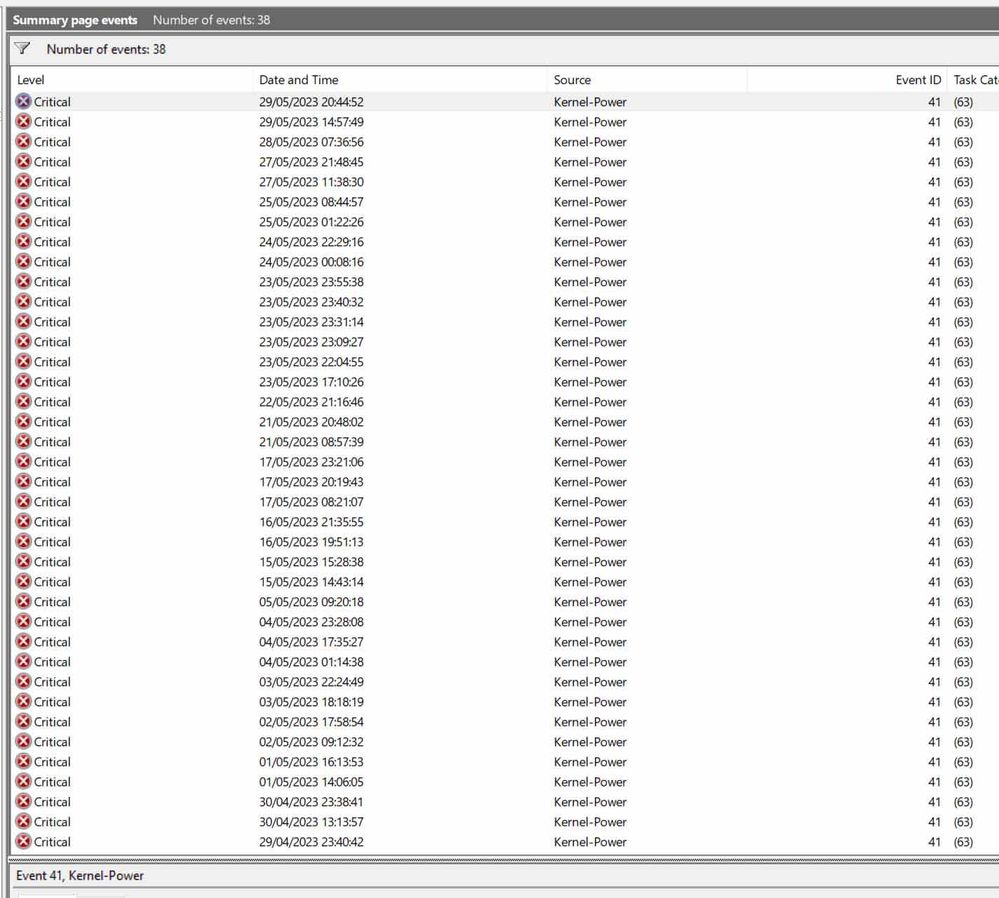 Windows Event Viewer (Crashes often happen >6 hours apart
Windows Event Viewer (Crashes often happen >6 hours apart- Moved the position of the nvme to a different slot away from the CPU
- downgrading the bios, then upgraded to newest non beta bios.
- Tried a few bios settings (changed power supply idle to typical among other things)
Solved! Go to Solution.
- Mark as New
- Bookmark
- Subscribe
- Mute
- Subscribe to RSS Feed
- Permalink
- Report Inappropriate Content
I pretty sure I've figured out the cause of my computer’s instability. It was an NVME-PCIE adapter! I’ve pulled the nvme drive out of the adapter-case and plugged it directly into the dedicated nvme slots and I’ve not had any crashes in days. My 64 GB of ram is running on XMP settings at 5600MHz and everything is stable.
The reason I used the pcie-nvme adapter is because my old computer had no nvme-slot. When I built the new system I just shoved the pcie adapter into the new motherboard because I couldn’t be bothered taking the nvme-ssd out of it’s case to use the dedicated nvme slots on my new motherboard. Why should I, it’s basically the same isn’t it – No! apparently not. It’s worth mentioning that the drive in question had no operating system only data.
Anyway I hope this helps someone.

- Mark as New
- Bookmark
- Subscribe
- Mute
- Subscribe to RSS Feed
- Permalink
- Report Inappropriate Content
Sorry to hear your problems as I know too well how annoying it can be as I myself have been fighting with my own build using a Ryzen 7950X3D.
Going by what you say it seems like a CPU issue until I just seen 32GB ram sticks, trouble with that is it maybe your motherboard hates the memory and I know if you RMA the CPU they will ask to try other memory which sounds great, but unless you have money to burn or you are a reviewer the average joe will just have what you brought for the PC you have, so saying all that try using just one stick of ram and see how you go, if you get the BSOD then repeat with the other stick of ram, if you still get the BSOD then do you have EXPO enabled, if so try disabling that and see how you go, if you still get BSOD then reenable EXPO but dial down the speed of the memory to 4800MHZ.
If you still get BSOD then check the voltage of you SOC in HWiNFO64 and see what it reports should be no more than 1.3v.
Before you try any of the above, are you using curve optimizer, if so disable that first for testing.
- Mark as New
- Bookmark
- Subscribe
- Mute
- Subscribe to RSS Feed
- Permalink
- Report Inappropriate Content
After reseating the 64GB ram module I retested it on Memtest86+ v6.2 for 7 hours and it passed (5 rounds of testing) with no errors. Of course the computer still crashes all the time. Just to be absolutely 100% sure it’s not a ram issue I spent another 133 euros buying 2x16 GB of G.Skill ram (F5-5600J2834F16 GX 2-TZ5. N) which is also on the motherboards QVL list. Computer still crashes and I actually get blue screens now. Would you say it’s time to RMA the processor? I mean it’s either the processor, the motherboard, or something else.
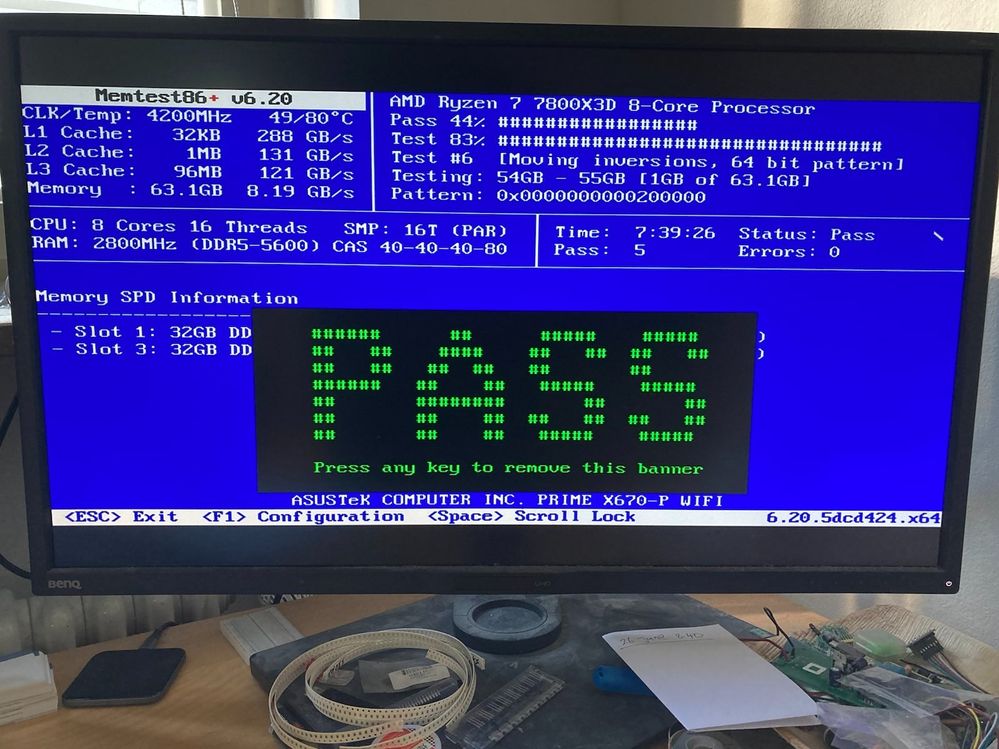
- Mark as New
- Bookmark
- Subscribe
- Mute
- Subscribe to RSS Feed
- Permalink
- Report Inappropriate Content
Sorry, would have replied earlier if I had some notification that you replied and only seen your reply because of a weekly digest email been sent to me.
Did you sort the problem as bit confused by the time stamps on this thread, but if you have not sorted it please read on, otherwise please just ignore it.
Right, that rules out the memory, so motherboard or CPU, well I know that kernel error so, so, well, that happened on one of my 7950X3D CPU’s that got RMA back to AMD, what you need to do is make sure it is the CPU.
So, go into curve optimizer and set all core to 20 positive, this will change the voltage curve of the CPU when boosting and at idle, if it does not crash with that kernel error then it’s your CPU.
Let me know how you get on and I will look at this page each day as that’s only way I know you replied.
- Mark as New
- Bookmark
- Subscribe
- Mute
- Subscribe to RSS Feed
- Permalink
- Report Inappropriate Content
Thanks for your reply. I was just about to RMA the CPU. The AMD guy asked me to remove some stuff from the motherboard which led to the discovery of the PCIE adapter cause of the problem. I'm a bit embarrassed I didn't see that earlier. Thank you for your help.
- Mark as New
- Bookmark
- Subscribe
- Mute
- Subscribe to RSS Feed
- Permalink
- Report Inappropriate Content
Thank you for your reply. I'm having a closer look at the ram as you suggested which is taking over a week. Every change requires 6 to 8 hours of testing before a crash, or BSOD as you say (I never get an actual blue screen because he computer just resets). So far I've tested each stick with different settings and each time it fails. Today I ran Memtest86+ v6.2 for 8 hours on the full 64Gb, and got a pile of errors which was weird because last time I ran that it was fine. I reseated the RAM turned expo on and slowed down the frequency a notch. Will run memtest tomorrow. It's worth noting that my specific set of RAM is on the motherboard QVL so I'd be surprised if that 218 euros worth of ram isn't compatable? I read somewhere that Memtest errors could be due to motherboard or CPU cache issues too... Anyway will update this post in a couple of days...
- Mark as New
- Bookmark
- Subscribe
- Mute
- Subscribe to RSS Feed
- Permalink
- Report Inappropriate Content
Thank you so much everyone for sharing your useful thoughts. I was looking for the solution and finally got the answer from here. Keep sharing such amazing content because it is very useful.
- Mark as New
- Bookmark
- Subscribe
- Mute
- Subscribe to RSS Feed
- Permalink
- Report Inappropriate Content
- Mark as New
- Bookmark
- Subscribe
- Mute
- Subscribe to RSS Feed
- Permalink
- Report Inappropriate Content
I pretty sure I've figured out the cause of my computer’s instability. It was an NVME-PCIE adapter! I’ve pulled the nvme drive out of the adapter-case and plugged it directly into the dedicated nvme slots and I’ve not had any crashes in days. My 64 GB of ram is running on XMP settings at 5600MHz and everything is stable.
The reason I used the pcie-nvme adapter is because my old computer had no nvme-slot. When I built the new system I just shoved the pcie adapter into the new motherboard because I couldn’t be bothered taking the nvme-ssd out of it’s case to use the dedicated nvme slots on my new motherboard. Why should I, it’s basically the same isn’t it – No! apparently not. It’s worth mentioning that the drive in question had no operating system only data.
Anyway I hope this helps someone.

- Mark as New
- Bookmark
- Subscribe
- Mute
- Subscribe to RSS Feed
- Permalink
- Report Inappropriate Content
Hi, I have a similar issue, is there a way to debug it?
- Mark as New
- Bookmark
- Subscribe
- Mute
- Subscribe to RSS Feed
- Permalink
- Report Inappropriate Content
I assume you’ve checked the ram stability with memtest86? First check the device manager and make sure there are no exclamation marks! on any devices. IF that’s all good and you’re 100% sure all the drivers are all installed correctly, then remove EVERYTHING you don’t need from the motherboard including the GPU (hopefully you’ve got SOC graphics with your processor and motherboard). If you have an NVME-ssd move it away from the processor towards the outside slots. The reason for doing this is that the central slot uses the CPU bus while the outer slots use the motherboard chipset which can be a little more stable albeit slower (my humble understanding). Make sure you’re using the latest non-beta bios and all your bios settings are standard and non XMP EXPO. Do all of that and see if you still have problems.

