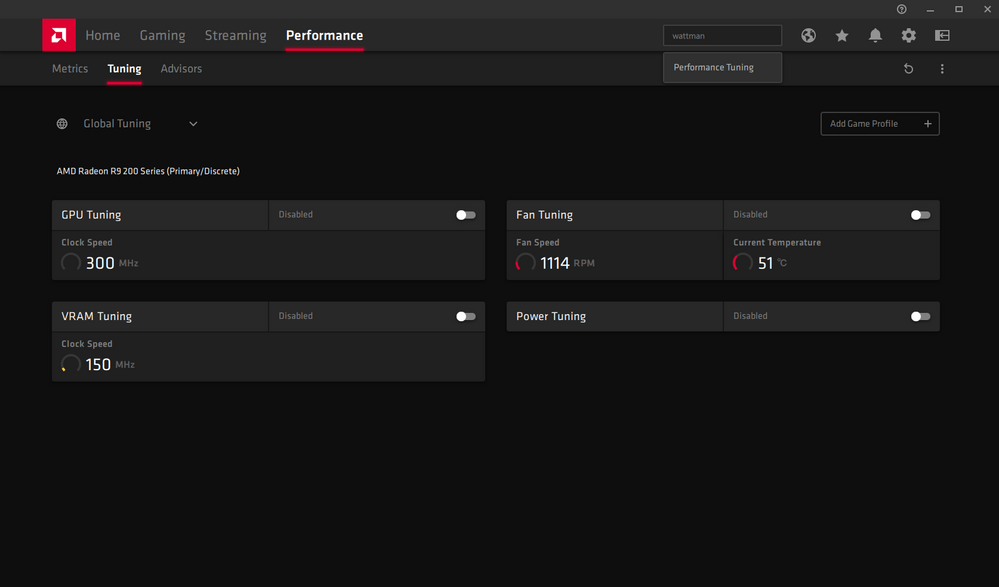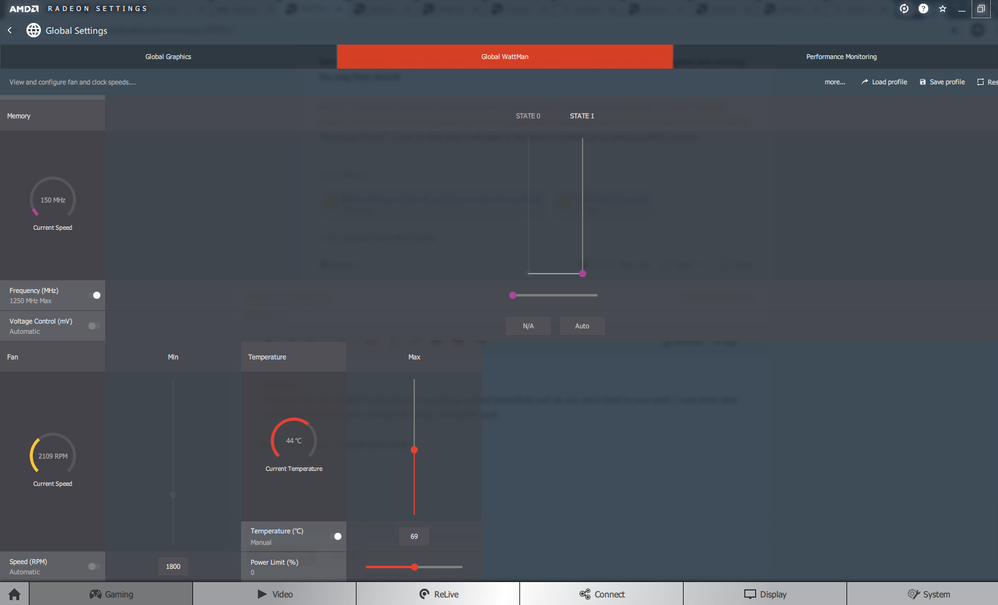- AMD Community
- Support Forums
- PC Drivers & Software
- Re: WATTMAN DISSAPEARED AFTER LATEST UPDATE
PC Drivers & Software
- Subscribe to RSS Feed
- Mark Topic as New
- Mark Topic as Read
- Float this Topic for Current User
- Bookmark
- Subscribe
- Mute
- Printer Friendly Page
- Mark as New
- Bookmark
- Subscribe
- Mute
- Subscribe to RSS Feed
- Permalink
- Report Inappropriate Content
WATTMAN DISSAPEARED AFTER LATEST UPDATE
Ok, so i was playing csgo (as one does) and it kept having micro stutters every minute or so of gameplay for the past couple of weeks but it became really bad yesterday. long story short but i diagnosed the issue to being my r9 290 running at an i smit you not 87 Celcius!!! i wish i took bloody screenshots i couldnt beleive it. anyways so i use wattman to set my maximum allowed temp to 60 and the fan started whirring like a jet engine and the temp went down to 58 and i was gaming for about 4 hours after without a single hickup. so i thank the amd gods for fixing the problem and i figure i will update the amd software before going to bed.
this morning i wake up and i want to check the thermal curve and i cant find it anywhere. then i figure i must be missing it in the mountain of menues so i find this article:
https://www.amd.com/en/support/kb/faq/dh2-020
and i am even more confused than before. my screen looks nothing like this! i was never prompted to accept any eula and i cant even "tune" temp because every time i flip the switch to on and click apply it turns it back to off!!!!!!!!
i am this flipping close to ripping my hair out i am so bloody done with this nonsense. why does my screen look nothing like the one in the support article???? is my gpu going to go to 56004503 21589012 degrees again???? why did i think updating was a good idea
and finally, where the can i find wattman????? in my picture attached you can see i even type wattman into the search at the top right and it recommends the same page i am in on the screenshot.
do you need to download wattman separately now? if so can someone please link me where???? ive spent all bloody morning googling and i cant find any answers i just want my house to not catch on fire from unregulated temps plz help
tldr = how can i make a temperature curve if my most recent version 19.12.3 does not have the same options os my 10 month out of date wattman had, and looks nothing like the support article software?
- Mark as New
- Bookmark
- Subscribe
- Mute
- Subscribe to RSS Feed
- Permalink
- Report Inappropriate Content
I had issues with my R9 290X with both versions. Install version 19.12.1...runs perfect and easier controls
- Mark as New
- Bookmark
- Subscribe
- Mute
- Subscribe to RSS Feed
- Permalink
- Report Inappropriate Content
hey thank you so much for the reply!
i did what you said and it actually took me 2 tries of installing because the first time i got some sort of error, but finally in the end it said it was "partially installed". whatever, everything seems to work and thank god i am able to set the thermal curve without any issues.
i realized for whatever reason my attachment on the first post did not upload so im uploading the picture in the hope that someone at amd sees and fixes this.
as you can see i have no options to do anything and even flipping the fan tuning switch to on and then clicking apply it just flips it back to off a second later. its like a worse useless machine cause i actually need it to do something...
on the ^ version of the settings i played about 5 minutes of csgo and when i flipped back to the software it said i was at 89 Celsius. absolutely unbelievable i have never overclocked and have no intention of overclocking my card (because im throttled by a weaker cpu) so i know for a 100% fact that this nonsense isn't because of me.
anyways im never updating ever again and frankly this experience has really dampened my enthusiasm for amd generally. i thought you lot turned for the better but if i didn't know any better this software update looks like it was made to fry my older card to force me to buy the newer one... kinda disgusting.
- Mark as New
- Bookmark
- Subscribe
- Mute
- Subscribe to RSS Feed
- Permalink
- Report Inappropriate Content
This website the indicates Maximum Operating Temperature for GPUs and CPUs seems to indicate that R9 Max Operating Temps is around 94C to possible 100C.

If you had a "Partial" installation then it wasn't really a successful installation thus maybe why you are getting those results which you uploaded in your reply.
Here is the latest R9 290 Driver Release notes. The only Known issue concerning R9 GPU cards is this one:https://www.amd.com/en/support/kb/release-notes/rn-rad-win-19-12-3

Here are the previous R9 290 AMD drivers (about 6 months worth) from AMD: https://www.amd.com/en/support/previous-drivers/graphics/amd-radeon-r9-series/amd-radeon-r9-200-seri...
You can try and downgrade to previous AMD Driver and see if it fully installs successfully and Wattman is working correctly.
If you haven't done this method yet,
Try using DDU (Display Driver Uninstaller) in Safe Mode with the internet disconnected and AMD Folder at C:\AMD deleted. Once DDU reboots back into Windows Desktop, still with the internet disconnected, run the full AMD Driver package. If it installs fully and correctly, connect the Internet again and also delete C:\AMD Folder from the Root directory to save space and prevent any future conflicts when installing a newer AMD driver.
- Mark as New
- Bookmark
- Subscribe
- Mute
- Subscribe to RSS Feed
- Permalink
- Report Inappropriate Content
Hi thank you for the reply.
I appreciate that its not like my card would have exploded and killed me at 85 degrees but I am about 99% sure that my original "stuttering" issue was caused by temperature. It would always start a couple of minutes into the game and when I set the maximum temp to 65 it stopped stuttering immediately and I played for several hours that day with no issues.
Now however I have a different problem. CSGO seems to run more or less fine and without any stuttering, but Rainbow 6 Siege has become literally unplayable. I turned all the ingame settings down to the lowest except for the resolution, and inside a small room I would estimate I get about 10 or 20 fps when staring at a wall. When I go outside though my fps tanks to 2 or 1 or less than one. its basically a slideshow and completely unplayable. I can't say for sure that this wasn't an update to the game that caused this because I haven't played r6 in a couple weeks, but I am pretty sure I caused this with whatever I did to the drivers. By the way I was getting 40-70 fps on medium settings with AA and bloom and all that jazz just a few weeks ago.
I do see a setting in game for refresh rate, but it is stuck to 120 and I can't change it. Is there any way to lower refresh rate of the monitor from windows settings or something?
Also, I want to try reinstalling the drivers because the first time I ran the old 290 driver installer, after rebooting it gave me an error number and said it aborted. So I rebooted and literally ran the same exact driver installer again and this time on reboot it gave me the same error number but a box popped up saying that "partially installed" or something like that. I think it also mentioned something about openGL in the error message but I honestly can't remember but at least my resolution when back to normal and CSGO worked well!
Could you please elaborate on what exactly a DDU is? Is it something I download of the internet? Does it come in the Radeon settings program?
What exactly do you mean by "the full AMD driver package"? is it the installer you can get from the AMD page you linked or is it something else?
Also how do I start my computer in safe mode?
Also also; I believe I installed the latest optional driver "Adrenalin 2019 Edition 19.12.1 Optional", but now I noticed one is titled "Adrenalin 2019 Edition 19.9.2 Recommended (WHQL)". Did I accidentally install a busted alpha version instead of the stable one? Could that be what causes my issues?
I am sorry for my stupid questions I have no idea what I am doing. I would really appreciate further explanation. Thank you kindly.
- Mark as New
- Bookmark
- Subscribe
- Mute
- Subscribe to RSS Feed
- Permalink
- Report Inappropriate Content
DDU is a small program extremely popular with both AMD and Nvidia Forums for removing all traces of the current driver installed. It is free and you can download from here Wagnersoft. But I downloaded it for you and attached it to this post.
If you don't know how to get into Safe Mode then just run DDU in the Windows Desktop with the internet disconnected. Once it finishes it will reboot the computer to remove all traces of the current AMD driver installed on your computer. DDU can boot you into Safe mode but you have to let it know you want to do that. Once you get back to the Windows Desktop after rebooting delete in the Root Directory C:\AMD Folder to prevent conflicts with the new AMD Driver installation which uses the same AMD Folder.
But you may first want to run Microsoft Install/Uninstall Troubleshooter which I also have attached to this post for you to download. To make sure you don't have any issues with installing software on your computer. It is harmless to run. By the way, save the Troubleshooter for future use in case you have issues installing or uninstalling software. Most of the time it doesn't really help but it will make sure your Windows is properly set up to install or uninstall software.
Before running DDU, go to the link I posted and download the Driver which will be the Full set and save it. Once you do all of the above, click on the AMD installation package and see if this time it install correctly.
If it does install correctly, connect the Internet back up and again delete C:\AMD Folder.
The Optional is really a BETA that hasn't yet been tested by Microsoft for Windows while the WHQL has been tested for Windows. You can download the WHQL which probably will be the most stable but Optional may have some fixes that the WHQL doesn't . So it is up to you. The link I gave you I believe it is the latest and Optional version. If you want the WHQL you need go here again to download it: https://www.amd.com/en/support/graphics/amd-radeon-r9-series/amd-radeon-r9-200-series/amd-radeon-r9-...
AMD, as far as I know, doesn't put Alpha software drivers to download. They are too unstable for public use. Only for testers. The problem you are having is that the AMD Driver was partially installed thus it is corrupted and not working the way it should. That is why you need to remove all traces of that corrupt installation before installing again by using DDU.
By the way, no question is stupid. Otherwise nobody will ask any questions believing it is stupid and be embarrassed. Beside the questions you asked are probably many noobie or less computer literate Users would have asked.
Merry Christmas & Happy New Years. Hope the driver installs successfully and all your games are working the way they should.
NOTE: If you need download a previous AMD Driver to see if it solves your problem, in case the latest doesn't. At the bottom of the various OS Driver Downloads there is a blue link at the lower left corner saying "Previous Driver". Click on that and it will take to the past 6 months or so previous AMD Drivers.
- Mark as New
- Bookmark
- Subscribe
- Mute
- Subscribe to RSS Feed
- Permalink
- Report Inappropriate Content
Hi elstaci,
Thank you for the detailed instructions, everything worked beautifully just as you described in your post. I was even able to uninstall AMD overdrive using that handy uninstaller tool! It was so persistent it didn't want to get uninstalled through the control panel like a normal program lol.
As to my problem, it would seem that despite doing a clean install the new version of the software just doesn't have temperature control anywhere.
However, I was able to at least manually set the minimum speed of the fan as you can see ^, but even that is busted unfortunately. setting to 1800 the fan would constantly jump between 1700 and 1900. It literally would not stop spinning up faster and then slowing down on an about 4 second loop over and over and so on. It was so bloody annoying. Also as you can see in the picture, still no options for fan curves to my great disappointment.
Fortunately I was able to install the older Adrenalin 2019 Edition 19.10.1 Optional (WHQL) driver and this time installation was completely without issue! No error messages or anything!
I still have to do more testing but I hopped into a Rainbow 6 situation and I am very happy to report that frames are back in the double digits!!! yayayayay!!! Also as you can see in the picture I can actually set my maximum temperature again!
One other weird thing was that my AMD folder in C: was literally over 11 gigs big when i deleted it the first time! WOW! Something was clearly very wrong there! Deleting the old AMD folder is really good advice!!!
Late merry Christmas to you! And happy Holidays, and happy New-Year and may all the good things happen to you!!! Thank you so much for taking the time to write all that out. I'm pretty sure my computer hasn't run this fast in YEARS (my AMD folder was created in early 2015!!!). I was super worried that I busted my computer for good. I am super duper glad that it is still kicking! Hopefully it powers through a couple more years.
Anyways thanks again for all the help! I hope your next year will be 1000x better than this year!
- Mark as New
- Bookmark
- Subscribe
- Mute
- Subscribe to RSS Feed
- Permalink
- Report Inappropriate Content
AMD Folder was 11 gigs. Must have had many different AMD Drivers in that one folder. That is why it is best to delete the AMD Folder after successfully installing the current AMD Driver. I bet that was the reason you were having problems with the AMD drivers. That old AMD Folder was probably mixing previous and current files when you were installing the current AMD driver thus corrupting the installation each time.
Anyways, Glad you have your computer working the way you like it. Don't bother updating the AMD Driver unless you specifically have an issue to resolve and the new driver fixes the issue like a game requires a newer version AMD driver.
You also have a Post Merry Christmas and Happy New Years!
Take care.