I've recently decided to not use StoreMI but I have trouble in removing it.
I was using bootable StoreMI combining a 256GB SDD with 1TB HDD without cache, dividing it into 3 partition.
After deciding to remove it, I've removed 2 non-main partition and added all free spaces to main partition
To remove I have:
Opened StoreMI Application
Clicked Remove Store MI
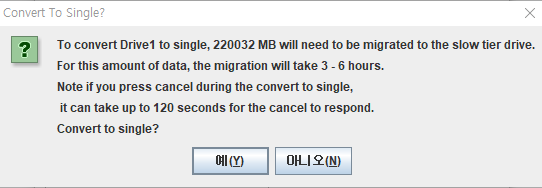
Clicked Yes

Clicked Yes
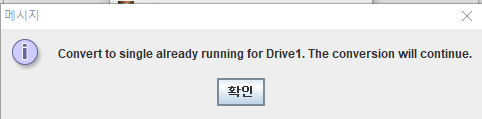
Clicked OK
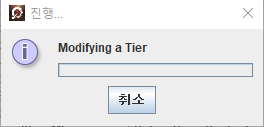
Stuck on this window for 10 hours.
Even tried to format the windows but couldn't as the driver doesn't appear on windows installation.
Currently using Ryzen 2700x and X470 Prime Pro as mainboard.
And yes, I've rebooted a lot of times including after reinstalling StoreMI
Would really appreciate any way to remove StoreMI and I don't mind having my data on disk completely erased.