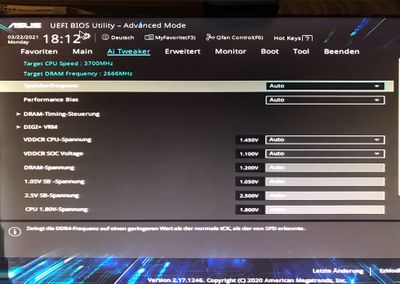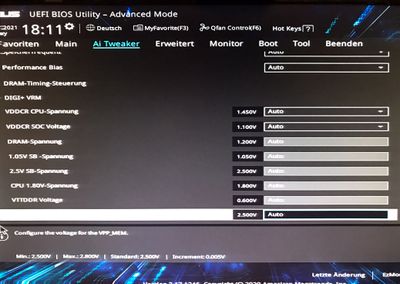- AMD Community
- Support Forums
- PC Drivers & Software
- Re: General Problems with AMD Radeon Software and ...
PC Drivers & Software
- Subscribe to RSS Feed
- Mark Topic as New
- Mark Topic as Read
- Float this Topic for Current User
- Bookmark
- Subscribe
- Mute
- Printer Friendly Page
- Mark as New
- Bookmark
- Subscribe
- Mute
- Subscribe to RSS Feed
- Permalink
- Report Inappropriate Content
General Problems with AMD Radeon Software and Drivers
Hello Guys,
I'm a young person from Germany, so please excuse my bad english.
PROBELM 1:
I recently tried to use the AMD Eyefinity Mode because I saw a video about it on YouTube. I searched and searched but I couldn't find the option. I also asked in some german PC-Forums, but nobody could help me. I hope you can
PROBLEM 2:
Since I have my PC my screen goes black from time to time (about every 30 minutes) and every aplication crashes. Sometimes also Blackscreen. I don't know why this happens. Especially for me as a gamer this is really annoying. After the blackscreen the AMD Bugreport Tool notifys me that my PC had a Drivertimeout. What do I have to do to fix this?
PC-Details
CPU: AMD Ryzen 5 3400G with Radeon vega Graphics
GPU: AMD Radeon RX Vega 11 Graphics
Software-Details
AMD Radeon Software Version: (Optional Installation) 21.3.3
Driver-Version: 20.50.03.01-210310a-365057E-RadeonSoftwareAdrenalin2020
Operatingsystem-Details
Name: Microsoft Windows 10 Pro
Version: 10.0.19042 Build 19042
Systemtype: x64 based PC
Baseboard-Manufacturer: ASUSTeK COMPUTER INC.
Baseboard-Product: PRIME A320M-K
The PC is a Desktop PC - so no Laptop!
If you have any questions about the PC feel free to ask.
Please help me!
Greetings
TheBeaconCrafter
Solved! Go to Solution.
- Mark as New
- Bookmark
- Subscribe
- Mute
- Subscribe to RSS Feed
- Permalink
- Report Inappropriate Content
So, basically for people who need a solution to this thema: My RAM was broken. Therefore I bought a new one. It works perfectly now. Thank you for all your replys!
- Mark as New
- Bookmark
- Subscribe
- Mute
- Subscribe to RSS Feed
- Permalink
- Report Inappropriate Content
What is the rating of your psu, and how old is it?
- Mark as New
- Bookmark
- Subscribe
- Mute
- Subscribe to RSS Feed
- Permalink
- Report Inappropriate Content
Maybe about a year old. I'll check for the rating, wait a minute
- Mark as New
- Bookmark
- Subscribe
- Mute
- Subscribe to RSS Feed
- Permalink
- Report Inappropriate Content
Here are the BIOS settings
- Mark as New
- Bookmark
- Subscribe
- Mute
- Subscribe to RSS Feed
- Permalink
- Report Inappropriate Content
Please DO NOT open multiple posts on the same issue.
- Mark as New
- Bookmark
- Subscribe
- Mute
- Subscribe to RSS Feed
- Permalink
- Report Inappropriate Content
Okay. Im not going to open any more posts. Body nobody wants to help me.
- Mark as New
- Bookmark
- Subscribe
- Mute
- Subscribe to RSS Feed
- Permalink
- Report Inappropriate Content
Can you help me?
- Mark as New
- Bookmark
- Subscribe
- Mute
- Subscribe to RSS Feed
- Permalink
- Report Inappropriate Content
Starting from the start.
1) If you are overclocking, set it back to normal.
2) Make sure you have at least a 500w psu.
3) Apply all the windows updates
4) Update your motherboard to the latest bios.
5) If you are using any overclocking utilities, turn them off.
6) Reinstall your graphics drivers, using the "clean" install method included in the graphics drivers.
7) Try using a different cable from your video card to the screen.
9) Try your monitor on a different video card.
10) Try your pc with a different video card.
Once you've done all that, report back.
Thanks.
- Mark as New
- Bookmark
- Subscribe
- Mute
- Subscribe to RSS Feed
- Permalink
- Report Inappropriate Content
It might help if you list the make/model of monitors and cables (and/or adaptors) being used, for someone to offer assistance.
- Mark as New
- Bookmark
- Subscribe
- Mute
- Subscribe to RSS Feed
- Permalink
- Report Inappropriate Content
So, basically for people who need a solution to this thema: My RAM was broken. Therefore I bought a new one. It works perfectly now. Thank you for all your replys!