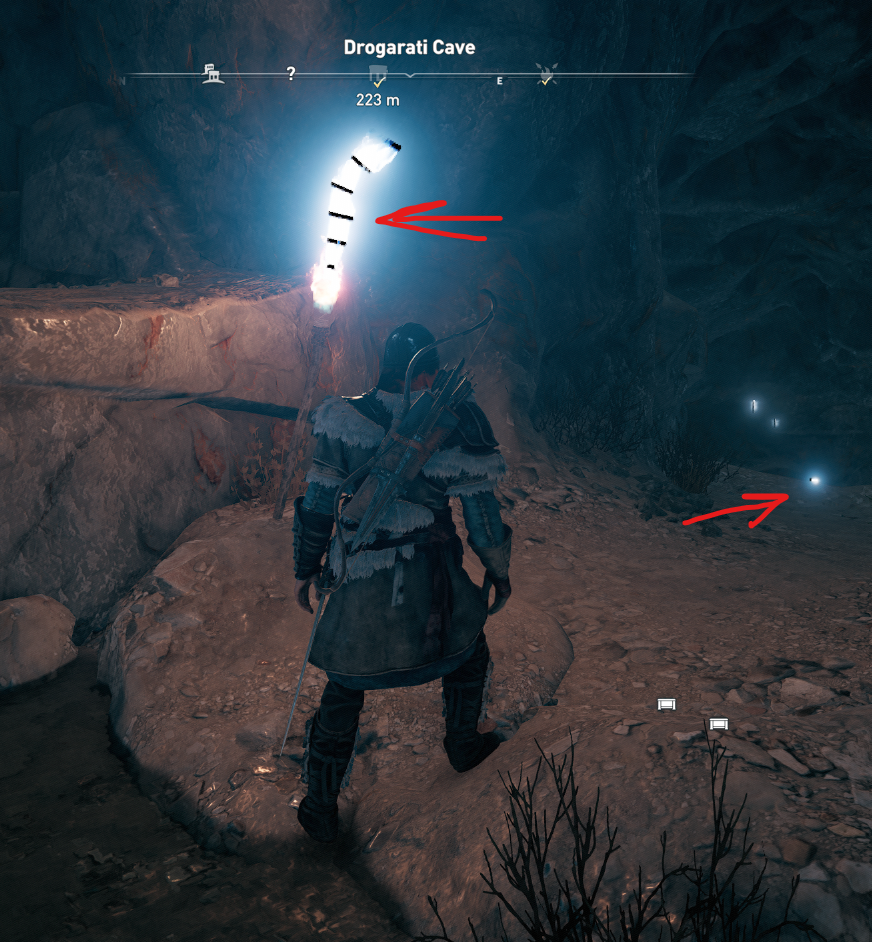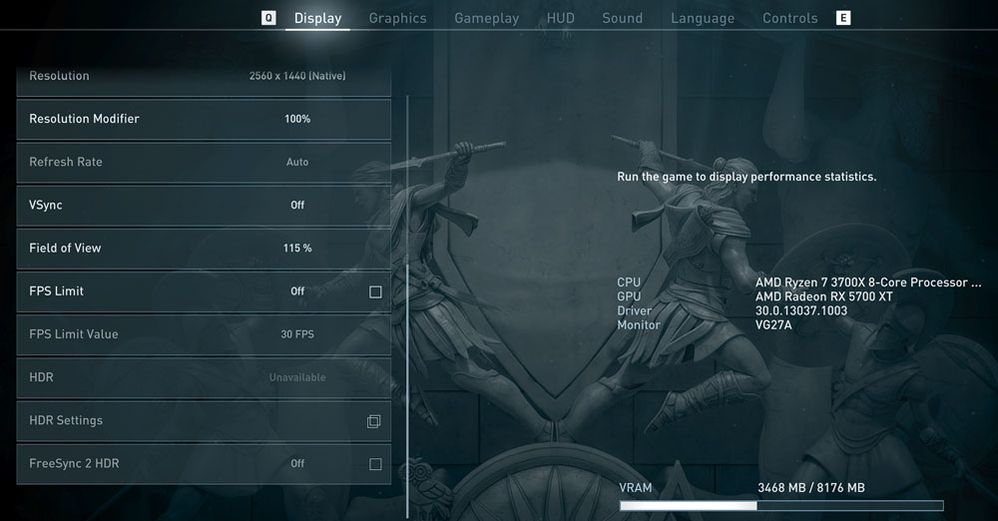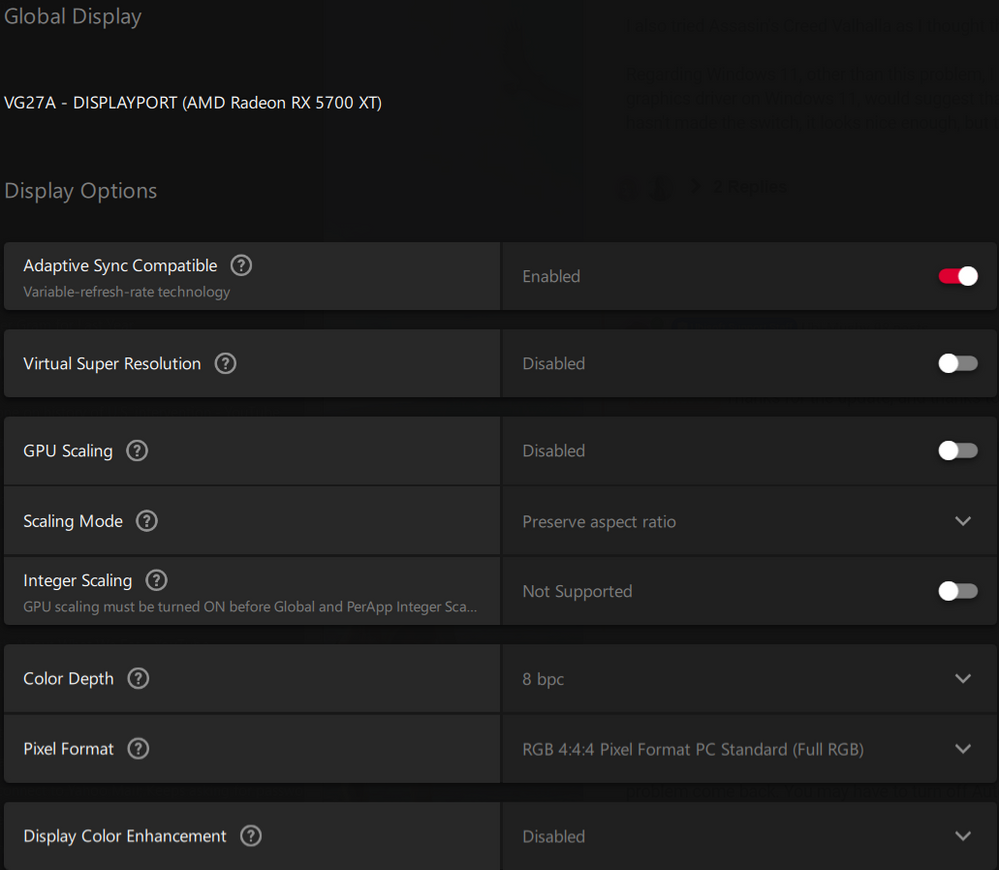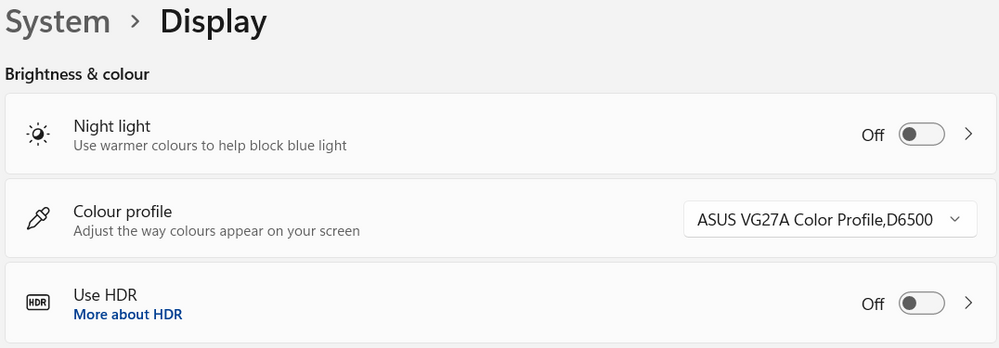Graphics Cards
- AMD Community
- Support Forums
- Graphics Cards
- Odd graphics issues - Windows 11 - AMD 5700XT - As...
- Subscribe to RSS Feed
- Mark Topic as New
- Mark Topic as Read
- Float this Topic for Current User
- Bookmark
- Subscribe
- Mute
- Printer Friendly Page
- Mark as New
- Bookmark
- Subscribe
- Mute
- Subscribe to RSS Feed
- Permalink
- Report Inappropriate Content
Odd graphics issues - Windows 11 - AMD 5700XT - Assasin's Creed Odyssey v1.5.4
Hi, I'm having some odd graphics issues with Assassin's Creed Odyssey.
The system:
OS: Windows 11
CPU: AMD Ryzen 3700X
GPU: AMD 5700XT with the latest drivers: 21.11.2 - at the time of posting
Assassin's Creed Odyssey: v1.5.4
The issue is with dust and smoke effects when indoors or at night; it's fine when the scene is sunlit.
Here are some images of the issue:
Here's a short video where you can see the effect on the dust kicked up by the characters feet:
I've tried altering the graphics settings within the game, I also tried installing an older driver and a clean installation of the latest driver, but nothing seems to work.
Has anyone else had this issue, and did you manage to resolve it?
- Mark as New
- Bookmark
- Subscribe
- Mute
- Subscribe to RSS Feed
- Permalink
- Report Inappropriate Content
I suspect your contrast slider might be cranked to 200 in AMD adrenaline or your brightness it ups the contrast and brightness of light sources as i mentioned !! try halve it!
I pretty much put if its a word in here i set AMD that word =true
lets see if it works!
lighting and lights in game can be greatly affected by HDR or bit depth.
perhaps you've an 8bit display but set it to 10bit without having a 10bit panel
try disabling HDR or using 8bit full RGB 444
try resetting adrenaline software driver settings to factory defaults as cranking brightness or contrast sliders can cause any light source to oversaturate and go white hot overexposed clipping like that. Consider either trying enabling HDR in windows 10 display settings and setting bit depth to 10bit RGB 444 in adrenaline display settings 1080p 60 or 120hz.. 720p for ultrawide display (5700xt has no HDMI 2.1 so 1080p is all it can do in HDR 120hz for gaming) Consider setting your black levels to low and cranking brightness a little in game if that helps as some monitors are too bright naturally too which makes it worse.
try setting a config file by in the game directory where ACvallhalla game binary EXE file is located config.ini by making a new text file and naming it this. then edit the text file and specify
Capability=VULKAN4.5
AMD FidelityFX Screen Space Reflections=True
AMD FidelityFX Tone Mapping=True
AMD FidelityFX Combined Adaptive Compute Ambient Occlusion=True
AMD FidelityFX CAS=True
AMD FidelityFX HDR Mapper=True
AMD FidelityFX Variable Shading=True
TextureQuality=10.0
ImageQualityRate=10.0
BitDepth=48bit
MeshQuality=10.0
HDRmode=True
Colorspace=BT.2390
Freesync2=Enabled
AOQuality=10.0
ShadowQuality=10.0
not sure if AOquality works maybe AmbientOcclusionQuality=10.0 just add both if looks like working can delete one?
uhh so maybe the only way to make retard **bleep** game and developer who are clueless make all this fake software get a clue is to set every game setting to "true" instead of enabled.. make them be good boys and more truthful. Good old boolean values! traditional values.. for a traditional man in the modern world where games should be photorealistic life like but people would rather play retro console games with SNES super famicom hardware thats so **bleep** donkey kong wins awards game hall of fame because its greeting card beeps you a tune holds an entire song score for a full length of 8 notes they just rewind and pitch shift and cut up like dubstep vocals to make the sound track for every level and donkey kong wins prizes and awards for their underwater level because its a game about going ape**bleep** wrecking the jungle in search of bananas to swallow.. nintendos always used nvidia hardware.. ewww.
the ACV game had HDR settings slider options you cranked the brightness to max it may be whats making the games lights too white clipping overexposed. Like set it for the nits of brightness your display is rated for. My samsung TV is rated for 2000 nits but assassins creed looks pretty great at 2000 even a bit past it, it lets me select up to 4000nits but then some things may look too sunny bright overexposed, theres an exposure setting too. Cranking it up on a good display can make lighting look like actual daylight. See AMD are true graphics cards and their games adjust lighting in game or tesselation size and quality in like 1-64x whatever you set it to. Nvidia all has premade with AMD hardware graphics that they calculate in advance and built the game optimal as possible and set to far lower quality settings. Then make AMD load the entire game level into the GPU all at once which makes it struggle a little. You can output 10x the graphics quality on AMD. Dont believe me? try changing the values of ImageQualityRate=10.0 and TextureQuality=10.0 or 1 or 1.0 edit in notepad while game is running.
You can try ShadowQuality setting or whatever you like.. actually i have a 5700XT too! If you like I could try and post my config files for this game for you.
dont forget to adrenaline advanced settings 10bit panel output if you have one and restart.. and set AntiAliasing to override 2x adaptive multisampling or 2x supersampling restart game to test either one.
Set Texture quality high and aniso16x
maybe enable antilag ..
set the game to all ultra i guess? should still get about 80fps
if thats not good enough you could lower some quality settings?
Oh set tessellation down bottom to override forced 2x or 4x then once you see it work change to application settings then AMD settings and choose to play in the one you feel is best.
You wouldnt believe how amazing some games look on a 5700xt like mortal kombat 11 the cutscenes look like garbage compared to in game gameplay.
Okay people!! all the quality levels, just umm throw in the highest prime number possible.. try anything out and see if it works for you
you could try VariableRefreshRate=True
FPS=Variable
?? i dunno
yeah.. that much bit depth = fine i guess? how to code and program 101 use prime numbers for everything! i have no clue what im doing but my game looks bloody amazing! especially MK11 aftermath that games super bloody and super amazing.. uhh ACvalhalla looks great for me. i have odyssey but not installed it in ages its ultra quality was super performance taxing maybe? should run on all ultra 60fps min tho.
I uhh may need to get AMD SDK.. i will try see if can enable AMD tressFX for all hair too with a toggle! w000t hairy buggers are a go! YAY.. yeah nobody gives a crap about hair because I'm a hairy old australian man.. but it can look great when done right. like those sexy MMD dancer girls with shiny hair.. or that new vtuber with tressFX hair.. **bleep** bitch learned to type in the right config.ini file to make the developers look like retards and didnt tell us what the command words was!
im gonna guess its AMD tressFX=true
who knows if i have to umm install the SDK or anything. I will if i have to!
I'll make the damned games myself if i have to.
Hope it fixed your problem.
- Mark as New
- Bookmark
- Subscribe
- Mute
- Subscribe to RSS Feed
- Permalink
- Report Inappropriate Content
Hi, thanks for your suggestions.
I don't have an HDR monitor and HDR is disabled in Windows and in both the game settings and the Radeon software. Colour and bit depth look right too:
I tried the config.ini, but that didn't help.
I've tried messing with the graphics settings within the game, the overall quality, volumetric fog, shadow quality, etc., but nothing seems to have any effect on this issue.
- Mark as New
- Bookmark
- Subscribe
- Mute
- Subscribe to RSS Feed
- Permalink
- Report Inappropriate Content
config.ini in the folder with the ACVallhalla64 exe file and place one in your my documents
umm bitdepth field value actually is for the HDR output setting i enabled up top previous. setting it to 48bit seems good enough
Copy paste these in to get your games going and looking better
AMD FidelityFX Screen Space Reflections=True
AMD FidelityFX Tone Mapping=True
AMD FidelityFX Combined Adaptive Compute Ambient Occlusion=True
AMD FidelityFX CAS=True
AMD FidelityFX HDR Mapper=True
AMD FidelityFX Variable Shading=True
AOQuality or AmbientOcclusionQuality=10.0
ShadowQuality=10.0
Maybe try architecture type.. try deleting directx12.5 ultimate capability and only type capability=VULKAN4.5
oooh you will want to try enabling HDR but set to 1080p 120hz FULL RGB 444 10bit
maybe just dont enable autoHDR
download a colorspace profile ICC file for rec.2020 or BT.2020 or Rec.2100 or BT.2390 if you can find it.. i set and installed REC.2020 or BT.2020 or 2100 ICC profile i found on color.org for download or someplace..
in my windows advanced display info where it lists refresh and hz theres a click for display adaptor info where you can list or select monitor refresh rates to select 120hz or load in new monitor driver.. on the top right theres a umm color management TAB. load in the ICC profile using add profile in the middle tab then in the top right tab you can select it from the drop down menu at the top selection box of the right tab. Maybe select Absolute colourmetric for renderer the next set of fields or try business graphics. apply them and see how u like
then in games with the config.ini in your mydocuments folder type HDRmode=true
and Colorspace=BT.2390
then Bitdepth=48bit
then you need to not select the graphics options menu in game each time you do you may need to alt tab to notepad and save the text file while keeping the text window notepad editor open alt tab back to your game.. you will want to have set your game to FULL SCREEN EXCLUSIVE MODE 120hz in game then in your TV or monitor use remove or press buttons to enable GAME MODE and freesync.
your graphics card cant do FULL RGB HDR 444 in higher than 1080p at 120hz.
i have the same one.. its not HDMI 2.1 (unless you using display port but probably have a **bleep**ty ultrawide display which you would then halve the vertical value for everything so 1080p=720p)
to change to full RGB 444 you go to adrenaline display settings down the bottom right. if it wont let you select it, try adjust HDMI scaling to zero if its there or adjust the hz refresh rate to 1080p 23hz then it shows up then set it back up to 120hz!
its limits of HDMI bandwidth.
your whites are overexposed because HDR brightness but no HDR display maybe. can try to output in HDR anyway see if it works as many displays have a look up table that will register higher colours but still display a normal screen!
- Mark as New
- Bookmark
- Subscribe
- Mute
- Subscribe to RSS Feed
- Permalink
- Report Inappropriate Content
i have the same one.. its not HDMI 2.1 (unless you using display port but probably have a **bleep**ty ultrawide display which you would then halve the vertical value for everything so 1080p=720p)
I'm not sure I fully understand your suggestions.
This is my monitor, it's 1440p - 2560 x 1440 and I'm using the Display Port connection: https://www.asus.com/uk/Displays-Desktops/Monitors/TUF-Gaming/TUF-Gaming-VG27AQ/
The monitor specs say it's HDR, but the options for that are greyed out in the game menu - see the picture in my earlier post.
I can enable HDR in Windows:
However, I think it looks awful when enabled; it makes the screen way too retina seeringly bright for my taste. I actually have the brightness on my monitor set via the OSD at its lowest setting - I find this much easier on the eyes when I'm working and for general web browsing, etc. and will turn up the gamma or brightness in games if necessary.