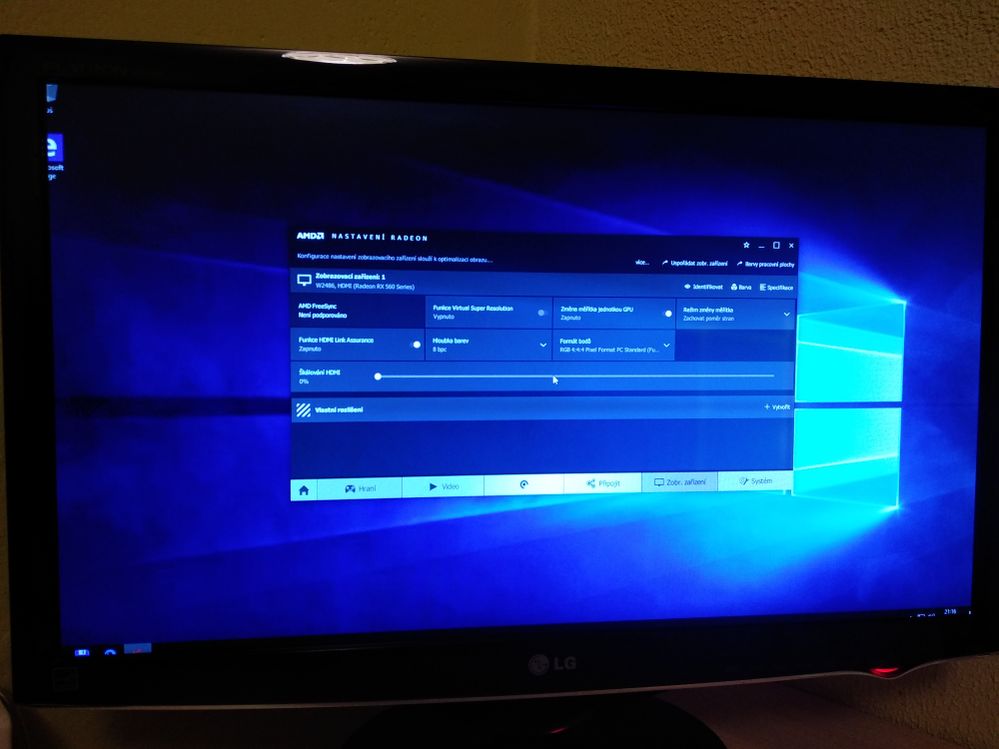Graphics Cards
- AMD Community
- Support Forums
- Graphics Cards
- Re: Display zoomed in on monitor - scaling
- Subscribe to RSS Feed
- Mark Topic as New
- Mark Topic as Read
- Float this Topic for Current User
- Bookmark
- Subscribe
- Mute
- Printer Friendly Page
- Mark as New
- Bookmark
- Subscribe
- Mute
- Subscribe to RSS Feed
- Permalink
- Report Inappropriate Content
Display zoomed in on monitor - scaling
Hi, I've just bought new RX560 OC 4G and everything went great. My problem is that the display is zoomed in on my monitor - I can't almost see taskbar (using Windows 10). I've tried changing color scheme (like from that YCBPR or something like that to RGB) - that didn't help. I've tried changing resolution - nothing. I've tried GPU scaling in Radeon settings, I mean it fits when setting on 4% but it's so blurry - so nothing. My monitor doesn't offer me any settings like that. Can anybody please help me? Thanks.
- Mark as New
- Bookmark
- Subscribe
- Mute
- Subscribe to RSS Feed
- Permalink
- Report Inappropriate Content
by any chance have you tried changing the settings in Windows Settings -Display?

I would "RESET" the Radeon Settings to "Default" first and then try and change the settings in Windows.
- Mark as New
- Bookmark
- Subscribe
- Mute
- Subscribe to RSS Feed
- Permalink
- Report Inappropriate Content
Yes, I've already tried that and nothing changed... Now I've reinstalled Windows and I can't install latest driver... every time I press quick install in the Radeon program, it says installing, screen went black few times and immediately restarted PC. When PC turns on, driver is not installed - this happens every time I try to install GPU driver.
BTW. isn't this considered as overscan? The problem is that my monitor doesn't have any scanning settings.
- Mark as New
- Bookmark
- Subscribe
- Mute
- Subscribe to RSS Feed
- Permalink
- Report Inappropriate Content
What is the Make & Model of your Monitor and how is it connected to your GPU Card?
What resolution do you have your monitor set at?
What do you mean by " My monitor doesn't have any scanning settings"?
After reinstalling Windows do you still have that ZOOMed view or is it back to normal?
What does Device Manager show as "Display Adapter" - MS BASIC DISPLAY ADAPTER or the RX560?
Try installing a previous AMD Driver and see if it installs correctly.
I have Users use this basic method of installing AMD Drivers to prevent conflicts:
install AMD driver:
1) Download the correct AMD Full Set of drivers from AMD Support. Make sure your Windows is fully updated via Windows Update. Windows Must be fully updated because the latest AMD Drivers requires all the latest "Optional" and "Recommended" updates to be installed.
2) Use Windows Uninstall to uninstall current AMD driver and software and disconnect the internet from your computer. Then use DDU (Display Driver Uninstaller) Display Driver Uninstaller (DDU) from Wagnardsoft Forum in Safe Mode. This will eliminate all traces of the AMD driver and software from your computer.
Delete C: \ AMD folder from the Root Directory. Reboot
3) Go to Device Manager and click "Display Adapter" and make sure you are on the MS Basic Display Adapter. If not, uninstall the AMD driver using Properties.
4) Try reinstalling the AMD FULL SET OF DRIVERS that you have downloaded manually. Make sure you disable the Internet to prevent Windows from installing a newer version. So configure windows to prevent it from updating drivers via windows update. So it has been mentioned to disable any anti-virus programs before installing AMD Drivers.
5) If the new AMD drivers installs and works correctly, delete again the C: \ AMD folder from the root directory. To save space on the HDD.
6) Enable both the Internet and Anti-Virus program (if applicable).
7) Go back to Device Manager and check your GPU card driver is working and identified correctly.
- Mark as New
- Bookmark
- Subscribe
- Mute
- Subscribe to RSS Feed
- Permalink
- Report Inappropriate Content
Hi, so by reinstalling whole Windows and clearing video drivers and applying all updates, everything is good. Now it is scaling correctly, but I still don't understand why did it happen, nevermind, I'm really thankful for your help, thanks! Now I can finally enjoy my RX560.