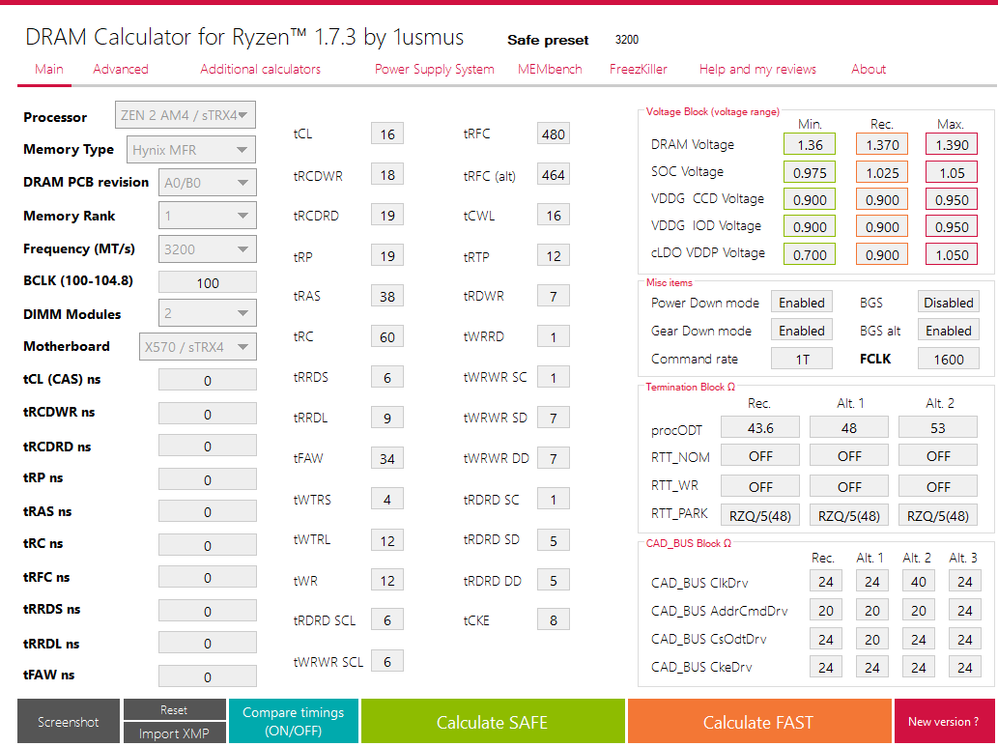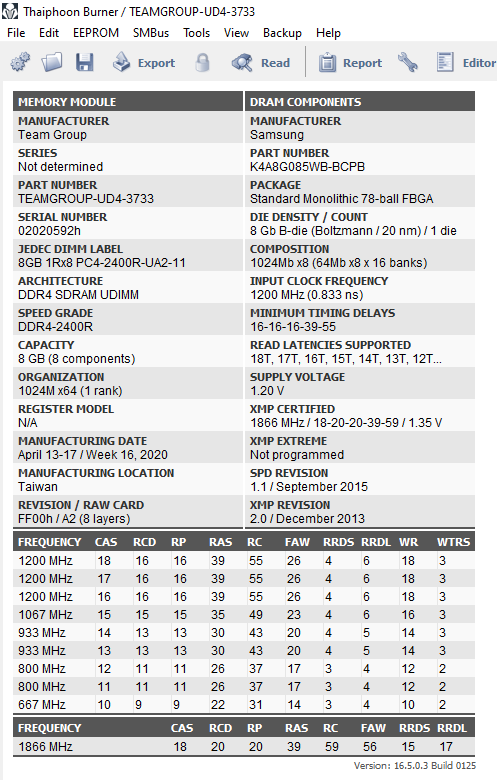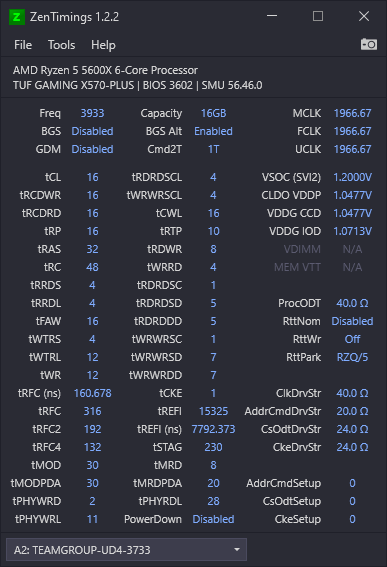Graphics Cards
- AMD Community
- Support Forums
- Graphics Cards
- Artifacts appearing on new Computer! A way to fix ...
- Subscribe to RSS Feed
- Mark Topic as New
- Mark Topic as Read
- Float this Topic for Current User
- Bookmark
- Subscribe
- Mute
- Printer Friendly Page
- Mark as New
- Bookmark
- Subscribe
- Mute
- Subscribe to RSS Feed
- Permalink
- Report Inappropriate Content
Artifacts appearing on new Computer! A way to fix it or Hardware Problem
Hi,
first an apology for my English, there could be some grammar mistakes etc.
So, I recently build my own Computer and now there are sometimes Artifacts appearing on my Screen followed by a freeze, black Screen and then sometimes it gets back to normal in about 10 seconds or so in a few times after it gets back to normal the currently active app closes and the AMD bug report tool shows up, sometimes a bluescreen appears and the computer shuts down.
My PC:
- GPU: Amd Radeon RX 570
- CPU: Ryzen 5 3600
- RAM: 16gb Ram
- PSU: 650 Watt
- Mobo: Asus rog Strix b-450-f gaming
Newest drivers are installed, Windows is up to date. Already tried to reinstall Graphics driver with DDU and AMD cleanup utility. I've also made a Benchmark stresstest for CPU/GPU and it was all fine so I think that this is a driver issue, but I might be wrong because in the "Reliability Monitor", I think its called in English, is the source Windows and the "Summary" hardware issue (LiveKernelEvent 141 or LiveKernelEvent 117 and BlueScreen codes are 50, 3b, 1e). If you need any more detailed info like Screenshots let me know
Solved! Go to Solution.
- Mark as New
- Bookmark
- Subscribe
- Mute
- Subscribe to RSS Feed
- Permalink
- Report Inappropriate Content
I suggest testing the RAM with DRAM Calc using the membench feature, set it to 360% and see if it detects errors. Even one and something isn't right with the RAM. Is the RAM on the QVL for the board? The bug report tool popping up on screen is usually from the driver timing out, which boils down to bad RAM timing/settings, incompatible RAM, fclk set too high or low, etc. You can use DRAM Calc to find the best timing for the rest of the numbers in BIOS buy using the main page and entering the type of Hynix RAM you have (AFR, MFR, etc.), selecting "A0/B0", your chipset and the "safe" preset. "Thaiphoon Burner", free edition can read the RAM EEPROM to give you all the information on the RAM like what chip type it was made with etc.
I've had the bug report tool come up for me during trying new RAM timings/speeds, so it can happen with using incompatible RAM or even a defective CPU. Check "Event Viewer", "System" for any WHEA error 18, 19, or 20's. 18 is CPU related and heat can cause it or a defective CPU, 19 is RAM/FCLK issue, 20 is a good indicator of a hot CPU.
Did you get the temps down on the CPU? Running at TjMax or close like 90c is going to be an issue. If I run at 83c my CPU will begin to mess up and it's a 5600X. The limit set by AMD is a guide, not all CPU's can operate at the limit and certainly not for extended periods of time.
Here are 2 screen shots of the programs mentioned, just examples, yours will be different. Zen Timings is a good program to see what all your settings are at with the RAM.
- Mark as New
- Bookmark
- Subscribe
- Mute
- Subscribe to RSS Feed
- Permalink
- Report Inappropriate Content
Sounds like something is overheating like your GPU card.
Run OCCT CPU, GPU & PSU Stress test and keep an eye on Temperatures, PSU Outputs 3.3, 5.0, & 12 Vdc.
See if the computer crashes during any of those three tests.
GPU artifacts and freezing can be caused by Overheating, Power issues, Overclocking, Incompatibility, and at times drivers.
Once you run OCCT and everything passes without any overheating or power issues than try booting into a Clean Windows Desktop. This will eliminate all 3rd party Startups and just use Microsoft Windows.
Also did you check to see if your RAM Memory is listed on the Motherboard's QVL List for RAM for Matisse processors or at the RAM Manufacturer Support site to see if your RAM is compatible with the Ryzen processor and motherboard?
- Mark as New
- Bookmark
- Subscribe
- Mute
- Subscribe to RSS Feed
- Permalink
- Report Inappropriate Content
I've done the OCCT tests:
- Computer didn't crash or showed Artifacts
- GPU temp: 73C° -CPU temp: 95C°
-PSU outputs are in the screenshot in the link --> https://ibb.co/2d6NxMZ (I don't know what numbers you're searching for xD)
- Ram is listed on both QVL lists (Mobo and CPU)
- I also booted in safe mode and its working at the moment but the Artifacts appear randomly so it can take a while to fully confirm that it worked.
- Mark as New
- Bookmark
- Subscribe
- Mute
- Subscribe to RSS Feed
- Permalink
- Report Inappropriate Content
Hi,
CPU temp of 95 (C?) looks to high. Are you running the stock stealth cooler? This is normally ok for this cpu but perhaps worth checking the fan is running and sped is adjusting. Might be worth checking in the bios if the fan is running in DC or PWM mode. PWM would be better and allow temp controlled speed more effectively.
the messed up screen and crashing sounds like a cpu overheat to me
- Mark as New
- Bookmark
- Subscribe
- Mute
- Subscribe to RSS Feed
- Permalink
- Report Inappropriate Content
@mackbolan777
- XMP and DOCP is disabled
- most of the bios settings are on "Auto"
- I set the PBO on Disabled (was on Auto)
- because I don't have that much knowledge I didn't change the SOC because I don' want top mess smth up and change another value ....
- its the Boxed CPU cooler I'm using
- I didn't change anything in Bios except startup devices on first boot, so I've done no OC (unless it does that on his own)
@gen242
- Yes its °C , but it was on a stress test (normal temp is at 50-60°C at the moment). Also the Artifacts happend also while I wasn't on the computer (in idle mode) so the temperature shouldn't be that high when they happend
- CPU fan is running at approx. 1100 RPM (with changing value)
- I didn't remember the mode it was in ( I would guess Auto) but I changed it in PWM
- Mark as New
- Bookmark
- Subscribe
- Mute
- Subscribe to RSS Feed
- Permalink
- Report Inappropriate Content
I think the other suggestions on reducing power etc may help, if you can I would upgrading the cooling unit to any tower cooler you can get for 25-30€ coolermaster, bequiet etc.
The heat spikes appear commun with this cpu and stock cooling
- Mark as New
- Bookmark
- Subscribe
- Mute
- Subscribe to RSS Feed
- Permalink
- Report Inappropriate Content
If you disabled PBO, you should be ok with SOC on auto. 50-60c idle is high too. Asus tends to pump power, so don't enable any "enhancers" or "LLC" anything in the OC area unless you upgrade the cooling.
The CPU fan should be connected to the primary CPU fan header on the board. Set it to auto in BIOS. Under "monitor" go to the fan area and disable cool n quiet for that fan. The stock cooler is too wimpy in most cases to use that feature. You'd need to get more advanced and set the CPU to run at 35w or enable ECO mode to stay cooler. It's a big performance hit, so just disable the cool n quiet part.
If the above is too complex, PWM is ok and proper for a 4 pin fan, if it's on the proper CPU header so it will modulate speed with temp.
If XMP and DOCP are disabled than your RAM is running at 1.2v and some ridiculously low speed like 2133 more than likely. You'll want to enter the numbers off the box or sticker manually to get what you paid for out of the RAM. Which is what? You never said what brand or speed.
In any case, it's very easy to set that and nothing will get messed up, just enter the numbers that look like this example :CL 16, 16, 17, 38, 50 in the DRAM timing area under "AI Tweaker", those numbers go in a line from top to bottom as read from left to right off either the box or sticker on a stick of RAM. Below that selection, same page, is DRAM voltage, set it to manual and enter the value on the box or stick, usually 1.35v. Save and exit.
Those numbers are examples, yours could be 18,18,20,20,45,65 or be missing the last 2 numbers, that's fine. Enter as many as they list and the BIOS will auto fill the rest. The exception is if the RAM has auto by SPD option enabled, then it should read what's on the box for you. Meaning when you go into BIOS it should say RAM is "3200" or "2400" and 8192MB or 16384MB on the first page and match what you bought. If not, you need to set it.
I know it's a PITA, but that's Asus, welcome aboard! I won't lie and tell you building an AMD is easy, it's not. Very little is plug n go. If you ever built an Intel, forget everything you learned. This is a whole new curve. We're here to help you advance or just get stable, however diving into the "unknown" is AMD and required to get things right.
Once you have the BIOS/RAM fully sorted we can go back to artifacts, if they still happen with the GPU fan running, proper power cables connected, as per above.
- Mark as New
- Bookmark
- Subscribe
- Mute
- Subscribe to RSS Feed
- Permalink
- Report Inappropriate Content
- My CL numbers are 16-18-18 (this is what I found)
- My RAM is HyperX Dimm 16GB DDR4-3200 Kit
- settings in Bios are set to what you told me
- the zero RPM mode is off and I raised the line from the graph in the manual settings a bit
- GPU has a Single PCIe connection
- Mark as New
- Bookmark
- Subscribe
- Mute
- Subscribe to RSS Feed
- Permalink
- Report Inappropriate Content
Update:
I was a few minutes away and the bug report tool from AMD showed up again so I assume the Artifacts came back.
- Mark as New
- Bookmark
- Subscribe
- Mute
- Subscribe to RSS Feed
- Permalink
- Report Inappropriate Content
I suggest testing the RAM with DRAM Calc using the membench feature, set it to 360% and see if it detects errors. Even one and something isn't right with the RAM. Is the RAM on the QVL for the board? The bug report tool popping up on screen is usually from the driver timing out, which boils down to bad RAM timing/settings, incompatible RAM, fclk set too high or low, etc. You can use DRAM Calc to find the best timing for the rest of the numbers in BIOS buy using the main page and entering the type of Hynix RAM you have (AFR, MFR, etc.), selecting "A0/B0", your chipset and the "safe" preset. "Thaiphoon Burner", free edition can read the RAM EEPROM to give you all the information on the RAM like what chip type it was made with etc.
I've had the bug report tool come up for me during trying new RAM timings/speeds, so it can happen with using incompatible RAM or even a defective CPU. Check "Event Viewer", "System" for any WHEA error 18, 19, or 20's. 18 is CPU related and heat can cause it or a defective CPU, 19 is RAM/FCLK issue, 20 is a good indicator of a hot CPU.
Did you get the temps down on the CPU? Running at TjMax or close like 90c is going to be an issue. If I run at 83c my CPU will begin to mess up and it's a 5600X. The limit set by AMD is a guide, not all CPU's can operate at the limit and certainly not for extended periods of time.
Here are 2 screen shots of the programs mentioned, just examples, yours will be different. Zen Timings is a good program to see what all your settings are at with the RAM.
- Mark as New
- Bookmark
- Subscribe
- Mute
- Subscribe to RSS Feed
- Permalink
- Report Inappropriate Content
Sry that it took me so long to answer, but apparently the Artifacts are gone (they might come back but lets hope not). Im at the moment 4 days in a row without Artifacts. So I think we did it!!
Thanks to all of you for the help!!
- Mark as New
- Bookmark
- Subscribe
- Mute
- Subscribe to RSS Feed
- Permalink
- Report Inappropriate Content
Your CPU is running a bit hot at 90c it will throttle and you're at the max for that. VDDCR voltage is your CPU's vCore and it shows that you must have PBO on, since it is putting 1.41v to the CPU, hence heat.
The settings you need to check are in BIOS under "AI Tweaker" or "Advanced" or both. I have an Asus board so I can tell you for a fact, QVL or not, don't use XMP or DOCP. In that vey area where you clicked on XMP or DOCP, set that to auto, scroll down to DRAM Timings and enter the first numbers that came on your RAM box or off the sticker that's on either stick. They run in order from top to bottom in BIOS.
Then go back to your "AI Tweaker" page and scroll to DRAM voltage and set that to what is called for on the box or sticker, usually 1.35v. Same page you'll see V SOC or similar, set that to manual and change it to 1.10, you're at 1.03 or so. Read the manual, it's in there as far as what screen is what.
Unfortunately the Asus boards aren't quite plug n play type builds. AMD's aren't really plug n play builds, lol.
Aside from the advise I offered, make sure you go into the Radeon settings and go to "tuning", "manual", make sure "zero RPM" is off for the fan at bare minimum. Personally, I would use the "undervolt GPU" option to get the lowest voltage and enter it manually if possible. some cards don't have that area available to enable.
FYI, passing OCCT isn't an indicator of no problems. It shows you passed error free, which is good but at 90c CPU, that's not so good. Now, in a game you most likely will never stress that hard to cause the CPU to go there but none the less it should never go there. My 3600X, OC'd and all only ever hit 83c full load testing. I run an AIO cooler too though.
Power cables to the card need to be 2 X PCIe connections off 2 cables if you have 2 power ports on the card. Reason is one cable is good for 9A, your GPU will pull around 14A if it has 2 power plugs.
- Mark as New
- Bookmark
- Subscribe
- Mute
- Subscribe to RSS Feed
- Permalink
- Report Inappropriate Content
That card should stay under 80c, low as possible. Try checking the GPU settings under "performance", "tuning" and turn on "manual" mode. Turn off any zero RPM fan function and possibly set the curve higher (more fan sooner). The other issue with a BSOD like yours can happen if you have PBO enabled for the CPU and use the stock air cooler. I recommend not using PBO in that case, you'll still boost the same for the most part and possibly better, since the CPU will be cooler. You can also manually set the SOC voltage to 1.10, it can help stabilize the system.
If your using "XMP" or "DOCP", don't. Manually enter the basic RAM timings from the box or sticker on the stick as well as set your RAM voltage to the spec listed, usually 1.35v. The basic RAM timings are the first 4-5 numbers under DRAM timing, the BIOS will set the rest. You'll find these RAM entries under the "AI Tweaker" page and PBO is listed there and under "Advanced", set or un set that in one of those areas not both. Setting the LLC over "auto" can cause stability issues as well. If you don't have an AIO cooler or closed loop, any PBO or overclocking of the CPU will result in this type of behavior. Really good air coolers are an option but the stock one, forget any OC.