General Discussions
- AMD Community
- Support Forums
- General Discussions
- When will you get the next version of Windows 10? ...
- Subscribe to RSS Feed
- Mark Topic as New
- Mark Topic as Read
- Float this Topic for Current User
- Bookmark
- Subscribe
- Mute
- Printer Friendly Page
- Mark as New
- Bookmark
- Subscribe
- Mute
- Subscribe to RSS Feed
- Permalink
- Report Inappropriate Content
When will you get the next version of Windows 10? Here's how to take control (Offer different scenarios on when to update)
When will you get the next version of Windows 10? Here's how to take control
Microsoft's recent changes in Windows Update make it less likely that you'll be surprised by a feature update. To take full control, though, you'll need to study the release schedule and mark your calendar.
The single biggest complaint I hear about Windows 10 involves the disruptive potential of feature updates. Unlike the monthly cumulative updates that arrive on the second Tuesday of each month and install fairly quickly, these feature updates are full upgrades, and they can take over a PC for an hour or more as they install.
Earlier this year, Microsoft made major changes in the Windows Update process to reduce the likelihood that a feature update will catch you by surprise, and the company even made it possible to skip a feature update and switch to an annual upgrade schedule instead of being forced to follow Microsoft's every-six-months calendar. But the rules are still confusing, and if you want to take charge of the process, you'll need to understand how the release schedule works.
To help make the process more understandable, I've broken it down into five steps.
Step 1: Get the details about your Windows 10 installation
The easiest way to do this is to open Settings > System > About. Scroll to the section headed Windows Specifications where you will find details about the current installation, including two that are crucial here: the edition (Home, Pro, Enterprise, Education) and the version number. This screenshot shows a system that's running Windows 10 Pro, version 1903.

This block provides crucial information about your Windows 10 installation
Step 2: Look up the availability date and end-of-service date for that version
You'll find both of these dates in a table on Microsoft's Windows 10 release information page. Look for the entries alongside the Semi-Annual Channel servicing option. (Ignore entries for the Semi-Annual Channel [Targeted], which is no longer supported.)
For Windows 10 Home and Pro, the end-of-service date is 18 months after the availability date.
For Windows 10 Enterprise, the rules have changed slightly as of 2019. For the H1 release (1903), the end-of-service date is 18 months after availability; for the H2 release (1909), this date extends for a full 30 months after initial availability.
The following table shows these dates for all currently available versions, as of September 2019.

The end-of-service date is the most important one to know.
For the PC running Windows 10 version 1903, the relevant dates are 2019-05-21 (availability) and 2020-12-08 (end of service).
Step 3: Determine whether you are at or near the end-of-service date for your version
If the end-of-service date you looked up in the previous step is less than 90 days away, you're in the red zone. Microsoft may deliver a new feature update to your PC and schedule it for installation at any time.
For Windows 10 Pro and Home editions, versions 1709 and earlier are all past their end-of-service date. Version 1803 is less than 90 days away from that date.
If you are running any of those versions, you need to upgrade to a newer version ASAP, as I explain in the next step. Kicking the can down the road is not an option, as Microsoft's update servers will insist on scheduling an upgrade literally any day, and you won't have the option to postpone it.
For PCs running Windows 10 Enterprise or Education, version 1703 is literally days away from its end-of-service date. With later versions, you still have at least a few months to prepare.
For our PC running Windows 10 Pro, version 1903, the date to circle in red on the update calendar is September 8, 2020, which is 90 days before the end-of-service date.
Step 4: Choose your next feature update
Depending on which Windows 10 version you are currently running, you might have a choice of subsequent versions to choose as an upgrade. For example, if you are running a version that is past its end-of-service date, you might have as many as three different versions to choose for an upgrade.
In our PC running version 1903, we know that there will be a choice of two possible upgrades: version 1909, which should be released in the next month or so, or the one after that, which will be ready in the first half of 2020.
Which one is the correct choice? That decision involves a balancing act between two factors. The longer the interval since a version was released, and the larger its installed base, the more likely that any issues have been identified and patched. But that maturity also comes with a counterbalancing factor: the end-of-service date for that version is also sooner.
The end result of that balancing act is that anyone running Windows 10 Home or Pro has two options:
- You can wait three months or less after a Windows 10 feature update is released before upgrading. On that schedule, you can safely skip the next version and upgrade every other version, once per year. In this example, assuming next year's first feature update is released in May 2020, we would plan to install it in August, and then follow the same schedule in subsequent years.
- You can wait four months or more after a Windows 10 feature update release before upgrading. Here, that would mean installing the version 1909 feature update sometime between February and August 2020. If you choose that option, you should then commit to installing each succeeding feature update six months later. On that calendar, you can't skip a feature update or you will run smack into the end-of-service deadline and potentially end up with an upgrade scheduled against your will.
If neither of those options seems palatable, you have a third option:
- Upgrade to Windows 10 Enterprise and standardize on the September feature update. That particular combination supports a 30-month servicing lifecycle, which means you can adopt a significantly longer upgrade cycle, with the option to wait two full years before upgrading. Assuming the version 1909 feature update is available in October 2019, its end-of-service date would be in April 2022, which means your next update could be the September update for 2021.
Step 5: Adjust your Windows settings and mark your calendar
If you thought everything up to this stage was complicated, I have good news and bad news.
The good news is that as of 2019 you no longer have to worry about Windows Update automatically installing an unwanted feature update -- at least not as long as you've avoided bumping into the end-of-service date.
The bad news is that installing the right version at the right time can be tricky, especially if you want to delay that upgrade for more than six months as Microsoft works through the inevitable list of bugs for a new version.
Let's start with the simplest scenario: You want to install a feature update within six months of when it is publicly available, and your system has no blocking issues. Easy: Set a reminder in your calendar, and when that alert pops up, check Windows Update and install the feature update, which should be waiting under the Optional Updates heading.
As an alternative, you can go to the Download Windows 10 page and run the Update Assistant.
Alas, neither of these options are reliable if you're planning to wait more than six months before installing a feature update. You run the risk that Windows will offer the current feature update instead of the comfortingly mature one you were hoping to install instead.
To avoid that possibility, plan ahead. Use the Media Creation Tool (also available on the Download Windows 10 page) to save an ISO copy of the version you plan to install. Do this while it's still available, before the next version is released. Save that ISO file and use it to manually upgrade when you're ready.
If you don't have the foresight to do that before it's needed, you'll have to scramble to find that slightly outdated version when you need it. If you have a Visual Studio (formerly known as MSDN) subscription, you can download older versions there. But mere mortals don't have any such option, which is why it pays to be prepared.
- Mark as New
- Bookmark
- Subscribe
- Mute
- Subscribe to RSS Feed
- Permalink
- Report Inappropriate Content
Good place to post a reminder that since the delay options were broken for many Pro users in 1903 and are still not fixed, enable the group policies to delay them. Feature updates are the new builds (1903, 1809, etc...) and can be delayed up to 365 days, while quality updates are everything else and can be delayed up to 30 days. With the supposedly new change to feature updates the feature update delay should theoretically become useless (I say supposedly and theoretically because it IS Microsoft and they love shoving things down people's throats), but the quality update delay still holds.
Run -> gpedit.msc -> Computer Configuration -> Administrative Templates -> Windows Components -> Windows Update For Business
- Mark as New
- Bookmark
- Subscribe
- Mute
- Subscribe to RSS Feed
- Permalink
- Report Inappropriate Content
In a previous article I read the next update will be similar to a Windows 7 SPI type update and not a full Windows upgrade unless you have a Windows version older than 1903.
But as you mentioned, the User can delay it unless he has an End of Service Windows version installed (Non-Supported) in which case the User won't be able to delay the upgrade and will be forced to install it according to the article I read.
"For Windows 10 Pro and Home editions, versions 1709 and earlier are all past their end-of-service date. Version 1803 is less than 90 days away from that date.
If you are running any of those versions, you need to upgrade to a newer version ASAP, as I explain in the next step. Kicking the can down the road is not an option, as Microsoft's update servers will insist on scheduling an upgrade literally any day, and you won't have the option to postpone it"
- Mark as New
- Bookmark
- Subscribe
- Mute
- Subscribe to RSS Feed
- Permalink
- Report Inappropriate Content
Articles I've read say Microsoft will start forcing feature updates on people as far away as 6 months from the end of support date of their current build, but that's still after a year after release.
Will also be interesting to see if the new feature update policy turns into a sort of Tick-Tock system (new features build followed by bugfix and security rollup build), or, hopefully, evolves into a single new feature build per year with bug fixes and minor changes relegated to the quality update channel. I know businesses would love that...
