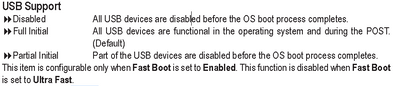Drivers & Software
- AMD Community
- Support Forums
- Drivers & Software
- USB3 Windows 10 21H2 Installation Problem
- Subscribe to RSS Feed
- Mark Topic as New
- Mark Topic as Read
- Float this Topic for Current User
- Bookmark
- Subscribe
- Mute
- Printer Friendly Page
- Mark as New
- Bookmark
- Subscribe
- Mute
- Subscribe to RSS Feed
- Permalink
- Report Inappropriate Content
USB3 Windows 10 21H2 Installation Problem
I have issue with the installation via USB3 ... the USB drive will missing from windows 1st boot... annoying for my unattended installation. Using USB2 will fine....
Ryzen 5800x Aorus B550 Pro AC
AMD should release own USB 3 driver
- Mark as New
- Bookmark
- Subscribe
- Mute
- Subscribe to RSS Feed
- Permalink
- Report Inappropriate Content
Download and install latest AMD Chipset which includes a whole lot of various drivers for AM4 Chipset, including Your mobo B550 series.
https://www.amd.com/en/support/chipsets/amd-socket-am4/b550
Or better yet, download it from Gigabyte B550 Aorus Pro AC Support:
Latest chipset driver are from 2022/04/08
https://www.gigabyte.com/Motherboard/B550-AORUS-PRO-AC-rev-1x/support#support-dl-driver-chipset
And make sure that You have the latest BIOS version installed:
F15a released 2022/02/16
https://www.gigabyte.com/Motherboard/B550-AORUS-PRO-AC-rev-1x/support#support-dl-bios
On earlier BIOS Agesa ver. AMD has messed up USB responsiveness, primarily causing some USB2 ports going to sleep while active. This is now solved.
And perhaps your USB 3 port problem is also fixed by updating your BIOS and Chipset.
Please let us know.
Best regards from Sweden
- Mark as New
- Bookmark
- Subscribe
- Mute
- Subscribe to RSS Feed
- Permalink
- Report Inappropriate Content
already tried all sir... even install from usb-c ... no idea if other ryzen 5000 can working well...
usb3 will not visible in windows at 1st boot up and likely it hang kinda....
installl win11 via usb3 is fine anyway...
- Mark as New
- Bookmark
- Subscribe
- Mute
- Subscribe to RSS Feed
- Permalink
- Report Inappropriate Content
Ok, sorry to hear.
BIOS settings:
Under the Advanced menu, ensure that the Legacy USB Support option is enabled.
Ensure the Boot Mode (also known as EFI Optimized Boot) is set to Legacy. This is found in the Boot Options menu.
I have an Asus mobo so the exact menu items may differ (or will not be present at all).
In the manual https://www.gigabyte.com/Motherboard/B550-AORUS-PRO-AC-rev-1x/support#support-manual
Boot options Page 36/48
USB Support: Full Initial enabled
Fast Boot: Disabled
You probably have all this above, just checking.
[Edit] Now, Fast Boot should be disabled and I will explain why:
1. When Fast Startup is enabled, your computer doesn’t perform a regular shut down. Since applying new system updates often requires a shutdown, you may not be able to apply updates and turn your computer off. Restart is unaffected, though, so it still performs a full cold shutdown and restart of your system. If a shutdown doesn’t apply your updates, a restart still will.
2. Turning off your computer, the main hard drive (C:\) will be locked. Therefore, you won’t be able to access it to get files & documents. This is a clear disadvantage for users who need to use Dual Boot on the same computer.
3. When a computer hibernates, it does not enter a fully powered down mode. Fast Boot stills has power to the memory which include all that was before, even corrupt data in memory cells.
And since personal home/gaming computers rarely or almost never uses ECC (Error Correction Code) memory (RAM) modules, data will sooner or later be corrupted in its memory cells.
Not all motherboards for home/gaming even support ECC memory, which is also more expensive and of course significant slower.
* A clean power off will reset the memory.
4. Windows itself will not be faster, it is just boot-up time and the negatives are certainly not worth having it enabled.
Just my personal opinion about Fast Boot, others may disagree for the advantage.
Best regards from Sweden
- Mark as New
- Bookmark
- Subscribe
- Mute
- Subscribe to RSS Feed
- Permalink
- Report Inappropriate Content
it was due to compartible issue with my SanDisk Ultra Flair USB 3.0 Flash Drive 32gb...
buy a new SanDisk Extreme Go USB Drive 128gb fix the issue
thanks to comment and help anyway....