Disable 'Fast Start' :
https://www.howtogeek.com/243901/the-pros-and-cons-of-windows-10s-fast-startup-mode/
How to Enable or Disable Fast Startup
Deciding whether to bother with Fast Startup actually takes longer than turning it on or off. First, open up your power options by hitting Windows+X or right-clicking your Start menu and selecting Power Options. In the Power Options window, click “Choose what the power buttons do.”
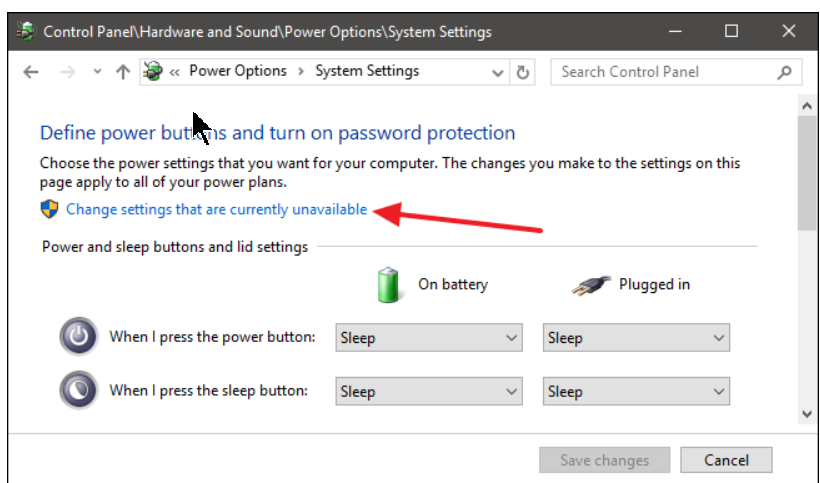
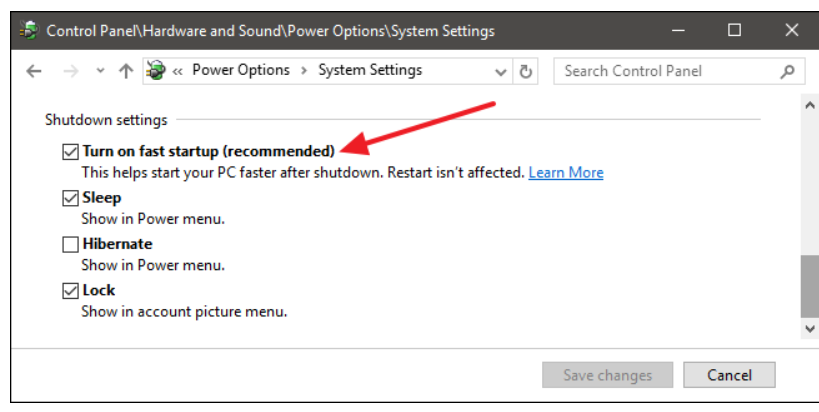
If this is the first time you’ve messed with these settings, you’ll need click “Change settings that are currently unavailable” to make the Fast Startup option available for configuration.
Scroll to the bottom of the window and you should see “Turn on fast startup (recommended),” along with other shutdown settings. Just use the check box to enable or disable Fast Startup. Save your changes and shut down your system to test it out. You must reboot after making these changes.
If you don’t see the option at all, it means hibernation is not enabled on your machine. In this case, the only shutdown options you’ll see are Sleep and Lock. The quickest way to enable hibernation is to close the power settings window and then hit Windows+X and open Command Prompt (Admin). At the Command Prompt, type the command:
powercfg /hibernate on
After turning hibernate on, run through the steps again and you should see both the Hibernate and Fast Startup options.