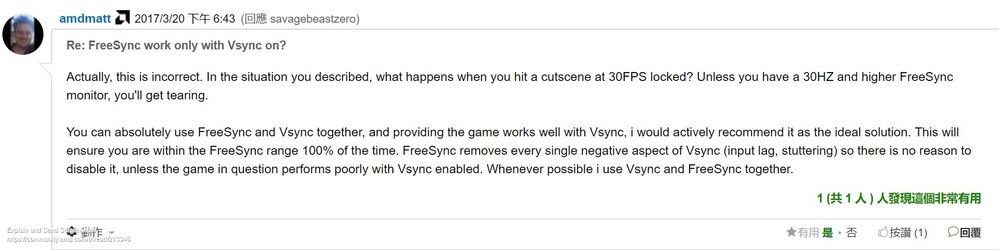Drivers & Software
- AMD Community
- Support Forums
- Drivers & Software
- Re: Official AMD FreeSync 101 PLEASE!
- Subscribe to RSS Feed
- Mark Topic as New
- Mark Topic as Read
- Float this Topic for Current User
- Bookmark
- Subscribe
- Mute
- Printer Friendly Page
- Mark as New
- Bookmark
- Subscribe
- Mute
- Subscribe to RSS Feed
- Permalink
- Report Inappropriate Content
Official AMD FreeSync 101 PLEASE!
Enhanced Sync is overrated | guru3D Forums
I'm the OP of the above Guru3D forum thread.
Long story short, "FreeSync on + (in-game) V-Sync on" is thought to be the preferred way to handle the "FPS > Refresh Rate" scenario based on AMD Robert and AMD Matt's posts.
Nevertheless, I encountered strong disagreement from a peer when I promoted that. He or she used block letters to shout at me:
"For the billionth time: The optimal way to use G-Sync / FreeSync, and it has been this way since the start, is to turn V-Sync ON preferably in driver, then cap your framerate 3FPS below your refresh rate with in-game framerate limiter or RTSS. Any OTHER combination of settings will either introduce, some or all of the time:
1) V-Sync ON latency (close) @ FPS = refresh rate
2) V-Sync OFF tearing & stutter @ FPS >= refresh rate
3) Triple Buffering jitter @ FPS > refresh rate
We have tested and confirmed these results. If you have a G-Sync / FreeSync monitor, you can do exactly the same. It's not rocket science. Try the settings and see for yourself."
Here's the "cold, hard evidence from BlurBusters" he or she believed also dictates FreeSync:
G-SYNC 101: Optimal G-SYNC Settings & Conclusion: https://www.blurbusters.com/gsync/gsync101-input-lag-tests-and-settings/14/
Would AMD mind validating whether the BlurBusters research on G-Sync holds truth for FreeSync?
Would AMD kindly publish an official FreeSync 101 Guide (article or video) to clarify confusion and bring things back to order?
- Mark as New
- Bookmark
- Subscribe
- Mute
- Subscribe to RSS Feed
- Permalink
- Report Inappropriate Content
Here is my experience with Freesync on an LG 23MP68VQ-P (75Hz monitor) - Using HDMI
-fps limit at 75 with Vsync Off = screen tearing slowly rises from the bottom of the screen to the top
-fps limit at 75 with Vsync On = no screen tearing ; increased input lag
-fps limit at 74 with Vsync Off = screen tearing only at the bottom of the screen
-fps limit at 74 with Vsync On = no screen tearing ; increased input lag
-for 73fps , 72fps , 71fps , 70fps , 69fps.....64fps the results are the same as for 74fps (screen tearing at the bottom of the screen without vsync , and no screen tearing but increased input lag with vsync)
-fps limit at 63 with Vsync Off = (finally) no screen tearing
-fps limit at 63 with Vsync On = no screen tearing ; increased input lag
TLDR; Do NOT use Vsync as it is increasing the input lag ; Limit the fps to 63 to get rid of the screen tearing
-fps limit at 40 with Vsync Off = massive screen tearing all over the screen
-fps limit at 40 with Vsync On = no screen tearing , increased input lag
-fps limit at 41 with Vsync Off = mild screen tearing all over the screen
-fps limit at 41 with Vsync On = no screen tearing , increased input lag
-for 42fps ,43fps , 44fps...48fps the results are the same as for 41fps
-fps limit at 49 with Vsync Off = (finally) no screen tearing
-fps limit at 49 with Vsync On = no screen tearing ; increased input lag
TLDR; Again , do NOT use Vsync as it is increasing the input lag ; Limit the fps to 49 to get rid of the screen tearing
AMD , can you please clarify the situation and tell us how to use Freesync properly ? I didn't paid for a 40-75Hz Freesync range to recieve a 49-63Hz Freesync range...
- Mark as New
- Bookmark
- Subscribe
- Mute
- Subscribe to RSS Feed
- Permalink
- Report Inappropriate Content
I also tried the method you mentioned above (cap the framerate 3fps below the refresh rate and then enable vsync) but i noticed a notable amount of input lag increase compared to vsync off .
And what about the games that do not have a vsync option ? Because forcing vsync through the amd driver is not working (this is an old issue that AMD never addressed)
Also , i think you would like to read this topic on reddit that explains how AMD screwed up Freesync with their drivers : https://www.reddit.com/r/Amd/comments/4d0lld/freesync_is_broken_does_amd_even_know/
- Mark as New
- Bookmark
- Subscribe
- Mute
- Subscribe to RSS Feed
- Permalink
- Report Inappropriate Content
Yes, FreeSync was very buggy from Q4 2016 - Q2 2017 approximately. I posted on Guru3D and AMD Community forums to rant about it.
But that's history. FreeSync has sprung back to life for a long time.
To be honest, I'm not in trouble. I only wish the red team officially declares "the AMD way it's meant to be played", putting an end to the conflicting POV among the tech nerds like me and THAT guy.
- Mark as New
- Bookmark
- Subscribe
- Mute
- Subscribe to RSS Feed
- Permalink
- Report Inappropriate Content
I hate to break it to you but you should consider upgrading. You deserve better than 75Hz.
- Mark as New
- Bookmark
- Subscribe
- Mute
- Subscribe to RSS Feed
- Permalink
- Report Inappropriate Content
Well , i already know that and i really wish to upgrade to a 144Hz Freesync monitor... but considering the problems that i have right now with Freesync , and with AMD's drivers , i am not so sure about it .
The thing is : my RX 480 is not powerful enough for 144Hz so i will have to upgrade my gpu as well . If i upgrade my GPU & Monitor i'll have to choose between AMD & Freesync or Nvidia & G-Sync . This could be an easy choice considering how many problems i had with freesync and with AMD's drivers recently , but i don't have enough money for an Nvidia graphics card & G-Sync monitor , since G-Sync monitors are so damn expensive in my country. Also , i don't wanna risk going with AMD again , and to get disappointed again . So i am basically stuck in-between these options ![]()
- Mark as New
- Bookmark
- Subscribe
- Mute
- Subscribe to RSS Feed
- Permalink
- Report Inappropriate Content
Hey ! ![]()
In regards to Freesync , i found this video to be extremely helpful , and I think you would like to watch it , since it tests and explains how to use properly both AMD's Freesync & Nvidia's G-sync : Freesync/G-sync Delay Analysis - Youtube
TLDW;
To absolutely aviod any form of screen tearing and stuttering while maintaining the lowest possible button to pixel (input) lag :
-Limit your framerate 2 or 3 fps below your monitor refresh rate using the in-game limiter (-3 fps is the safest bet , but most of the time -2 fps will give you the same results without robbing an extra frame , while with some monitors even -1 fps might be enough) ; I personally use -2
-Turn Freesync/G-sync ON inside your monitor's menu & driver's menu
-(Optional) If you are still getting some sort of screen tearing , turn Vsync ON via the game's menu or via your driver
-If one of the games you are playing doesn't have an in-game fps limiter , then use RivaTuner Statistics , but be aware that using this external limiter will increase your button to pixel (input) lag by ~8ms (but it will also give you better frametimes which might result in a smoother gameplay)