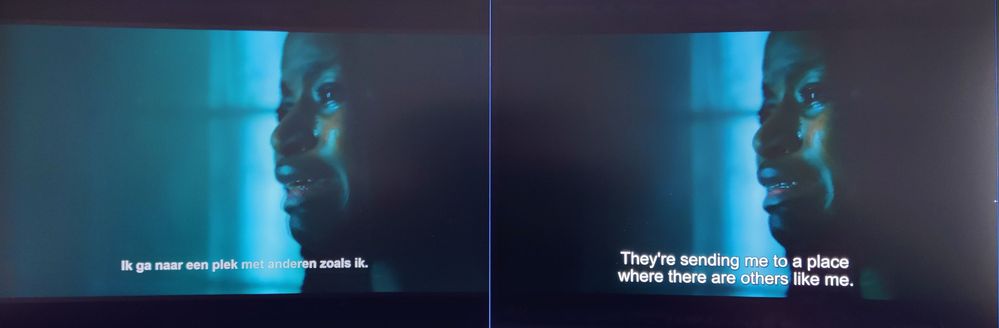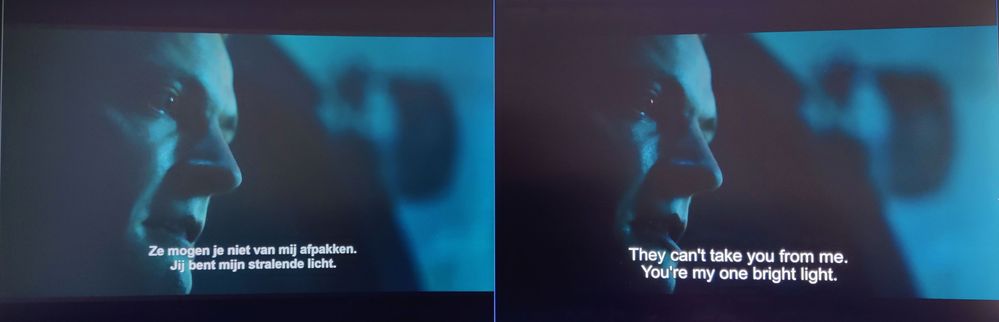Drivers & Software
- AMD Community
- Support Forums
- Drivers & Software
- HDR video too bright (7 to be exact) in Netflix, W...
- Subscribe to RSS Feed
- Mark Topic as New
- Mark Topic as Read
- Float this Topic for Current User
- Bookmark
- Subscribe
- Mute
- Printer Friendly Page
- Mark as New
- Bookmark
- Subscribe
- Mute
- Subscribe to RSS Feed
- Permalink
- Report Inappropriate Content
HDR video too bright (7 to be exact) in Netflix, Windows Media Player (not KODI or VLC)
All my videos a bit too bright when playing through apps that uses AMD video renderer, video is too bright. For example Windows Media Player, Netflix, Prime, Disney, etc. VLC and Kodi who uses their own codec (FFMPEG I guess?), don't has this problem.
For example black is really black when played through VLC. As black as the borders. While with AMD video Renderer it isn't. (see below pictures)
The only solution so far is lowering down the screen brightness at AMD-->Monitor-->Adjusted colors--> Brightness--> -7 .
This isn't the best solution and I am not sure if I lose any dynamic range or colors.
I tried all possible settings in the AMD settings. RGB is at full range (but limited or 4:2:0 doens't has any effect).
I am using Windows 11, AMD 580, latest optimal drivers.
Solved! Go to Solution.
- Mark as New
- Bookmark
- Subscribe
- Mute
- Subscribe to RSS Feed
- Permalink
- Report Inappropriate Content
I just install the Windows HDR Calibration tool and run the calibration. This fixed the issue! Apperently it's a Windows / Graphicscard / monitor issue. The default Windows HDR settings are faulty I guess.
- Mark as New
- Bookmark
- Subscribe
- Mute
- Subscribe to RSS Feed
- Permalink
- Report Inappropriate Content
Problem still exists. But with latest update (22.10.x), now video also stutter and it makes it's unwatchable.
Running Windows 11 22h2. Only issues with videoplayers that uses Windows Video Framework. (Netflix, native Windows apps, etc). Like the HDR issue.
Rolling back to 22.5.1 fixes the issue.
- Mark as New
- Bookmark
- Subscribe
- Mute
- Subscribe to RSS Feed
- Permalink
- Report Inappropriate Content
To be 100% it isn't a Windows thing. I tried playing HDR video with my Intel 11th series APU laptop. This didn't had the issue and blacks are the same as the blacks of black bars of a 21:9 video.
i can't be the only having this problem right?
- Mark as New
- Bookmark
- Subscribe
- Mute
- Subscribe to RSS Feed
- Permalink
- Report Inappropriate Content
I just install the Windows HDR Calibration tool and run the calibration. This fixed the issue! Apperently it's a Windows / Graphicscard / monitor issue. The default Windows HDR settings are faulty I guess.