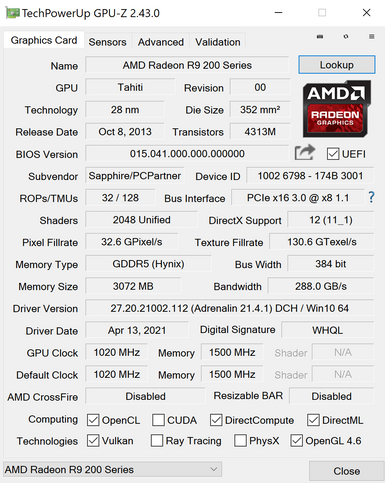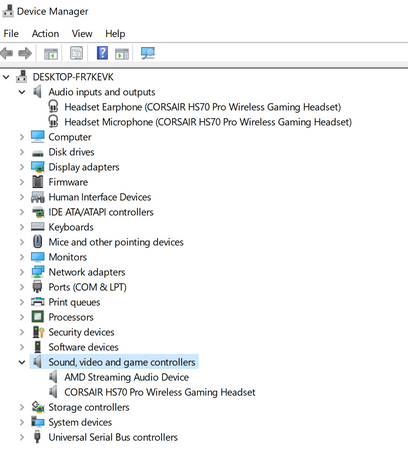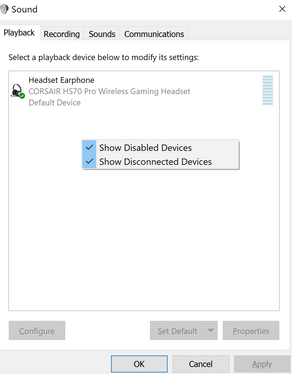Drivers & Software
- AMD Community
- Support Forums
- Drivers & Software
- No Sound Via HDMI - AMD Audio Driver Version is "N...
- Subscribe to RSS Feed
- Mark Topic as New
- Mark Topic as Read
- Float this Topic for Current User
- Bookmark
- Subscribe
- Mute
- Printer Friendly Page
- Mark as New
- Bookmark
- Subscribe
- Mute
- Subscribe to RSS Feed
- Permalink
- Report Inappropriate Content
No Sound Via HDMI - AMD Audio Driver Version is "Not Available"
Hello I realize this has been an issue for a lot of people, but I need some help here.
I have my pc connected via HDMI from my graphics card (radeon r9 280x) to an Insignia TV as a monitor, and I have no sound. Upon reading into the issue, I've located the problem in the Radeon Software hub. Underneath my system and driver tab it says AMD Audio Driver Version is "Not Available" in the Software Version 21.5.2
I just want audio without having to use headphones.
Solved! Go to Solution.
- Mark as New
- Bookmark
- Subscribe
- Mute
- Subscribe to RSS Feed
- Permalink
- Report Inappropriate Content
Okay I highly suggest you open a Asus Support "CHAT" or email. Sounds like your Motherboard is defective. It isn't recognizing any Audio to be able to install a driver.
If you installed the Motherboard's Realtek driver and it still doesn't show up and your ran SFC and it didn't show any error or corruption in your Windows OS than that does seem to indicate a Motherboard issue.
That means you have no Audio from your GPU Card since it won't install any AMD HD Audio driver and you have no Audio output from your motherboard since it won't install any of its Motherboard's HD audio driver.
So for the time being the only audio driver it seems to recognize is your Corsair Headphones.
Try one last thing. Enter into a Clean Windows Desktop which will disable all 3rd party apps and Startup programs and see if the any Audio drivers shows up in Device Manager.
It is really very easy to do and undo. Here is how to do it: How to perform a clean boot in Windows
This will eliminate any 3rd party driver or program that might be interfering with the Motherboard in recognizing and install Audio drivers.
Note: If you have a Monitor connected to the PC than that is what is showing in Device Manager. But if you just have your TV set connected without a PC monitor connected than that would be your TV set showing in Device Manager. You can go to Device Manager and click on the PnP monitor and look under HARDWARE ID. It should show your TV set model or your PC Monitor model on it if connected.
EDIT: Have you tried updating your Motherboard's BIOS if it is Out-Dated? Sometimes that can fix Audio issues with the motherboard if you don't have the latest Non-BETA version installed.
- Mark as New
- Bookmark
- Subscribe
- Mute
- Subscribe to RSS Feed
- Permalink
- Report Inappropriate Content
download and run GPU-Z and upload an image of the results.
That will show if you have the AMD Driver installed correctly or not.
Also go to Device Manager under "Sound, Video, & Game Controllers" and see if you see listed "AMD HD Audio" If it isn't listed you will need to install the AMD Driver again and make sure that AMD HD Audio is shown to be installed.
also see if you have an Device Manager errors or yellow exclamation marks indicating a problem with one of your drivers or hardware.
Also go to Windows Sound panel and make sure whatever Audio you have connected to your GPU card is set as "Default" otherwise you won't get any sound output.
If you were using Headphones most likely that is set as "Default" and not the AMD HD Audio connected to your GPU card.
- Mark as New
- Bookmark
- Subscribe
- Mute
- Subscribe to RSS Feed
- Permalink
- Report Inappropriate Content
Here is the GPU-Z Page
Device Manager does not display any issues, I've got AMD Streaming Audio Device under Sound, Video, and Game Controllers but my headset is the only thing that registers under Inputs and Outputs
And Finally, in my sound control panel my headset is the only thing available. (I have checked disconnected and disabled devices as well)
I've used DDU to uninstall my amd drivers and i've tried different versions (Radeon 21.4.1 and Radeon 21.5.1) and havent been able to produce an audio driver.
From this point, if you have any instruction, please let me know.
- Mark as New
- Bookmark
- Subscribe
- Mute
- Subscribe to RSS Feed
- Permalink
- Report Inappropriate Content
According to GPU-Z all the boxes at the bottom are correctly check marked. Which indicates, at least, the AMD driver was properly installed.
In Windows Sound Panel, Right click on the Default Audio device and enable "Disabled and Disconnected" devices. See if it shows any AMD HD Audio device that is either Disconnected or Disabled.
Disconnect your Corsair Headphone from your System. It seems like it uses the AMD Streaming Audio Device driver. Maybe this is preventing the AMD HD Audio from being installed. just guessing though.
Connect your Audio Device (Monitor or PC Speakers) to the GPU card that you want to have Audio from.
Now install the latest full AMD driver package from AMD Download page: https://www.amd.com/en/support/graphics/amd-radeon-r9-series/amd-radeon-r9-200-series/amd-radeon-r9-...
All of the R9-200 Series GPU cards uses the same driver from 06/21/2021.
Use DDU to get rid of all traces of the current AMD Driver from your computer with the internet disconnected.
Go to C:\AMD folder and delete it. It is the previous AMD GPU Installation folder.
Download the latest AMD GPU driver from 06/21/2021. Run the AMD installation. Once it installs check Device Manager and see if AMD HD Audio is showing or not.
If it is, then go to Sound Panel and make your GPU card Audio Device as "Default" and see if you get Audio now.
Now you can reconnect your Corsair Headphones again.
Let me you your results and if there are any errors that pops up during the AMD installation or in Device Manger after installing the AMD driver package.
- Mark as New
- Bookmark
- Subscribe
- Mute
- Subscribe to RSS Feed
- Permalink
- Report Inappropriate Content
I disconnected my headphones, ran DDU without internet connection, made sure c:/AMD was deleted, I reinstalled the newest AMD software with no issue.
Now in device manager there is no longer a drop down menu for audio input or output (my headphones are still unplugged.)
Sound video and game controllers still show AMD streaming audio device, that's it
Opened radeon software app, AMD audio driver version still reads "not available"
- Mark as New
- Bookmark
- Subscribe
- Mute
- Subscribe to RSS Feed
- Permalink
- Report Inappropriate Content
What do you have connected to the GPU card that has Audio on it?
Beginning to sound like a Hardware issue. AMD Driver package should have installed the AMD HD Audio driver automatically.
You do have a Monitor with Speakers or TV set or PC Speakers connected to the GPU card Correct via HDMI or DP?
Ok I just noticed something that is not correct. You have a Desktop Computer and your Motherboard should have a driver for its Integrated Audio. Yet I don't see any Motherboard HD Audio driver in your Device Manager.
I have a Asus Motherboard with integrated Realtek HD Audio. In Device Manager it shows the Realtek HD Audio driver and it also shows in Sound Panel.
What is the Make & Model of your Motherboard?
What Windows version do you currently have installed?
It is possible your Motherboard "might" be defective since it isn't showing any Motherboard integrated HD Audio driver in Device Manager.
Once I know your Motherboard's Make & Model I can go to the Support site and see what Motherboard Audio driver download they have for your motherboard.
If you download and install your Motherboard's HD Audio driver and nothing shows up in Device Manager afterwards I would contact your Motherboard's Tech Support and see if you have a defective Motherboard.
Also run in a elevated Command Prompt SFC /scannow and see what it shows after it finishes running in a few minutes. Any errors?
EDIT: Here are images from my Device Manager and Sound Panel showing my Motherboard's Realtek driver is enabled and active:

Both Device Manager and Sound Panel should also show your Motherboard's HD Audio like it does on mine. Yours could be a different HD Audio driver depending on what your Motherboard was built with.
Doesn't matter if you have your GPU audio installed or not. It should still show up. As far as I am aware all Motherboards, that I know, have HD Audio integrated in it.
Note: I have a Nvidia GPU that is why it is showing also Nvidia HD Audio and a Haupphage TV Tuner and Soundcore Headphones and Phonak Hearing aids and my Cellphone.
Yet in yours it just shows your Corsair Headphones and nothing else. That is a definite indication something is not correct with your Motherboard or Windows installation.
- Mark as New
- Bookmark
- Subscribe
- Mute
- Subscribe to RSS Feed
- Permalink
- Report Inappropriate Content
As a last resort you can try and a In-Place Repair of Windows in case it is a Windows issue that is preventing the audio from not being recognized.
But do this after you tried everything else.
To do an In-Place Repair, go to Microsoft Windows 10 Download page and click on "Update Now" while on the webpage. It will automatically download Windows Installation files and install and replace your Windows Folder with a new one again with all your 3rd party apps and configurations in tack.
You then can use Windows System Cleanup under your Windows Drive Properties to delete the old Windows folder called Windows.old.
Here is the link to download the latest version of Windows 10 from Microsoft: Microsoft Windows 10 Download
EDIT: Make sure before doing any type of In-Place Repairs you do a Full System Backup of your Windows Drive to another HDD/SSD in your PC or external HDD/SDD.
- Mark as New
- Bookmark
- Subscribe
- Mute
- Subscribe to RSS Feed
- Permalink
- Report Inappropriate Content
Sorry if I'm not able to reply to everything at once, there is a lot to process for me.
First, my motherboard is an ROG strix b450 f gaming. Installing the realtek audio drivers from rog site right now.
The only thing connected to my gpu is an hdmi running to an insignia firetv which has internal speakers. (That's all I want is my TV to play the sound from my PC)
Ive got windows 10 home 64bit version 21H1
This is not a new problem, just one I am tired of not having a solution to. I know I previously had realtek drivers (I'm not sure what happened to them previously)
I'm currently waiting for the restart after running realtek installation, I will run scannow and follow up with results from both
- Mark as New
- Bookmark
- Subscribe
- Mute
- Subscribe to RSS Feed
- Permalink
- Report Inappropriate Content
Once you get your motherboard's Realtek HD Audio driver installed then run SFC /scannow to check your current Windows Installation for any corruption or missing files.
If it comes out clean and your Realtek HD Audio is showing up in Device Manager then check to see if your TV is showing in Device Manager.
I am not talking about the TV's Audio but the TV itself under video in Device Manager. This will at least show that your GPU HDMI port is seeing the TV connected even if it doesn't have Audio yet.
Sorry about the large amount of information I am giving you. Is that once I start troubleshooting I start to remember other things to do and sometimes I go overboard.
So just take your time. This is really sounding like either a Motherboard or Windows issue. I didn't realize when you uploaded your Device Manager image that it was only showing the Headphone driver and nothing else. It dawned on me later on that wasn't correct.
Let me know tomorrow what happened after installing your Motherboard's Audio driver and run SFC /scannow in a elevated Command Prompt or Powershell.
- Mark as New
- Bookmark
- Subscribe
- Mute
- Subscribe to RSS Feed
- Permalink
- Report Inappropriate Content
Assuming I installed realtek correctly from the ROG site, I don't think it worked. I downloaded the realtek file, unzipped it, ran the setup and restarted after installation, no change in device manager.
Device manager does show "generic PnP monitor" under monitors dropdown
I ran command prompt as administrator and performed SFC/scannow, when it was complete it only explained the commands and their functions (/scannow does this /verifyonly does that, and so on) so I performed scannow again.
Windows resource protection did not find any integrity violations.
I understand its a mess, I am doing my best to keep up with it all, I don't want to take too much of your time.
- Mark as New
- Bookmark
- Subscribe
- Mute
- Subscribe to RSS Feed
- Permalink
- Report Inappropriate Content
Okay I highly suggest you open a Asus Support "CHAT" or email. Sounds like your Motherboard is defective. It isn't recognizing any Audio to be able to install a driver.
If you installed the Motherboard's Realtek driver and it still doesn't show up and your ran SFC and it didn't show any error or corruption in your Windows OS than that does seem to indicate a Motherboard issue.
That means you have no Audio from your GPU Card since it won't install any AMD HD Audio driver and you have no Audio output from your motherboard since it won't install any of its Motherboard's HD audio driver.
So for the time being the only audio driver it seems to recognize is your Corsair Headphones.
Try one last thing. Enter into a Clean Windows Desktop which will disable all 3rd party apps and Startup programs and see if the any Audio drivers shows up in Device Manager.
It is really very easy to do and undo. Here is how to do it: How to perform a clean boot in Windows
This will eliminate any 3rd party driver or program that might be interfering with the Motherboard in recognizing and install Audio drivers.
Note: If you have a Monitor connected to the PC than that is what is showing in Device Manager. But if you just have your TV set connected without a PC monitor connected than that would be your TV set showing in Device Manager. You can go to Device Manager and click on the PnP monitor and look under HARDWARE ID. It should show your TV set model or your PC Monitor model on it if connected.
EDIT: Have you tried updating your Motherboard's BIOS if it is Out-Dated? Sometimes that can fix Audio issues with the motherboard if you don't have the latest Non-BETA version installed.
- Mark as New
- Bookmark
- Subscribe
- Mute
- Subscribe to RSS Feed
- Permalink
- Report Inappropriate Content
If I open support chat with Asus will they be able to tell of my motherboard is defective or not? Is it replaceable? I'm not sure if I had it under warranty or not.
Upon running a clean boot, there was no change in audio drivers.
I checked my BIOS Version and I do believe it is out of date, so I will exit clean boot and install the newest bios.
the hardware ID under the pnp monitor value is "MONITOR\BBY0030"
- Mark as New
- Bookmark
- Subscribe
- Mute
- Subscribe to RSS Feed
- Permalink
- Report Inappropriate Content
Okay so I think we're at least making progress, however the problem still persists.
After updating my BIOS, Device manager is starting to pick things up
It's reading Realtek for input and output, but those are the 3.5mm optical jacks on the motherboard right?
Also sound video and game picks up realtek and high definition audio device.
Just as a test I played a youtube video and made sure everything had volume up, no sound was produced.
but maybe we have something better to work with here?
EDIT:
I FRICKEN DID IT
After reaching my wits end, I just decided to run a free driver updater. Picked one up, ran the scan, 7-8 out of date drivers, free version only let me update one a day. I chose to update the amd high definition audio driver. Moused over my sound icon on my home screen and it showed "Insignia-TV :100%"
Fired up a quick youtube video and hollered loud enough to get my roommate out of bed to join in my excitement
I appreciate all of your help!
- Mark as New
- Bookmark
- Subscribe
- Mute
- Subscribe to RSS Feed
- Permalink
- Report Inappropriate Content
Great, Glad you got your Audio working again. I was beginning to believe your motherboard was defective.
Generally I don't recommend using 3rd Party Driver updaters since they could install incompatible drivers and mess up your Windows PC.
But in this case, it seemed to have worked for you.
The only Driver Updaters I use are strictly from the Manufacturer of the hardware.
In Device Manager where it shows HD Audio Device, If you would have used Device Manager to update the Driver it would have installed the AMD HD Audio from your Installation folder without using the 3rd party Updater.
I believe the HD Audio Device is your GPU card.
I bet if you would have installed the AMD Driver again it would have shown up in Device Manager without using the 3rd party updater. just guessing though.