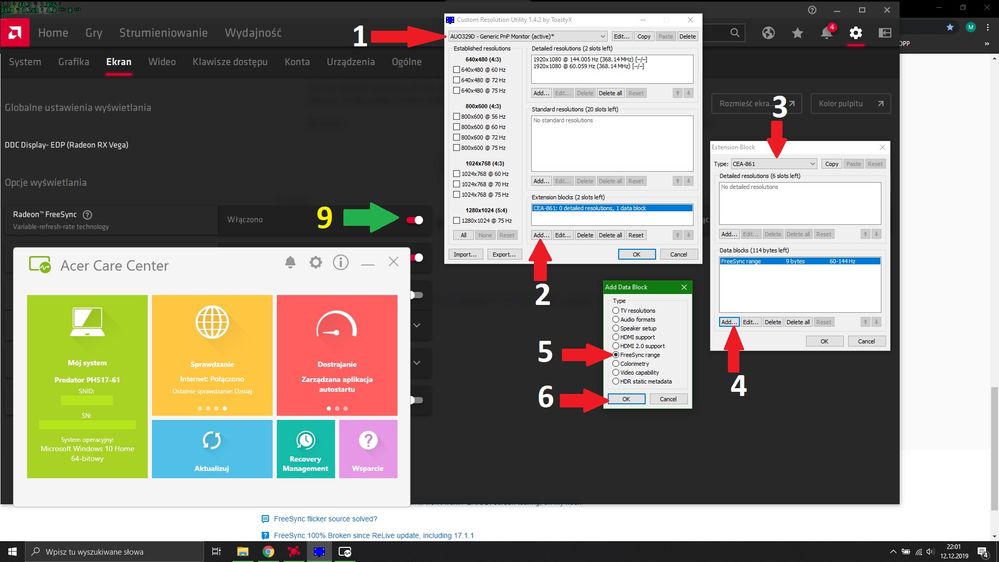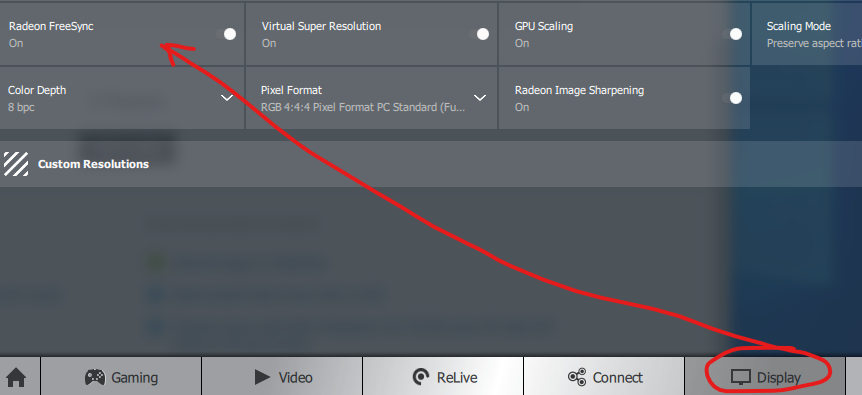Drivers & Software
- AMD Community
- Support Forums
- Drivers & Software
- Re: Fresh install of 19.9.3 does not detect freesy...
- Subscribe to RSS Feed
- Mark Topic as New
- Mark Topic as Read
- Float this Topic for Current User
- Bookmark
- Subscribe
- Mute
- Printer Friendly Page
- Mark as New
- Bookmark
- Subscribe
- Mute
- Subscribe to RSS Feed
- Permalink
- Report Inappropriate Content
Fresh install of 19.9.3 does not detect freesync display
Hi,
Just bought an Acer Predator Helios 500 AMD Edition laptop. I wiped the system and installed my own copy of Windows 10 Pro instead of sticking with Acer's Windows 10 Home.
After installing Radeon Adrenaline 19.9.3, the display is not recognized as Freesync enabled. However, as soon as Internet connection is reestablished, Windows proceeded to download another older driver from 2018 and replaced the driver with it. After that, Freesync started working. However, I am concerned as Windows may have overwritten certain files with older versions. This also happened with 19.9.2, with the added issue of the system not being able to come out of standby properly (screen would show static and system would appear locked up until I reset the system).
Why isn't the Freesync display recognized from the get-go by AMD's driver? Shouldn't it be recognized out of the box?
Solved! Go to Solution.
- Mark as New
- Bookmark
- Subscribe
- Mute
- Subscribe to RSS Feed
- Permalink
- Report Inappropriate Content
fund a solution:
I) clean install newest drivers,
II) get Custom Resollution Utility:
CRU (Custom Resolution Utility) Tips, Tricks and Monitors OC (LCD/LED/CRT) | guru3D Forums
III) run CRU and follow the steps:
-> step 7: type in refresh rate range - for this display official range is 60 - 144Hz. Then Accept and OK out of the CRU
-> step 8: restart the pc,
-> step 9: notification about freesync display connected should appear, Freesync option is now available!
Happy to share!
P.S.: Probably new drivers just clear the information from registry about display refrash rate range...
- Mark as New
- Bookmark
- Subscribe
- Mute
- Subscribe to RSS Feed
- Permalink
- Report Inappropriate Content
Download the latest display driver with this... https://www.amd.com/en/support/graphics/radeon-rx-vega-series/radeon-rx-vega-series/radeon-rx-vega-5...
Download DDU.
Disconnect internet connection.
Clear "C:\Windows\SoftwareDistribution\Downloads" folder. Because this folder may contain outdated drives.
Run DDU to remove all AMD display drivers in safe mode.
Install the latest driver in normal mode.
Then restart your laptop, connect internet connection and run Radeon Settings software.
FreeSync should look like it works like this picture.
If FreeSync is not enabled, you should contact the laptop manufacturer. (Acer)
- Mark as New
- Bookmark
- Subscribe
- Mute
- Subscribe to RSS Feed
- Permalink
- Report Inappropriate Content
See, I already did that when I upgraded to 19.9.3. At 19.9.2, upon install, the control panel says Freesync is not available. However, after Microsoft "downgrades" the driver, Freesync becomes available. At that point I can force Device Manager back to 19.9.2 and Freesync will remain available.
Then this morning I suddenly encountered the issue with suspend/resume (namely, upon resume screen is static and unable to proceed, had to hard reset) and decided to upgrade to 19.9.3. Used DDU to wipe the system, installed 19.9.3, and Freesync reverts to not available while Radeon Image Sharpening becomes available. Perplexed, I put the machine back online, to which Windows then re-downloads it's accursed 2018 drivers. After Windows downgrades my machine, Freesync becomes available but Radeon Image Sharpening disappeared. Again, I can use Device Manager to force the 19.9.3 driver back and this time both Freesync and RIS are available, but I'm concerned that something may have gotten overwritten which will introduce subtle bugs like the inability to resume from suspend again.
Also, I'm perplexed as to why Freesync displays are not detected by the 19.9.x drivers out of the box and the system has to revert to 18.12.x before Freesync will work again.
- Mark as New
- Bookmark
- Subscribe
- Mute
- Subscribe to RSS Feed
- Permalink
- Report Inappropriate Content
https://www.amd.com/en/support/contact-email-form
You can ask AMD questions with this link. AMD display driver enables FreeSync feature by looking at panel firmware. So the problem is Acer monitor firmware or AMD display driver.
- Mark as New
- Bookmark
- Subscribe
- Mute
- Subscribe to RSS Feed
- Permalink
- Report Inappropriate Content
fund a solution:
I) clean install newest drivers,
II) get Custom Resollution Utility:
CRU (Custom Resolution Utility) Tips, Tricks and Monitors OC (LCD/LED/CRT) | guru3D Forums
III) run CRU and follow the steps:
-> step 7: type in refresh rate range - for this display official range is 60 - 144Hz. Then Accept and OK out of the CRU
-> step 8: restart the pc,
-> step 9: notification about freesync display connected should appear, Freesync option is now available!
Happy to share!
P.S.: Probably new drivers just clear the information from registry about display refrash rate range...
- Mark as New
- Bookmark
- Subscribe
- Mute
- Subscribe to RSS Feed
- Permalink
- Report Inappropriate Content
That really worked. Thanks!
So the issue is the AUOptronics firmware? Wonder if these can be updated. Or if AMD can hardcode the drivers to recognize the panel and enable Freesync as they evidently did with the 2018 drivers. Because letting the 2018 drivers install somehow enables Freesync.However I did a clean reinstall because just upgrading the drivers tend to give me strange issues, for example with the latest upgrade I got texture issues with GTA V where the models were loading but textures apparently were randomly skipped, as a result random buildings will appear as a grey sculpt. Wiping the drivers and doing a clean install fixed the GTA V issues but apparently broke Freesync.