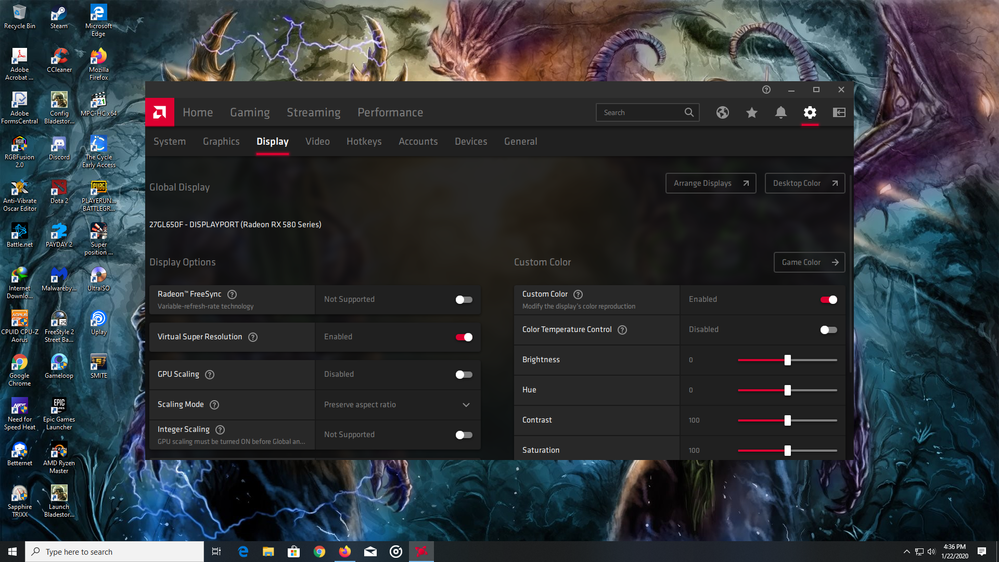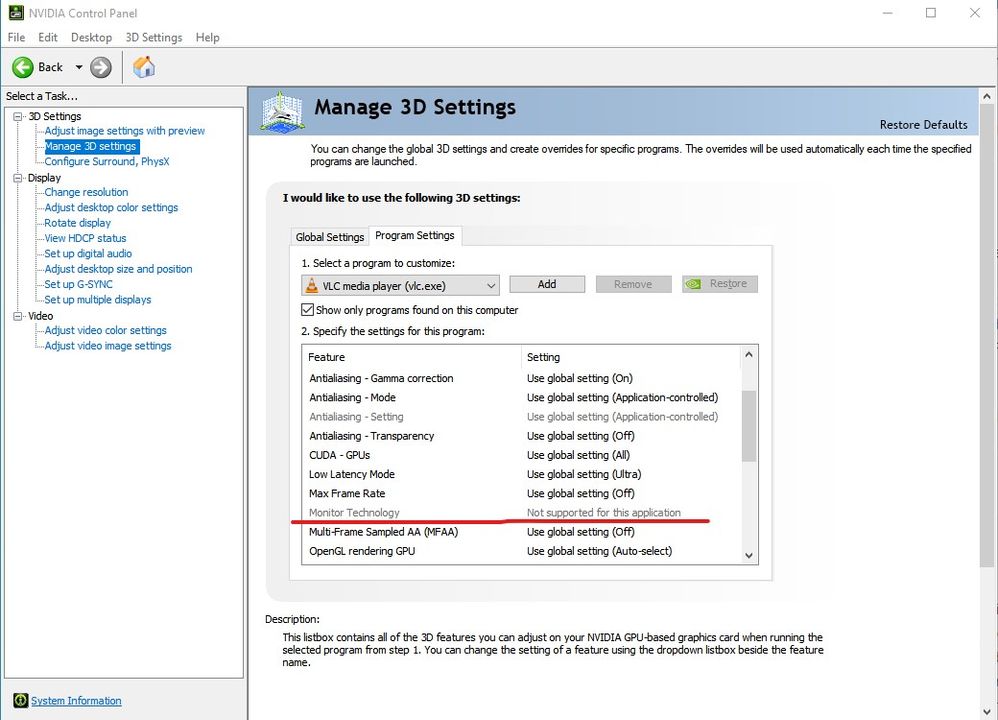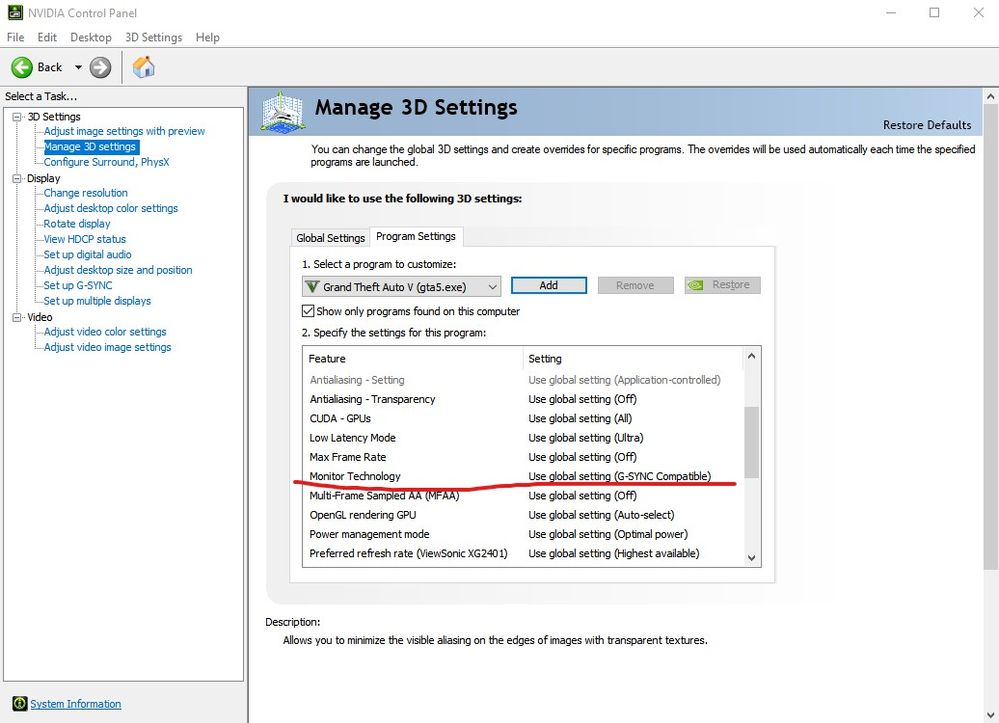Drivers & Software
- AMD Community
- Support Forums
- Drivers & Software
- Re: Enabling Freesync causes screen tearing and mo...
- Subscribe to RSS Feed
- Mark Topic as New
- Mark Topic as Read
- Float this Topic for Current User
- Bookmark
- Subscribe
- Mute
- Printer Friendly Page
- Mark as New
- Bookmark
- Subscribe
- Mute
- Subscribe to RSS Feed
- Permalink
- Report Inappropriate Content
Enabling Freesync causes screen tearing and motion judder when playing videos
This is a recent problem in the last handful of driver versions. The problem goes away when you disable Freesync in Radeon Settings.
Driver version 19.1.1
RX 480
LG 29" Ultrawide 29UM67
Windows 10 1809 x64
Displayport
Players I have tested include MPC-HC, MPC-BE, WMP, Films & TV player in W10. The machine is dual booted with Windows 8.1 where the problem also occurs using the Windows 7 driver.
- Mark as New
- Bookmark
- Subscribe
- Mute
- Subscribe to RSS Feed
- Permalink
- Report Inappropriate Content
Still not fixed in 19.9.2, had to globally disable freesync every-time before opening the player. Making a profile where freesync is disable doesn't work.
Radeon R9 380X, Windows 10 1903 x64, LG 34UM68-P via Displayport, etc...
- Mark as New
- Bookmark
- Subscribe
- Mute
- Subscribe to RSS Feed
- Permalink
- Report Inappropriate Content
Make sure to report the issue to AMD: https://www.amd.com/en/support/contact-email-form
- Mark as New
- Bookmark
- Subscribe
- Mute
- Subscribe to RSS Feed
- Permalink
- Report Inappropriate Content
Have the same problem with all new drivers. Video player tearing. (vsync on/off, enchanced on/off, option interal player on/off)
w10 1903 (rx580) 1440p displayport + freesync support display.
I solve problem with old april 2019 drivers. All work fine vsync+freesync on. (besides enchanced on)
win10-64bit-radeon-software-adrenalin-2019-edition-19.4.1-apr3
- Mark as New
- Bookmark
- Subscribe
- Mute
- Subscribe to RSS Feed
- Permalink
- Report Inappropriate Content
Hi there,
are you also using an LG Monitor?
Greetings
- Mark as New
- Bookmark
- Subscribe
- Mute
- Subscribe to RSS Feed
- Permalink
- Report Inappropriate Content
This is crazy. Month 9.
- Mark as New
- Bookmark
- Subscribe
- Mute
- Subscribe to RSS Feed
- Permalink
- Report Inappropriate Content
I just checked the new drivers 19.10.1 and guess what?!?! - STILL BROKEN!!!!
This is ridiculous... AMD get your s.... together...
- Mark as New
- Bookmark
- Subscribe
- Mute
- Subscribe to RSS Feed
- Permalink
- Report Inappropriate Content
I confirm, still broken under 19.10.1.
R9 380X, Windows 10 1903 x64, LG 34um68-p 75Hz via DP, freesync must globally disable to stop tearing under players with LAV filters, otherwise D3D11 exclusive fullscreen must be used as presentation mode.
- Mark as New
- Bookmark
- Subscribe
- Mute
- Subscribe to RSS Feed
- Permalink
- Report Inappropriate Content
19.10.2 same old same old.... that being said I have tried D3D11 video render set in PotPlayer and it does nothing for me :/ Maybe in PotPlayer I'd have to change this setting somewhere else also?
- Mark as New
- Bookmark
- Subscribe
- Mute
- Subscribe to RSS Feed
- Permalink
- Report Inappropriate Content
bump
- Mark as New
- Bookmark
- Subscribe
- Mute
- Subscribe to RSS Feed
- Permalink
- Report Inappropriate Content
This is a freaking joke. A new driver has been pushed through Windows 10 update that forcibly installs itself and guess what? It breaks video playback with the same Freesync tearing issue. There are two threads on this issue now, with MANY people experiencing the same issue and somehow this broken driver made it through QA.
This issue was reported nearly 11 months ago!
- Mark as New
- Bookmark
- Subscribe
- Mute
- Subscribe to RSS Feed
- Permalink
- Report Inappropriate Content
Ok... so I don't know what was the issue, but it had something to do with my hardware. I just upgraded from old X58 platform, i7 930, DDR3 to X570, 3700X and DDR4 and... same GPU... same drivers... same monitor. No tearing with freesync. Today updated drivers to adrenaline 2020 and the same thing - no tearing with Extended Freesync globally on.
So I don't know why, I don't know how and what but it HAD to do something with my old gear. That being said this is not a solution. You shouldn't be forced to buy new HW to make it work. I just thought I mention it so maybe you guys can somehow narrow down the cause.
EDIT: I guess the excitement of new gear got the best of me. I used one video that I knew was tearing and - for some reason - it wasn't on the new HW. But after next two days I have now much more testing behind me and nope.... the issue is NOT FIXED. Sorry for false info. I will do better in the future and do more testing before I jump into conclusions.
- Mark as New
- Bookmark
- Subscribe
- Mute
- Subscribe to RSS Feed
- Permalink
- Report Inappropriate Content
Appreciate that! And you're definitely on the same build of Windows 10? Build 1909 recently dropped to little fanfare.
Wouldn't surprise me at all that it's platform related; it seems completely independent of OS.
- Mark as New
- Bookmark
- Subscribe
- Mute
- Subscribe to RSS Feed
- Permalink
- Report Inappropriate Content
Just made an amendment.
- Mark as New
- Bookmark
- Subscribe
- Mute
- Subscribe to RSS Feed
- Permalink
- Report Inappropriate Content
Aw no way?! It really does look like LFC is acting up. Any video within the Freesync frame rate range doesn't tear. It's just so strange that it doesn't happen when the video remains windowed.
- Mark as New
- Bookmark
- Subscribe
- Mute
- Subscribe to RSS Feed
- Permalink
- Report Inappropriate Content
Can AMD please do something about this ? The issue hasn't been fixed for over a year, this is just ridiculous and feels like we are being neglected.
I stayed on 18.12 to eliminate the screen tearing but Windows 10 seems to update my GPU drivers as well, pushing me to the latest Radeon drivers, I find myself constantly replacing them using DDU, it's just frustrating!
- Mark as New
- Bookmark
- Subscribe
- Mute
- Subscribe to RSS Feed
- Permalink
- Report Inappropriate Content
OK so while it's not a fix it's kinda a workaround. In the new adrenaline 2020 (works same in the old one I think) turn on global FreeSync. Then go to games and click 3 dots in top right and "Add a game". Search for you video player .exe and add it. Then go to it's - the player added as game - individual settings and switch FreeSync OFF.
By doing that you have Freesync enabled for everything and off for videos thus "fixing" the issue while we wait for the real fix - if it's ever going to happen....
- Mark as New
- Bookmark
- Subscribe
- Mute
- Subscribe to RSS Feed
- Permalink
- Report Inappropriate Content
You know what the crazy part is? Your suggestion should work...but it doesn't work here. The only thing that works is global off.
We're now one year in! Happy new year lol.
- Mark as New
- Bookmark
- Subscribe
- Mute
- Subscribe to RSS Feed
- Permalink
- Report Inappropriate Content
Hmm... wired. Works for me and from what @klu said below it worked for him too. You sure you've set it up all good? I'm on adrenaline 2020 latest version btw.
- Mark as New
- Bookmark
- Subscribe
- Mute
- Subscribe to RSS Feed
- Permalink
- Report Inappropriate Content
Double and triple checked, sadly! Latest version of W10 and the drivers.
- Mark as New
- Bookmark
- Subscribe
- Mute
- Subscribe to RSS Feed
- Permalink
- Report Inappropriate Content
I saw the list of players you used. Try PotPlayer, add it as a game, turn FS off and see if it works with it.
- Mark as New
- Bookmark
- Subscribe
- Mute
- Subscribe to RSS Feed
- Permalink
- Report Inappropriate Content
I have never thought of this. You are a genius! Works for me like a charm ![]() THANK YOU borus87!
THANK YOU borus87!
- Mark as New
- Bookmark
- Subscribe
- Mute
- Subscribe to RSS Feed
- Permalink
- Report Inappropriate Content
Glad it worked for you!
- Mark as New
- Bookmark
- Subscribe
- Mute
- Subscribe to RSS Feed
- Permalink
- Report Inappropriate Content
Oddly this happens to me regardless of whether freesync is turned on or off, only workaround for me is to stay on 18.12.1.1.
- Mark as New
- Bookmark
- Subscribe
- Mute
- Subscribe to RSS Feed
- Permalink
- Report Inappropriate Content
I have problem with this too.
driver version 19.12.2
GPU radeon RX 5700 XT
monitor Samsung S24F350
in settings it's telling me free sync is not supported (in description of monitor is wrote it supports freesync)
also while I'm playing whatever the graphic is turning off, sometimes it turns off whole PC
- Mark as New
- Bookmark
- Subscribe
- Mute
- Subscribe to RSS Feed
- Permalink
- Report Inappropriate Content
If your PC turns off while gaming it's (from most to least probable):
- PSU old/bad or too low Wattage - replace
- CPU overheating and turns off PC to prevent damage - check BIOS if you have PC shutdown on CPU temp set. Monitor PC temps and if too high remount cooler
- Bad mount on some component - remount GPU, RAM, CPU
- Bad HW component - maybe borrow from a friend a GPU and test with it... if it does the same something from the list above is wrong.
- Mark as New
- Bookmark
- Subscribe
- Mute
- Subscribe to RSS Feed
- Permalink
- Report Inappropriate Content
Can it be I'm playing on power save mode?
But this happens only once when I played League of legends but mostly while playing The Witcher III (maybe bug in game. Or bad settings or the game?)
- Mark as New
- Bookmark
- Subscribe
- Mute
- Subscribe to RSS Feed
- Permalink
- Report Inappropriate Content
My problems are solved after the latest driver installation 20.1.1 on the Radeon RX5700XT
- Mark as New
- Bookmark
- Subscribe
- Mute
- Subscribe to RSS Feed
- Permalink
- Report Inappropriate Content
This is with the latest drivers playing FFXV with 120fps set.
What is going on. I have tried so many things, disabling and enabling hardware acceleration, Vsync etc.
With freesync on this happens way to often (but not always)
- Mark as New
- Bookmark
- Subscribe
- Mute
- Subscribe to RSS Feed
- Permalink
- Report Inappropriate Content
I still have this issue with MPC-BE and 20.1.3. This is easy to reproduce:
In MPC-BE, play a video fullscreen and hit Ctrl+T to show the tearing test. With global Freesync ON, tearing is clearly visible, which is fixed by turning global Freesync OFF. However, this is cumbersome, so adding the MPC-BE.exe as a game and disabling Freesync for it should work. Unfortunately, this does NOT. A screen tear is still easily visible at the top of the video window.
However, regardless of MPC-BE having an issue with Freesync, AMD Radeon application settings are not reliable, as Freesync global off clearly does something else as only turning it off for MPC-BE.exe.
Can anyone else confirm only globally turning off Freesync helps, and not application wise?
- Mark as New
- Bookmark
- Subscribe
- Mute
- Subscribe to RSS Feed
- Permalink
- Report Inappropriate Content
That's the way it is for me. Only global off works.
- Mark as New
- Bookmark
- Subscribe
- Mute
- Subscribe to RSS Feed
- Permalink
- Report Inappropriate Content
yeah i have same problem with this too.
driver version 19.12.2
GPU radeon Sapphire RX 580 8gb
monitor LG UltraGear 27GL650F-B
Dp 1.4 in setting OSD Already Enable
in settings it's telling me ''freesync is not supported'' (in description of monitor is wrote it supports freesync)
- Mark as New
- Bookmark
- Subscribe
- Mute
- Subscribe to RSS Feed
- Permalink
- Report Inappropriate Content
In MPC-BE, play a video fullscreen and hit Ctrl+T to show the tearing test. With global Freesync ON, tearing is clearly visible, which is fixed by turning global Freesync OFF. However, this is cumbersome, so adding the MPC-BE.exe as a game and disabling Freesync for it should work. Unfortunately, this does NOT. A screen tear is still easily visible at the top of the video window.
I got exectly the same results in MPC-HCx64 and VLC Player
Rx 580 4 gb
Driver 20.1.3
Monitor Philips 246E9QDSB/01
- Mark as New
- Bookmark
- Subscribe
- Mute
- Subscribe to RSS Feed
- Permalink
- Report Inappropriate Content
I think I found a solution:
Create a profile for MPC-HC in Radeon settings and in the profile: turn freesync on, turn chill on and set it to min 30 max 30, disable enhanced sync, and turn vsync on in MPC-HC.
- Mark as New
- Bookmark
- Subscribe
- Mute
- Subscribe to RSS Feed
- Permalink
- Report Inappropriate Content
No dice, it doesn't work. Have you filled out a bug report yet? I've already done so a few times.
amdmatt has this been passed on to the driver team? Because it's been 18 months; between this and the other thread here (Enabling Freesync causes screen tearing and motion judder when playing videos ) that's a lot of people on different configurations all experiencing exactly the same issue. It seems related to LFC and Freesync as I can't spot the issue on 60fps video, or on 24fps video with Freesync globally disabled.
- Mark as New
- Bookmark
- Subscribe
- Mute
- Subscribe to RSS Feed
- Permalink
- Report Inappropriate Content
FreeSync (Adaptive Sync or GSYNC) with video players does not work properly. For this reason, similar GPU manufacturer offers disabled GSYNC (Adaptive Sync or FreeSync) technology for all video players. If you think that you should definitely use FreeSync feature for video players with Radeon driver, you should change the API of the video player. VLC supports this and FreeSync with OpenGL API and DX9 API were working properly with the player, I guess. With DX11 API and Radeon driver, video players don't run FreeSync properly. Also, personally even if I enable GSYNC feature for the video player, nVidia driver prevents GSYNC feature from running for me and for all.
You can see the control panel screenshot for VLC player with nVidia driver.
So... GSYNC technology is inoperable for VLC with nVidia.
The following screenshot is an example of operable GSYNC technology.
In short, FreeSync or Adaptive Sync or GSYNC technology does not work properly for videos. If you force enable this feature to run, there may be tearing or flickering problem AND this is very NORMAL!
- Mark as New
- Bookmark
- Subscribe
- Mute
- Subscribe to RSS Feed
- Permalink
- Report Inappropriate Content
Read...the...thread.
It's the default behaviour now as of the driver version mentioned; this used to work fine. I don't care if Freesync doesn't work in videos, I don't want it to, I care that I have to globally disable Freesync every single time that I want to bloody well watch one and then globally re-enable it, with a setting that is now buried in the new interface, every single I want to play a game. There's no way of creating an exception; for whatever reason the profile system ignores every decent video player. If I could just create an exception for MPC-BE in the same way that I can do for game executables, do you really think I'd still be on this thread 18 months later? I've already tried creating an exception for MPC-BE, VLC and MPC-HC; it doesn't work. You'd know that if you'd read the thread.
I am not "force enabling" Freesync for videos; this is now the default behaviour and there's no way of fixing it short of globally disabling Freesync.
Sweet Jesus, these responses...
- Mark as New
- Bookmark
- Subscribe
- Mute
- Subscribe to RSS Feed
- Permalink
- Report Inappropriate Content
Enabling Freesync causes screen tearing and motion judder when playing videos
The black font above is your title. ![]() If you want to change the drive behavior, disable the "AMD External Events Utility" service and try to restart the PC. I used the Radeon driver with this way and had no problems. But FreeSync for borderless games will not work if you follow this way. Also, the most effective method for FreeSync problems is to turn this feature off with the monitor menu. Because the Radeon driver behavior changes with this way.
If you want to change the drive behavior, disable the "AMD External Events Utility" service and try to restart the PC. I used the Radeon driver with this way and had no problems. But FreeSync for borderless games will not work if you follow this way. Also, the most effective method for FreeSync problems is to turn this feature off with the monitor menu. Because the Radeon driver behavior changes with this way.
You may also experience tearing for videos that are completely independent of FreeSync feature. For this reason, VSYNC feature must be active for the video player you use. If you change the settings that affect VSYNC behavior of video players, you may experience this issue and this is a normal driver behavior.
My goal only was to help you by starting from the your nonsense topic title you had written. I am sorry if I disturbed you.
- Mark as New
- Bookmark
- Subscribe
- Mute
- Subscribe to RSS Feed
- Permalink
- Report Inappropriate Content
You still haven't read the thread. I haven't changed any settings. None of us have.
My nonsense topic title? The problem is exactly as I've stated; enabling Freesync causes screen tearing and motion judder when playing videos. The only way to fix that, is to disable it globally and not have Freesync anywhere. You responded as if the topic were "Force enabling Freesync in MPC causes screen tearing and motion judder". I don't know why; possibly because you were looking for an argument or wanted to feel smart. Good luck with that.
"The most effective method for FreeSync problems is to turn this feature off."
LOL, okay. And the most effective method for avoiding death is to not die.
- Mark as New
- Bookmark
- Subscribe
- Mute
- Subscribe to RSS Feed
- Permalink
- Report Inappropriate Content
+ Try to disable "AMD External Events Utility" service.
Computer Management > Services and Applications > Services > Find "AMD External Events Utility" > Right Click > Select Properties > Select "Disable" for startup type > Apply > Restart PC
+ And try to disable FreeSync with your monitor menus.
+ And try to enable VSYNC with Radeon panel.
+ Try to force enable VSYNC with MPC-HC settings.
Also, I don't think I am smart. I'm already smart. Maybe you're smart too. You are not the only one using a PC in the world. And you wrote some lies on this page. Because what you write and the problem you are experiencing is inconsistent.
amdmatt:
Please can you check if you have Enhanced Sync enabled under Radeon Settings > Gaming > Global Settings? Enhanced Sync can cause some corruption or flickering in 2D applications. You may be required to add the media player to Radeon Settings as an application profile and set Enhanced Sync to disable.
AMD moderator has already written this because you may be having a VSYNC issue not FreeSync issue like I mentioned.
When someone who knows the computers reads your lies on this page, I am very sure that this person will not be the one to laugh for me. Anyway, I will not write any more. I hope the solution will be available if there is a problem despite all the false information you have provided. Farewell...
- Mark as New
- Bookmark
- Subscribe
- Mute
- Subscribe to RSS Feed
- Permalink
- Report Inappropriate Content
False information? Oh bugger off. You are not helping; everything you're suggesting has already been tried. All of us have consistently described the exact same problem. If you enable Freesync on your monitor or in AMD settings, the problem is there. If you don't, everything is fine. If you try to create an override to exclude just MPC or VLC from using Freesync, it still doesn't work, you have to disable Freesync globally in AMD settings or on the monitor.
"Please can you check if you have Enhanced Sync enabled under Radeon Settings > Gaming > Global Settings? Enhanced Sync can cause some corruption or flickering in 2D applications. You may be required to add the media player to Radeon Settings as an application profile and set Enhanced Sync to disable."
We have already tried this. It doesn't work. Also, enhanced sync works fine with video if you have Freesync disabled. It's possible that the issue is related to LFC as it doesn't manifest in 60fps video.
Again, all in the thread. Nobody, with the exception of you, is lying.