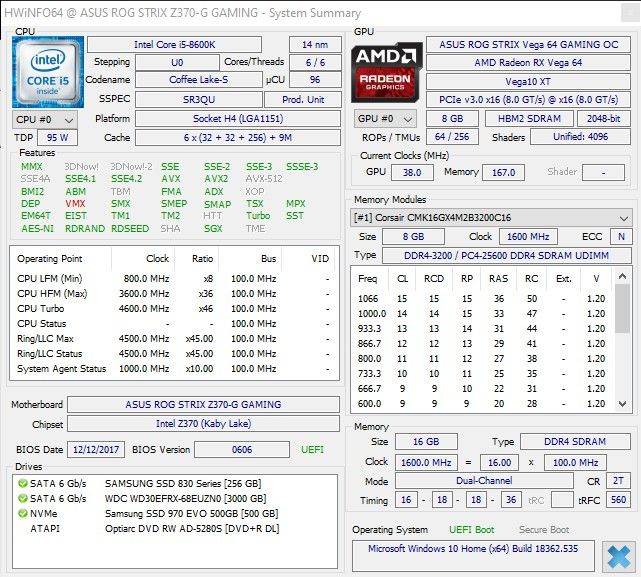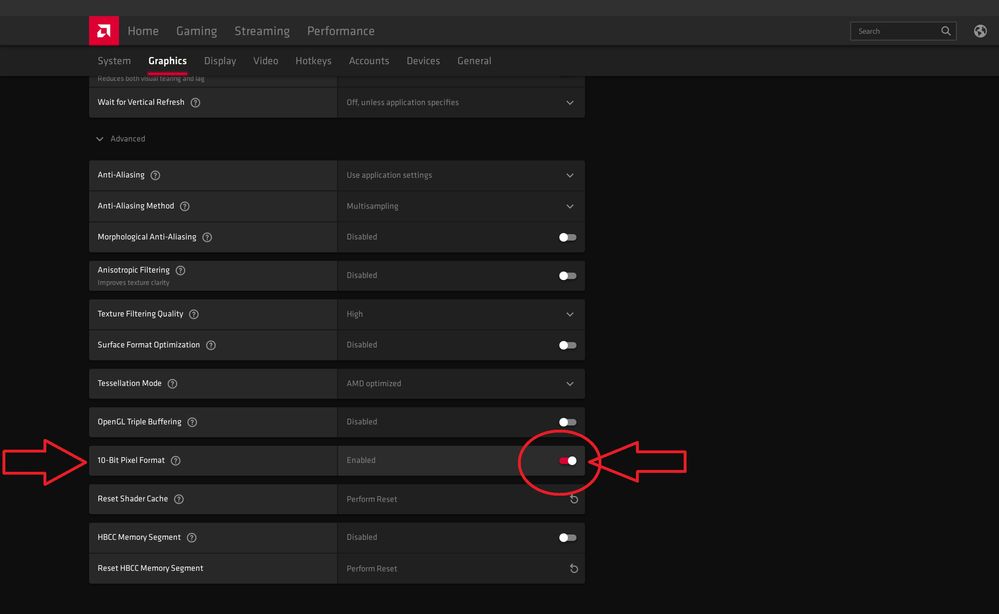Drivers & Software
- AMD Community
- Support Forums
- Drivers & Software
- Re: Display dimmed after boot (Adrenalin 2020)
- Subscribe to RSS Feed
- Mark Topic as New
- Mark Topic as Read
- Float this Topic for Current User
- Bookmark
- Subscribe
- Mute
- Printer Friendly Page
- Mark as New
- Bookmark
- Subscribe
- Mute
- Subscribe to RSS Feed
- Permalink
- Report Inappropriate Content
Display dimmed after boot (Adrenalin 2020)
Hey there,
Computer Type: Desktop (Custom)
GPU: Nitro+ RX 590
CPU: Ryzen 3600x
Motherboard: ASUS B350-F
RAM: G.skill Ripjaw V 32GB (4x F4-3200C16D-8GVKB)
PSU: 550W beQuiet Gold
Operating System & Version: Windows 10 10.0.18362
GPU Drivers: Adrenalin 2020
Chipset Drivers: 1.11.22.0454
Since i've installed Adrenalin 2020 i've got this weird issue:
After every reboot of Windows my display is kinda dimmed and contrastless - this stays until I either turn FreeSync in my display OSD off and on again (or otherwise - see below in what ive tried until now) or turn the monitor completely off and on again.
What i've tried until now:
Turning FreeSync in AMD Software off and restart with FreeSync in my display turned on.
Turning FreeSync in AMD Software off and restart with FreeSync in my display turned off.
Restarting and trying to switch FreeSync on/off via AMD software.
Setting custom display/color settings in AMD settings.
Not setting custom display/color settings.
Uninstall via DDU and clean reinstall and everything above again.
The display stays dimmed till I either turn FreeSync on/off via display OSD or completely turn the display off and on again. It also doesnt matter if FreeSync is turned on or off after the restart as soon as i change the setting i'm getting back to normal brightness/contrast.
Havent had that problem with any other driver. Been using that card since February and always updating the drivers.
Display is a Samsung C24FG70
- Mark as New
- Bookmark
- Subscribe
- Mute
- Subscribe to RSS Feed
- Permalink
- Report Inappropriate Content
Same issue here, after installing driver version 2020, every boot I get a dimmed screen.
Power cycling the monitor (I have to actually pull the plug) brings full brightness back.
Its not the monitor settings, they are the same as before 2020, only change is driver 2020.
Display is a Samsung CF791
Win ver: 1903 (OS build 18362.535)
quick specs,
Hope there's a solution soon, otherwise I will have to go back to previous driver version (I liked the new UI too !)
- Mark as New
- Bookmark
- Subscribe
- Mute
- Subscribe to RSS Feed
- Permalink
- Report Inappropriate Content
Both are VA Panels. Both are Samsung. (Maybe even the same Panel in different sizes.)
- Mark as New
- Bookmark
- Subscribe
- Mute
- Subscribe to RSS Feed
- Permalink
- Report Inappropriate Content
Your problem could be related to mine, can you check if this also happens to you?.
- Mark as New
- Bookmark
- Subscribe
- Mute
- Subscribe to RSS Feed
- Permalink
- Report Inappropriate Content
I got no color banding problems.
Seems unrelated.
- Mark as New
- Bookmark
- Subscribe
- Mute
- Subscribe to RSS Feed
- Permalink
- Report Inappropriate Content
I've not noticed any colour banding, but that could just be me being unobservant!
- Mark as New
- Bookmark
- Subscribe
- Mute
- Subscribe to RSS Feed
- Permalink
- Report Inappropriate Content
Got the same issue here since this morning and its only with HDMI that is affected for me, I got a monitor that is plugged in with DIV and that one works as it should.
The monitor with HDMI gets dimmed some times more sometimes less and sometimes it even starts to flash and then goes completely black after a while.
If i put out the power cable off the monitor and turn it on again it works for a few seconds then goes back to being dimmed or black.
You got same problem with DIV or only HDMI as me?
I have tried to reinstall drivers etc.
Oh i also got a windows warning "Watman goes to default due to unexpected system failure"
- Mark as New
- Bookmark
- Subscribe
- Mute
- Subscribe to RSS Feed
- Permalink
- Report Inappropriate Content
My monitor is connected via HDMI (I have either HDMI or DisplayPort connections on the Vega 64).
Every boot = Dim screen. Power cycle the monitor and its back bright.
I have just had it going to a black screen. Wierd, its like the monitor turns off (but its still on I think, and theres no "no signal detected" type message either).
I have just uninstalled 2020 [19.12.2] and gone back to previous version. [ver19.12.1.] . No dim screen anymore!
Hope AMD do a hotfix, or push another version out soon.
- Mark as New
- Bookmark
- Subscribe
- Mute
- Subscribe to RSS Feed
- Permalink
- Report Inappropriate Content
Everyone with this issue should report it to AMD for a fix > AMD Issue Reporting Form
- Mark as New
- Bookmark
- Subscribe
- Mute
- Subscribe to RSS Feed
- Permalink
- Report Inappropriate Content
I meant DIV not VGA. Its edited now.
I also tried to install the previous version but i still got a dimmed screen. I tried even older versions too but i get the same problem.
Did you use the AMD clean up tool first and then installed the previous version? that's how i did it at least.
Thanks for response since i need to figure this out.
- Mark as New
- Bookmark
- Subscribe
- Mute
- Subscribe to RSS Feed
- Permalink
- Report Inappropriate Content
And i got to add also that the monitor does seem to be "turned off" and i cant even get the monitor setting or anyting unless i plug it in and out.
- Mark as New
- Bookmark
- Subscribe
- Mute
- Subscribe to RSS Feed
- Permalink
- Report Inappropriate Content
Mine is connected via DisplayPort and I still got the issues. Tried HDMI and had the same.
- Mark as New
- Bookmark
- Subscribe
- Mute
- Subscribe to RSS Feed
- Permalink
- Report Inappropriate Content
Got this same problem with my ASUS 279Q and Vega 64. maybe it's freesync? I don't have the problem with my Helios 500 with Vega 56. but that doesn't currently have freesync (which is another problem with this driver.)
- Mark as New
- Bookmark
- Subscribe
- Mute
- Subscribe to RSS Feed
- Permalink
- Report Inappropriate Content
It seems if I boot my PC and wait for it to finish starting so its sat at the desktop, THEN power on my monitor, its fine.
Hope theres a hotfix soon. This is getting tedious every time I boot my PC.
- Mark as New
- Bookmark
- Subscribe
- Mute
- Subscribe to RSS Feed
- Permalink
- Report Inappropriate Content
Can confirm. Same with me.
- Mark as New
- Bookmark
- Subscribe
- Mute
- Subscribe to RSS Feed
- Permalink
- Report Inappropriate Content
I just installed the new drivers 19.12.3 and it still doesn't work. My monitor with HDMI still doesn't work.
- Mark as New
- Bookmark
- Subscribe
- Mute
- Subscribe to RSS Feed
- Permalink
- Report Inappropriate Content
For me it worked for a while after upgrading but then it went back to the dimming behaviour.
I noticed that as soon as i restart the driver (using CRU for example) it works.
- Mark as New
- Bookmark
- Subscribe
- Mute
- Subscribe to RSS Feed
- Permalink
- Report Inappropriate Content
Just tried that too just now with no luck
- Mark as New
- Bookmark
- Subscribe
- Mute
- Subscribe to RSS Feed
- Permalink
- Report Inappropriate Content
all 2020 drivers are broken with display dimming. It's not your settings. Changing certain settings will reset the driver and "fix" the dim screen, but so will Shift+Ctrl+Win+B. Also, there are no brightness control provided to windows either, meaning all settings must happen through AMD control panel.
If you think AMD is crazy to let this pass quality control, just look back to 19.9 series that was BSODing all the time.
Relive no longer works in borderless window either.
- Mark as New
- Bookmark
- Subscribe
- Mute
- Subscribe to RSS Feed
- Permalink
- Report Inappropriate Content
Latest drivers have not solved this issue at all. I would say its even worse now with 20.1.3
- Mark as New
- Bookmark
- Subscribe
- Mute
- Subscribe to RSS Feed
- Permalink
- Report Inappropriate Content
I can confirm an issue with 20.2.1 drivers. Everything was perfect with 19.11.2.
In my case i have dimmed screen after monitor (not pc) wakes up from sleep, turning off and on monitor makes screen normal again. Interesting, that when screen is dimmed mouse cursor have normal brigthness...
Vega64 + Samsung C27FG70
- Mark as New
- Bookmark
- Subscribe
- Mute
- Subscribe to RSS Feed
- Permalink
- Report Inappropriate Content
same with me, cursor mouse normal but screen dimmed
RX580 + Samsung 32JG50, driver 20.2.2
pls amd fix it
- Mark as New
- Bookmark
- Subscribe
- Mute
- Subscribe to RSS Feed
- Permalink
- Report Inappropriate Content
Vega 56 and Samsung CF791. Same problem constantly with 2020 drivers. Half a year and still not fixed.
- Mark as New
- Bookmark
- Subscribe
- Mute
- Subscribe to RSS Feed
- Permalink
- Report Inappropriate Content
Yea, its not even under known issues from the latest update wich did not help at all.
- Mark as New
- Bookmark
- Subscribe
- Mute
- Subscribe to RSS Feed
- Permalink
- Report Inappropriate Content
Okay, for me it was caused by CRU (Custom Resolution Utility) which I used for extending the Freesync range of the display (down to 30 Hz). Removing the customization fixed the dimming issue. Ofc now I don't have proper freesync range...
CRU doesn't seem to be compatible with 2020 drivers.
- Mark as New
- Bookmark
- Subscribe
- Mute
- Subscribe to RSS Feed
- Permalink
- Report Inappropriate Content
See my solution below, I had the exact same issue with CRU, which I'm also using to extend the Freesync range down to 30Hz.
It has to do with a discrepancy in the colour bit depth between the graphics card and the monitor. You have to have the pixel format to set 10bpp in both the Graphics and the Display settings from within Radeon Software.
I'm not sure if CRU actively changed one of these settings resulting in the 'muted colours'-look.
- Mark as New
- Bookmark
- Subscribe
- Mute
- Subscribe to RSS Feed
- Permalink
- Report Inappropriate Content
I had the same issue. Screen was dimming after logging into Windows, and it appeared to have been caused by "Custom Resolution Utility".
However, the ACTUAL solution (for me that is) didn't involve changing CRU's settings, but one inside of Radeon Software itself:
-Open Radeon Software:
-Click on "Settings" in the top right corner
-Select the "Graphics" tab (the 2nd one on the left)
-Click on / expand "Advanced" in the bottom
-There is a setting just below the "OpenGL Triple Buffering" which wasn't there in last years' drivers, namely "10-Bit Pixel Format". Yes, just like the one in the "Display"-tab.
-Since this setting is likely disabled (by default?), ENABLE it. You'll get a prompt that your system should restart. Do that, and enjoy your full bright screen.
And yes, it works with CRU.
And a screenshot just to show what I'm talking about in case it wasn't clear:
- Mark as New
- Bookmark
- Subscribe
- Mute
- Subscribe to RSS Feed
- Permalink
- Report Inappropriate Content
I found the setting in the graphic tab but not in the display tab.
I have the color depth option in display but i can only choose 6 or 8bit (as my display only has 8bit depth and doesnt support 10bit which would be hdr if i am right.)
Although it seems to work with only changin it in the display tab the dimming is gone.. BUT:
Now i have a weird behaviour when i run an application in exclusive fullscreen mode I cant really explain, its like when you change the resolution and then the display stays black for quite a while .. 10 seconds .. then it shows the app normally.. kinda weird.
- Mark as New
- Bookmark
- Subscribe
- Mute
- Subscribe to RSS Feed
- Permalink
- Report Inappropriate Content
In your case you should keep the setting within 'graphics' disabled if your screen doesn't support 10 bit.
And no 10-bit isn't only used for HDR. It allows
for more than 16.7M colours, which can also be used for HDR.
But some DisplayHDR400 screens are 8-bit.
Another cause for the dimming issue (or washed-out colours) is when your graphics card and monitor are using a different pixel format, like your monitor is set to Full RGB 4:4:4, and your graphics card (in the Display tab) is set to RGB Limited or YCbCr 4:2:2 for instance, though some screens automatically switch to the proper pixel format.
- Mark as New
- Bookmark
- Subscribe
- Mute
- Subscribe to RSS Feed
- Permalink
- Report Inappropriate Content
I didnt have those options either to change in my radeon software.
I just made this topic were i recorded the problem with my monitor
- Mark as New
- Bookmark
- Subscribe
- Mute
- Subscribe to RSS Feed
- Permalink
- Report Inappropriate Content
I’m just replying to signal boost Cornugon as this (indirectly) resolved my issue.
My monitor has been coming back after turning itself off after power saving looking ‘dim’ and washed out until I restarted the monitor.
Enabling 10-bit Pixel Format did solve the problem... but enabling Freesync and 10-bit at the same time meant my Samsung monitor would not work on DisplayPort. It was a bit of a nightmare figuring this out and resolving it (I had to temporarily switch to HDMI to get it working again).
In the end, I did a reset-all in CRU, reinstalled the monitor drivers and reinstalled Adrenalin and it this resolved the issue. I think it was the first two steps that resolved it. That said, doing reset-all in CRU triggered the above 10-bit issue so I would not necessarily recommend it as a solution given the headaches it caused, but it may cause fewer problems if you’re aware of it and disable 10-bit Pixel Format first.
I think there’s a conflict between Adrenalin and CRU - this is probably due to a bug in Adrenalin but, as it's easier not to use it, I’d recommend avoiding CRU.
It's possible messing with the pixel formats may have been the underlying cause and solved the issue but, as CRU wasn't doing much for me anyway, I assumed it would be easier to remove it then mess about with colour settings. In retrospect, it probably wasn't.
- Mark as New
- Bookmark
- Subscribe
- Mute
- Subscribe to RSS Feed
- Permalink
- Report Inappropriate Content
There is obvious that problem for dimmed screen is CRU. Any change you make in CRU and next boot you get dimmed screen. We should just report the issue.Maybe amdmatt can help ![]()