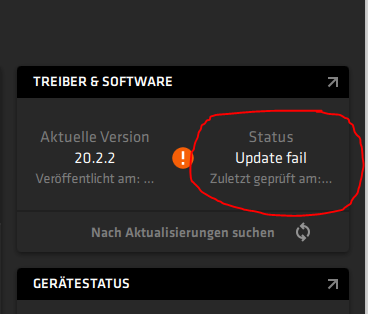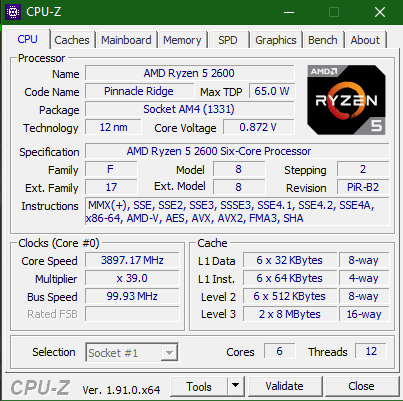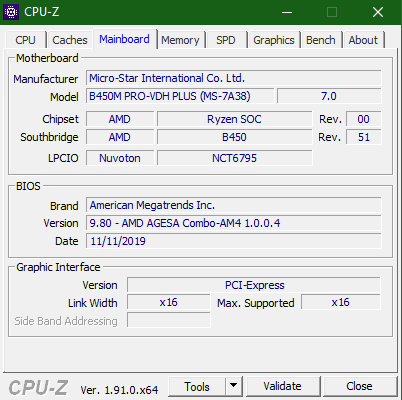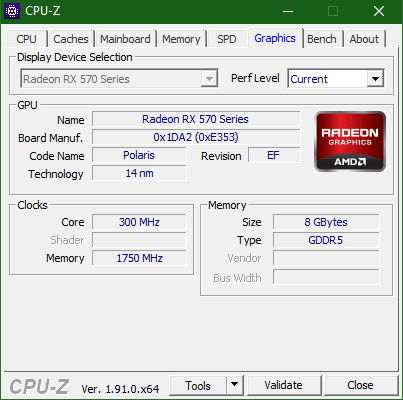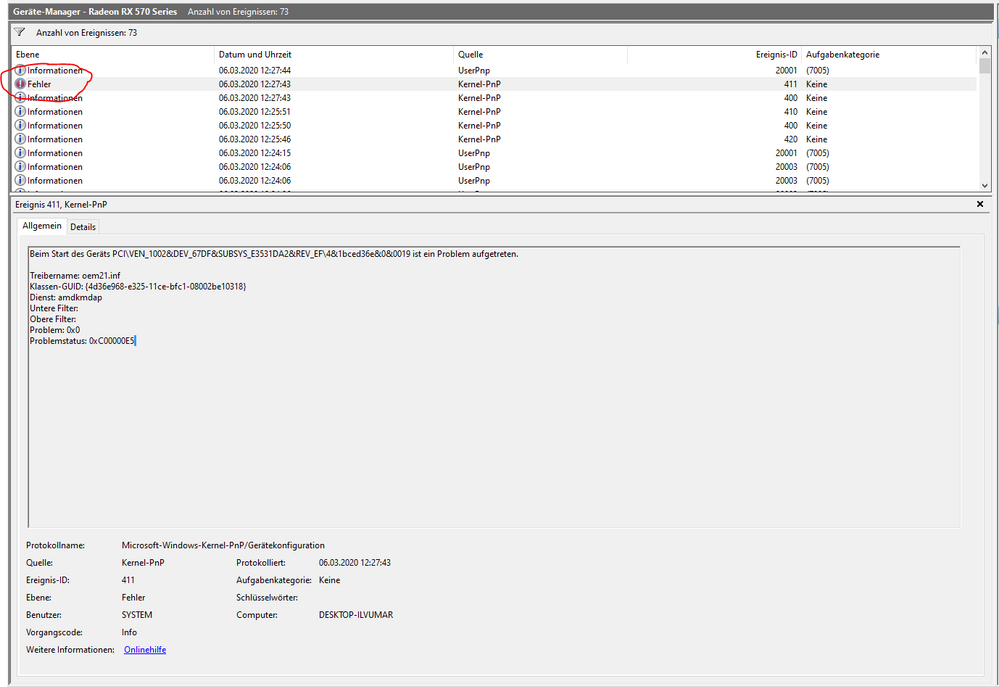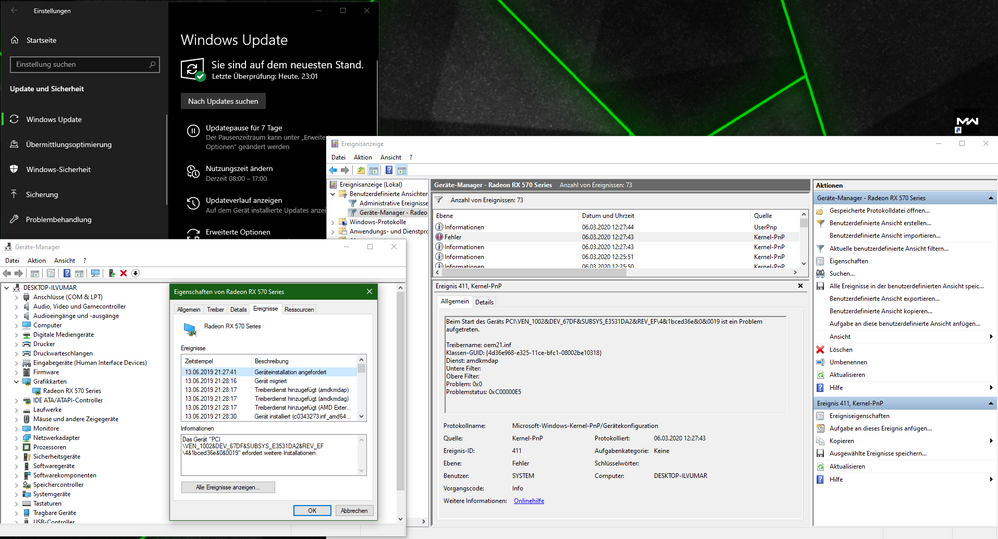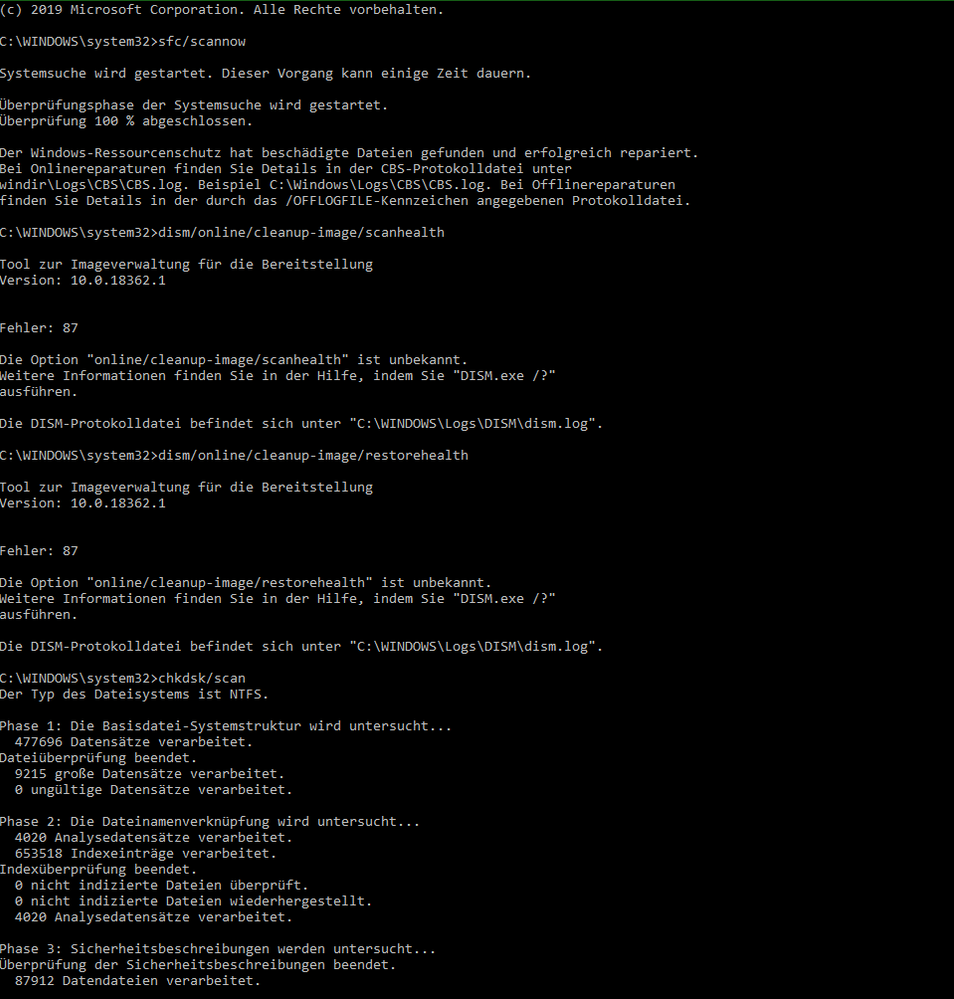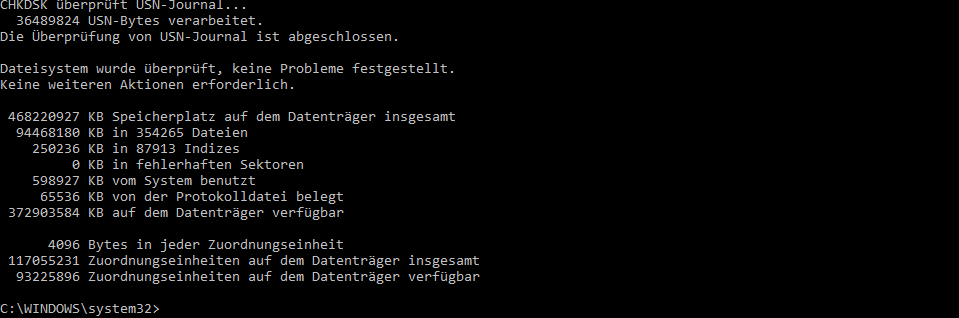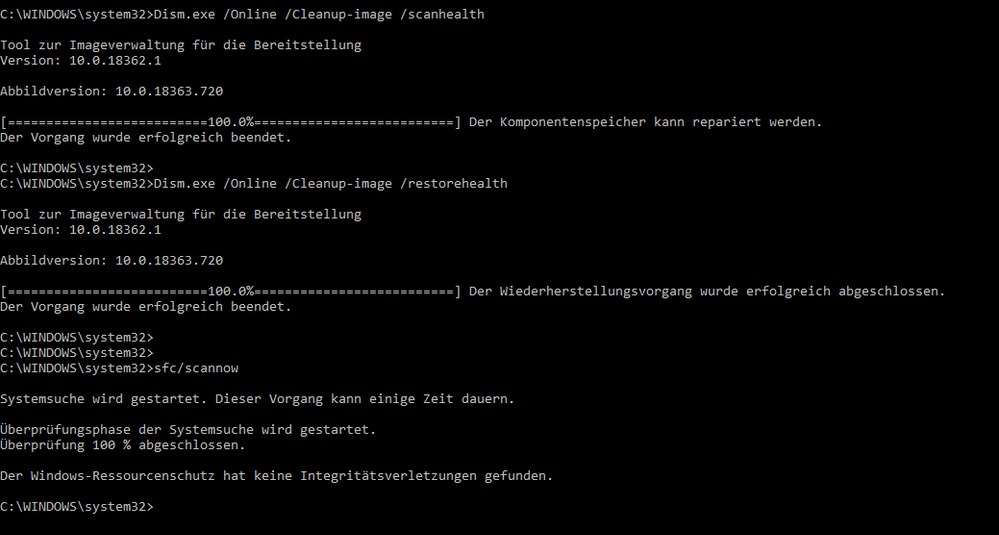Drivers & Software
- AMD Community
- Support Forums
- Drivers & Software
- Auto Update Driver Fail
- Subscribe to RSS Feed
- Mark Topic as New
- Mark Topic as Read
- Float this Topic for Current User
- Bookmark
- Subscribe
- Mute
- Printer Friendly Page
- Mark as New
- Bookmark
- Subscribe
- Mute
- Subscribe to RSS Feed
- Permalink
- Report Inappropriate Content
Auto Update Driver Fail
Hi,
I've got myself a new system with an AMD Radeon RX 580 8GB card.
I went to the AMD site and went to download the Adrenaline Auto detect program but it failed on install with - Error 195 - Radeon Software Install Cannot Proceed as Some Required Web Services Are Currently Unavailable.
So I decided to select the drivers manually and installed that way, so I have the latest driver and Adrenaline 2020.
My main issue is that now on Adrenaline in the System section under Software & Driver where it tells you the driver version, below it there is a Check for Updates button which when I click it immediately fails so it seems there is an issue somewhere with it contacting the auto-update server or the like.
Any ideas?
Kind regards
Mark
- Mark as New
- Bookmark
- Subscribe
- Mute
- Subscribe to RSS Feed
- Permalink
- Report Inappropriate Content
I have the same issue with my RX570 but with every Release since I bought the PC.
- Mark as New
- Bookmark
- Subscribe
- Mute
- Subscribe to RSS Feed
- Permalink
- Report Inappropriate Content
According to AMD Support here is what they say about your error 195: https://www.amd.com/en/support/kb/faq/gpu-kb195
Either of 3 things is the culprit:
1) Your Anti-Virus is blocking the internet connection to the AMD Update Servers (Temporarily disable Anti-Virus)
2) Your Firewall is blocking the Internet connection to the AMD Update Servers (Temporarily disable Firewall)
3) AMD Update Servers are down due to Maintenance or other reasons. Could be a Regional AMD server issue.
What location are you trying to connect with AMD Update?
- Mark as New
- Bookmark
- Subscribe
- Mute
- Subscribe to RSS Feed
- Permalink
- Report Inappropriate Content
Hello,
thanks for your response, but this doesn't work for me. I don't even have "Error 195", just when I click on "Search for Update" it immediately says: "Update Fail". I have already disabled both (Windows Defender (my only Antivirus Software) and Windows Firewall) completely and the Update Fail appears again.
- Mark as New
- Bookmark
- Subscribe
- Mute
- Subscribe to RSS Feed
- Permalink
- Report Inappropriate Content
My reply was for the User who opened this thread and did have Error 195.
In your case you have a different issue. I would enable everything back again to keep your computer secure.
You also going to need to post your computer information which is different than the original User's computer.
After enabling everything again. do these basic steps to try and find out what is causing your problem:
1- Open Windows Device Manager and see if there are any errors or Yellow exclamation marks showing. If so, post them here.
2- Open Window's Event Viewer and click on "Error" and see if any applies to AMD. That may show what file is having problems in the AMD driver package.
3- Run DXDIAG.exe and then save the DXDIAG.txt file and upload and attach it to your reply. This will also show what files are having problems that concerns graphics on your computer.
4) Run in a Elevated Command Prompt or Powershell the following command - SFC /scannow - to verify that your Windows is not corrupted or missing any important files. Also make sure your Windows OS is fully updated via Windows Update. The latest AMD drivers requires that Windows be fully updated to work correctly.
5- Did you get any error messages while installing the AMD driver?
6- Reinstall the AMD Driver using this basic method:
It could be due to a corrupted AMD Driver installation.
Download free program DDU (Display Driver Uninstaller). Run it in Safe mode with the internet disconnected. Once it finishes uninstalling the current AMD Driver in Safe mode and boots back to Windows Desktop, still with the Internet disconnected, delete the AMD Installation folder C:\AMD if it was created before.
You can run DDU in Windows Desktop but then you would need to reboot or restart your computer to finish deleting all trances of AMD.
Now install the full AMD Drive package you downloaded manually from AMD Download page. Not the express package. Run the package and if it installs correctly again delete C:\AMD folder and reconnect the internet.
This should prevent any conflict when installing the new version from the previous version.
By the way, C:\AMD is always created whenever you run the AMD Driver package
- Mark as New
- Bookmark
- Subscribe
- Mute
- Subscribe to RSS Feed
- Permalink
- Report Inappropriate Content
Hey,
I have attached my computer information down below.
To 1) I have opened Device Manager ---> Graphics Card ---> Radeon RX570 ---> Show All Events
There is only 1 Error, that I have attached as well.
To 2) When I open Event Manager and search with keyword "AMD" I get some warnings and errors but to much to attach them all here. Maybe you can ask me to find a specific event-error or warning.
To 3) DXDIAG.txt. is attached.
To 4) I will do this this weekend. I always keep my Windows 10 updated to the newest version. BIOS is updated as well.
To 5) NO, the driver is installing fine and I don't have any problems with the drivers (doesn't matter which relase) the only thing is that the auto update is not working since I have bought this pc. I always use DDU in safe mode (Windows 10 Driver Auto-Installation turned off) to install manually the newest driver...
...because auto-update is not working.
To 6) The problem here is that in C:\AMD I have "AMD-Chipset-Drivers" Folder which I read is not recommended to be deleted.
Thanks for your help, hope we can get this problem solved.
- Mark as New
- Bookmark
- Subscribe
- Mute
- Subscribe to RSS Feed
- Permalink
- Report Inappropriate Content
Yes you can delete the entire C:\AMD folder. C:\AMD or C:\AMD CHIPSET are automatically created each time you run the AMD Driver Installation package. It is safe to delete the entire folder to save space (~1 gbyte) and to prevent future conflicts when installing AMD drivers again on your computer.
First I looked at your DXDIAG.txt.
The majority of errors deals with several games you have played on your computer:
Problemsignatur:
P1: ModernWarfare.exe
Problemsignatur:
P1: EscapeFromTarkov.exe
Problemsignatur:
P1: 3DMarkSkyDiver.exe
Problemsignatur:
P1: TheDivision2.exe
Problemsignatur:
P1: AmericanFugitive.exe
Problemsignatur:
P1: Wreckfest_x64.exe
I found one error related to AMD:
These files may be here:
Analysis Symbol:
It searches again for a solution: 0
Report ID: 6be70a59-3064-4860-8a7a-2c8d0f9208c4
report status: 268435456
Bucket with Hash: b630fff3d569177a1f9af91f48a41d97
CAB file Guid: 0
+++ WER2 +++:
Fehlerbucket 1873252193209891742, type 4
event name: APPCRASH
Answer: Not available
CAB file ID: 0
Problemsignatur:
P1: Radeonsoftware.exe
P2: 10.1.2.1788
P3: 5e59a285
P4: Radeonsoftware.exe
P5: 10.1.2.1788
P6: 5e59a285
P7: c0000005
P8: 00000000004082d7
Found this previous AMD Thread concerning that specific error - Radeonsoftware.exe: Faulting application name: Radeonsoftware.exe, version: 10.1.2.1788, time stamp: 0x5e330423 Faulting...
There were a couple errors concerning a program called RAZER:
Problemsignatur:
P1: Razer Synapse Service.exe
P2: 1.0.0.0
P3: 5e096456
P4: WINTRUST.dll
P5: 10.0.18362.387
Problemsignatur:
P1: GameManagerService.exe
P2: 2.0.149.10
P3: 5d9389eb
P4: System.Management
P5: 4.8.3752.0
P6: 5c7a241f
P7: 8a
P8: 51
P9: PSZQOADHX1U5ZAHBHOHGHLDGIY4QIXHX
Plus one what seems to be a Windows Update:
Problemsignatur:
P1: Update;ScanForUpdatesForUser
P2: 80073d02
P3: 18363
P4: 693
P5: Windows.Desktop
P6: W
Can you temporarily delete RAZER or is that needed for control of your mouse? If not, delete it and see if some of your errors are fixed. could be a conflict with this software.
Also run these simple commands in the order written from an Elevated Command Prompt or Powershell ->
1) Open administrative command prompt and type or copy and paste:
2) sfc /scannow
3) dism /online /cleanup-image /scanhealth
4) dism /online /cleanup-image /restorehealth
5) chkdsk /scan
This will check Windows for corruption or missing critical files and also check your HDD or SSD for errors.
Plus go to Windows Settings -Troubleshoot and run the Windows Update troubleshooter to make sure your Windows Update is working correctly.
Plus upload a image of Device Manager with the error showing. This how Device Manager looks like:
- Mark as New
- Bookmark
- Subscribe
- Mute
- Subscribe to RSS Feed
- Permalink
- Report Inappropriate Content
Hey,
okay, I will delete C:\AMD.
Yeah, it's my "gaming" PC, but I dont have troubles with playing games, they all work pretty good, I dont have freezes or blackscreens or anthing like that.
I have installed RAZER Synapse to control my mouse and keyboard settings but have uninstalled it now to be shure there are no conflicts with this software.
I have attached the Elevated Command Prompt. For the first command it says that there were found damaged files and that they were sucessfully repaired. For the 2 and 3 command i get Error:87 (see attached picture). My SSD seems to be fine.
Windows 10 Update seems to work fine as well, because trouble shooting cannot find anything.
- Mark as New
- Bookmark
- Subscribe
- Mute
- Subscribe to RSS Feed
- Permalink
- Report Inappropriate Content
This is the latest tech site on how to repair DISM error 87: https://thedroidguy.com/how-to-fix-windows-10-dism-error-87-issue-the-easy-way-1114520 and this tech website also: Fixed: DISM Error 87 on Windows 10 - Windows 10 Skills
You can install Razer again once you find out what is wrong with Windows OS or possibly AMD Radeon. It is just temporarily.
Read the above link and follow it suggestions. You can use a Translator to translate it into English if you don't read English.
If you can't get DISM error 87 fixed then try to do a WINDOWS INGRADE INSTALL. This will install a new Windows Folder with all your 3rd party software and programs and Windows configuration intact. Which should fix any Windows problems including DISM error 87.
I have done it a few times successfully in the past with all my personal programs and software working as before but with a new Windows installed.
All you have to do is run the same version Windows Installation (USB or DVD) while you are still in Windows Desktop. If you have Windows version 1909 then you will run Windows Installation version 1909 while on the Windows desktop.
Don't use the 'Clean' installation or it will delete your current Windows comptetely.
- Mark as New
- Bookmark
- Subscribe
- Mute
- Subscribe to RSS Feed
- Permalink
- Report Inappropriate Content
I have fixed Error 87, I just typed in the command without space before, now it is working.
- Mark as New
- Bookmark
- Subscribe
- Mute
- Subscribe to RSS Feed
- Permalink
- Report Inappropriate Content
Go to Windows Update and run it to make sure your computer is fully updated. If everything comes back as "You are up to Date"
Then reinstall AMD driver again:
Download free program DDU (Display Driver Uninstaller). Run it in Safe mode with the internet disconnected. Once it finishes uninstalling the current AMD Driver in Safe mode and boots back to Windows Desktop, still with the Internet disconnected, delete the AMD Installation folder C:\AMD if it was created before.
You can run DDU in Windows Desktop but then you would need to reboot or restart your computer to finish deleting all trances of AMD.
Now install the full AMD Drive package you downloaded manually from AMD Download page. Not the express package. Run the package and if it installs correctly again delete C:\AMD folder and reconnect the internet.
This should prevent any conflict when installing the new version from the previous version.
By the way, C:\AMD is always created whenever you run the AMD Driver package
If the AMD driver is working correctly and you have no issues except that one error about "Update failed" then I suggest you ignore it and in the future just download the AMD Driver manually from AMD Download page. You can go to Radeon Settings and set "Notifications" off. Hopefully, That should stop the error from occurring.
Then you can install Razer again for your Mouse and keyboard settings after installing AMD driver first.
- Mark as New
- Bookmark
- Subscribe
- Mute
- Subscribe to RSS Feed
- Permalink
- Report Inappropriate Content
Alright, I will install the driver again like you recommended as soon as possible.
I will write back when I have finished.
Thanks for your help!
- Mark as New
- Bookmark
- Subscribe
- Mute
- Subscribe to RSS Feed
- Permalink
- Report Inappropriate Content
The reason why I mentioned to ignore that specific error if the AMD Driver is working normally without any issues is because it is not really a vital feature of Radeon Settings. Plus it sounds like it could be a issue that involves a conflict with another driver or program you may have installed or still possibly a Windows issue.
Maybe the next AMD Driver update will fix that problem for you or the next major Windows upgrade in April 2020. It might even be a bug in the AMD driver software in the International editions. Who knows.
If you want you can open a Online AMD Service Request from here: https://www.amd.com/en/support/contact-email-form and explain everything you have done to fix the problem and see what else they suggest.
- Mark as New
- Bookmark
- Subscribe
- Mute
- Subscribe to RSS Feed
- Permalink
- Report Inappropriate Content
Yes, you are right, the Auto Update Function is not that important. I am just confused why it is not working...
Since I have followed your instructions my PC runs much better. From 1 out of 15 PC Boots, my PC crashed immediately when I came to the desktop screen, but know everything works fine and I have no crashes anymore.
When AMD releases the next Driver I will try to install it with your instructions (delete C:\AMD, no network, etc.).
So thanks again!
- Mark as New
- Bookmark
- Subscribe
- Mute
- Subscribe to RSS Feed
- Permalink
- Report Inappropriate Content
Update the device driver
In the search box on the taskbar, enter device manager, then select Device Manager.
Select a category to see names of devices, then right-click (or press and hold) the one you’d like to update.
Select Search automatically for updated driver software.
Select Update Driver.
If Windows doesn't find a new driver, you can try looking for one on the device manufacturer's website and follow their instructions.
Reinstall the device driver
In the search box on the taskbar, enter device manager, then select Device Manager.
Right-click (or press and hold) the name of the device, and select Uninstall.
Restart your PC.
Windows will attempt to reinstall the driver. https://windowsgyaan.com/service-host-sysmain-high-disk/