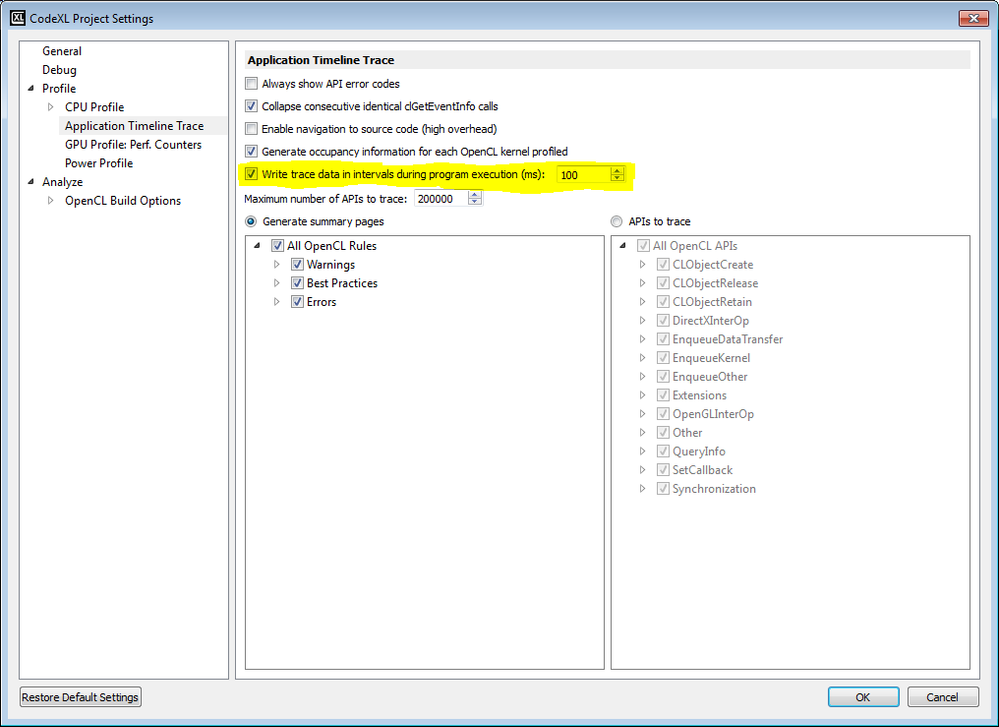Hi,
CodeXL automatically uses the correct SProfile variant for the appropriate architecture, either 32 or 64 bit.
To avoid disk IO during the profile session, the profiler stores its results in memory by default, and dumps to disk only when the profile session ends. For the common case this is fine. However, the profiler can be configured to periodically dump its collected data instead of accumulating it in memory:
Use the Application Timeline Trace node on the CodeXL Project Settings dialog, and check the "Write trace data in intervals during program execution (ms)" option. Leave the interval at 100ms which is the default value.
See the screenshot below.