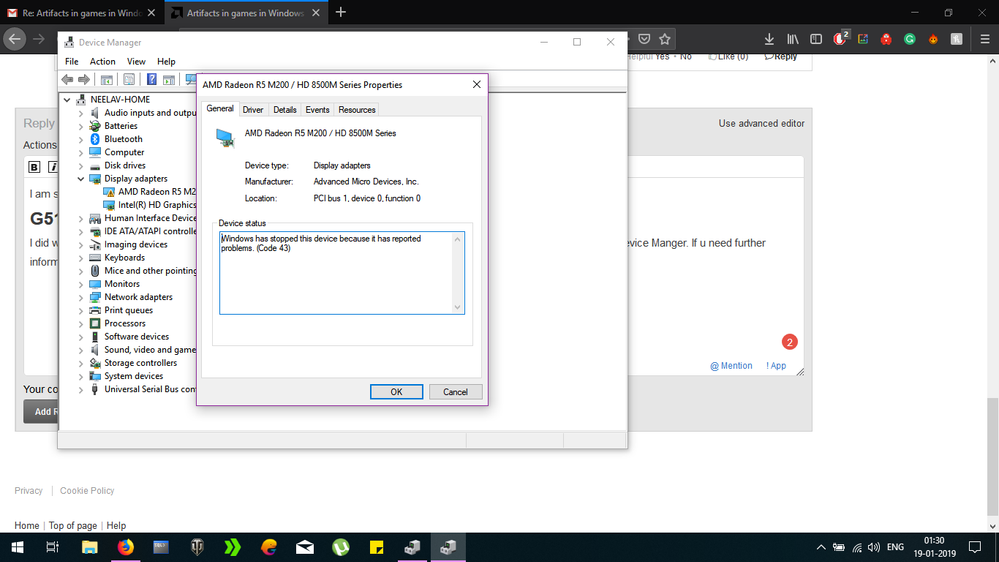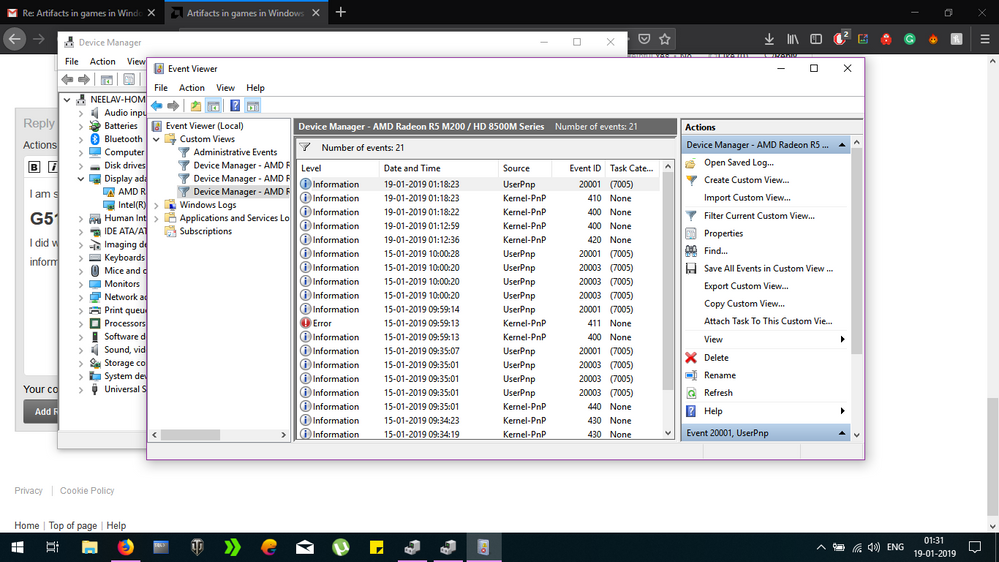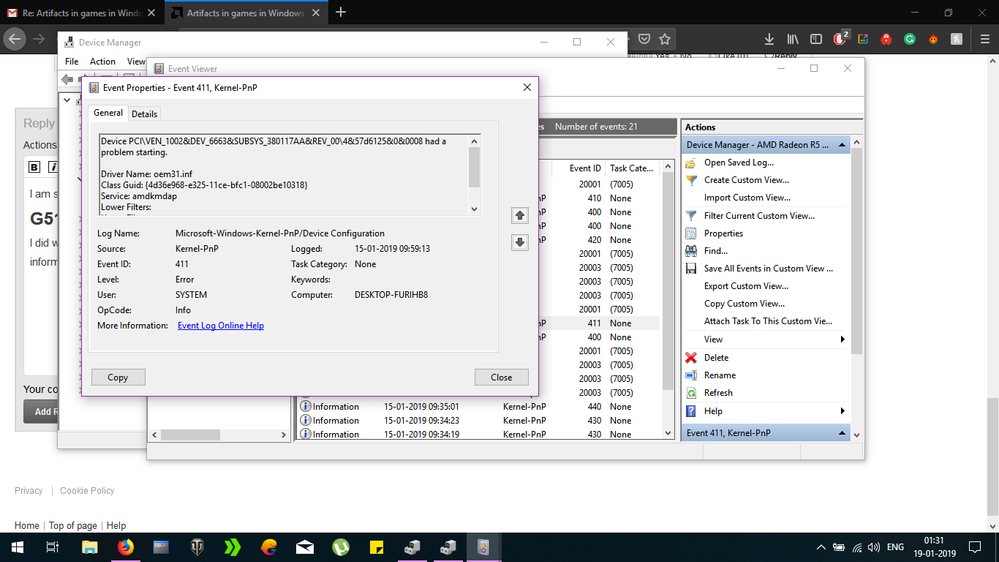Drivers & Software
- AMD Community
- Support Forums
- Drivers & Software
- Artifacts in games in Windows 10, Radeon 8570M
- Subscribe to RSS Feed
- Mark Topic as New
- Mark Topic as Read
- Float this Topic for Current User
- Bookmark
- Subscribe
- Mute
- Printer Friendly Page
- Mark as New
- Bookmark
- Subscribe
- Mute
- Subscribe to RSS Feed
- Permalink
- Report Inappropriate Content
Artifacts in games in Windows 10, Radeon 8570M
I have a Lenovo G50 Laptop.
Specifications;-
Intel corei3 4000M @ 2.4Ghz.
4.00GB DDR3 RAM.
Windows 10 64-bit
AMD Radeon HD 8570M 2GB.
when playing games such as World Of Tanks, i see weird artifacts, especially when moving camera around. Windows installed the driver version 15.200.1050.0 from updates but wont allow me to install an update. If i install the latest AMD drivers it disables the GPU and i get a huge performance drop. Please Help.
- Mark as New
- Bookmark
- Subscribe
- Mute
- Subscribe to RSS Feed
- Permalink
- Report Inappropriate Content
You didn't mention the exact Lenovo G50 you have. But went to Lenovo Support for Model G50-70 and the VGA Graphics version is the same one you mentioned on your original post.
Here is the latest AMD Laptop driver for the HD 8570M : AMD Radeon™ HD 8570M Series GPU Drivers & Support | AMD
Here is how to install AMD Display drivers on Laptop: Laptop graphics update...How to and how to configure your laptop: Configuring Laptop Switchable Graphics on a Windows® Based System | AMD
Note: You need to download DDU (Display Driver Uninstaller) and run it in Safe Mode with the Internet disconnected. Once you boot up still with the internet disconnected install the latest AMD Driver. This will prevent Windows from installing the older AMD Driver. Then reconnect the internet.
- Mark as New
- Bookmark
- Subscribe
- Mute
- Subscribe to RSS Feed
- Permalink
- Report Inappropriate Content
I am sorry for providing incomplete details. My laptop is a
G510 (59-398438).
I have done what u advised. The driver installes is now 25.20.15011.1004. But there is caution symbol in the display adapter icon in Device Manger. If u need further information, do ask. Windows says Code 43.
I have also attached screenshots. Last two are form the EVENTS tab(just in case) BTW its Win 10 1803 17134.556
- Mark as New
- Bookmark
- Subscribe
- Mute
- Subscribe to RSS Feed
- Permalink
- Report Inappropriate Content
Thanks for the more accurate Model number. Very helpful.
Having a hard time accessing Lenovo Support concerning that particular model. But they have an Online Diagnostics that checks your computer for any issues concerning software or hardware. I would suggest running the full Online Diagnostic first and see what results comes up.
This is the link to Lenovo's Online Diagnostic site: https://pcsupport.lenovo.com/us/en/products/laptops-and-netbooks/lenovo-g-series-laptops/lenovo-g510...
If the Lenovo Diagnostics comes out fine than try installing the drivers again.
Okay, Finally was able to access Lenovo Download page for your laptop: https://pcsupport.lenovo.com/us/en/products/laptops-and-netbooks/lenovo-g-series-laptops/lenovo-g510...
Try installing the Lenovo VGA Graphics driver for both the Intel and AMD. See if by installing it everything goes back to normal. Than try to install the latest AMD Laptop driver by using DDU (Display Driver Uninstaller from here: Display Driver Uninstaller (DDU) V18.0.0.7 Released. - Wagnardsoft Forum ) in Safe Mode with the internet disconnected. I know it is about 4 years old but this is just to see if the laptop works correctly with Lenovo's drivers installed rather than AMD generic laptop drivers.
Be sure to keep the internet disconnected until you finish installing the AMD and/or Intel Graphics Drivers.
Also try using Intel Driver and Support Assistant to update all the Intel drivers on your laptop. The latest AMD Drivers needs to have the latest Intel APU drivers installed for it to work correctly. You can download it from here: Intel® Driver & Support Assistant
The Intel CHIPSET is very old but it doesn't have a newer version than 2015. Maybe using Intel Driver & Support Assistant it will install a newer version.
I strongly suggest you make up a System backup or Restore point of your laptop before doing any changes in case something goes wrong.
NOTE: try using this basic method of installing AMD Graphics Drivers after updating the Intel Integrated Graphics:
install AMD driver:
1) Download the correct AMD Full Set of drivers from AMD Support. Make sure your Windows is fully updated via Windows Update. Windows Must be fully updated because the latest AMD Drivers requires all the latest "Optional" and "Recommended" updates to be installed.
2) Use Windows Uninstall to uninstall current AMD driver and software and disconnect the internet from your computer. Then use DDU (Display Driver Uninstaller) Display Driver Uninstaller (DDU) from Wagnardsoft Forum in Safe Mode. This will eliminate all traces of the AMD driver and software from your computer.
Delete C: \ AMD folder from the Root Directory. Reboot
3) Go to Device Manager and click "Display Adapter" and make sure you are on the MS Basic Display Adapter. If not, uninstall the AMD driver using Properties.
4) Try reinstalling the AMD FULL SET OF DRIVERS that you have downloaded manually. Make sure you disable the Internet to prevent Windows from installing a newer version. So configure windows to prevent it from updating drivers via windows update. So it has been mentioned to disable any anti-virus programs before installing AMD Drivers.
5) If the new AMD drivers installs and works correctly, delete again the C: \ AMD folder from the root directory. To save space on the HDD.
6) Enable both the Internet and Anti-Virus program (if applicable).
7) Go back to Device Manager and check your GPU card driver is working and identified correctly.
EDIT: This is Microsoft explanation concerning Device Manager Error 43:
Hopefully installing the Lenovo Graphic Driver first using the above mentioned basic procedure will get rid of this error 43 unless Diagnostic is indicating hardware problems.
- Mark as New
- Bookmark
- Subscribe
- Mute
- Subscribe to RSS Feed
- Permalink
- Report Inappropriate Content
Turns out support for the Radeon HD 8570M was stopped in 2015. Only Lenovo and Samsung used these chips. Lenovo in two product lines and Samsung in several. Currently making my way through Samsung's support page to find a newer driver (couldn't find anything newer in Lenovo support). I am guessing if Samsung made a product with the same internals i.e. CPU and Chipset, then their AMD driver "should" work fine. AMD's generic drivers are not working.
This might also have been caused by my upgrade to WIN 10 from 8.1. I checked my Windows.old folder to check which driver was installed in 8.1.
My evening is toast now. ![]()
- Mark as New
- Bookmark
- Subscribe
- Mute
- Subscribe to RSS Feed
- Permalink
- Report Inappropriate Content
I gave up. I have downloaded the official software from Lenovo. I'm hoping
the extra profile it came bundled with will get rid of the issues.
Thank you for the help.
- Mark as New
- Bookmark
- Subscribe
- Mute
- Subscribe to RSS Feed
- Permalink
- Report Inappropriate Content
Post back your results. ![]()
- Mark as New
- Bookmark
- Subscribe
- Mute
- Subscribe to RSS Feed
- Permalink
- Report Inappropriate Content
Sorry for being late. I have been using the drivers from Lenovo and the
extra profiles that come with it. Seems to work fine. No more artifacts.
Thank you for the suggestions and help.
- Mark as New
- Bookmark
- Subscribe
- Mute
- Subscribe to RSS Feed
- Permalink
- Report Inappropriate Content
I had the same issue with the latest drivers from AMD for my 8570M (Lenovo G500, Windows 10 1809) (error 43)
My recipe.
I tested various older AMD driver.
The latest AMD drivers working for me is 16.11.5 (I downloaded them from AMD Radeon Software Crimson 16.11.5 driver download )
Also 15.7.1, 15.12 worked for me, but I stayed on 16.11.5 in the end
So my steps:
- have Intel drivers fully installed
- No AMD drivers or device removed along with drivers, uninstall radeon software,
- Go to Device manager (right click on windows start / device manager)
- Choose the device for your graphic card - if it still shows devices with warning (43) - right client to remove the device along with drivres
- Run AMD drivers installer for 16.11.5 but only unpack them to c:/AMD, and leave - no need to install heavy radeon additional software
- Choose the device for your graphic card in devce manager - right click and choose update driver, select that you want to install driver from disk, choose c:/AMD/the directory where the drivers are unpacked - and go on
- Your driver is updated and warning should disaapear.
If you client on your device - you should see the drivers details with correct version.
Hope it helps.
- Mark as New
- Bookmark
- Subscribe
- Mute
- Subscribe to RSS Feed
- Permalink
- Report Inappropriate Content
I fixed it by downloading the official drivers from Lenovo website. It has
a OEM application profile that fixes it. I guess it is some sort of bug
fix.