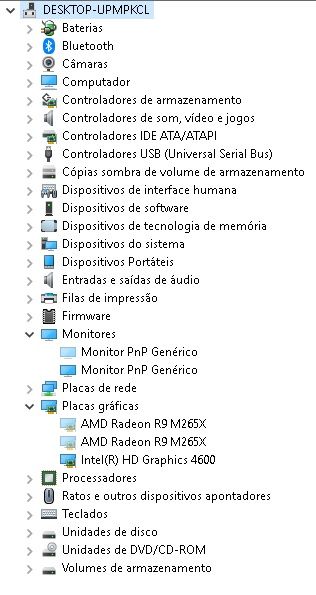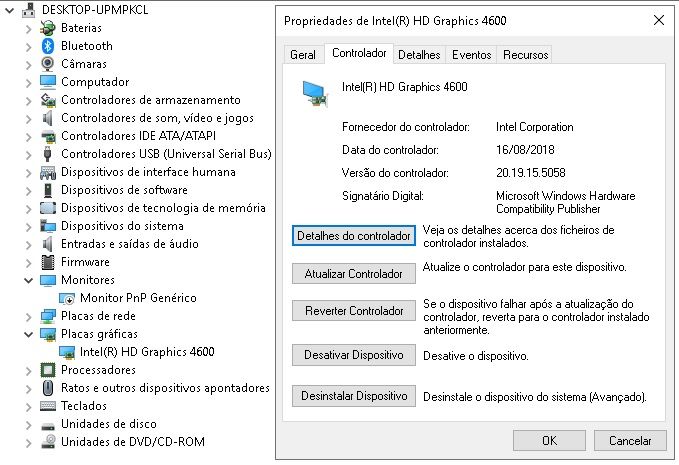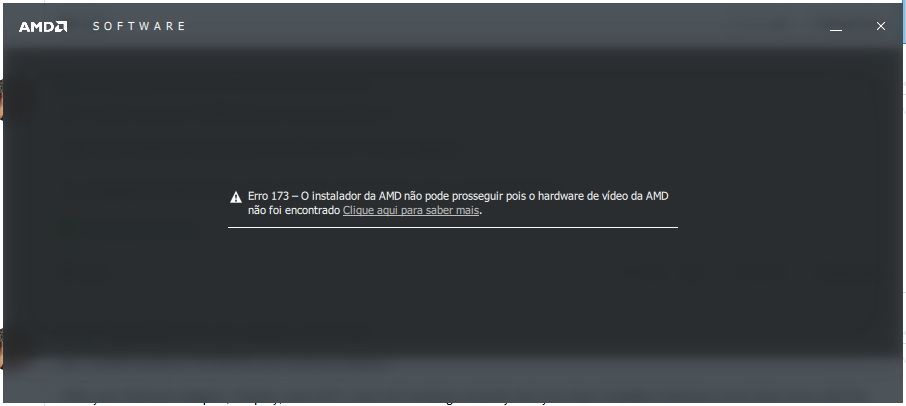Graphics Cards
- AMD Community
- Support Forums
- Graphics Cards
- Re: Conflict between R9 M265X and network adapter?
- Subscribe to RSS Feed
- Mark Topic as New
- Mark Topic as Read
- Float this Topic for Current User
- Bookmark
- Subscribe
- Mute
- Printer Friendly Page
- Mark as New
- Bookmark
- Subscribe
- Mute
- Subscribe to RSS Feed
- Permalink
- Report Inappropriate Content
Conflict between R9 M265X and network adapter?
The problem started a few months ago. Recently i had to erase the hardisk, including the Toshiba Recovery partition (it wasn't working anyway) and installed Windows 10 Home.
Now the laptop only uses the Intel HD 4600 graphics card. The device manager shows randomly the AMD gpu ("show hidden devices" enabled) and, when it does, it is disabled by Windows because, according to the OS, it is "causing problems".
The weirdest thing is, also recently, when i start Windows, sometimes the network adapter gets disabled (obviously loosing my internet connection) and when this happens the AMD gpu gets enabled (?) It's as if there is some kind of a conflict between these two components...
I already tried clean installations of the most recent graphics card drivers for the Intel and the AMD, also the original manufacturer ones.
Am i missing something?
Laptop: Toshiba Satellite P70-B-102
Thank you in advance for any help
Solved! Go to Solution.
- Mark as New
- Bookmark
- Subscribe
- Mute
- Subscribe to RSS Feed
- Permalink
- Report Inappropriate Content
Hi.
Just came here to give some feedback. Went to a Toshiba representative store to do a free diagnosis to this laptop and they ended up saying what i suspected: that it is a hardware issue. Fixing this hardware problem is way too expensive for my budget and they couldn't assure me that they could fix it. And if they couldn't fix it, they wouldn't charge anything but there would be a risk of bricking the laptop.
That said, i made the decision to try to sell it as it is. Meanwhile i'm going to use it anyway with what it still has: the Intel HD Graphics 4600.
I figure that it was never built to endure heavy duty gaming and that's what it was mostly used for. And the problem with the dedicated GPU is the outcome. It's obviously not a gaming laptop.
Thank you again eltaci for spending your time to try to help me with this issue.
Wish you all the best
- Mark as New
- Bookmark
- Subscribe
- Mute
- Subscribe to RSS Feed
- Permalink
- Report Inappropriate Content
When you upgraded your Toshiba from Windows 8.1 by deleting the entire hard drive partition, Did you go to Toshiba Support and download all the drivers for Windows 10?
Here is Toshiba Support for your laptop with all Windows 10 drivers including a very new AMD Graphics Driver: Support – Business PCs - Toshiba
I would make sure your laptop has the latest BIOS and CHIPSET installed besides the AMD Graphics plus install all of Toshipba's WIndows 10 drivers from the above link. If you have an Intel CPU/APU you need to be sure the Intel Drivers are the latest for for Windows 10. You can download Intel's Driver and Support Assistant to update all Intel Drivers on your laptop.
It is imperative that you install FIRST the Toshiba Windows 10 Drivers and then see if the laptop works correctly. If it does, than you can start updating the older Windows 10 drivers in laptop.
- Mark as New
- Bookmark
- Subscribe
- Mute
- Subscribe to RSS Feed
- Permalink
- Report Inappropriate Content
Hi elstaci. Thank you for replying.
Answering your question: before i came to this forum i tried all the solutions that you mentioned. But none of them solved the problem. I also tried installing the newest drivers available for both Intel and AMD graphic cards from their official sites but also no luck. I don't remember if i installed the original Toshiba drivers prior to updating Windows 10 though… But even if i did install them after updating the OS, don't they replace what's allready installed?
And as i mentioned to bryannitro, i forgot to mention that the device manager displays 2 identical AMD graphics (AMD Radeon R9 M265X), 1 Intel HD Graphics 4600 and 2 Generic PnP monitors (one of them deactivates itself randomly and i have to activate it manually). This is not normal, right?
- Mark as New
- Bookmark
- Subscribe
- Mute
- Subscribe to RSS Feed
- Permalink
- Report Inappropriate Content
Try disconnecting the external Monitor and see if you laptop works better. If not continue reading.
Below is just a suggestion. The decision would be up to you after listening to other Users advise concerning your issues with your laptop.
Most laptop comes with Recovery discs. Either your Windows 10 installation is corrupt or something else is going on with your drivers or Windows. Or for some reason your Laptop is not compatible with Windows 10 running on it.
Since you have Windows 10 installed and activated, that means you have a digital license at Microsoft. So whenever you install Windows 10 again it should automatically activate.
That being said, I would try to Recover your laptop with the original Recovery disc from Toshiba and restore you computer back to the way you bought it in the first place. I realize you would be installing the Original Windows 8.1 OS again. But if you restore your laptop back to the way it was and everything is working normal again -
Then do a Ingrade Upgrade to Windows 10 using version 1803 since that is the most stable one at the moment. Then go to Toshiba Support from the link I posted previously and install all the drivers from that site FIRST.
It is possible that when you deleted and formatted your Hard drive, there may have been some unique data that the laptop needed to work correctly. By restoring your laptop to the original configuration, everything should work correctly again.
Then by doing an Ingrade Upgrade, it replaces Windows 8.1 and properly configures your hard drive for Windows 10. After upgrading see what driver needs to be updated and download it from Toshiba Support and update them.
This is just a suggestion. I would try and open a Toshiba Support Ticket and tell them about formatting your laptop C drive and installing Windows 10 and see what they say.
If you can't restore your Laptop back by using the Toshiba Restore disc, then you may want to do a clean Windows 10 installation by having Windows 10 format your hard drive before installation begins. This is something I normally would not suggest only as a lost resort. In your case that seems to be the issue. You have tried everything without success.
After the clean Windows 10 installation, download and install any Windows 10 drivers from Toshiba Support site and install them. Make sure everything is recognized and working before updating the Windows Drivers to the latest versions.
- Mark as New
- Bookmark
- Subscribe
- Mute
- Subscribe to RSS Feed
- Permalink
- Report Inappropriate Content
Thank you elstaci for replying again.
When i bought this laptop a year and a half ago, it allready had another owner. It still had a warranty but i didn't need to use it because everything was working as it should be. It didn't came with a Toshiba Restore Disc. Maybe that disc never existed because that feature was originaly available in a partition of the hardrive (that's now erased). Having the disc would almost surely be the solution. But to have one now, i would have to puchase it from Toshiba as they are supposedly not free. Anyway, the problem of the dedicated GPU not working started somewhere in august, BEFORE i totally erased the hardrive. In fact i erased it as a last resort: because the Toshiba Restore partition wasn't working (when i clicked on it in the startup options, the laptop simply would boot itself normally into Windows) and i figured that a clean installation of Windows 10 from scratch and installing the original Toshiba drivers would solve problem. But it didn't.
Regarding the disconnection of the external monitor, i must apologize. I didn't explain myself correctly: there is no external monitor connected to the laptop. What i was saying is that the device manager shows two identical generic PnP monitors when the reality is that there's only one (the laptop monitor). The same goes for the AMD GPU (2 identical displayed in device manager, only one physically installed in the laptop).
It ocurred to me several times that, at that time in august, maybe the laptop bios was automatically updated somehow and since then switchable graphics don't work. The reason i mention this is because i don't see any option in the UEFI to configure the graphic cards. I miss the good old legacy bios (?) with a lot more of options to configure the hardware...
Bios version: 5.20
Windows 10 Home version: 1809
I should say that i switched every option in both bios and Windows for the laptop to work towards full performance, hoping that it would use the AMD graphics card to get that job well done. But, like i have been saying, it only uses the weakest (Intel 4600).
I really must highlight the fact that everything else is working well in the laptop. The only problem is the switchable graphics… not switching.
The 2 symptoms i mentioned before (the "clones" in the device manager and the "conflict" between the AMD GPU and the network adapter) should be an indicator of what is happening. But i'm a newbie at all this. That's why i'm asking here for help.
- Mark as New
- Bookmark
- Subscribe
- Mute
- Subscribe to RSS Feed
- Permalink
- Report Inappropriate Content
I don't know HOW Device Manager is showing two GPUs and Two Monitors when there is only one of each. Try uninstalling both Monitors drivers in Device Manager and then on the top menu click on "Scan for Hardware Changes". This should reinstall the generic Monitor Driver and hopefully not show two Monitors again. Do the exact same thing for the Discrete GPU card. Uninstall both and click on "Scan for Hardware Changes" and see if in just installs for one GPU card and not two. Don't check mark the box that says to delete driver from disc. Otherwise this will actually delete the current GPU driver and install whatever Windows has a native driver for your GPU if any.
Since your Laptop has an Intel CPU you can use this basic method of installing AMD Driver for the Discrete GPU Card in your laptop. (Download the AMD Graphics driver from Toshiba Support since it is fairly new and of this year 2018)
install AMD driver:
1) Download the correct AMD Full Set of drivers from AMD Support. Make sure your Windows is fully updated via Windows Update. Windows Must be fully updated because the latest AMD Drivers requires all the latest "Optional" and "Recommended" updates to be installed.
2) Use Windows Uninstall to uninstall current AMD driver and software and disconnect the internet from your computer. Then use DDU (Display Driver Uninstaller) Display Driver Uninstaller (DDU) from Wagnardsoft Forum in Safe Mode. This will eliminate all traces of the AMD driver and software from your computer.
Delete C: \ AMD folder from the Root Directory. Reboot
3) Go to Device Manager and click "Display Adapter" and make sure you are on the MS Basic Display Adapter. If not, uninstall the AMD driver using Properties.
4) Try reinstalling the AMD FULL SET OF DRIVERS that you have downloaded manually. Make sure you disable the Internet to prevent Windows from installing a newer version. So configure windows to prevent it from updating drivers via windows update. So it has been mentioned to disable any anti-virus programs before installing AMD Drivers.
5) If the new AMD drivers installs and works correctly, delete again the C: \ AMD folder from the root directory. To save space on the HDD.
6) Enable both the Internet and Anti-Virus program (if applicable).
As for the Switchable Graphics on your laptop here is AMD Forum method to try and get that working: Configuring Laptop Switchable Graphics on a Windows® Based System | AMD
- Mark as New
- Bookmark
- Subscribe
- Mute
- Subscribe to RSS Feed
- Permalink
- Report Inappropriate Content
The monitor driver uninstallation solved the showing of two identical monitors but when i rebooted the laptop, the device manager showed one monitor as it was supposed to, however, it was deactivated. Had to activate it manually. Each time i do this i notice that the image clarity becomes dimmer/darker (indicating that the monitor is working i suppose). Having to activate it each time i start Windows isn't normal...
As for the AMD graphic driver installation, i cannot do it because the the installer doesn't detect the hardware as it is informed by Windows that it is not connected to the computer: Code 45. As i said, 2 identical R9 M265X show up in the device manager but are idle (?). They show up when i click the "show hidden devices" option. The only way i can get them to be fully detected is when the issue between the AMD GPU and the network adapter happens. The first gets enabled the last one gets disabled. This usually happens when the laptop remains shut down for na hour or so and turn it on after that. On a footnote, i have Windows configured to prevent it from updating drivers via Windows Update for quite some time now.
I also used DDU in the past to clean all traces of AMD drivers in Safe Mode. But when i do this, it takes forever for Windows to detect the AMD GPU again, even clicking several times in "scan for hardware changes" and many reboots.
This seems to be a very hard nut to crack...
- Mark as New
- Bookmark
- Subscribe
- Mute
- Subscribe to RSS Feed
- Permalink
- Report Inappropriate Content
Found this at Toshiba Support concerning Windows 10 versions that are supported by various Toshiba Laptop models: Toshiba - Windows 10 Support Information
Under the October 2018 version (1809), your laptop model is not listed as being Supported: Toshiba : Model List

Under the April 2018 version (1803), your laptop model is not listed as being Supported: Toshiba : Model List

Under the Fall Creators version (1709), Your laptop model is listed as being Supported: Toshiba : Model List

From Toshiba Support showing how to upgrade to Windows 10 and what models are supported: Toshiba : Windows 10 Upgrade

- Mark as New
- Bookmark
- Subscribe
- Mute
- Subscribe to RSS Feed
- Permalink
- Report Inappropriate Content
Hi elstaci.
I really appreciate that you are taking your time to help me.
That is a very interesting approach however i came as far as trying my laptop with Windows 7 Professional and, with this OS, the problem with AMD GPU not working, persisted. Unless my laptop isn't compatible with 7 either... Do you know if there is a list similar to the one you just shared regarding compatibility with Windows 7?
Meanwile, i am about to try again what you suggested earlier about reinstalling the AMD FULL SET OF DRIVERS once i get the GPU detected in device manager when the network adapter self disables. I will give you feedback on this once i'm done.
Thank you
- Mark as New
- Bookmark
- Subscribe
- Mute
- Subscribe to RSS Feed
- Permalink
- Report Inappropriate Content
From what I have read, if you do a clean install of Windows and still have problems, then the problem is not software but Hardware. Since a clean installation has no 3rd party drivers or software installed yet.
I seems like your laptop has hardware issues and you should see if you can RMA the laptop back to Toshiba (Under Warranty) to check it out.
- Mark as New
- Bookmark
- Subscribe
- Mute
- Subscribe to RSS Feed
- Permalink
- Report Inappropriate Content
Well, i managed to do what you suggested earlier (installing the AMD FUL SET OF DRIVERS) and the problem is still there, as you can see in the image below. It's all in portuguese (sorry for that). I even have two monitors again.
I really hope it's not a hardware problem. The warranty expired in 20-05-2018. Now, if it is a hardware problem, i'm going to have to spend some money repairing it. This or try to sell the laptop as it is.
- Mark as New
- Bookmark
- Subscribe
- Mute
- Subscribe to RSS Feed
- Permalink
- Report Inappropriate Content
I see what the problem is in Device Manager. You have Device Manager set to show "Hidden Devices". Uncheck "Show Hidden Devices" and your laptop will start showing only one monitor again. What you are seeing is normal for the type of "View" you have in Device Manager.
What is happening, is when you have "Show Hidden Devices" checked, it is showing all the drivers installed on your computer including those not being used.
This is my Device Manager with "Show Hidden Devices" unchecked: (I have two Monitors connected to my Computer)

Now this is how it looks with "Show Hidden Devices" Checked:

The light Blue images are the unused drivers in my computer. The dark blue images are the actual drivers in use in my computer.
Unclick "Show Hidden Devices" so you will know actually what hardware is active and working.
What I see is that your AMD GPU is not being recognized. Download Intel Driver and Support Assistant from Intel Support. Install it and run it. This should update your Intel to the latest Drivers in your laptop.
AMD Drivers must have Intel latest drivers installed for it to work correctly as per this AMD Forum instructions: Laptop graphics update...How to .
- Mark as New
- Bookmark
- Subscribe
- Mute
- Subscribe to RSS Feed
- Permalink
- Report Inappropriate Content
I installed the latest Intel graphic drivers using Intel Driver and Support Assistant as you can see in the screenshot below.
Yes, not knowing why there where duplicated hardware showing in the device manager was a newbie mistake from my part...
Anyway, as you can also see in the screenshot, after rebooting the laptop for the latest Intel graphic driver to take effect, there's that deactivated monitor againg, having to activate it manually. But worse than that, the AMD GPU doesn't show up, even after clicking the "scan for hardware changes" option, meaning that i will not be able to install the latest driver for it because the installation will not find the hardware.
- Mark as New
- Bookmark
- Subscribe
- Mute
- Subscribe to RSS Feed
- Permalink
- Report Inappropriate Content
I am beginning to have a strong suspicion some laptop hardware is bad. There should be no reason for your Display of your laptop to be disabled. If your Laptop display was truly "disabled" I don't believe you would have no video on your laptop.
Are you able to enter your Laptop's BIOS and see if there are any settings for the AMD GPU card (Discrete) and your laptop's Display?
I would suggest you contact Toshiba Support and link this thread to them. Open a Toshiba Support Ticket and see what they say.

The above is from your Laptop's Manual PDF (Portuguese) which I have attached to this post. You can click on it and download it. Read what it says it may help you on what to do.
You have installed both Windows 10 and Windows 7 with the same issues. That pretty much indicates it is not software but Hardware problem.
Your best bet, again, is to open a Toshiba Support Ticket for your laptop.
I am a User like yourself. But I try to give you as much information for you to decide on what to do.
I beginning to wonder if the person who gave you the laptop was already aware that it might have been defective and got rid of it.
- Mark as New
- Bookmark
- Subscribe
- Mute
- Subscribe to RSS Feed
- Permalink
- Report Inappropriate Content
Yes, i'm thinking that it might very well be a hardware issue.
We can exclude the idea that the person that sold me this laptop knew this problem would happen because, when i bought it, it was working perfectly and it only began to have the problem a year after the purchase.
There is no option in bios to handle the graphics. It's UEFi with very little options. Older bios had tons of options. This one is too simple for my taste...
I'll look into the pdf you sent me.
Thank you elstaci
- Mark as New
- Bookmark
- Subscribe
- Mute
- Subscribe to RSS Feed
- Permalink
- Report Inappropriate Content
Update: i unistalled the AMD driver with the Windows application manager and used DDU in Safe Mode do uninstall any leftovers. After this the AMD GPU still doesn't show in the device manager. Tried "show hiddden devices", "scan for hardware changes" and it doesn't show even under "other devices", "unknown device" or "Microsoft Display Adapter". I am going to try to install the most recent driver from AMD when the issue with the network adapter happens again (with not much hope though...).
- Mark as New
- Bookmark
- Subscribe
- Mute
- Subscribe to RSS Feed
- Permalink
- Report Inappropriate Content
what does Windows Setting show for "DISPLAY" on your laptop?
Try installing the AMD Driver again and see what "Errors" pop up and post it here.
- Mark as New
- Bookmark
- Subscribe
- Mute
- Subscribe to RSS Feed
- Permalink
- Report Inappropriate Content
Here it goes:
Translating, it basically sais "Error 173 - the AMD installer cannot continue because the AMD graphics hardware could not be found.
- Mark as New
- Bookmark
- Subscribe
- Mute
- Subscribe to RSS Feed
- Permalink
- Report Inappropriate Content
I was expecting that error to show up since you laptop doesn't recognize your GPU card is installed.
Just wanted to make sure that the R9 was really not being recognized.
I would take your laptop to a computer shop and see if they can determine what is wrong with it. But I first would open a Toshiba Support Ticket (if there is no charge) and see what they recommend.
if you don't have the money to spend to have your laptop looked at, See if you have any friends that are very good with Computers and have them check it out.
You mentioned that when the Network Card is "Disabled" the AMD GPU card is recognized. Disable your Network Driver and see if your AMD GPU card is recognized again, then try installing the AMD Driver again.
Otherwise, I am out of suggestions except contact Toshiba Support or have your Laptop inspected by a computer shop. It is possible your GPU card failed and is now defective or the motherboard is bad and not detecting the GPU card plus causing the Network and Display not to work correctly.
Just my educational guess, nothing more.
- Mark as New
- Bookmark
- Subscribe
- Mute
- Subscribe to RSS Feed
- Permalink
- Report Inappropriate Content
With your Network adapter, Display, and GPU Card not working correctly and you have installed Windows more than once with the same problems. It is beginning to sound like a bad hardware in your laptop. Just guessing mind you.
- Mark as New
- Bookmark
- Subscribe
- Mute
- Subscribe to RSS Feed
- Permalink
- Report Inappropriate Content
Hi.
Just came here to give some feedback. Went to a Toshiba representative store to do a free diagnosis to this laptop and they ended up saying what i suspected: that it is a hardware issue. Fixing this hardware problem is way too expensive for my budget and they couldn't assure me that they could fix it. And if they couldn't fix it, they wouldn't charge anything but there would be a risk of bricking the laptop.
That said, i made the decision to try to sell it as it is. Meanwhile i'm going to use it anyway with what it still has: the Intel HD Graphics 4600.
I figure that it was never built to endure heavy duty gaming and that's what it was mostly used for. And the problem with the dedicated GPU is the outcome. It's obviously not a gaming laptop.
Thank you again eltaci for spending your time to try to help me with this issue.
Wish you all the best
- Mark as New
- Bookmark
- Subscribe
- Mute
- Subscribe to RSS Feed
- Permalink
- Report Inappropriate Content
Sorry to hear that it was hardware failing.
Wouldn't you know it that six months after the Warranty ends, your laptop needs to be professionally repaired. It will be difficult to sell the laptop because of the Network and Display and GPU issues. The next Owner will need to get it repaired which might cost as much as the laptop.
If you can't sell it, I would take a chance and let Toshiba try to repair it, if they said it is free of charge. Your symptoms are going get worse the more your use it. If it gets bricked by being repaired, well, at least you had some use of it. You can always see if you can sell some of the laptop hardware like the GPU card and RAM Memory and possibly the Hard drive to other Toshiba Laptop Users on Ebay or Amazon.
Mark your last comment as "CORRECT" so other Users will know it was hardware and not software related. The comment where you mentioned you took the laptop to a Toshiba Representative to have it checked out.
Good luck on your next purchase.
I was happy to help you out. I know it can get really frustrating troubleshooting computers especially trying to determine if it is Hardware or software related.
- Mark as New
- Bookmark
- Subscribe
- Mute
- Subscribe to RSS Feed
- Permalink
- Report Inappropriate Content
Hi bryannitro. Thank you for replying.
The problem is not the CPU. It's the dedicated AMD GPU not working. And if i have to check this component temperature, it's no good since it is not working.
Forgot to mention that the device manager displays 2 identical AMD graphics (AMD Radeon R9 M265X), 1 Intel HD Graphics 4600 and 2 Generic PnP monitors (one of them deactivates itself randomly and i have to activate it manually). These "clones" are not supposed to be there, right?